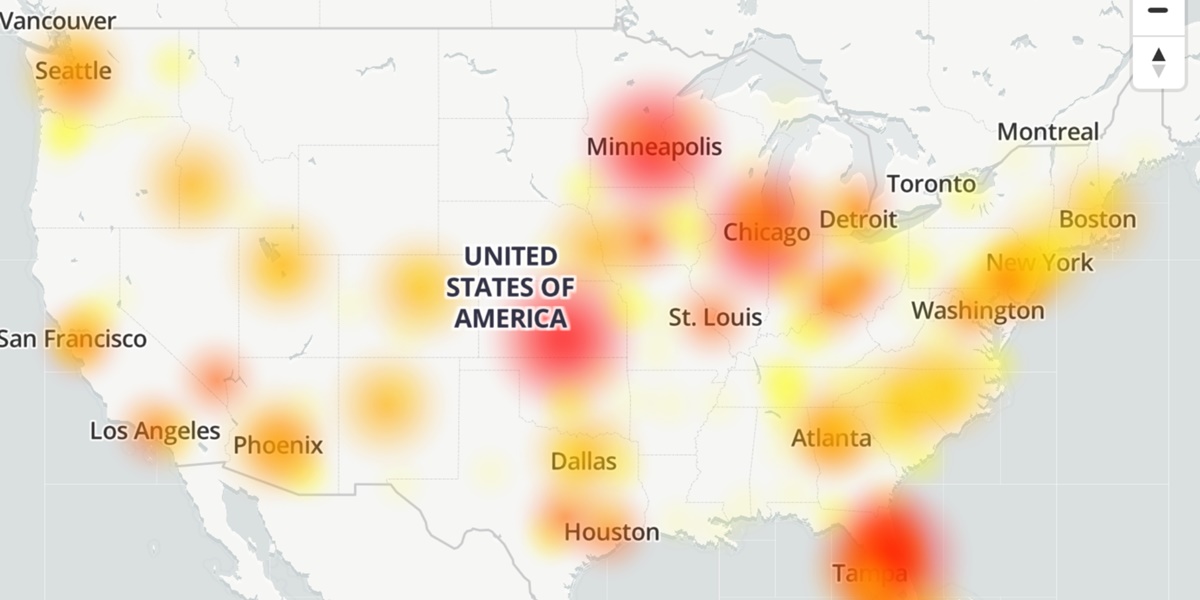How to Know if CenturyLink is Down
If you’re experiencing connectivity issues with your CenturyLink internet service, it’s important to determine whether the problem lies with your service provider or with your own network. Here are a few steps you can take to diagnose if CenturyLink is down:
1. Check for service disruptions on CenturyLink’s website: CenturyLink usually provides real-time updates on their website regarding any service disruptions or maintenance activities in your area. Visit their official website and look for any service alerts or outage notifications.
2. Monitor your internet connection: Start by testing your internet connection on multiple devices such as smartphones, tablets, and computers. If all devices are unable to connect to the internet, there’s a higher chance that the issue is with CenturyLink.
3. Troubleshoot your modem and router: Make sure your modem and router are properly plugged in and functioning correctly. Restart both devices to rule out any temporary glitches. Check the lights on your modem and router to ensure they’re indicating a stable connection.
4. Check for service outages in your area: Utilize online platforms and websites that track and report internet outages in specific locations. These platforms aggregate user data to provide real-time information about internet service availability. If you find reports of outages near your location, it’s likely that CenturyLink is experiencing service disruptions.
5. Contact CenturyLink support: If you’ve exhausted the previous steps and still suspect that CenturyLink is down, reach out to their customer support for assistance. They can provide further information about any ongoing issues and guide you through troubleshooting steps specific to your area.
6. Utilize social media: Stay updated with CenturyLink’s social media accounts to get real-time information about service disruptions and any maintenance activities. Companies often use their social media channels to communicate with customers and address their concerns.
By following these steps, you can gather information and determine if the CenturyLink outage is affecting your internet connection. Remember to remain patient as service disruptions can occur occasionally, but providers like CenturyLink typically work swiftly to resolve them and restore normal operations.
Common Issues with CenturyLink
While CenturyLink is a widely used and reliable internet service provider, there are occasional issues that users may encounter. Understanding these common issues can help you troubleshoot problems more efficiently. Here are some of the most frequently reported issues with CenturyLink:
1. Slow Internet Speeds: One of the most common complaints is slow internet speeds. This can be caused by various factors such as network congestion, outdated equipment, or distance from the nearest service node. If you experience consistently slow speeds, you may need to upgrade your plan or contact CenturyLink for assistance.
2. Intermittent Connection: Some users may face intermittent connectivity, where the internet connection drops or becomes unstable at random intervals. This can be frustrating for activities that require a stable connection, such as video streaming or online gaming. Try troubleshooting steps like restarting your modem and router, as well as checking for any service alerts in your area.
3. Billing Issues: Billing problems can occur with any service provider, and CenturyLink is no exception. Common issues include incorrect charges, billing discrepancies, or difficulties understanding your bill. If you encounter billing problems, contacting CenturyLink’s customer support is the best course of action to resolve the issue.
4. Equipment Malfunction: Sometimes, the issue lies with the equipment provided by CenturyLink. Modems and routers can experience hardware failures, firmware issues, or compatibility problems. Try restarting your equipment or reaching out to CenturyLink for troubleshooting steps specific to your device.
5. Service Outages: Despite their best efforts, service outages can occur with any internet service provider. These outages may be due to scheduled maintenance, severe weather conditions, or unexpected technical problems. Checking for service alerts on CenturyLink’s website or contacting their customer support will provide you with the most up-to-date information.
6. Customer Service Concerns: Some users have reported dissatisfaction with CenturyLink’s customer service. This can include long wait times, difficulty reaching a representative, or ineffective assistance. If you encounter customer service issues, it’s important to remain persistent and reach out through various channels to ensure your concerns are addressed.
While these issues may be frustrating, it’s important to remember that CenturyLink is committed to providing reliable service. If you encounter any problems, don’t hesitate to contact their customer support team for assistance. By understanding common issues and taking necessary troubleshooting measures, you can minimize disruptions and enjoy a smoother internet experience.
Troubleshooting Tips for CenturyLink Outages
Experiencing an outage with your CenturyLink service can be frustrating, but there are several troubleshooting steps you can take to resolve the issue quickly. Here are some useful tips to help you troubleshoot CenturyLink outages:
1. Check your internet connection: The first step is to determine if the issue is with your internet connection or if it’s a larger outage. Check if other devices and computers in your home or office are experiencing the same problem. If multiple devices are unable to connect to the internet, it’s likely a CenturyLink issue.
2. Restart your modem and router: Power cycling your equipment can often resolve temporary connection issues. Turn off your modem and router, wait for a few minutes, and then power them back on. This simple solution can fix many common connectivity problems.
3. Check for service alerts on CenturyLink’s website: Visit CenturyLink’s official website and look for any service alerts or outage notifications for your area. They often provide real-time updates on known issues and estimated restoration times.
4. Contact CenturyLink support: If you’ve tried the previous steps and the issue persists, contact CenturyLink support for assistance. They have trained technicians who can help diagnose and resolve specific connection issues. Be sure to provide them with relevant information such as the symptoms you are experiencing and any troubleshooting steps you have already taken.
5. Check for outages in your area: Use online platforms and websites that track and report internet outages in specific locations. These platforms gather data from users and provide real-time information about service availability. By inputting your ZIP code or location, you can determine if there are widespread outages in your area.
6. Consider alternative internet options: In the event of a prolonged outage, it may be worth exploring alternative internet options such as using your mobile data connection or visiting a public Wi-Fi hotspot. These options can provide temporary internet access until your CenturyLink service is restored.
7. Report the outage: If you haven’t already done so, report the outage to CenturyLink. This information helps them track and address issues more effectively. Provide as much detail as possible, including the symptoms, the duration of the outage, and any error messages you have encountered.
By following these troubleshooting tips, you can increase your chances of resolving CenturyLink outages quickly. Remember, if the problem persists or if you require further assistance, don’t hesitate to reach out to CenturyLink’s customer support team for personalized guidance.
Check Your Internet Connection
When experiencing internet connectivity issues, it’s crucial to start by checking your own internet connection before assuming it’s a problem with CenturyLink. Here are some steps you can take to assess and troubleshoot your internet connection:
1. Test on multiple devices: Check if the issue is affecting only one device or if it’s occurring across multiple devices. Connect different devices such as smartphones, tablets, and computers to your network to see if they can access the internet. If the problem is limited to a specific device, the issue may lie within that device and not with your internet connection.
2. Check physical connections: Ensure all cables connecting your modem and router are securely plugged in. It’s also worth verifying that the cables are not damaged or frayed. If necessary, try using different Ethernet cables or replace any faulty cables.
3. Verify Wi-Fi signal strength: If you are using a wireless connection, check the signal strength of your Wi-Fi network. A weak signal can result in slower internet speeds or intermittent disconnections. Try moving closer to the router or consider using Wi-Fi extenders or mesh systems to boost coverage in areas with weak signals.
4. Assess modem and router status: Check the indicator lights on your modem and router. Different models have different light configurations, but typically, a stable internet connection is indicated by solid or flashing green lights. If you notice any unusual patterns or colors, consult the equipment’s manual or contact CenturyLink for further guidance.
5. Restart your modem and router: Power cycling your modem and router can often resolve minor connectivity issues. Turn off both devices, unplug them from the power source, wait for a minute, and then plug them back in and turn them on. This simple step can often restore a stable connection.
6. Disable or reset network settings: If you’re still experiencing connection problems, try disabling any custom network settings on your devices. Alternatively, you can reset network settings to their default configurations. This can help eliminate any conflicts or misconfigurations that may be causing the connectivity issue.
7. Run a speed test: Use online speed test tools to measure your internet speeds. Compare the results with the speeds promised by your CenturyLink plan. If the speeds are consistently significantly lower than what you are paying for, it may be worth contacting CenturyLink to investigate the issue.
By following these steps, you can evaluate and troubleshoot your own internet connection. If the problem persists after performing these checks, it’s recommended to reach out to CenturyLink’s customer support for further assistance.
Restart Your Modem and Router
Restarting your modem and router is a simple yet effective troubleshooting step that can help resolve many common internet connectivity issues. Here’s how you can do it:
1. Power off the devices: Locate your modem and router and ensure they are both turned on. Locate the power cords connected to these devices and unplug them from the power source. It’s important to completely power off the equipment for a few seconds.
2. Wait for a few minutes: After turning off the devices, be patient and wait for a minimum of 30 seconds to a minute. This waiting period allows any residual electrical charges to dissipate and ensures a fresh start when you power them back on.
3. Plug the devices back in: After the waiting period, plug the power cords back into the electrical outlet. Make sure they are securely connected. You may also want to double-check the power switch on both devices to ensure they are turned on.
4. Allow time for the devices to start up: After powering on the modem and router, give them a few minutes to fully initialize and establish a stable connection. During this time, the devices are booting up and establishing communication with the network provider.
5. Test your internet connection: Once the devices have started up, check if your internet connection has been restored. Connect to the internet on a device and try accessing different websites or running a speed test. If the connection is now working, you have successfully resolved the issue. If not, move on to other troubleshooting steps.
6. Consider factory reset: If restarting your modem and router doesn’t resolve the issue, you may need to consider performing a factory reset on these devices. Keep in mind that a factory reset will erase any customized settings, so make sure to have the necessary information to reconfigure your network.
7. Contact CenturyLink support: If the problem persists even after restarting your modem and router, it’s time to reach out to CenturyLink’s customer support. They can provide further guidance and assistance in troubleshooting your specific connection issues.
Restarting your modem and router is a basic step that can often solve temporary glitches or connectivity problems. It allows the devices to refresh their connections and establish a stable network connection. By following these steps, you can quickly resolve most common connectivity issues and get back online.
Check for Service Alerts on CenturyLink’s Website
When experiencing connectivity issues with your CenturyLink internet service, it’s a good idea to check for service alerts on their official website. CenturyLink often provides real-time updates on any service disruptions or maintenance activities happening in your area. Here’s how you can stay informed:
1. Visit CenturyLink’s official website: Open your internet browser and navigate to CenturyLink’s website. Ensure you’re on the official site to access accurate and up-to-date information.
2. Look for service alerts or outage notifications: Once on CenturyLink’s website, search for a section dedicated to service updates or outage notifications. This section is usually prominently displayed on their homepage or accessible through specific support or customer service pages.
3. Check for recent announcements: Browse through the latest announcements or news articles on CenturyLink’s website. Look for any information related to service disruptions or planned maintenance that could be impacting your internet connection.
4. Follow their social media channels: In addition to their website, CenturyLink often uses social media platforms to communicate with customers. Follow their official social media accounts, such as Twitter or Facebook, to receive real-time updates and alerts about service disruptions in your area.
5. Sign up for email or text notifications: Some internet service providers, including CenturyLink, offer the option to sign up for email or text notifications for service updates. Check if CenturyLink provides this service and sign up to receive alerts directly in your inbox or on your phone.
6. Utilize online forums or community boards: Apart from CenturyLink’s official channels, there are online forums and community boards where users discuss internet service outages and share information. Participating in these forums can provide additional insights and help you gauge the scope of any ongoing issues.
7. Contact CenturyLink’s customer support: If you can’t find any service alerts on their website and suspect an outage, contact CenturyLink’s customer support for assistance. They can provide you with the most up-to-date information and help troubleshoot your specific connectivity problem.
Checking for service alerts on CenturyLink’s website is an essential step in diagnosing connectivity issues. By staying informed about any ongoing service disruptions or maintenance activities, you can have a better understanding of the cause behind your connectivity problems and determine if you need to take further action or wait for the issue to be resolved.
Contact CenturyLink Support
If you’ve tried troubleshooting steps on your own and still can’t resolve the connectivity issues with your CenturyLink internet service, it’s time to reach out to their customer support. Here’s how you can contact CenturyLink for assistance:
1. Phone Support: The most straightforward way to reach CenturyLink’s customer support is by calling their dedicated support hotline. Look for the customer support phone number on their official website or your account documentation. Be prepared to provide your account information and a detailed description of the issues you’re experiencing to help the support representative assist you more effectively.
2. Online Chat: CenturyLink also offers live chat support on their website. This option allows you to communicate with a support representative in real-time to discuss your connectivity problems and receive guidance on troubleshooting steps. Look for the live chat button on their support or contact page to initiate a chat session.
3. Email Support: If you prefer written communication, you can send an email to CenturyLink’s customer support. Visit their official website and look for an email or contact form that allows you to submit your query or issue. Express your problem clearly in the email and provide any relevant details or error messages you’ve encountered to facilitate a quicker resolution.
4. Social Media: In today’s digital age, many companies, including CenturyLink, have a presence on social media platforms. Reach out to them through their official social media accounts on platforms such as Twitter or Facebook. Direct messaging or mentioning them in a post about your connectivity issue can often get a response from their customer support team.
5. Community Forums: CenturyLink hosts an online community forum where users can ask questions, seek assistance, and interact with other customers. Utilize this resource by posting your issue in the appropriate section and engaging with the community. Often, knowledgeable users or CenturyLink representatives themselves will respond with helpful advice or troubleshooting steps.
6. Support Documentation: Don’t forget to utilize CenturyLink’s support documentation. Their website likely has a comprehensive knowledge base where you can search for solutions to common issues or find step-by-step instructions for troubleshooting. This can be a valuable resource before reaching out directly to customer support.
Remember, when contacting CenturyLink support, be patient and polite. Describe your issue clearly and provide any relevant information. Working collaboratively with their support team increases the likelihood of quickly identifying and resolving your connectivity problems.
Check for Outages in Your Area
If you’re experiencing connectivity issues with your CenturyLink internet service, it’s important to determine if the problem is specific to your location or if it’s a widespread outage. Checking for outages in your area can provide valuable insights and help you better understand the scope of the problem. Here’s how you can check for outages:
1. Online Outage Platforms: Several online platforms track and report internet outages in specific areas. Utilize websites such as DownDetector, Outage.Report, or IsItDownRightNow to check if CenturyLink is experiencing widespread outages in your region. These platforms aggregate user reports and provide real-time information about service availability.
2. CenturyLink’s Official Website: Visit CenturyLink’s official website and look for a section or page dedicated to service status or outage notifications. They often provide real-time updates on known outages and estimated restoration times. Look for any information related to your specific area.
3. Social Media: Stay updated with CenturyLink’s social media accounts such as Twitter or Facebook. Companies often use their social media channels to communicate with customers and provide information about service disruptions or outages. Follow their official accounts and check for any posts or tweets about outages in your area.
4. Contact CenturyLink Support: If you can’t find any information about outages through the previous methods, contact CenturyLink’s customer support. Reach out to their support hotline or use their online chat option to inquire about any known outages in your area. Their support team can provide you with the most accurate and up-to-date information about service disruptions.
5. Online Community Forums: CenturyLink hosts an online community forum where customers can engage with each other and seek assistance. Visit the forum and look for threads related to outages in your area. Users often discuss and report any issues they are experiencing, which can give you an idea of whether the problem is localized or widespread.
6. Local News Sources: In some cases, local news sources may report on major internet outages in the area. Check local news websites, television stations, or radio updates for any news regarding CenturyLink service disruptions in your region.
By checking for outages in your area, you can determine if the connectivity issue you’re experiencing is part of a larger problem affecting multiple customers. This information can be valuable when contacting CenturyLink’s customer support, as it provides context about the issue and helps their support team provide you with more accurate assistance.
Alternative Internet Options to Consider
Experiencing a CenturyLink outage can be frustrating, especially if you rely heavily on internet connectivity. During such times, exploring alternative options to stay connected can help mitigate the impact of the outage. Here are some alternative internet options to consider:
1. Mobile Data Connection: If you have a mobile data plan with a sufficient data allowance, using your smartphone as a mobile hotspot can provide temporary internet access. Simply enable the hotspot feature on your smartphone and connect your devices to it. Keep in mind that this option may incur additional data charges if you exceed your mobile data limit.
2. Public Wi-Fi Hotspots: Many public spaces such as cafés, libraries, restaurants, and shopping malls offer free Wi-Fi to their customers. If you need internet access for essential tasks, consider visiting a nearby public location that provides Wi-Fi and connect to their network. Just be cautious when using public Wi-Fi networks as they may not be as secure as your home network.
3. Tethering to Another Device: If you have another device with internet connectivity, such as a tablet or another smartphone, you can enable tethering to share its internet connection with your other devices. This option allows you to use the internet connection from one device on multiple devices by creating a Wi-Fi hotspot or using a USB cable connection.
4. Internet Service Provider (ISP) Hotspots: Some ISPs offer access to their network of Wi-Fi hotspots, even for non-subscribers. Check if your mobile carrier or other ISPs in your area provide access to their hotspots. This can be a convenient option if you’re in an area with good coverage of these hotspots.
5. Temporary Internet Service: Consider subscribing to a temporary internet service from another provider while your CenturyLink service is down. Research local internet service options and compare their plans and pricing. Keep in mind that these options may require additional setup time and potentially come with contract terms or equipment installation fees.
6. Work or Study Facilities: If you’re a student or have access to a workspace, such as a coworking space or a university campus, check if they offer internet access for their members or students. Utilizing these facilities can provide a reliable internet connection and a productive environment to work or study.
While alternative options can help you stay connected during a CenturyLink outage, it’s important to remember that these solutions are temporary and may not offer the same level of reliability and speed as your regular internet service. As soon as your CenturyLink service is restored, it’s advisable to revert to your primary internet connection to ensure consistent and reliable connectivity.
How to Report a CenturyLink Outage
If you’re experiencing an outage with your CenturyLink internet service, it’s important to report it to the company so that they can address the issue promptly. Here are the steps to report a CenturyLink outage:
1. Check for service alerts: Before reporting an outage, visit CenturyLink’s official website or check their social media accounts for any service alerts or outage notifications in your area. They may already be aware of the issue and working to resolve it. If you find relevant information, take note of it and follow any instructions provided.
2. Contact customer support: If you don’t find any service alerts or if the issue persists despite the reported outage, contact CenturyLink’s customer support. Use the support hotline provided on their website or your account documentation to reach a support representative. Explain the situation, including the description of the issue, the duration of the outage, and any troubleshooting steps you’ve already taken.
3. Provide detailed information: When reporting the outage, provide as much detail as possible to help CenturyLink identify and resolve the problem. Include information such as your account number, the specific services affected (internet, TV, phone), and any error messages or unusual behavior you’ve noticed. The more specific and accurate the information, the easier it will be for CenturyLink to diagnose and address the issue.
4. Follow the support representative’s guidance: The support representative may ask you to perform additional troubleshooting steps or provide further information about your network setup. Follow their instructions carefully and provide any requested details promptly. This cooperation will help expedite the troubleshooting process and ensure accurate diagnosis of the problem.
5. Document the communication: Keep a record of your interactions with CenturyLink’s customer support. Note down the date and time of your call or chat session, the names of the support representatives you spoke with, and the details of the discussion. This documentation can be useful for future reference or if you need to escalate the issue.
6. Monitor updates: As you report the outage, ask the support representative for an estimated resolution time or any updates on the progress of resolving the issue. If possible, provide your preferred method of communication (email or phone) to receive any updates regarding the outage. Regularly check for updates on CenturyLink’s website or their social media accounts as well.
7. Escalate if necessary: If the outage persists for an extended period without resolution or if you feel your concerns are not adequately addressed, consider escalating the issue. Request to speak with a supervisor or ask for information about the escalation process. This can help ensure that your case receives the attention it deserves.
By reporting a CenturyLink outage promptly and providing comprehensive information, you assist the company in identifying and resolving the issue as quickly as possible. Stay engaged with their customer support, monitor updates, and be proactive in seeking assistance until your service is restored.