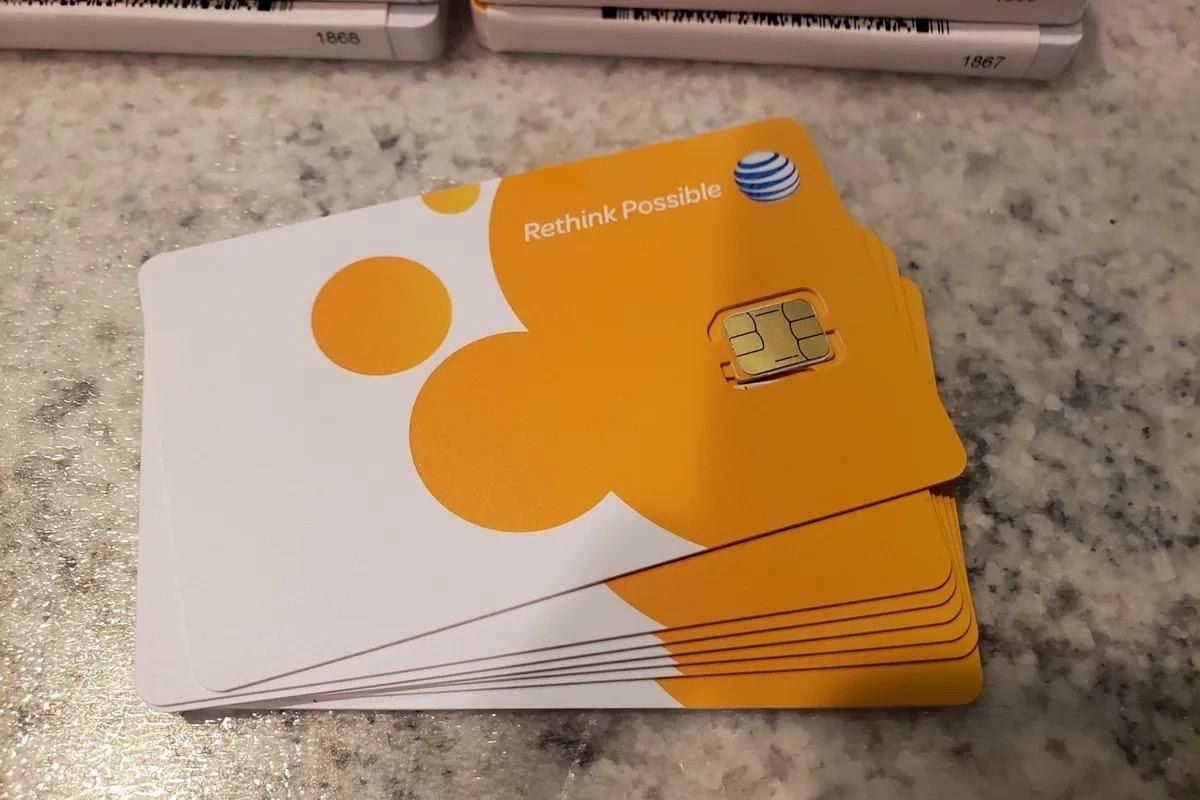Checking Compatibility
Checking Compatibility
Before installing an AT&T SIM card in your iPhone, it’s essential to ensure that the device is compatible with the network. While newer iPhone models are generally compatible with most carriers, it’s always wise to confirm this before proceeding with the setup.
Here are the steps to check the compatibility:
-
Check iPhone Model: Determine the model of your iPhone. You can find this information in the “Settings” app under “General” and then “About.” Note the model number and ensure it is compatible with AT&T’s network. You can verify this information on AT&T’s official website or by contacting their customer support.
-
Check Network Compatibility: Visit AT&T’s website and use their compatibility checker tool. Enter your iPhone model and IMEI number to verify if it is compatible with their network. The IMEI number can be found in the “Settings” app under “General” and then “About,” or by dialing *#06# on the iPhone’s keypad.
-
Contact AT&T: If you are uncertain about the compatibility after checking online, consider reaching out to AT&T’s customer service. They can provide accurate information and guide you through the process of setting up your iPhone with their network.
By ensuring the compatibility of your iPhone with AT&T’s network, you can proceed with confidence, knowing that your device is ready to be paired with the SIM card.
Removing the SIM Card Tray
Removing the SIM Card Tray
Before inserting the AT&T SIM card into your iPhone, you need to access the SIM card tray. Here’s how you can safely remove the SIM card tray from your iPhone:
- Power Off the iPhone: Ensure that your iPhone is powered off to prevent any damage to the device or the SIM card during the removal process.
- Locate the SIM Card Tray: The SIM card tray is usually located on the side of the iPhone. The location varies depending on the iPhone model. For most recent models, such as the iPhone 11 or iPhone 12, the SIM card tray is located on the right side of the device. For older models, such as the iPhone 8 or earlier, the SIM card tray is typically found on the right side.
- Use the Ejector Tool: The iPhone comes with a small tool called the SIM ejector tool. If you don’t have this tool, a small paperclip can also be used. Insert the ejector tool or unfolded paperclip into the small pinhole located next to the SIM card tray. Apply gentle pressure until the tray pops out slightly.
- Remove the Tray: Once the SIM card tray is partially ejected, carefully pull it out the rest of the way. Be cautious not to apply excessive force, as this could damage the tray or the iPhone.
By following these steps, you can safely remove the SIM card tray from your iPhone, preparing it for the next stage of the setup process.
Inserting the AT&T SIM Card
After successfully removing the SIM card tray from your iPhone, the next step is to insert the AT&T SIM card. Here’s a detailed guide on how to accomplish this:
- Position the SIM Card: Carefully remove the AT&T SIM card from its packaging. Ensure that the gold contacts on the SIM card are facing down. The SIM card has a notched corner, so align it with the corresponding notch in the SIM card tray.
- Place the SIM Card in the Tray: Gently place the SIM card on the tray, ensuring that it fits securely and aligns with the designated area. Avoid applying excessive pressure, as this could damage the SIM card or the tray.
- Slide the Tray Back In: Once the SIM card is securely placed on the tray, carefully slide the tray back into the iPhone. Ensure that it is inserted in the correct orientation and that it glides smoothly into the device.
By following these steps, you can successfully insert the AT&T SIM card into your iPhone, bringing you one step closer to activating the device on AT&T’s network.
Replacing the SIM Card Tray
Once the AT&T SIM card is securely inserted into your iPhone, the next step is to replace the SIM card tray. Here’s how you can safely complete this process:
- Align the Tray: Position the SIM card tray in line with the slot on the side of your iPhone. Ensure that it is oriented correctly and that the tray’s edges align with the device’s frame.
- Slide the Tray Into Place: Gently slide the SIM card tray back into the iPhone, applying light pressure to ensure a smooth insertion. Be cautious not to force the tray, as this could cause damage to the device or the tray itself.
- Verify the Fit: Once the tray is back in place, ensure that it sits flush with the iPhone’s frame and that it does not protrude or appear misaligned. This ensures that the SIM card is securely housed within the device.
By following these steps, you can safely and effectively replace the SIM card tray in your iPhone, completing the physical setup of the AT&T SIM card in your device.
Activating the SIM Card
After physically installing the AT&T SIM card in your iPhone, the final step is to activate the SIM card to enable it to connect to AT&T’s network. Here’s a guide on how to activate the SIM card:
- Power On Your iPhone: Turn on your iPhone to initiate the activation process. The device will search for the AT&T network and prompt you to complete the activation steps.
- Follow On-Screen Instructions: Once the iPhone detects the AT&T SIM card, it will display on-screen instructions to guide you through the activation process. Follow the prompts to complete the activation, which may include entering your AT&T account information and confirming the activation of the SIM card.
- Wait for Activation: After providing the necessary information, your iPhone will proceed with the activation process. This may take a few moments, during which the device will connect to the AT&T network and finalize the activation of the SIM card.
- Confirmation Message: Once the activation is complete, you will receive a confirmation message on your iPhone, indicating that the AT&T SIM card is now active and ready to use on the network. You may also receive a welcome message from AT&T, confirming the successful activation of your SIM card.
By following these steps, you can successfully activate the AT&T SIM card in your iPhone, allowing you to enjoy seamless connectivity on AT&T’s network.