What are some iPhone tricks? Apple’s iPhone can do amazing things. It’s jam-packed with tons of outstanding and useful features, but do you know them all? Familiarizing yourself with all the coolest iPhone hacks will provide you with the optimum iOS experience.
Apple’s iOS has a constant rollout of updates and new features, which makes it hard to keep up. Meanwhile, there are even some older features that you may not know about despite being available for years.
In this article, we’ll discuss all the little-known and new iPhone hacks and tricks. From charging the battery faster to enhancing your device’s security, here are the best iPhone hacks that can dramatically change how you use your smartphone.
iPhone Hacks To Save Battery Life
1. Optimized Battery Charging


In September 2019, Apple released iOS 13 and along with it, many users noticed that their iPhones only charged up to 80 percent. The reason behind this is that of the Optimized Battery Charging feature. This convenient feature helps improve the lifespan of your iPhone battery. Charging your iPhone overnight can lead to overcharging. Therefore, this leads to the quicker deterioration of your device’s battery.
Enter Apple’s Optimized Battery Charging feature. When enabled, this feature allows your device to learn your daily charging routine and prevents your iPhone battery from overcharging. Thus, helping to improve the battery’s lifespan.
How to Enable Optimized Battery Charging
- Open the Settings app on your phone
- Scroll down to Battery
- Tap on Battery Health
- Toggle Optimized Battery Charging option on.
Take note that while this is one of the iPhone hacks to save battery life, it will also slow down charging. Therefore, if you opt you want faster charging instead of longer battery life, just toggle the feature off. A pop-up will appear with two options, Turn Off Until Tomorrow or Turn Off. Tap on which option you prefer.
2. Turn on Airplane Mode


If you’re looking for ways on how to save battery on iPhone devices, try turning on Airplane Mode. If you won’t be using your device for some while, say you’re traveling, putting your smartphone on Airplane Mode will help your battery life last longer. This feature turns off other features such as connecting to a cell network, finding a wireless signal or GPS location. Additionally, Airplane Mode turns off any alerts or notifications, so not only is it useful for preserving battery life, but also keeping your notifications from interrupting you during certain periods.
This iPhone hack is also great for charging your device quicker. Since most battery life draining features are temporarily disabled, your device won’t waste battery. This results in a faster charging time.
To turn on Airplane Mode, simply open the Control Center by swiping down from the top-right corner of your screen. Here, you can find the airplane icon and tap on it to put your device on Airplane Mode.
3. Limit Spotlight
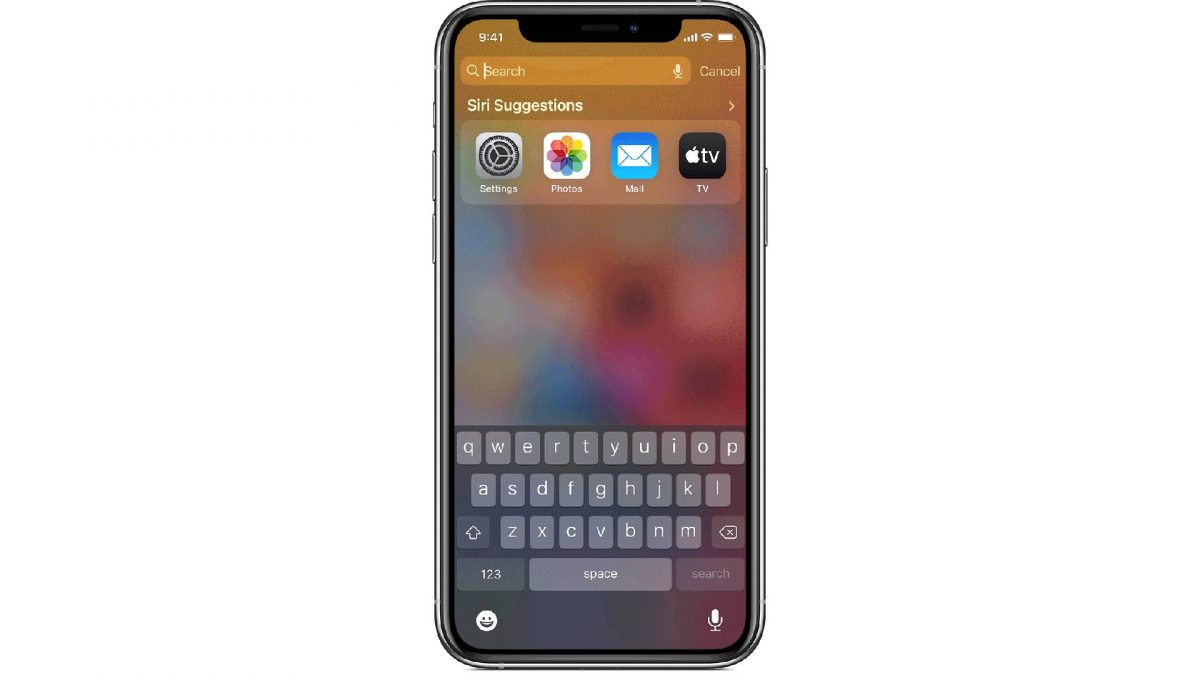
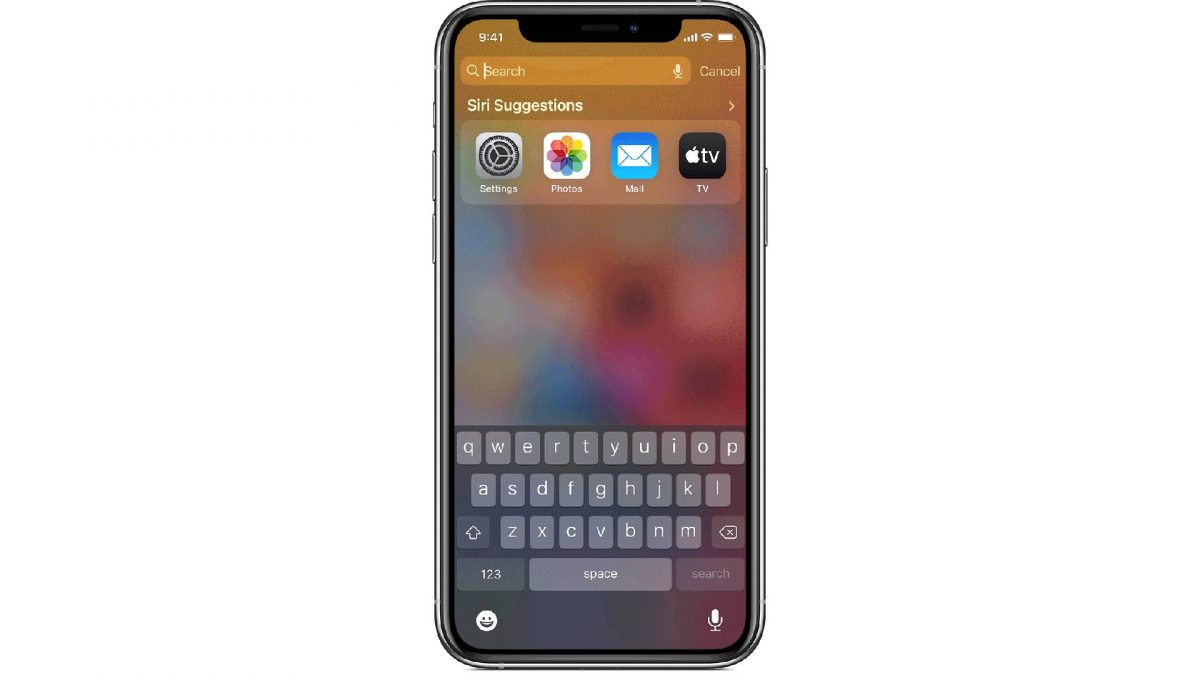
One of the most useful iPhone battery life hacks out there is turning off the Spotlight feature. Spotlight is Apple’s quick-access search feature that allows you to search for data and services stored on your device. It can even do quick searches on the web. Unfortunately, it can also massively drain your battery percentage. This is because the more data stored on your device, Spotlight will take longer to perform a complete index of everything. Thus, using up more battery.
How to Turn Off Spotlight
- Head over to Settings
- Scroll down and tap on Siri & Search
- Here, you will see four toggle options for Siri Suggestions
- Tap on the Suggestions while searching to turn off the Spotlight functions. You can also opt to turn off all options to further limit the search feature.
4. Stop Closing Apps
While closing background apps sounds like it will help make the iPhone battery life last longer, it doesn’t. In contrast, it may actually drain it further. Constantly closing apps use up more battery. This is because when you close or force quit an app, more resources and battery life are used to close it and clear its random-access memory (RAM). On top of that, having to reopen an app again increases battery use.
Therefore, if you’re looking for ways on how to save battery on iPhone devices, stop quitting apps instantly after using them. Let them run in the background, especially if you plan on using them soon after closing.
iPhone Hacks For Photography
5. Take a Photo While Shooting a Video
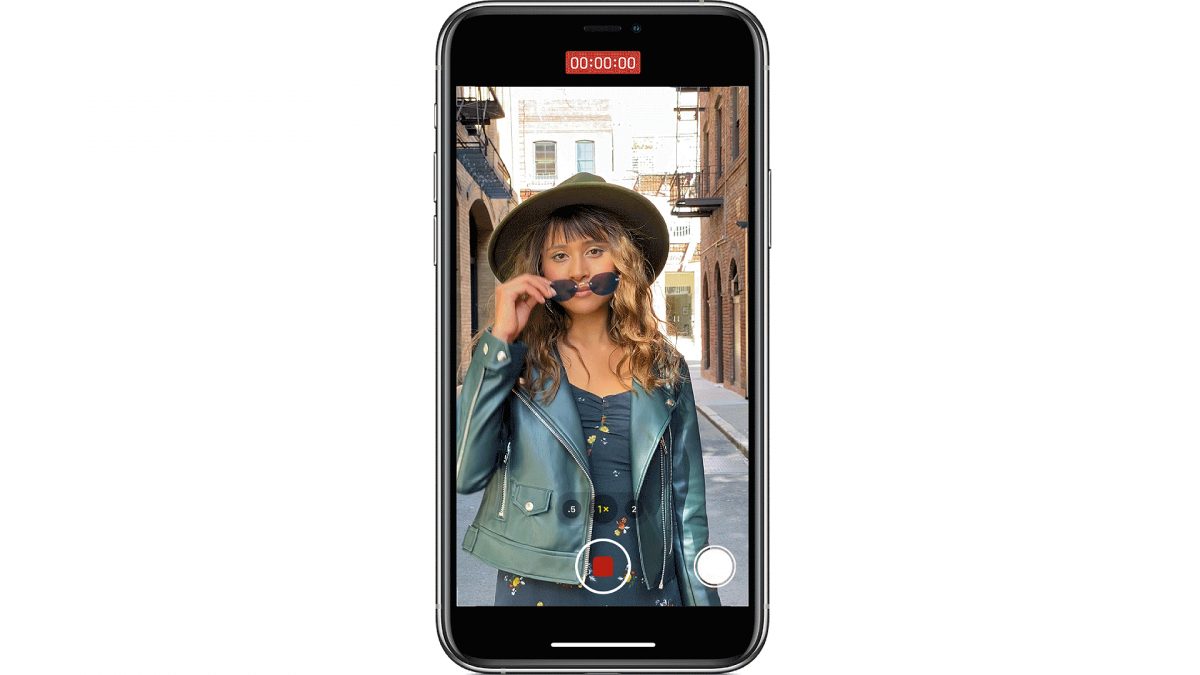
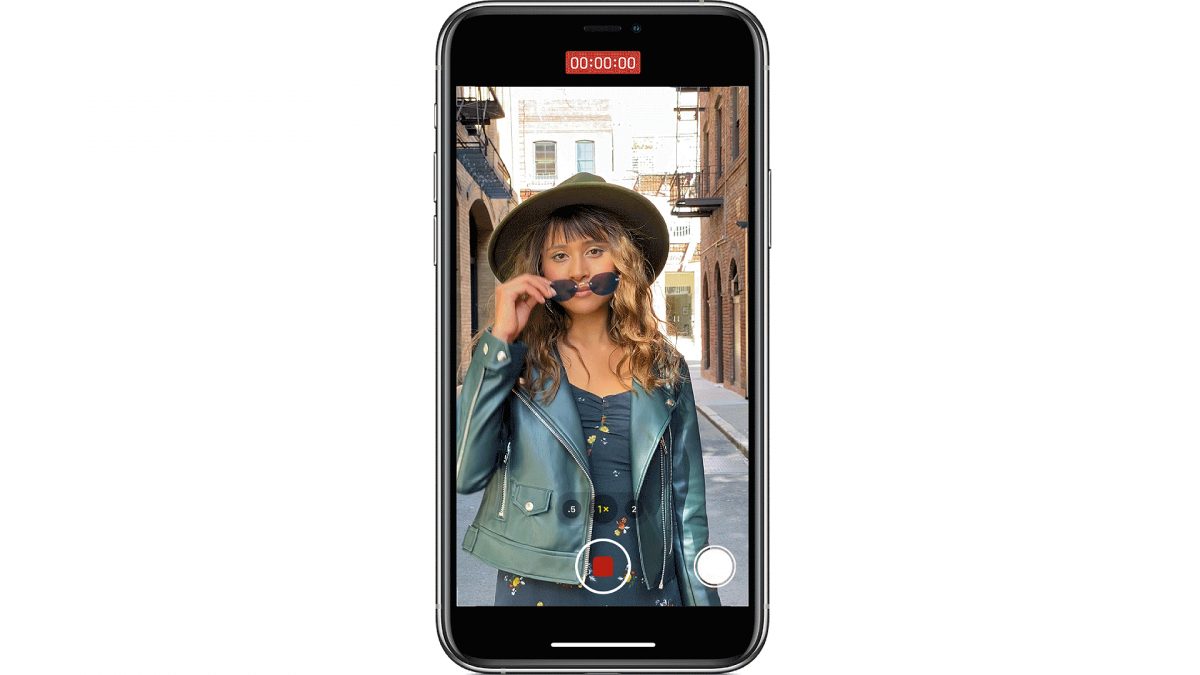
One of the coolest iPhone hacks photography enthusiasts will surely find helpful is taking photos while recording a video. All without having to switch to camera mode!
Here’s how you can capture the perfect mode in both video and photo format:
- Open the Camera app and switch to Video mode.
- Tap on the red button in the middle to record a video.
- Next to this, you’ll see a white button near the corner of the screen.
- Tap on it to snap a photo without interrupting the video.
Note that the image quality won’t be the same as it would be in normal Camera mode. The resolution will be lower, but this trade-off seems reasonable enough for most users. After all, you get to capture moments both in a photo and video format at the same time.
6. Take Photos With the Volume Controls
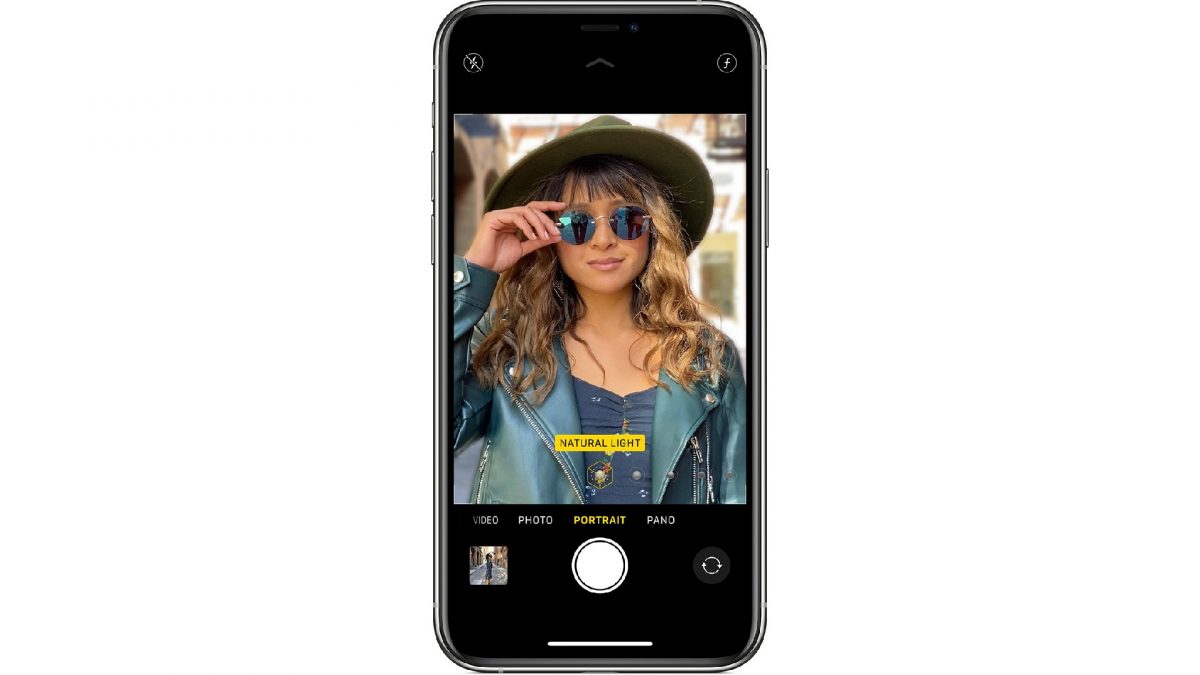
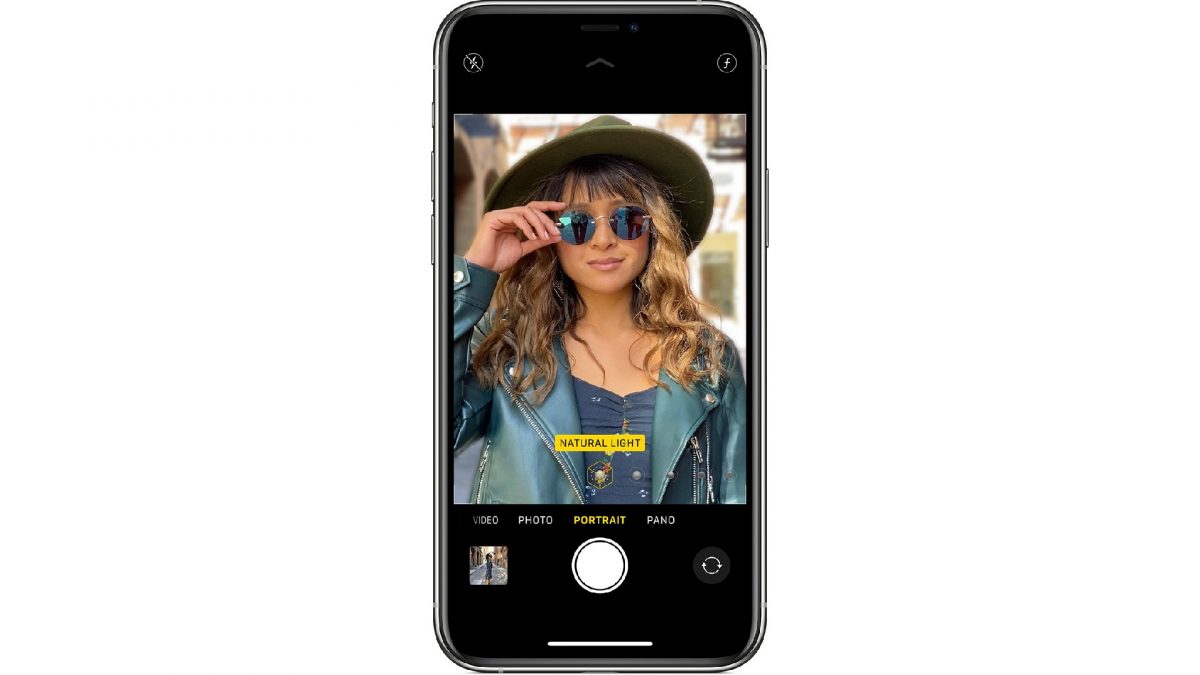
Have you ever wanted to take a perfectly composed snapshot? However, you can’t tap the shutter button on your screen without ruining the angle and blurring the image? Well, the next iPhone trick we have solves this problem.
Another easier way to take photos is by utilizing your device’s volume controls. Instead of looking at or tapping on the screen, simply click the volume up button on the side of your device to snap a photo. You can even use the volume controls of your wireless earbuds or headphones to do so, essentially using it as a remote shutter for photos. Furthermore, this iPhone hack also works to start and stop video recording!
If you have an iPhone 12, though, you can set the volume control of your device to take a burst photo. This is one of the fun iPhone 12 hacks that photography enthusiasts love because it makes capturing movement much easier. To enable this feature, go into the iPhone Camera settings and toggle the Use Volume Up for Burst on. Next time you want to capture fun photos with a lot of movement, all you need to do is hold down the volume up button.
7. Strip Data From Photos Before Sharing
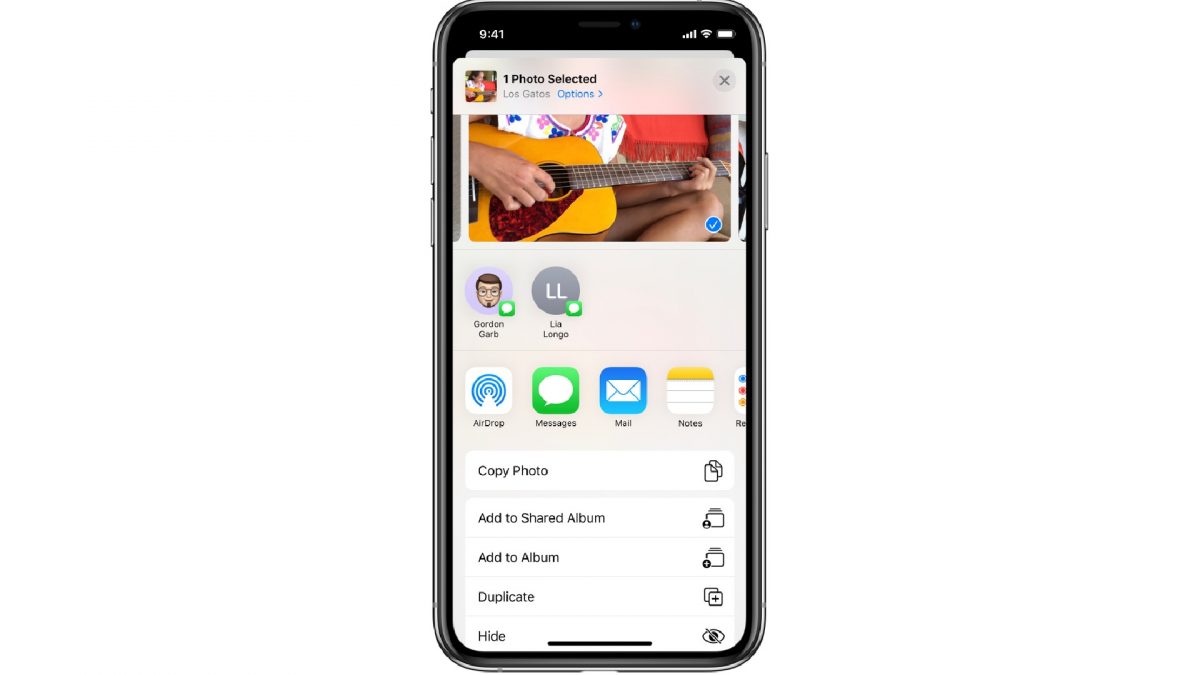
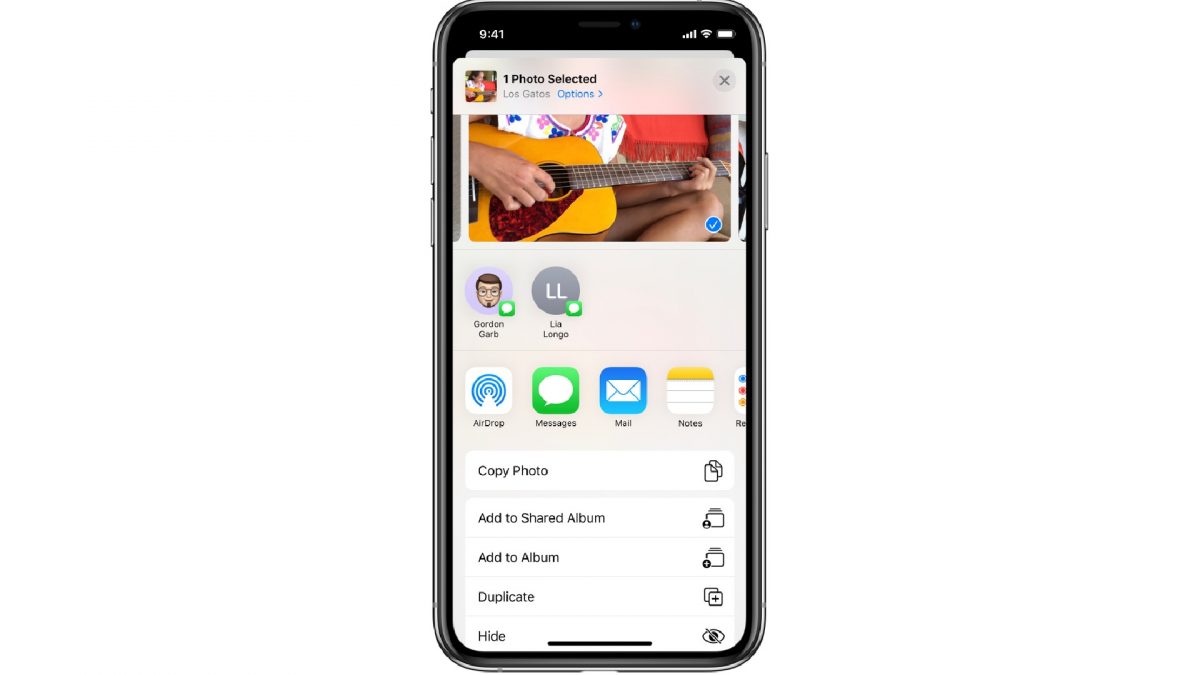
It’s no secret that you can share images directly from the Photos app on your iPhone. You can send it to anyone on a plethora of social media or messaging apps. However, did you know that besides the photos, you’re also sharing with them information, such as location coordinates and metadata? This can lead to several privacy and cybersecurity issues.
If you prefer not to share such data, here’s how to strip them from the photos before sharing.
- Open the Photos app.
- Select the photo or photos you want to share and tap the Share button.
- Tap on the Options button at the top of the screen
- Switch the Location button off to remove the geolocation embedded in the photos.
- On the other hand, you can also see an “All Photos Data” field below the Location. If you toggle this option, you will remove the entire history of the photos, including modifications, filters, crops, and effects that you might have applied.
- Tap Done
Another thing to note is that in iOS 15, the location information is disabled by default. But it never hurts to double-check, especially when it comes to privacy and safety.
8. Lock Focus On Objects


The auto-exposure (AE) and autofocus (AF) features on iOS devices are truly some of the most useful features for taking photos. They can make adjusting the brightness and sharpness of an object so much easier. Unfortunately, after taking a snapshot, the adjustments you made a return to their default settings. The autofocus feature also tends to readjust, especially if you have a moving background. Having to readjust the exposure and focus again and again for one photo session can be irksome. With this in mind, one of the iPhone hacks photography lovers find extra handy is being able to lock the focus and exposure settings for multiple shots.
Here’s how you can set the AE and AF settings on iPhone devices:
- Open the camera app
- Long-press down the area, you want to focus on
- After a few seconds, you will see an AE/AF Lock graphic pop up at the top of the screen.
This iPhone hack is extremely convenient when taking pictures of subjects that are placed off-center or with movement in the background. Moreover, it also comes in handy when taking Macro shots of subjects. Using this feature helps your low light or nighttime photos turn out better, too.
9. Create Long Exposures


Professional DSLR cameras can capture dreamy long-exposure shots with ease. However, an iPhone camera doesn’t have the same hardware to do so. Fortunately, there are a few iPhone hacks photography enthusiasts do to recreate long exposures. For best results, though, we recommend using a tripod to balance your phone while positioning the frame of your shot.
Introduced in 2015, the Live Photos feature lets you record the moments before and after you snap a picture. This results in stunning images with movement and sound that’s around three seconds. On top of that, you can easily convert Live Photos into long exposure shots!
How to Create Long Exposures on an iPhone Camera:
- Open your Camera app.
- Tap on the Live Photos button at the top of your screen.
- Capture the image by tapping on the shutter button
- Go to the Live Photo you just took in your camera roll
- Swipe up to open Effects.
- Swipe left until you find the Long Exposure effect.
Long exposure photography is great for capturing motion. Try this neat iPhone hack when taking photographs of light trails, flowing water, firework, and the night sky.
10. Bring Up Camera Controls


Along with the introduction of the iPhone 12, we also got to see more advanced camera features. Besides the previous iPhone features for taking photos such as night mode, live photos, aspect ratio, and exposure level, we also got two new camera settings.
This includes Scene Detection and Lens Correction. Scene Detection detects your subject and applies a tailored look that helps improve the image. Meanwhile, Lens Correction automatically enhances the image quality when taking photos using the front-facing camera.
Here’s how you can access these iPhone 12 hacks for taking photos:
- Open your camera
- If you’re holding the camera vertically, swipe up, and will get you a whole new set of controls.
- Swipe left if you’re taking a landscape photo to see more advanced controls.
iPhone Hacks for Music
11. Set Your Music On A Timer
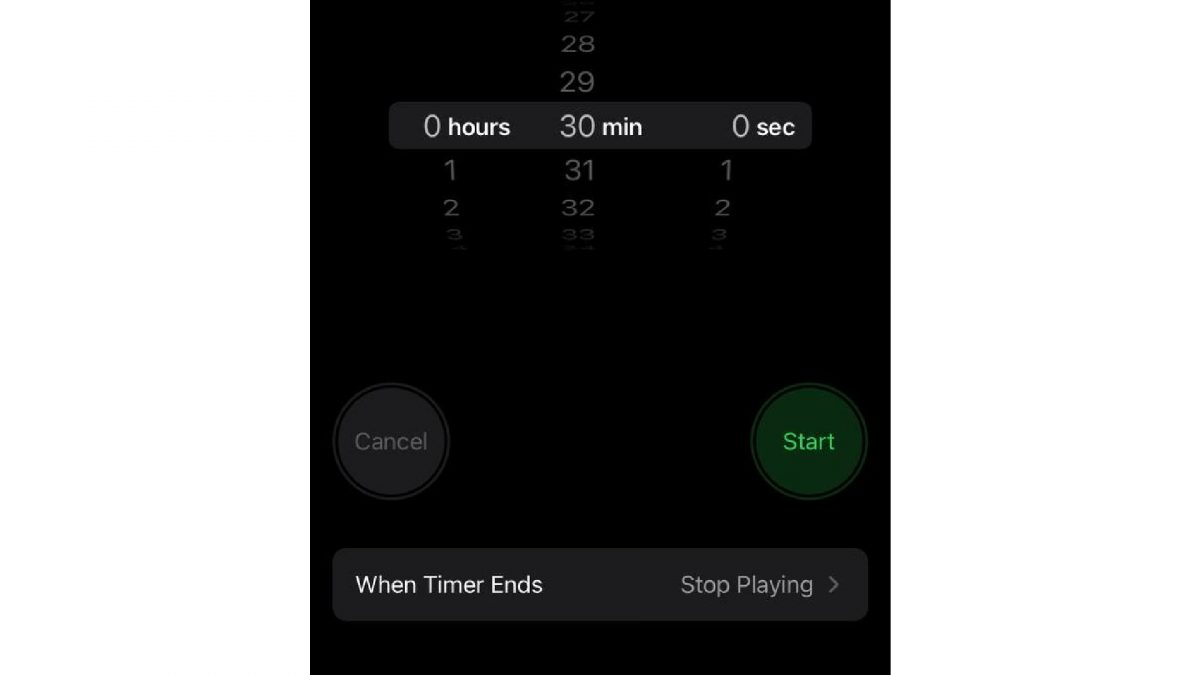
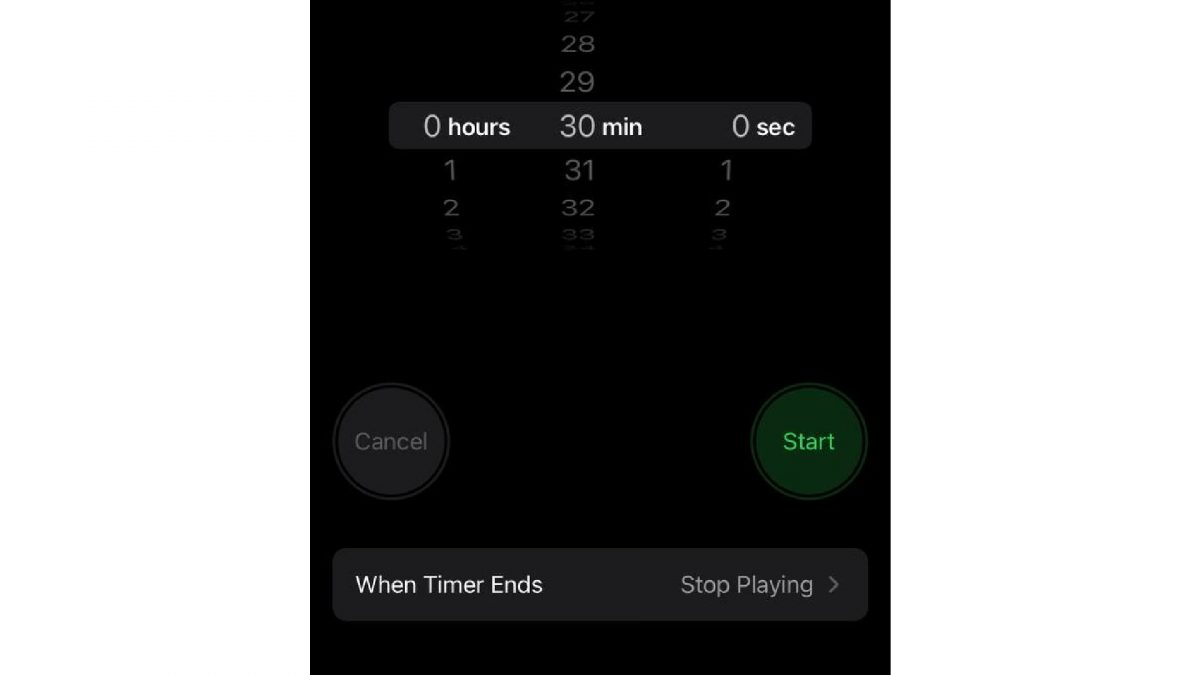
Do you like to fall asleep to relaxing meditation music? Listening to sleep meditation music not only helps you fall asleep easier but also improves your sleep quality. However, not everyone wants their favorite songs or even audiobooks playing when they’re not awake to enjoy it. As such, one of the most useful iPhone hacks to help with this problem is by utilizing Apple’s native Clock app.
By now, you probably already know that your Apple smartphone has a timer. This comes in handy when you’re cooking or working out, but did you know you can also use it to turn off audio automatically?
To turn this feature on;
- Open the Clock app
- Select Timer
- Set the amount of time you want your audio to play for.
- Tap on When Timer Ends at the lower portion of your screen.
- Navigate down until you find the Stop Playing option and tap on it.
From here, your iPhone will automatically stop the music you’re playing when the timer runs out. This iPhone hack works both on Apple Music and Spotify.
12. Equalize Music Volume


Have you ever been listening to music on your smartphone and suddenly the volume changes when the next song changes? Digital music tends to have inconsistencies in volume levels, with older songs usually quieter than new ones. This often leads to you having to adjust the music volume per song, which can be annoying after a while. But you don’t have to deal with this issue anymore. One of the best iPhone hacks music lovers enjoy is utilizing the Sound Check feature.
Disabled by default, not many people know about this iPhone feature. However, when it is turned on, it automatically reads and adjusts the playback volume on all of your music. You can enable this helpful feature in just four easy steps.
- Go to Settings
- Scroll down and select Music.
- Scroll down to the Playback field.
- Toggle the Sound Check button on.
13. Pair Two Sets of AirPods to One iPhone


There’s nothing more romantic than listening to the greatest love songs of all time with your significant other. Although, sharing one pair of AirPods between two people can be irking for some, especially for those who want the experience of listening to music in both ears.
The solution to this is to connect one music source to two AirPods. Assuming you’ve already connected your own pair of AirPods to your iPhone, here’s how you can connect the second pair.
- Open up the Control Center.
- Tap on the AirPlay icon.
- Tap on Share Audio
- Bring the other pair of AirPods near your device. Make sure they are in the case with the lead open.
- When the name of the AirPods appears on the screen, tap on Share Audio.
This is also one of the iPhone hacks that people with wireless Beats headphones can use.
14. Play Music Louder than the Maximum Volume


Did you know you can play music louder than its maximum volume? This is one of the iPhone hacks that music lovers will certainly love.
- Go to Music in your Settings app.
- Toggle Volume Limit off.
- Go to EQ.
- Scroll down until you find Late Night and tap on it.
This trick will make your music play even louder since this EQ settings tones down loud sounds while turning up quiet ones.
Siri Hacks
15. Let Siri Take Photos
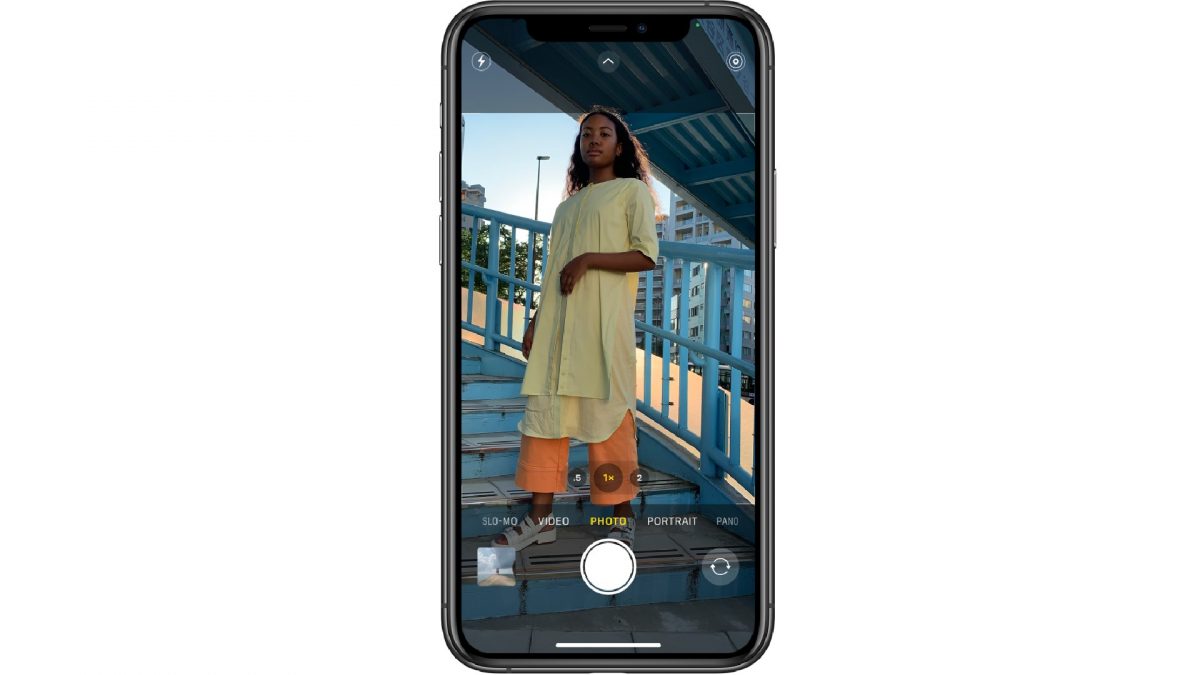
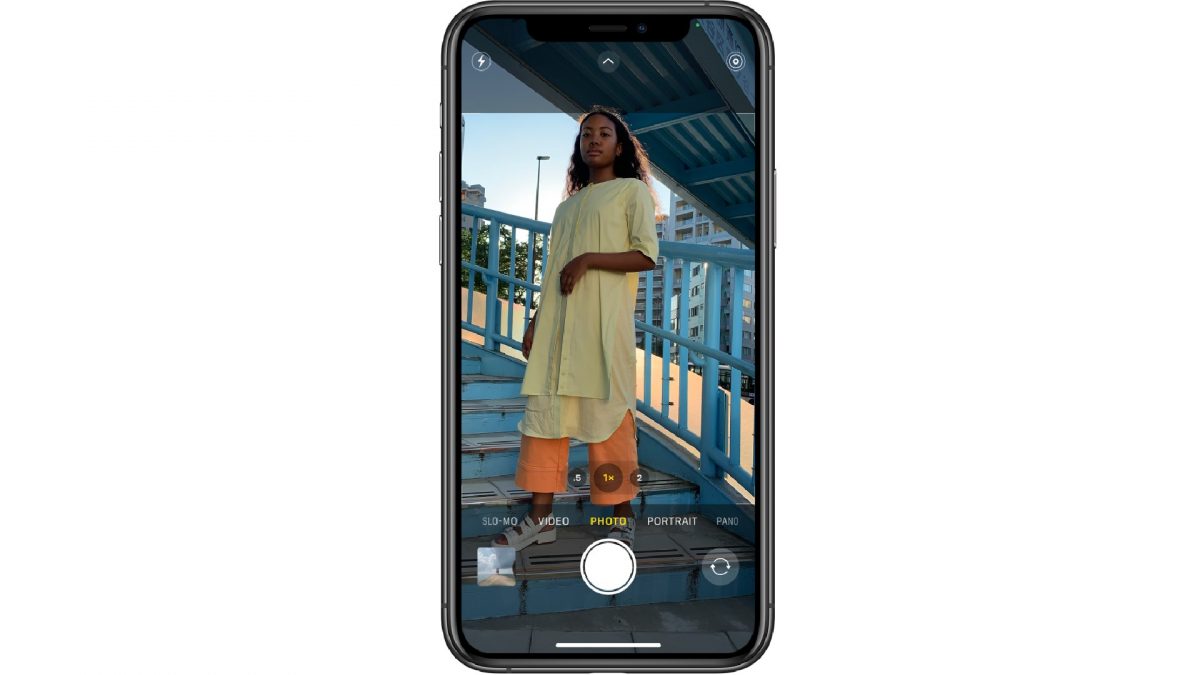
Want to learn how to take photos without using your hands? Apple’s virtual assistant Siri isn’t just useful for answering Halloween trivia questions and other silly things, it can also help you take photos faster. Siri can even open the camera to the settings you prefer, all with the sound of your voice. Here’s how to set Siri’s voice command:
- Open the Settings app.
- Select Siri & Search
- Head over to the Suggested Shortcuts section.
- Click on All Shortcuts and here you’ll find commonly used Siri commands.
- Tap on the See All button to see more options for customization. You’ll be redirected to a page with a red record button.
- Tap on it and speak the command you want. For taking photos with just your hand, say “Hey Siri, take a photo and turn the volume down.”
This command won’t only open the Camera app, but will also snap a photo for you.
Here are a few other useful Siri voice commands that will make capturing the perfect moment a breeze.
Photo capturing commands: Hey Siri, take a… 1) photo 2) panoramic photo 3) selfie.
Video capturing commands: Hey Siri, take a… 1) video 2) slow-motion video 3) time-lapse video
16. Change Siri’s Voice and Language


We’re all familiar with the original female Siri voice. First introduced to the public in 2011, Apple users have asked Siri all sorts of questions. The default female voice of Siri has grown into an iconic as well as distinctive sound. Over the years, though, Apple introduced several new voices to its virtual personal assistant feature. This includes a male voice in 2013.
But do you know how to change Siri’s voice on your iPhone?
- Go to the Settings app and select Siri & Search.
- Tap on Siri Voice
- Choose from the four voices for the English language.
Besides American voices, there are also selections for Siri voices in Australian, British, Indian, Irish, or South African accents.
Now, to change the language that Siri uses, simply follow the first step and tap on Language, which is just above Siri Voice. Here, you will find all the languages Siri can speak and respond to. As of April 2021, Siri supports 21 languages, including English, Chinese, Dutch, German, Swedish, Italian, and Russian.
17. Play Radio Stations
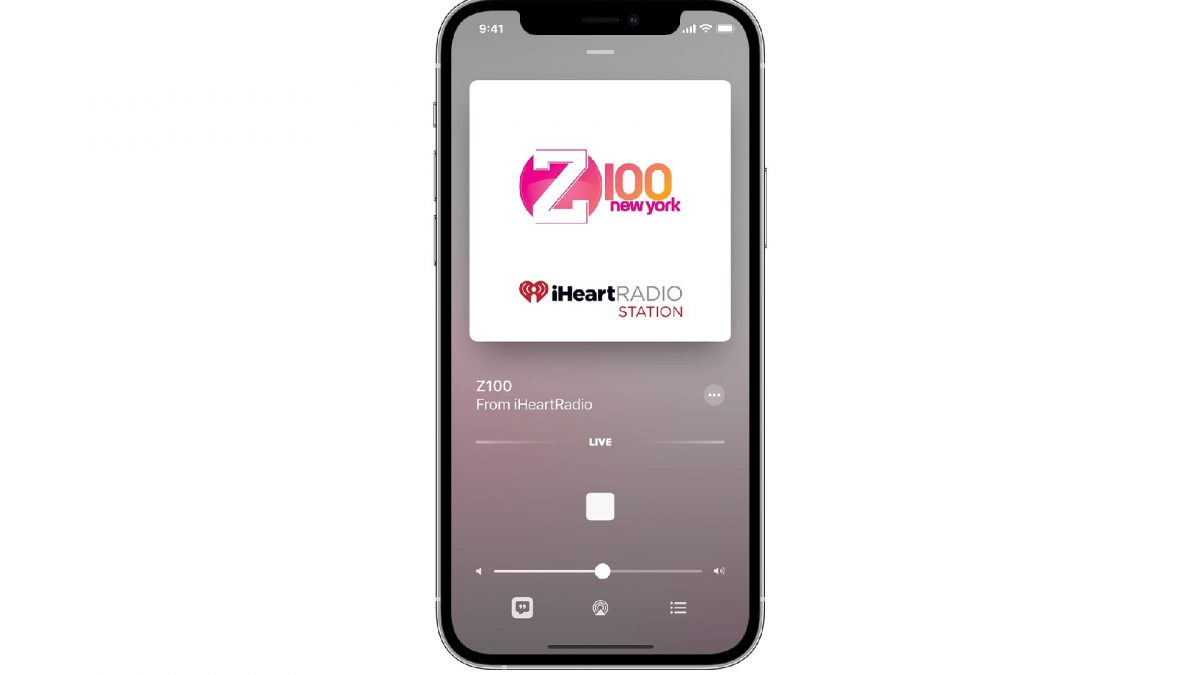
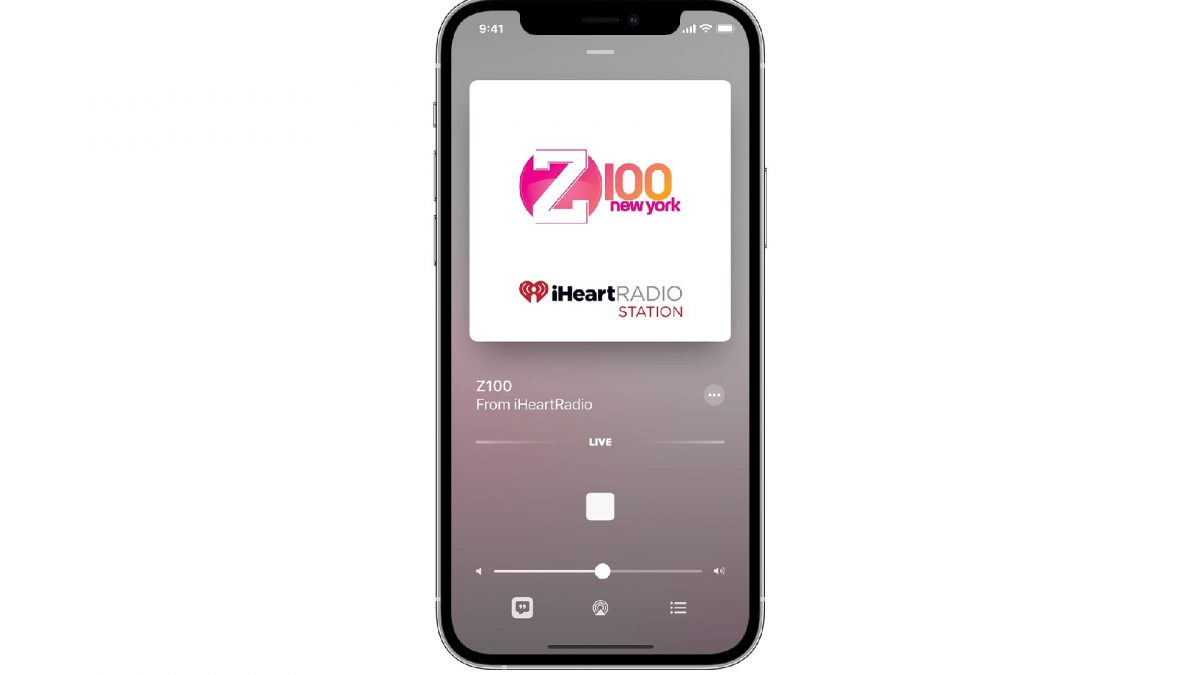
Along with the rollout of the iOS 13, Apple also introduced the then latest Siri feature. You can now play live radio stations on your iPhone via Siri. Apple brings almost 100,000 radio stations from several online providers such as TuneIn, iHeartRadio, and Radio.com.
You can access the Siri live radio feature by simply saying, “Hey Siri, play [name of the radio station.]” Besides its name, you can also access a radio station by its call sign, frequency, and nickname. For example, instead of saying “Z100 radio station,” you can say, “Hey Siri, play [WHTZ] or [100.3 FM].
This iPhone hack will surely come in handy for people who want to immerse themselves in all the latest hits and tunes of your pop local music stations. Besides FM stations, you can also tune in to AM stations for news coverage and updates such as NPR or ESPN Radio.
The best part of this iPhone Siri feature? You can listen to Siri live radio stations for free! You don’t need a subscription to Apple Music or any other streaming service. Do take note that not all broadcast radio stations are available in all countries or regions, though.
18. Correct Siri’s Pronunciation


It’s true that Siri may seem to know everything, but Apple’s personal voice assistant isn’t faultless. Whether it’s someone’s name, address, or restaurant name, Siri can sometimes get names tragically wrong. This can be troublesome when it comes to commanding Siri to call someone from your contacts.
Fortunately, one of the best iPhone hacks is correcting Siri’s pronunciations. Here’s how you can teach Siri how to pronounce certain names.
- Activate Siri and say, “Hey Siri, learn how to pronounce [contact name]”
- You’ll see several options on how to pronounce the name on the screen. Tap on the correct option.
- Siri will mimic it back to you to make sure the pronunciation is correct.
19. Type Commands to Siri
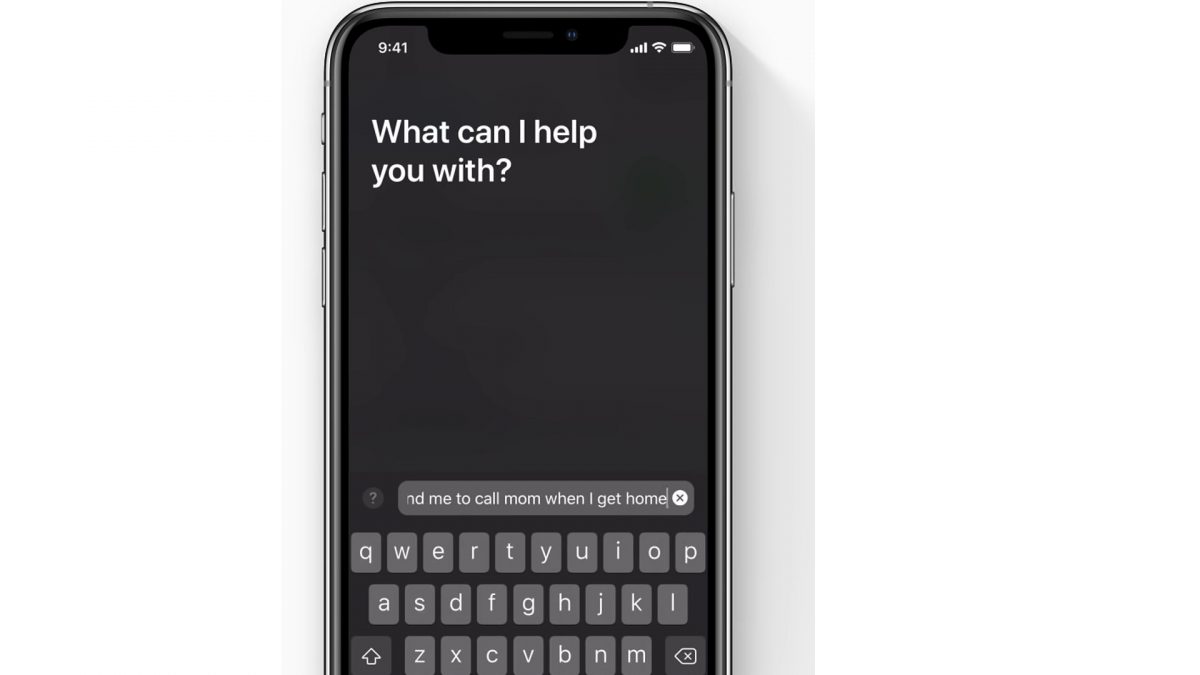
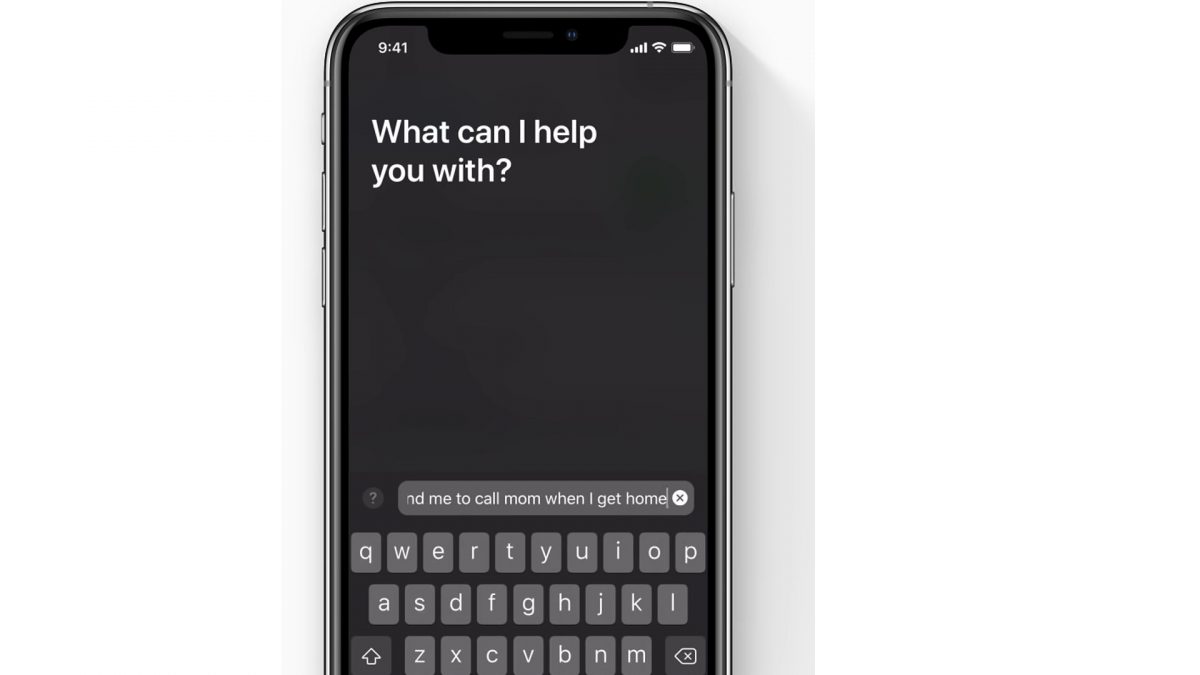
Voice-activated virtual assistants are great when you need to do something hands-free. Unfortunately, you can’t always speak out a Siri command in every situation. Moreover, for people with disabilities, voice commands may not be an option at all. When it comes to those instances, one of the best iPhone hacks you can figure out how to do is typing out Siri commands.
To access Siri and type out commands, here’s what you need to do:
- Go to Settings
- Select Accessibility
- Scroll down until you find Siri.
- Switch the Type to Siri slider on.
Now, whenever you activate Siri, you will see a keyboard and text field appear as well.
20. Flip a Coin
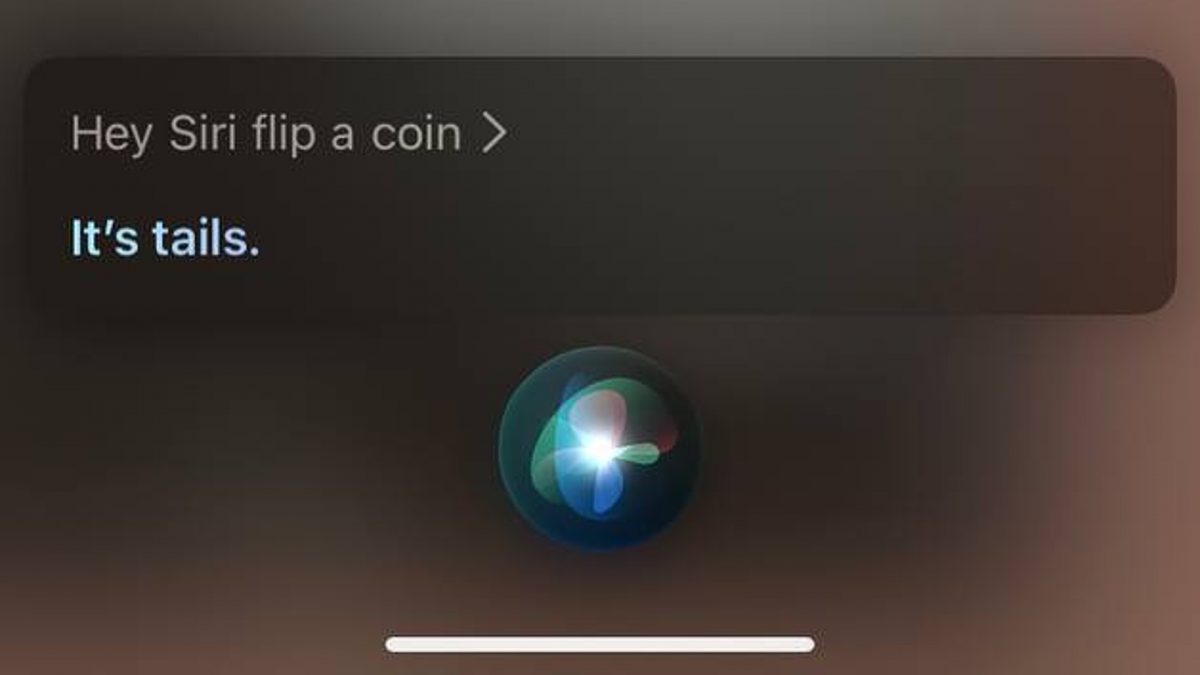
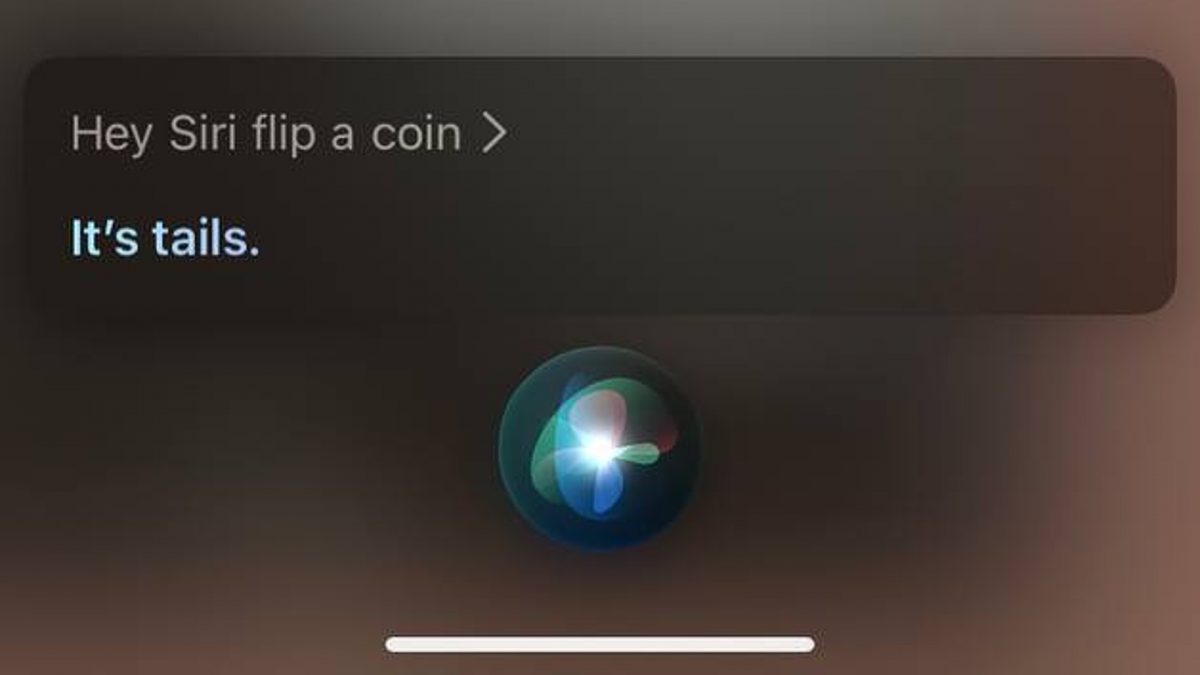
One of the oldest ways to make an unbiased decision is letting a coin do it. Flipping a coin is truly one of the go to methods when stuck in a dilemma. Sadly, with the advancement of technology, we see more and more people carry less and less cash. With Venmo and other mobile payment apps on the rise, you don’t always have a coin in your pocket to help you decide between two alternatives. It’s a good thing Siri can.
Here’s how you can use Siri as a digital alternative to the traditional coin toss.
- Activate Siri and say “Hey Siri, toss a coin,” or “Hey Siri, flip a coin.”
- Siri will prompt you to pick “heads” or “tails.”
- Choose one and Siri will instantly display the result.
iPhone Hacks For Gamers
21. Close Irrelevant Background Apps
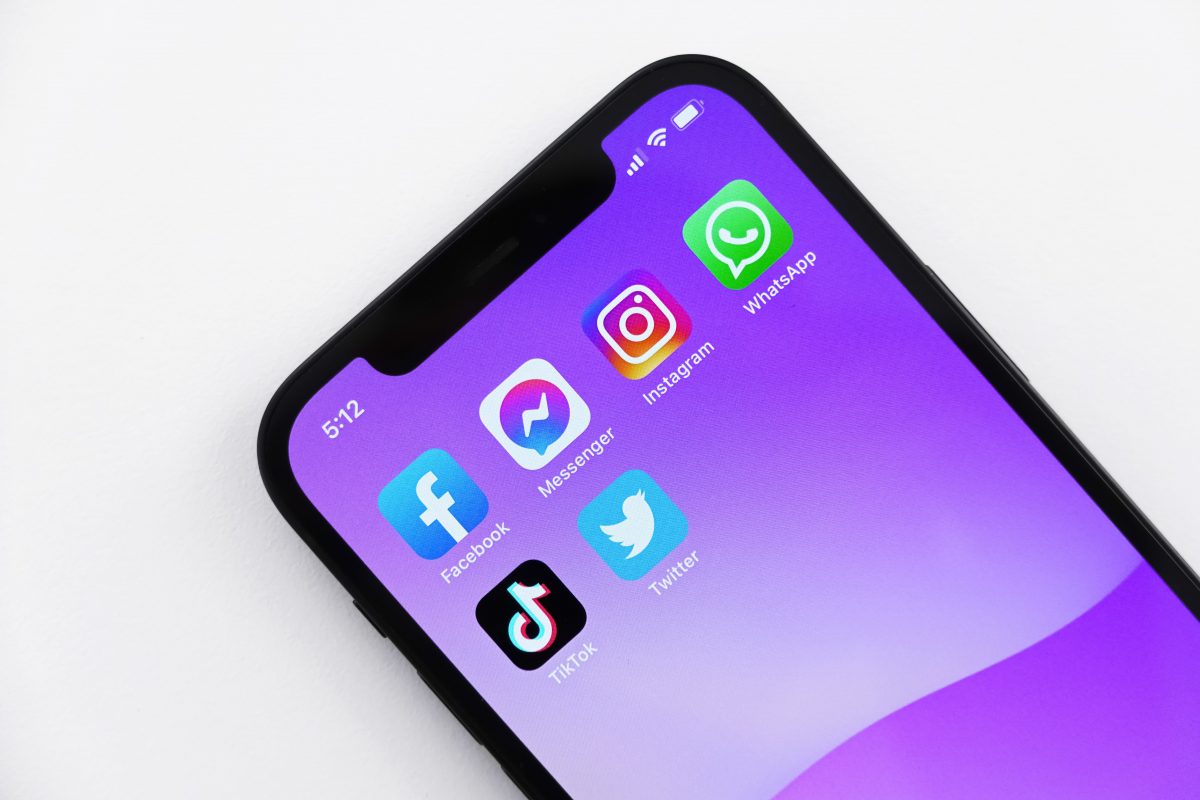
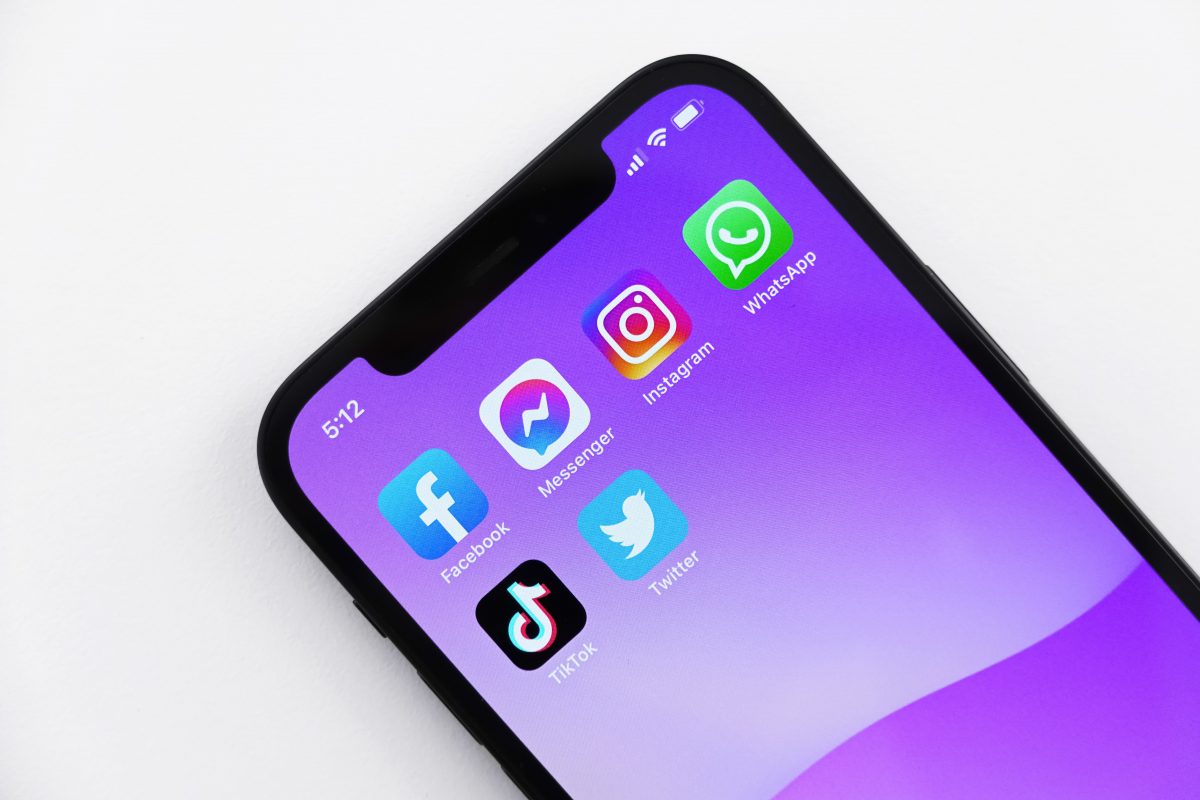
Do you enjoy playing the best gacha games on your iPhone? Apple’s smartphone is arguably one of the best gaming smartphones in the market right now. Unfortunately, it’s not immune to lagging, specifically when it comes to older models. This can be a big issue for gamers. There’s nothing more annoying to gamers when victory is near, but your device suddenly lags or stops responding.
One of the easiest iPhone hacks gamers do to avoid this is by closing irrelevant apps running in the background.
While constantly closing apps can drain the iPhone battery life, when it comes to gaming, though, the more background apps running, the more sluggish the game will be. This is because your smartphone’s central processing unit (CPU) is allocating more resources to run these apps in the background.
As such, if you plan for lengthy gameplay, it’s best to close all irrelevant apps that you won’t be using while gaming.
22. Turn off Automatic Downloads in Background
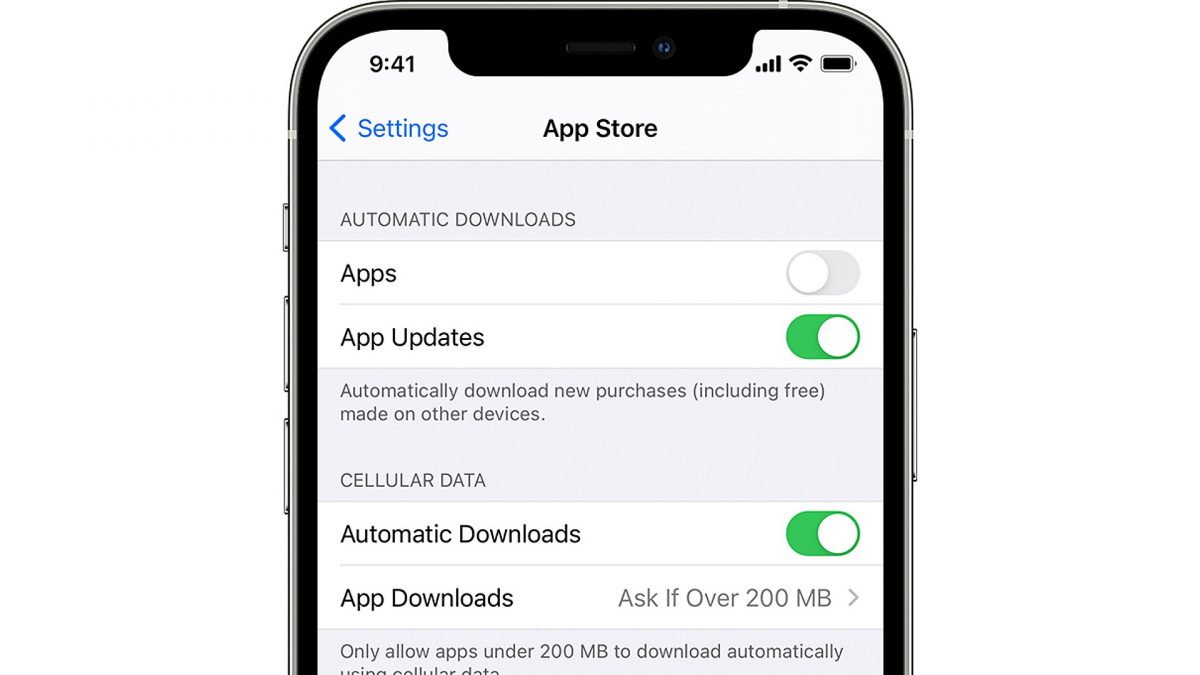
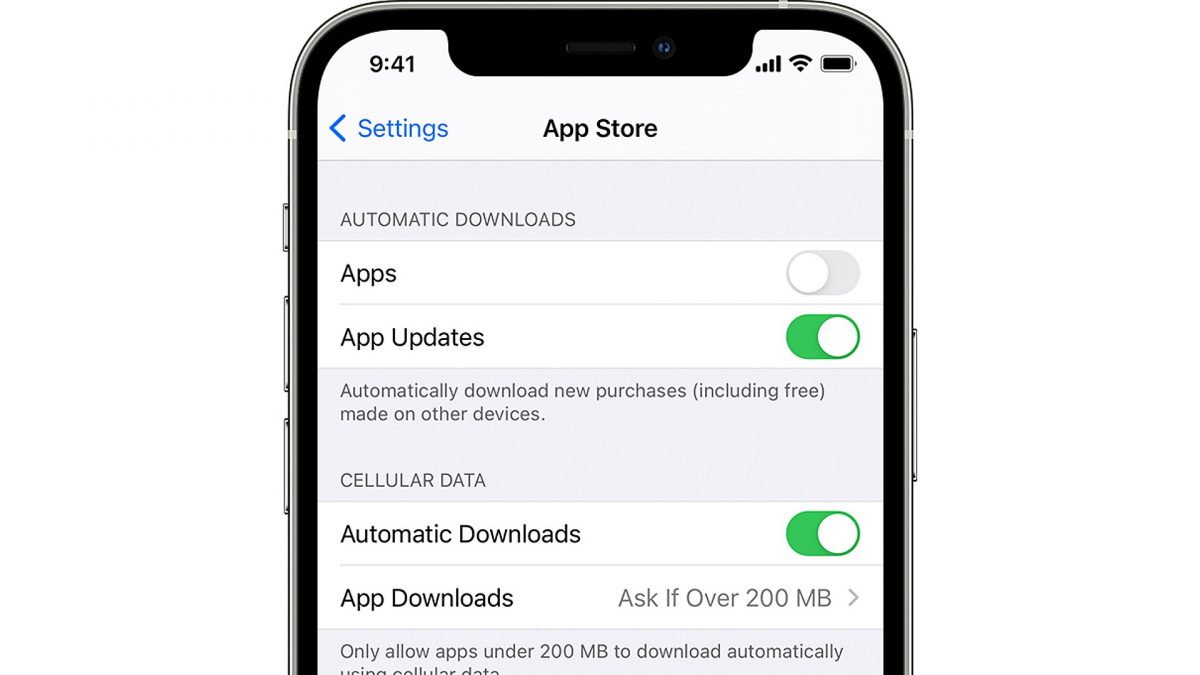
Another iPhone trick that mobile gamers do to enhance their smartphone’s gaming performance is turning off automatic app updates. When this feature is enabled, gaming apps run in the background and check for updates constantly. One of the best iPhone hacks for people with slower bandwidth, this trick stops apps from constantly checking and installing new updates, which can lead to a slower data connection. For people who like games that require constant internet connection such as Call of Duty Mobile and PUBG, this process can result in slower gameplay as well.
To turn off this feature, simply head to the Settings app, tap on App Store, and toggle the App Updates off.
23. Stop Apps From Asking For Feedback
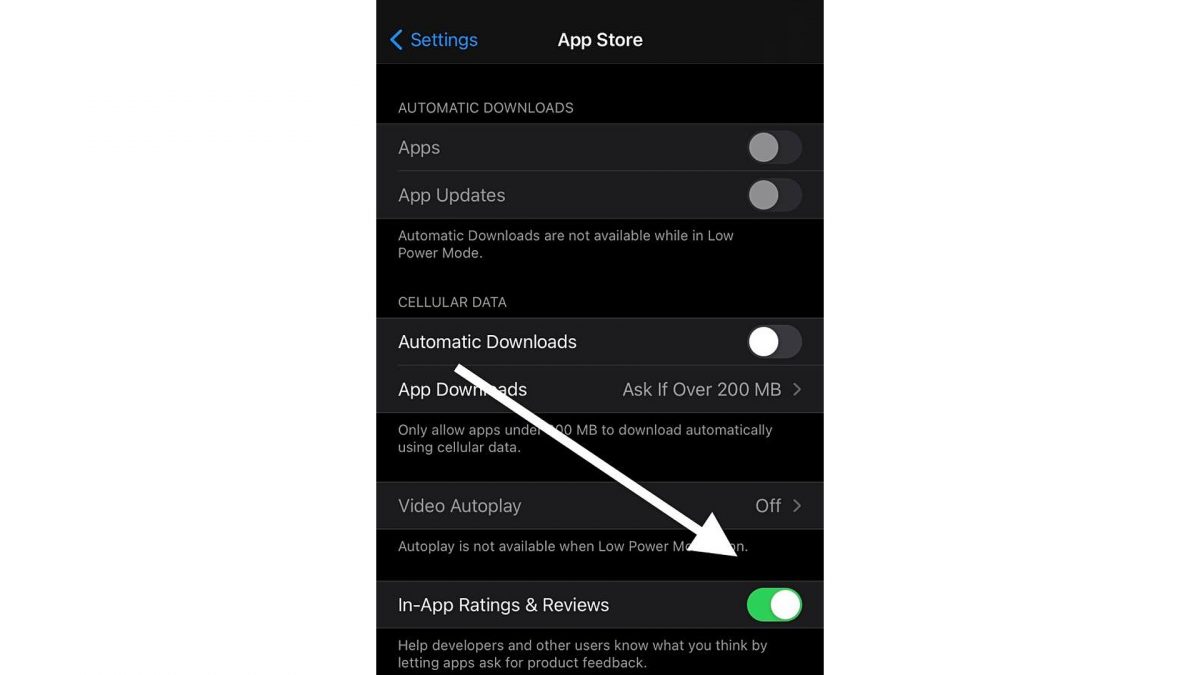
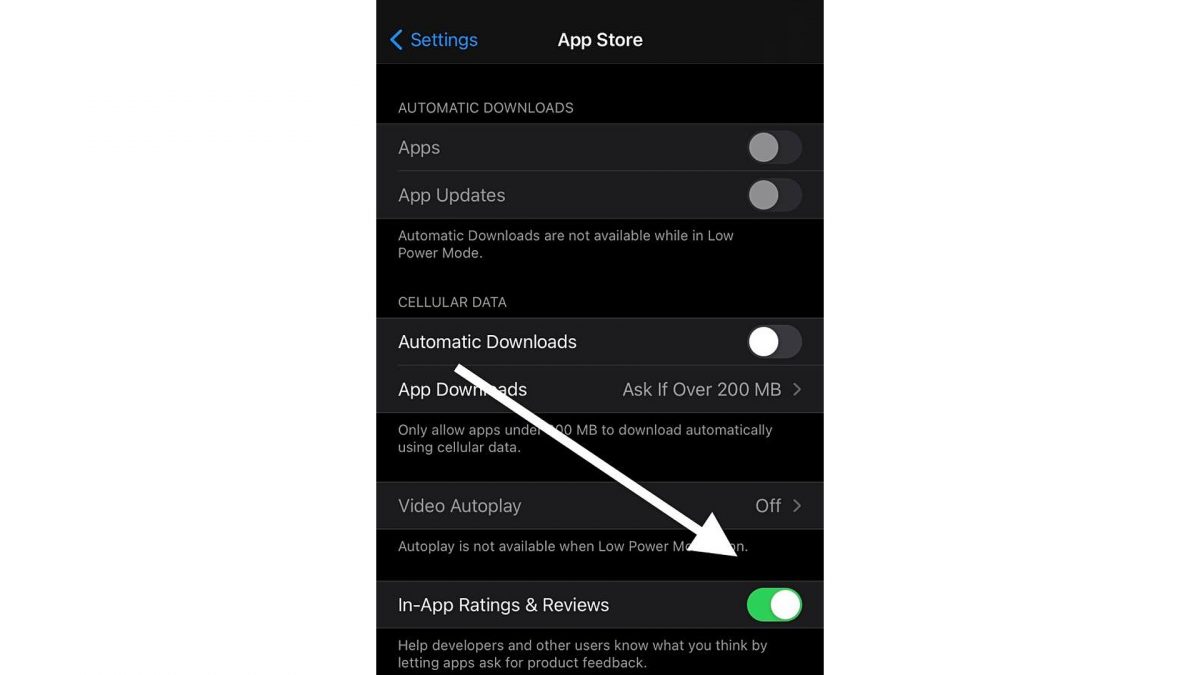
We understand that developers need user feedback to help boost their app’s ranking in the App Store. The constant notice after every use of a game, asking for a user to rate it can get annoying, though. If you don’t want to deal with any more pop-ups right after playing a game, you can. iPhone users can turn this feature off by going to the Settings app and finding the App Store. Here, you will see the In-App Ratings & Reviews field, switch it off and you won’t see any more of those pesky pop-ups asking for you to rate games or apps.
24. Put A Time Limit To Games
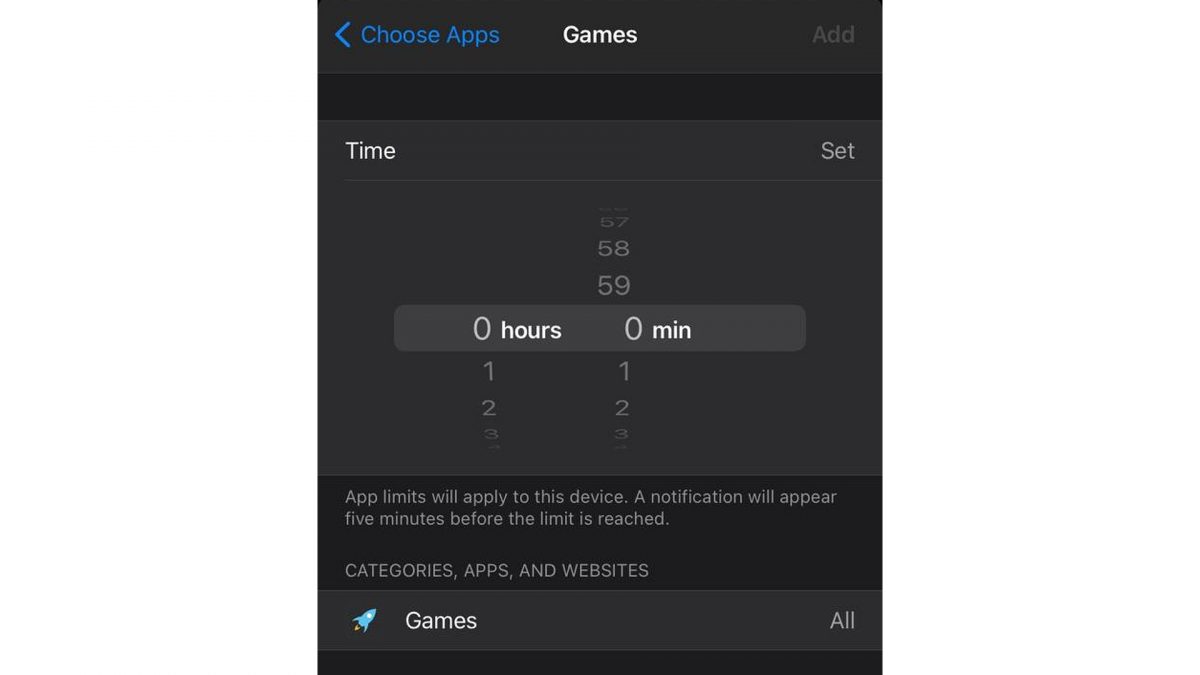
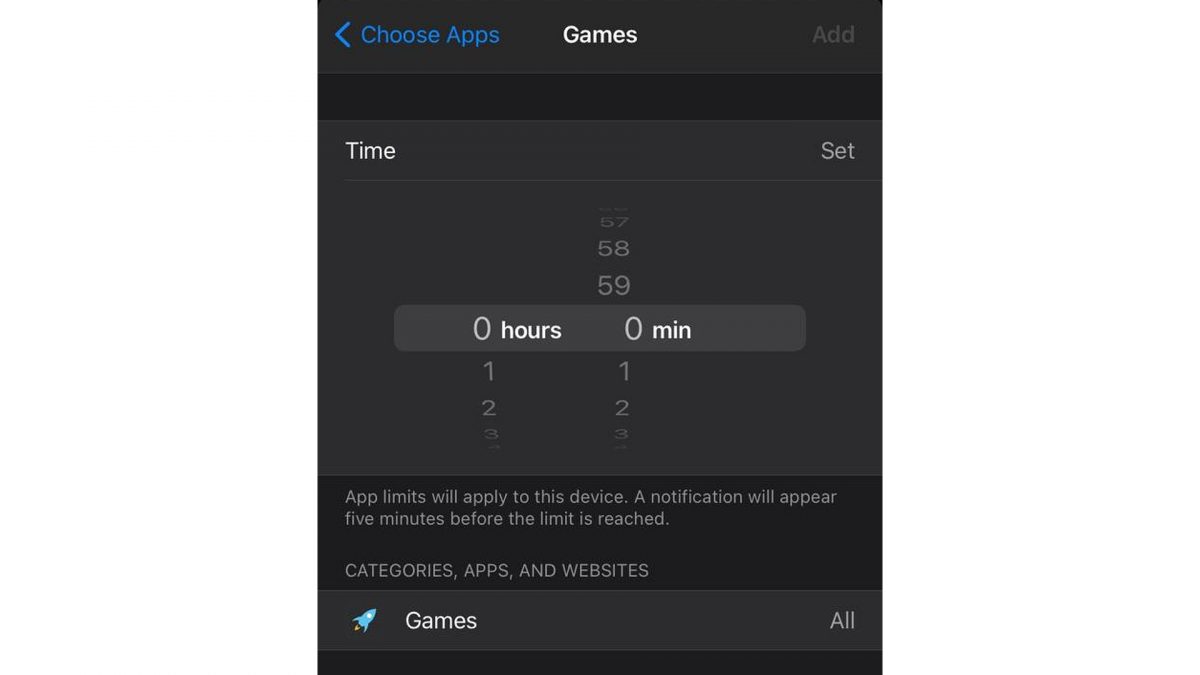
Playing all the best survival games on your smartphone can be addicting. But too much of a good thing can be bad. With that in mind, too much screen time can be bad for your physical and mental health. Fortunately, Apple lets users set a time limit for apps. Note that this applies to app categories and not specific apps themselves. Therefore, you can set a time limit for social networking apps, gaming apps, entertainment apps, etc.
Here’s how you can access this iPhone hack:
- Open Settings and select Screen Time
- Tap on App Limits.
- Select Add Limit. Here you’ll find several app categories to which you can set a time limit to.
- Tap on Games and set how many hours or minutes you want the time limit to be.
- Tap on Add and it will redirect you to the App Limits screen again.
iPhone Hacks for Messaging
25. Type Faster With One Hand
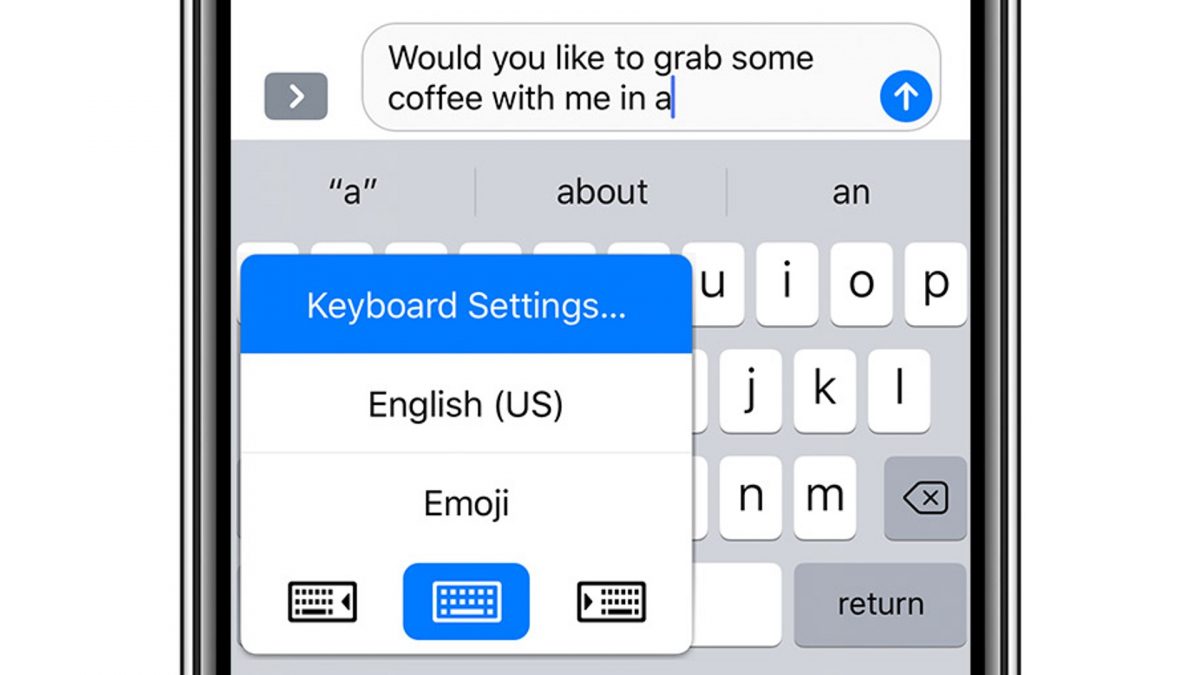
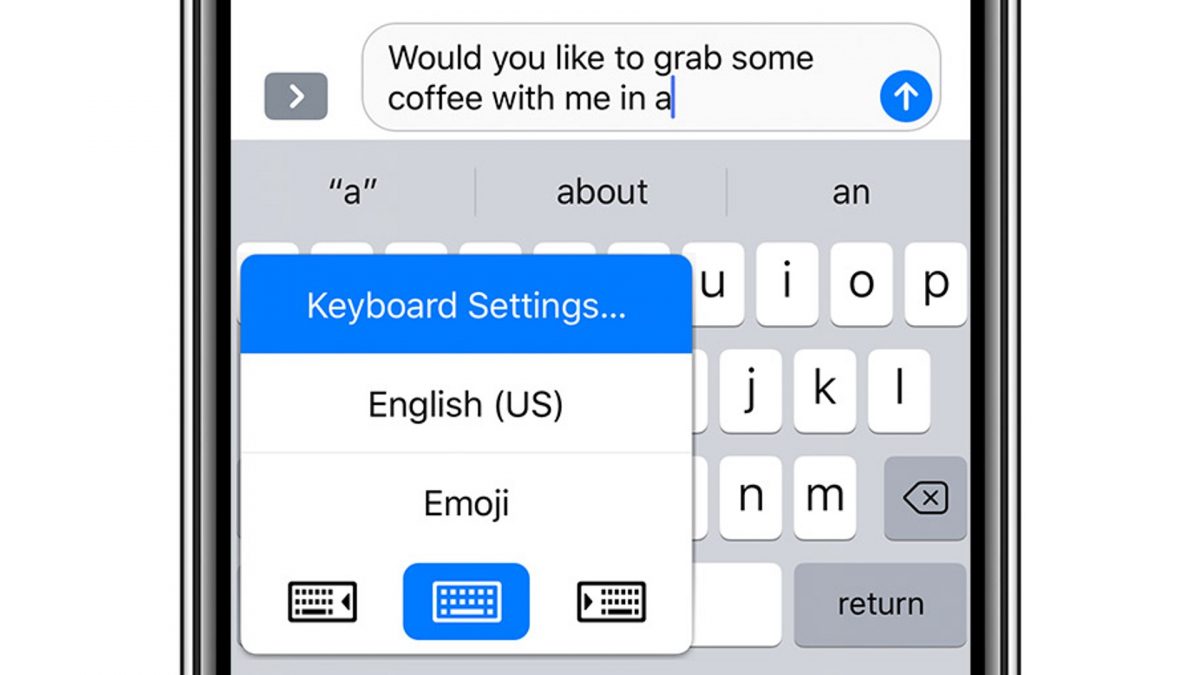
The iPhone 12 Pro Max is the largest model of Apple’s flagship smartphone devices to date. This isn’t the best news for people with small hands, though. If you’re typing one-handed, the size of this model can cause issues.
Don’t fret, though, because the next iPhone trick on this list fixes this problem in a jiffy. If you want to learn how to set a one-handed keyboard on Apple smartphones, here’s how. Next time you’re composing a message, press down on the globe icon on the keyboard. You’ll see three different keyboard position options — left, regular, and right. Select on which side you prefer, left or right, and your keyboard will shift to the side of the screen that you choose.
26. Erase Text With a Shake Of Your Hand
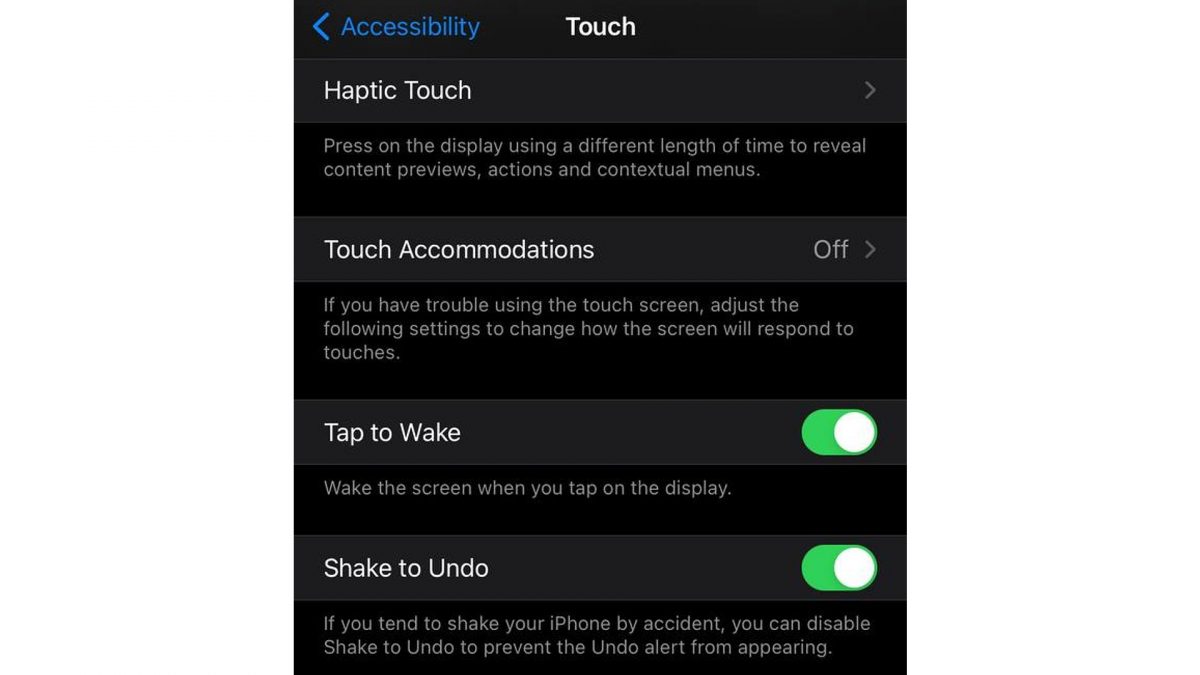
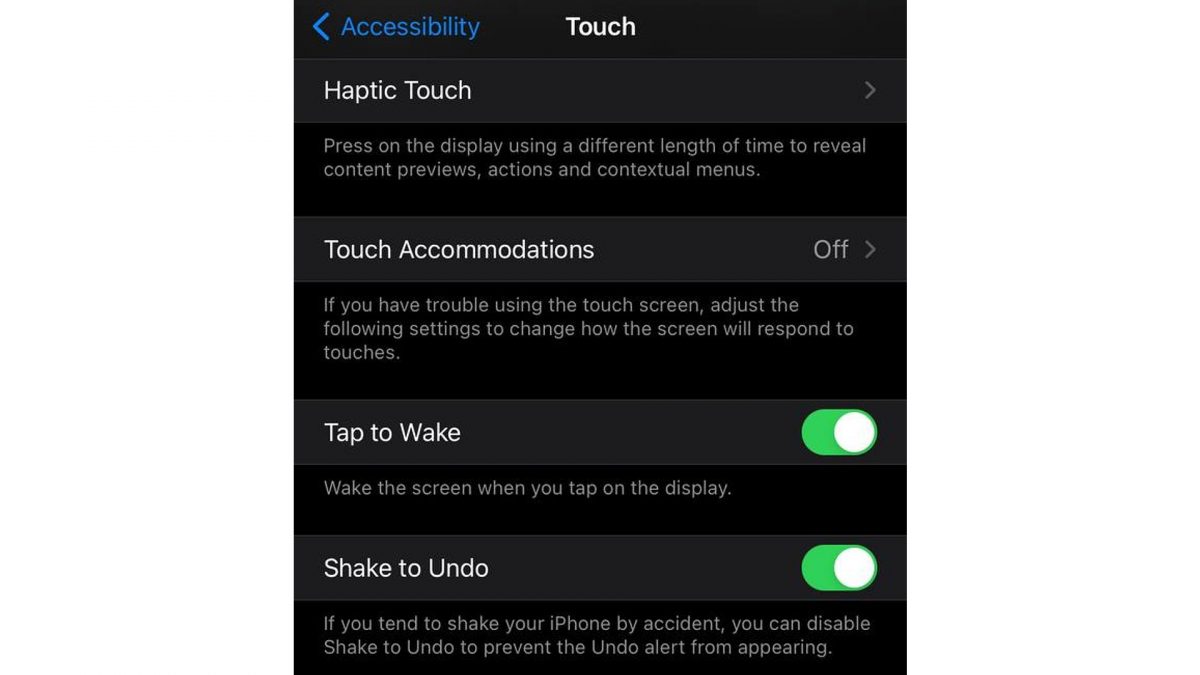
Have you ever composed a long message but decided not to send it? Instead of hitting the backspace button that takes forever, simply shake your phone and it will prompt you to confirm to delete what you typed. You can also shake it again to undo the deletion of the text.
And while this is one of the most useful iPhone hacks for people who tend to second guess themselves when texting, not everyone finds it helpful. If you find that it easily gets triggered by accident, you can opt to disable it.
- Go to Accessibility in the Settings app.
- Select Tap and scroll down to the Shake to Undo field.
- Toggle it off and you won’t have to worry about getting a pop-up to delete a message.
27. Text Replacement
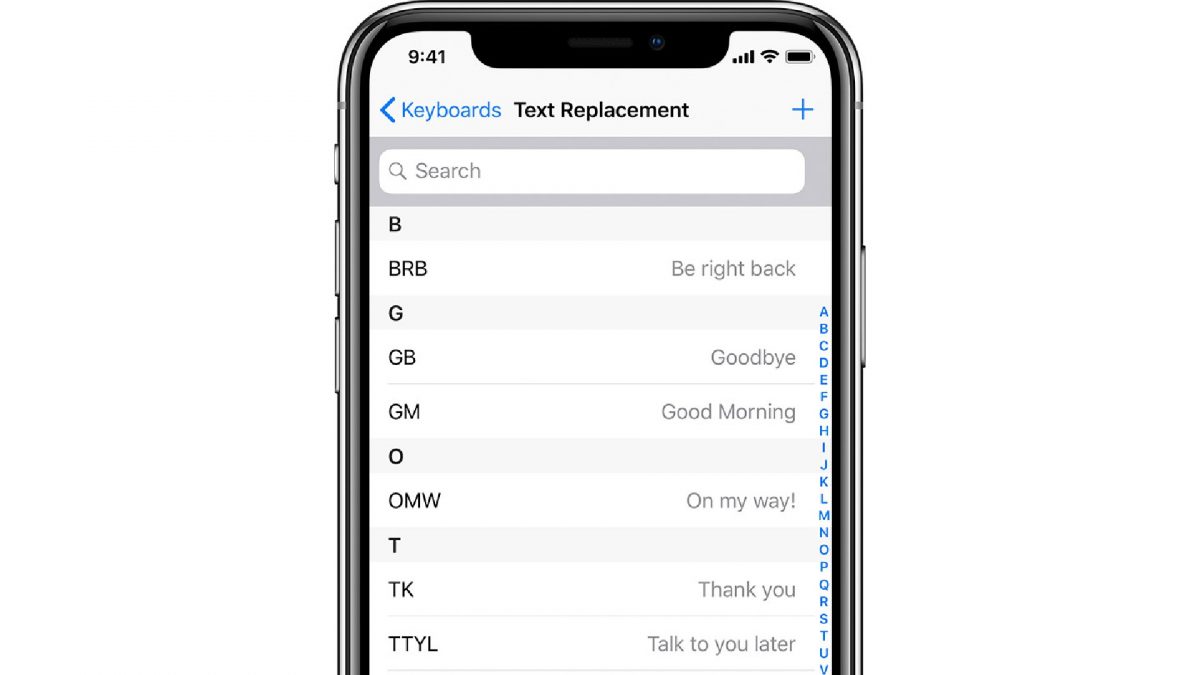
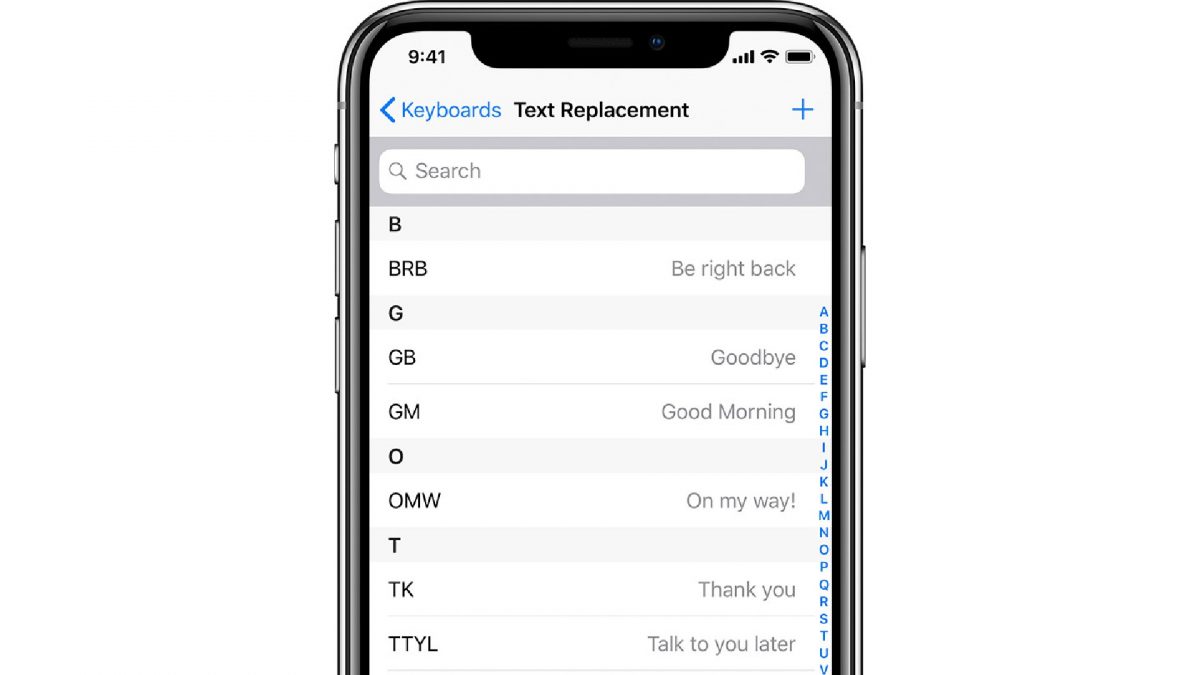
Think of all the long phrases you commonly use when you’re messaging someone. If you want to cut down the time it takes to compose a message, Text Replacement is your new best friend. One of the best iPhone hacks for text messaging, Text Replacement allows you to set shortcuts for longer phrases. For example, instead of typing “On my way,” you can simply type “OMW,” and it will automatically be replaced with the longer phrase on the text field. You can create all sorts of shortcuts for different phrases.
- Go to Settings, select General, and tap on Keyboard.
- Tap on Text Replacement, then tap on the plus sign on the upper right corner of the screen.
- Here you can enter the phrases you don’t want to type and their shortcuts.
- Once you’re done, tap on Save.
28. Add Languages to Your Keyboard
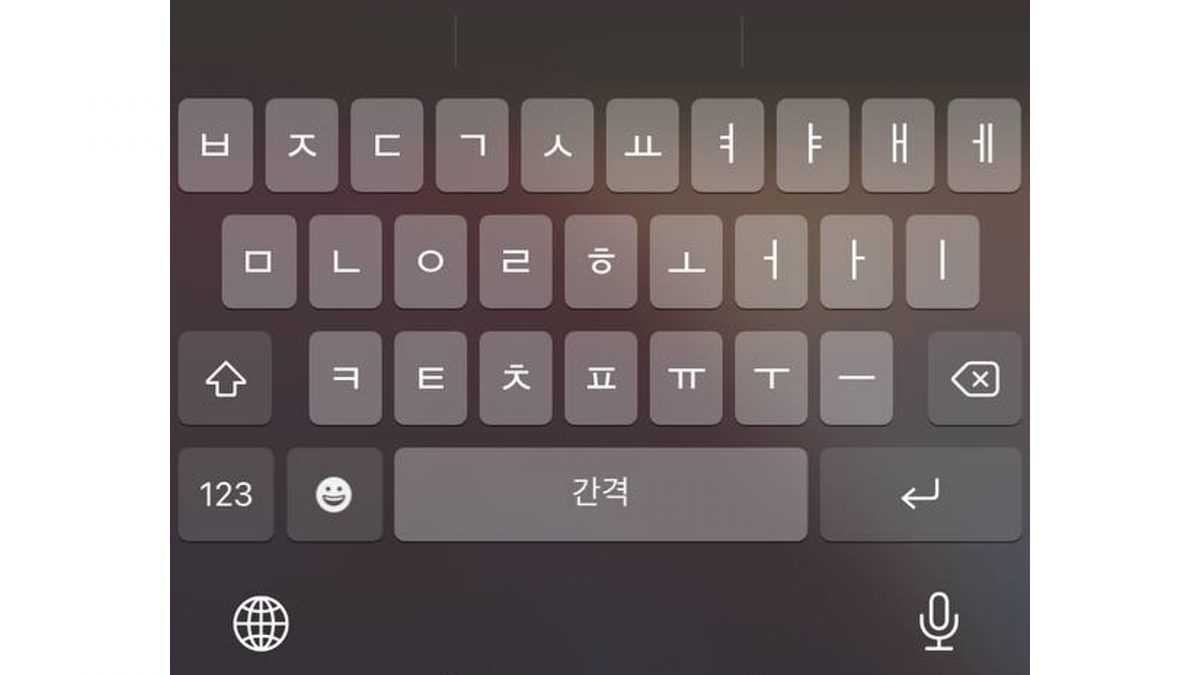
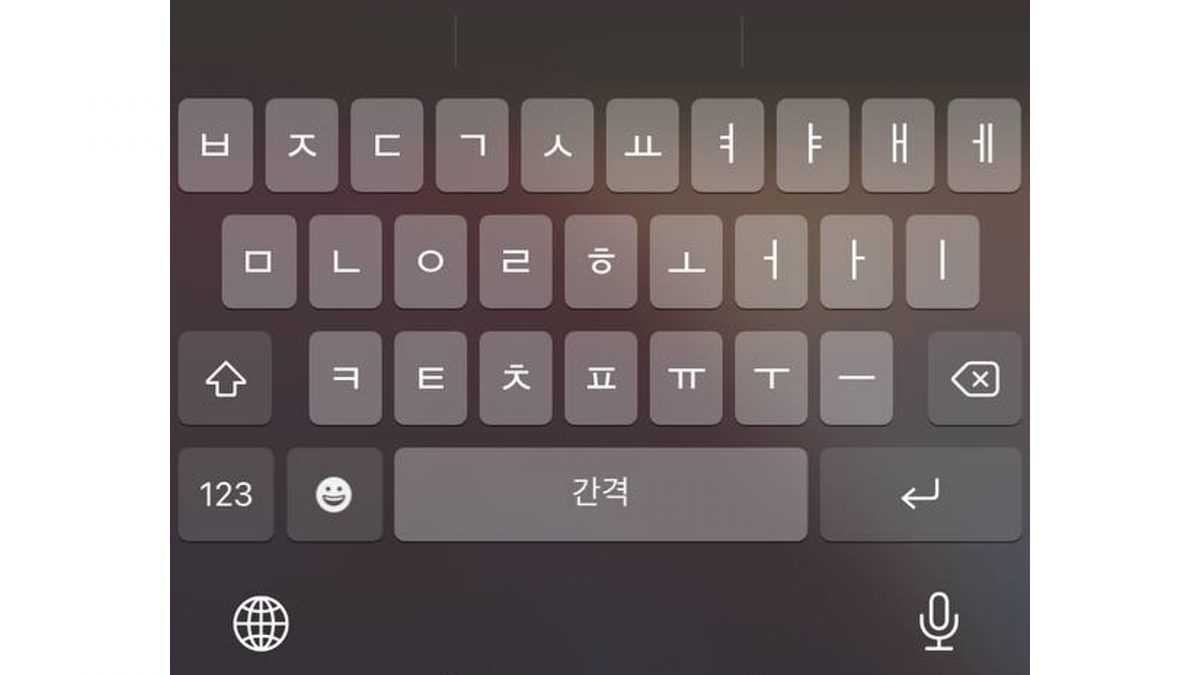
Learning a new language is one of the best things to do when bored. Adding the language you’re studying to your keyboard can help you learn faster. This is also one of the iPhone hacks that are useful for people who are bilingual or travel a lot.
To set up different languages on your keyboard, go to the Settings app, select General, and tap on Keyboard. Afterward, select Keyboards and tap on Add New Keyboard. Here, you’ll find all the different languages Apple supports. Select the ones you want to add and tap on Done.
The next time you compose a message, you’ll see a globe icon at the bottom of your keyboard. Then, Press and hold it to access the different language keyboards you’ve just added.
29. Chat with Someone Using Notes


The Notes app comes in handy when you need a place to store your thoughts and reminders. But did you know, you can collaborate with friends and share ideas using it as well? This trick is also super helpful if you want to chat with your friends secretly without the use of other productivity apps.
- Go to the Notes app.
- Create a new Note.
- Type in a subject or message.
- Tap on the More option at the upper right corner of the screen.
- Tap on Add People. The icon should look like a silhouette of a person with a plus symbol next to it.
- Choose the method of sharing you want. You can use the Message app, Mail app, or even social media apps to send the Notes link.
- Enter the recipient’s contact details
- Hit Send.
Once the other person is added, you can now work on the Note with them in real time. This is one of the top iPhone hacks and tricks that are perfect for collaborating with others. Additionally, with this feature, you can now work on ideas, lists, sketches, or even sharing photos!
30. Faster Way to Copy and Paste
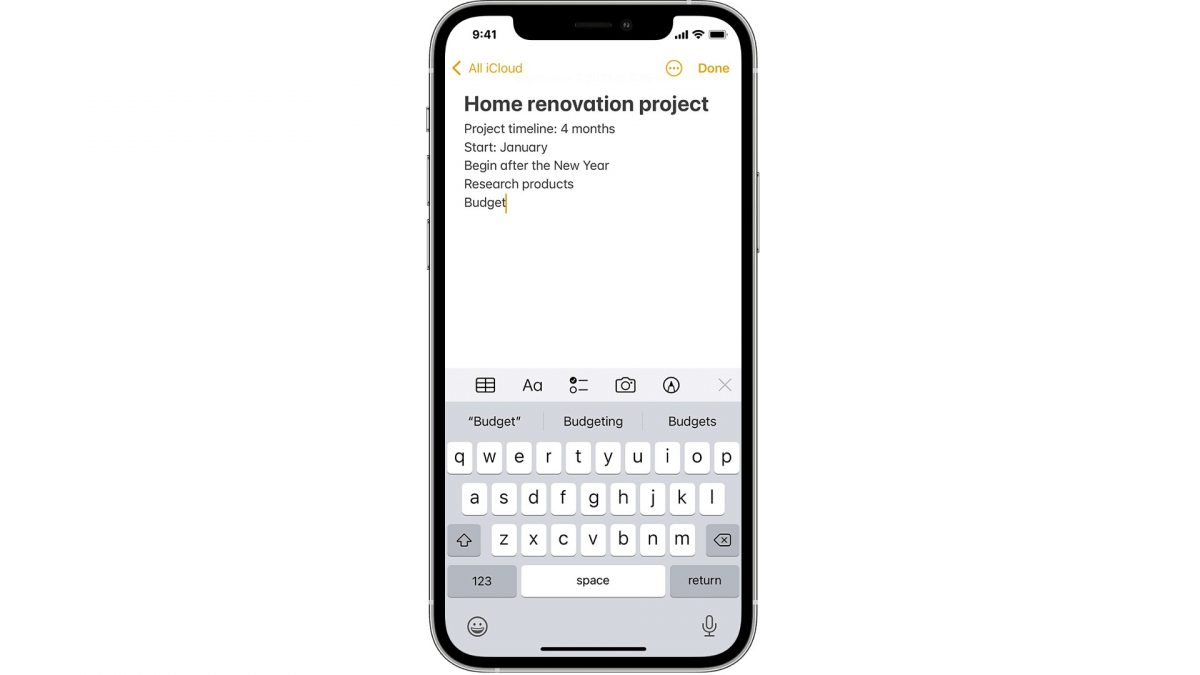
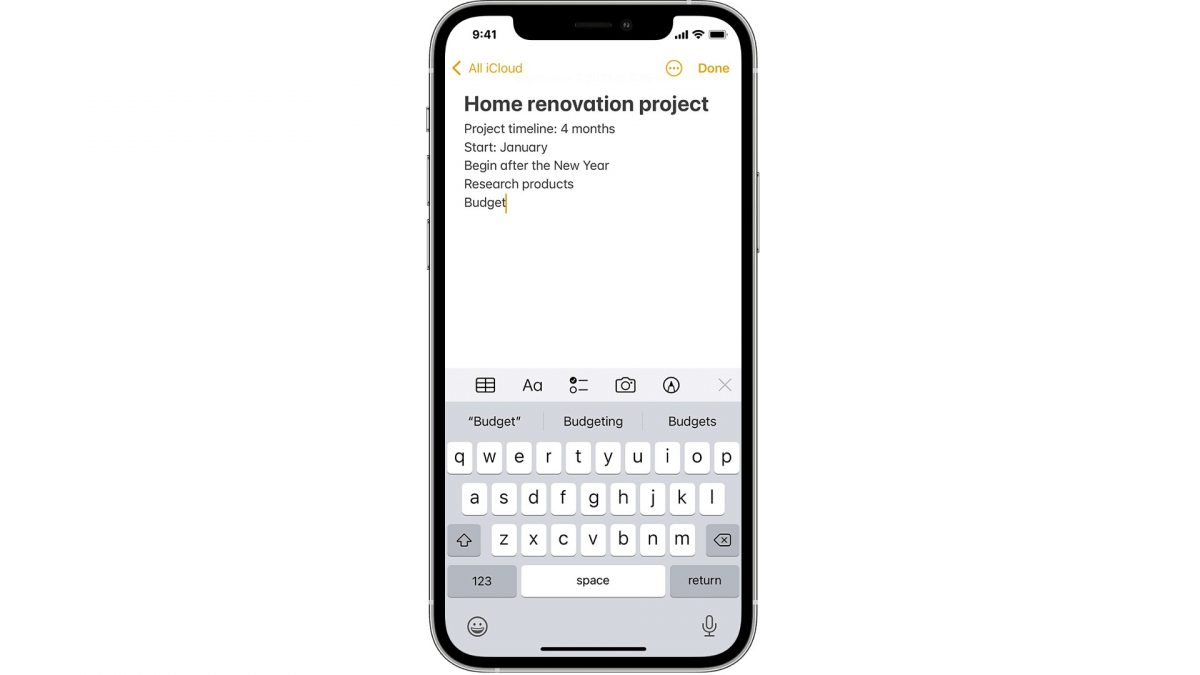
Did you know there’s a faster way of copying and pasting text on your iPhone? Learning how to copy and paste on smartphones is simple enough, but if you’re in a pinch and need a faster way of doing so, here’s how.
- Select the text you want to copy.
- Make a pinching motion using three fingers on the screen.
- You will see a prompt on your screen that confirms that the text has been copied.
- To paste the text, make a pinching-out gesture using three fingers.
iPhone Hacks for Security
31. Enhance Password Security
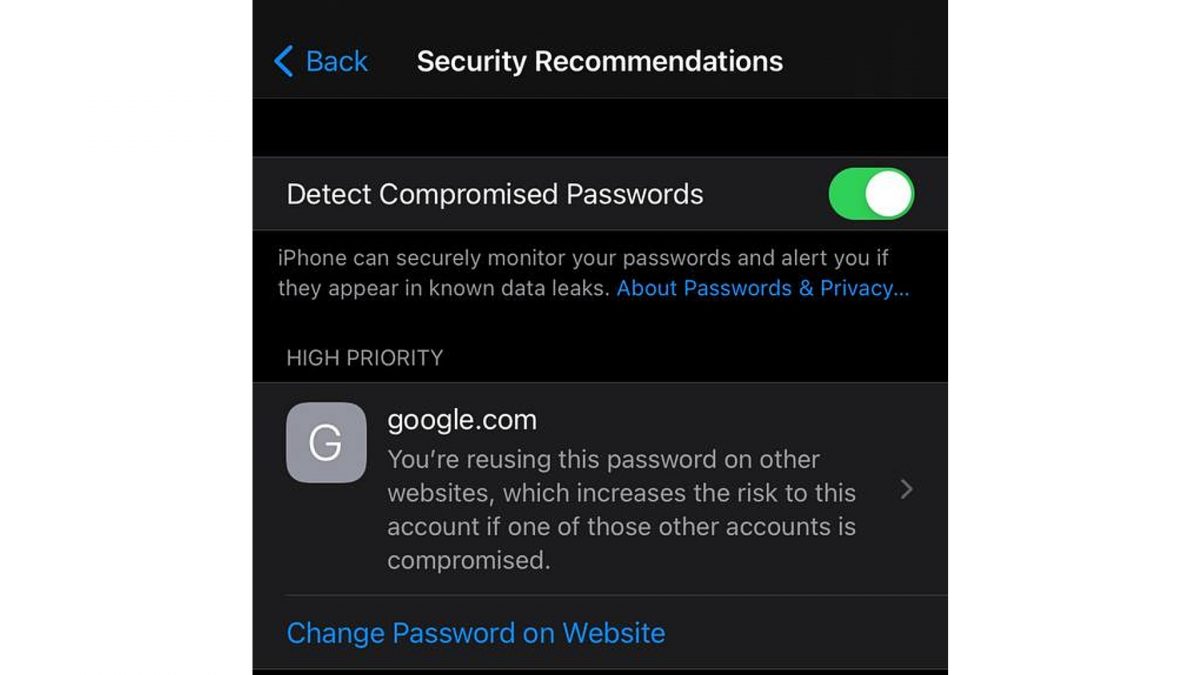
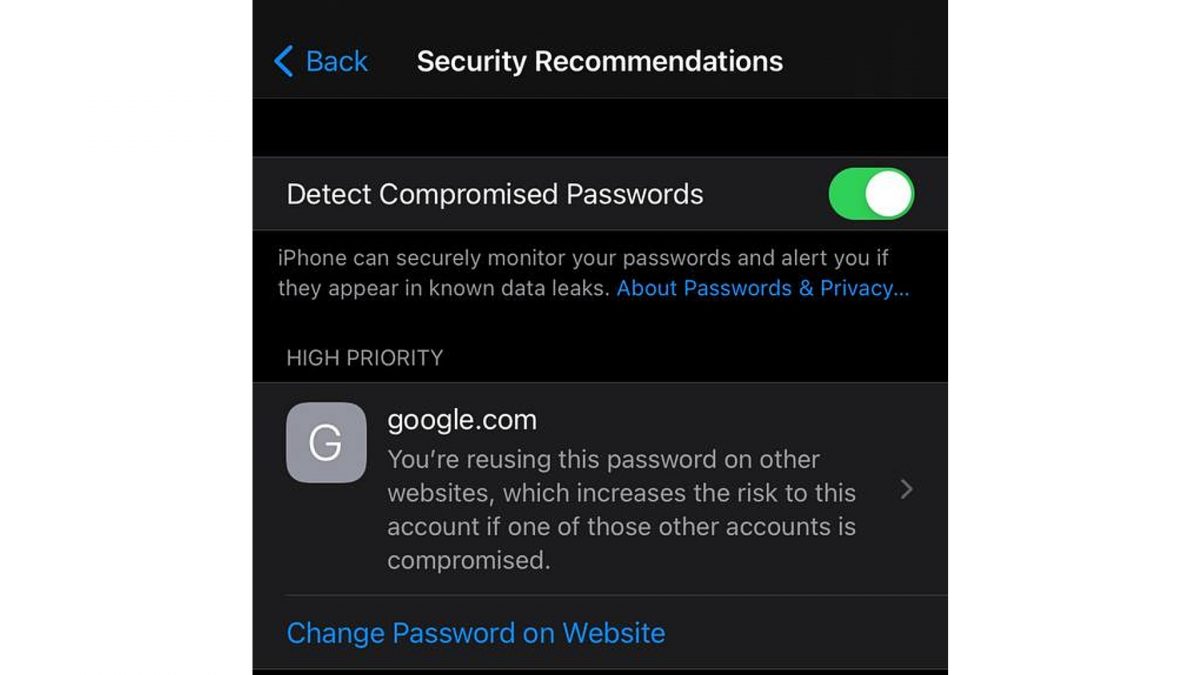
Technically, this isn’t really a hack, per se, but rather one of the useful iOS 14 features that you need to learn about. This is one of the latest iPhone features that help boost your password security. This built-in iPhone security and privacy protection feature can monitor your passwords and alert you if they appear in any known data breach. It also detects any common patterns you may have when creating passwords and suggests that you alter them. On top of that, it will alert you if a password is reused or easily guessed.
- Go to Settings and scroll down to Passwords
- Tap on Security Recommendations.
- Toggle on the Detect Compromised Password on. You’ll also see the websites and apps that you’ve signed in on and the status of the passwords used for them.
32. Send Spam Calls to Voicemail
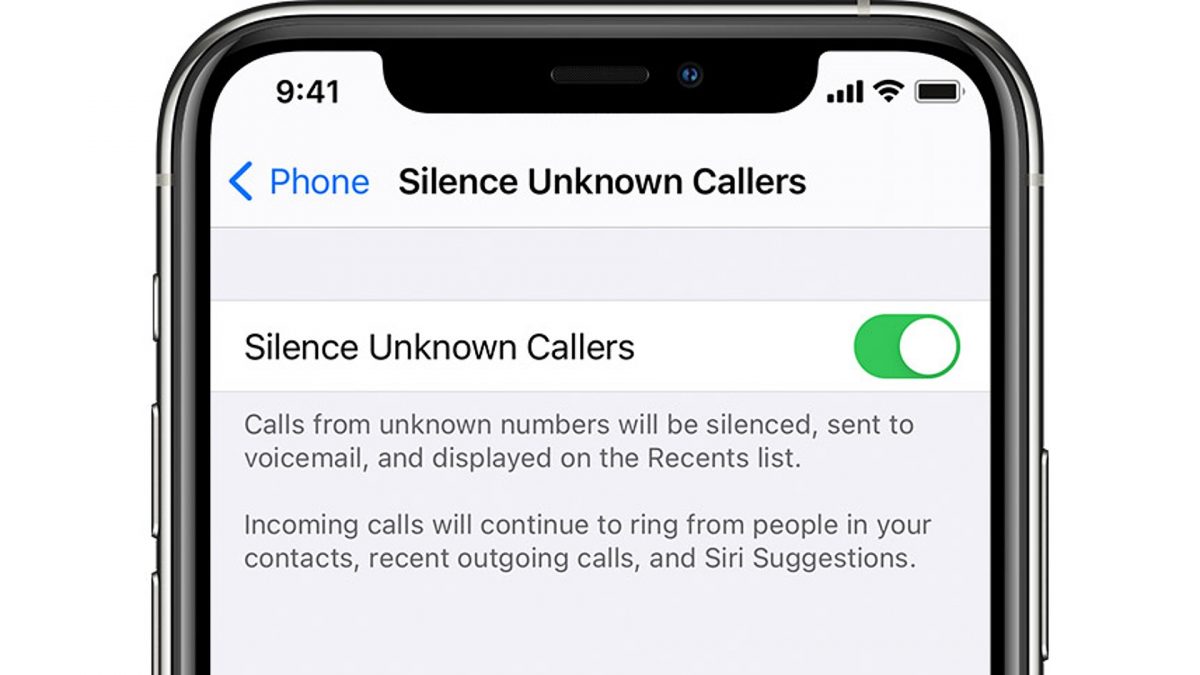
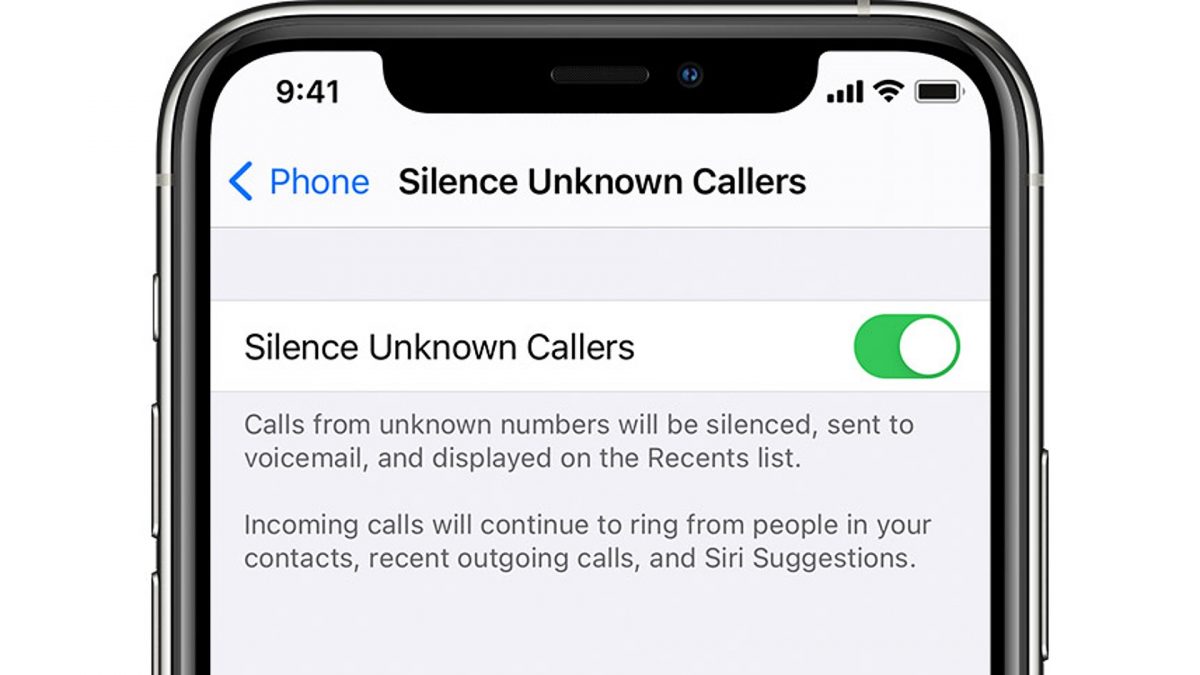
Spam calls are not just annoying, but can also lead to dangerous cyber attacks. If you’re not careful, you can fall victim to phone scams. Fortunately, Apple introduced a feature that allows users to detect spam calls and send them directly to voicemail. Thus, your device won’t even ring when unknown callers try to contact you.
Here’s how you can activate this iPhone security feature:
- Go to the Phone section in the Settings app.
- Scroll down to the Silence Unknown Callers field.
- Tap to switch the option on.
Now, all new unknown numbers will be sent to voicemail. From here, you’ll only get calls from people in your contacts list, recent call list, and from Siri Suggestions based on your emails or text messages.
33. Hide Your Precise Locale
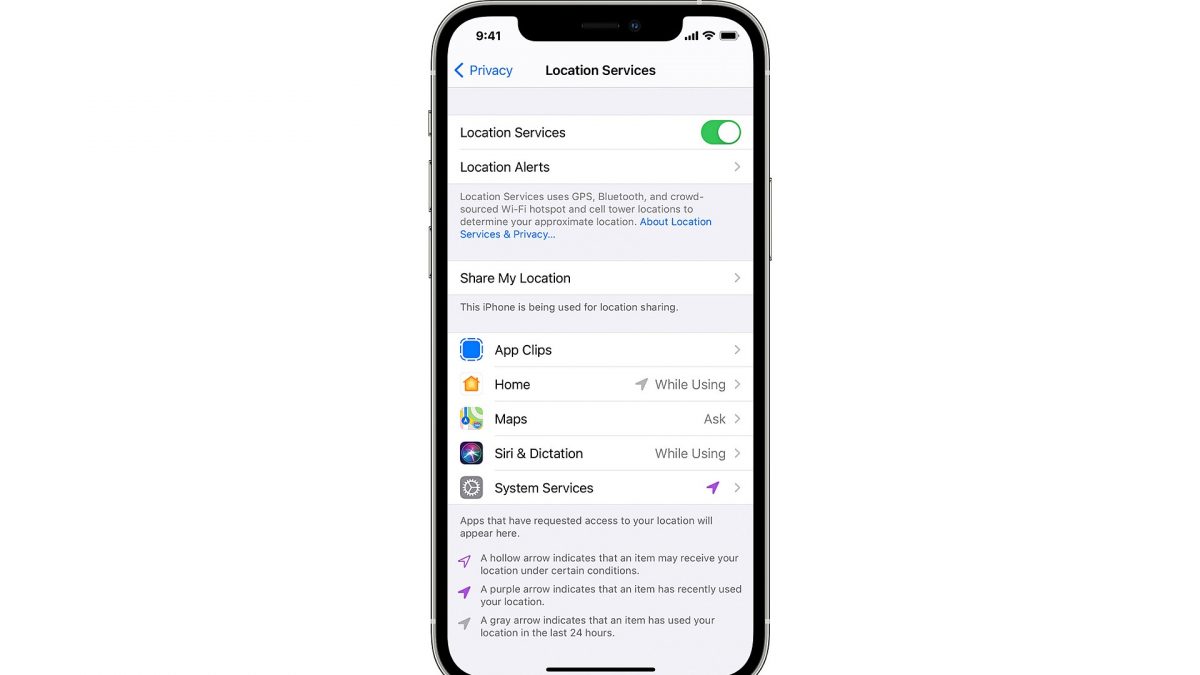
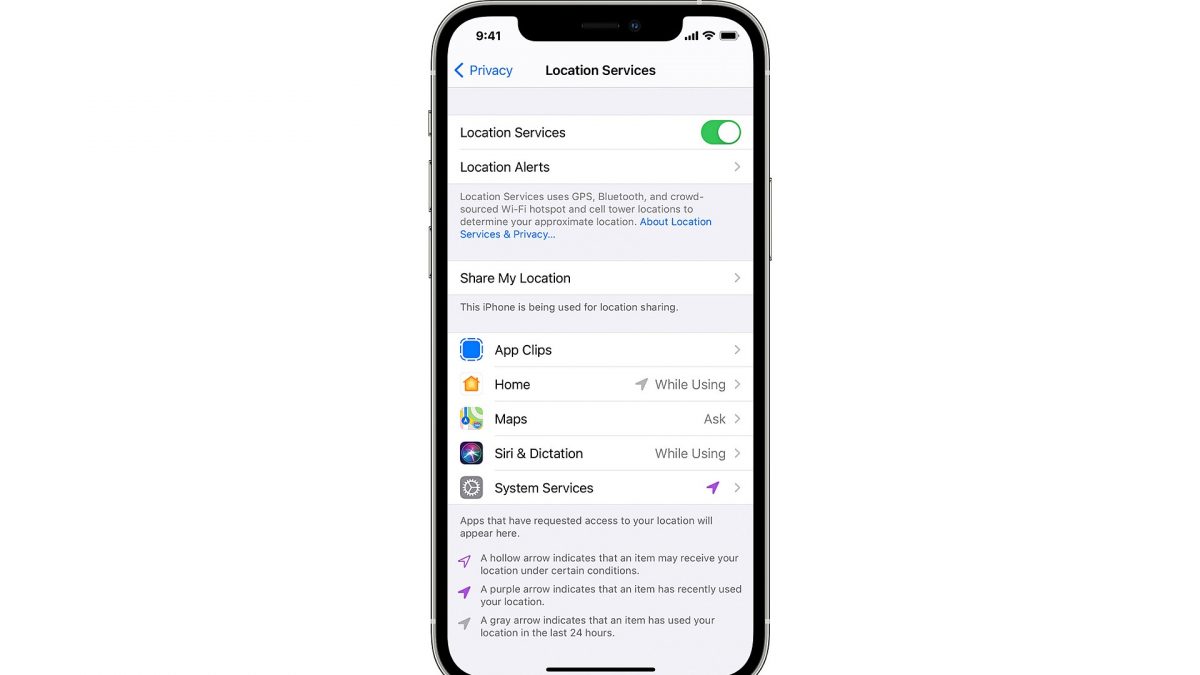
One of the best iPhone hacks that you can learn to protect your privacy is knowing how to hide your location. Your smartphone and some of the apps installed on it track your location. There are even apps that don’t work unless you turn on your precise location. While delivery and ride-sharing apps are understandable, you may not want to give access to other applications that request your location.
- Go to Privacy on the Settings app.
- Select Location Services. You’ll see all the apps installed on your phone that request access to your specific location.
- Choose the apps that you want to have access to, such as Maps, Weather, and your preferred third-party apps.
Tap on an app and choose from four options:
- Never — This prevents the app from accessing your location information.
- Ask Next Time — The next time you use this app, you’ll be prompted to allow it to access and use your precise location.
- While Using the App — Automatically gives access to the app when in use.
- Always — This option gives access to an app to your location, even when it’s just running in the background.
34. Know When Apps are Spying on You
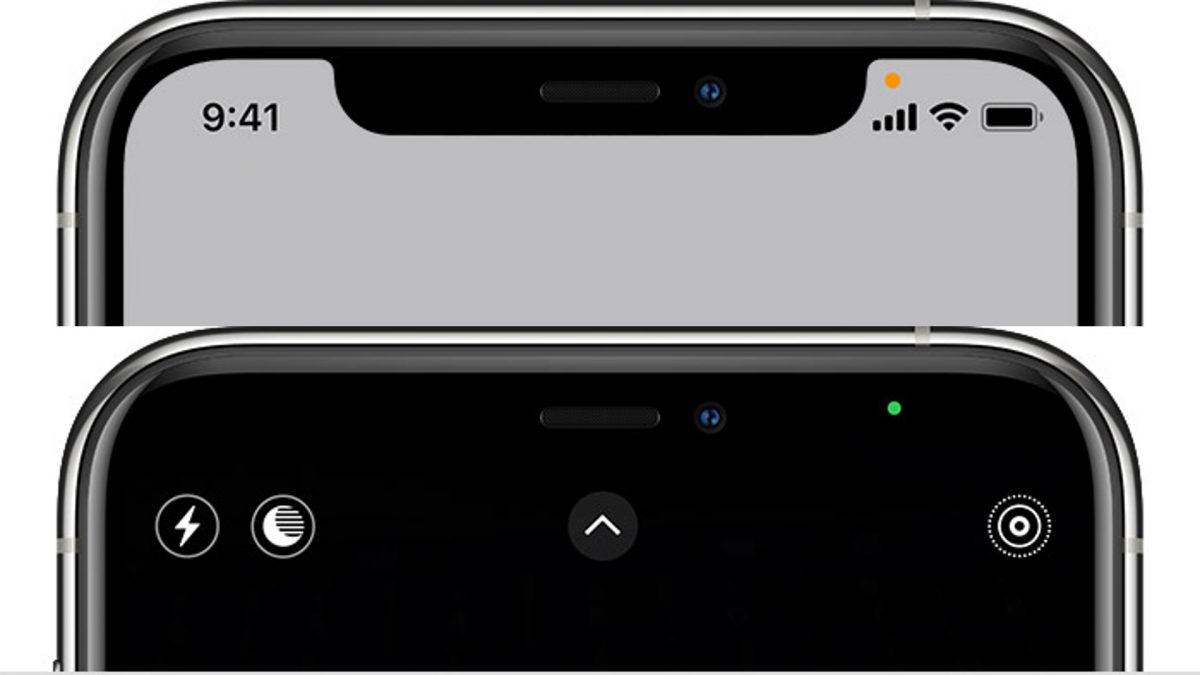
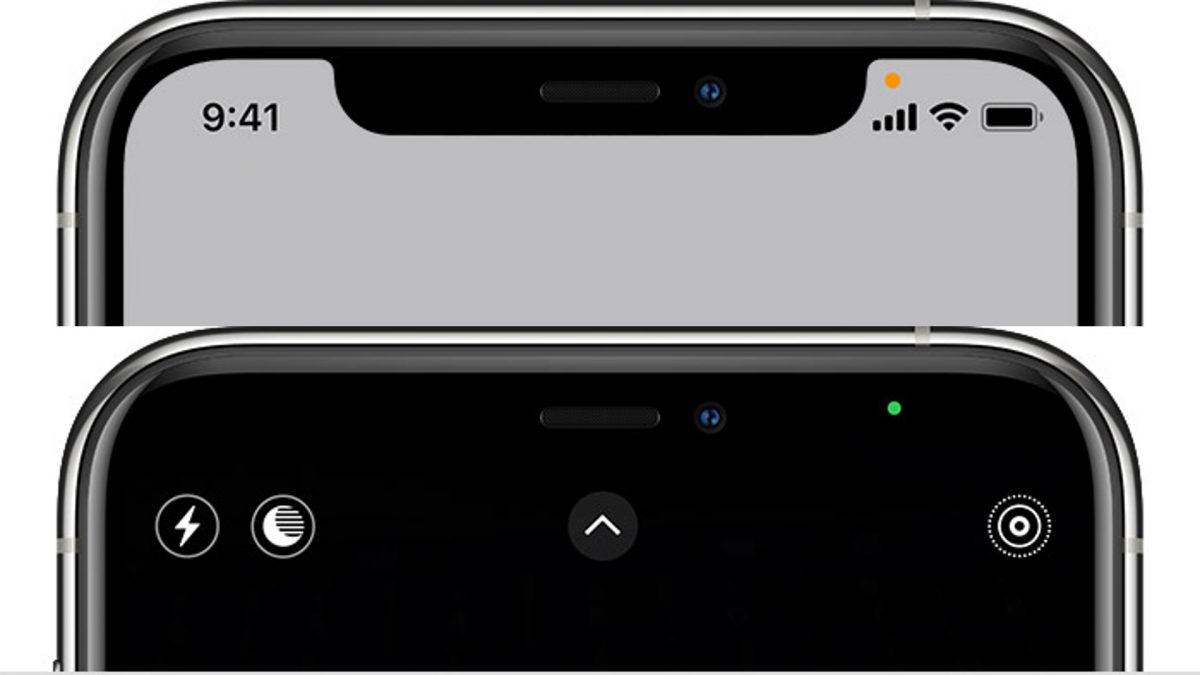
Have you ever seen any online advertisements on your social media feed that you feel are acutely targeted towards you? Or maybe sometimes you’re talking about a certain product or restaurant with your friend and a few hours later you see an ad for it on your Facebook timeline? It’s almost as if these apps are spying on you. Well, this is because they are. There are several apps that access your microphone and camera without your knowledge. On top of that, they also access your contacts, text messages, and even photos. Fortunately, with the rollout of new iOS 14 features, we also have more options to protect our online privacy. This includes indicators on your device that alerts you when an app is accessing your device’s camera or microphone.
You can always delete the apps that you find suspicious on your device. If you find it useful, however, and don’t want to delete it just yet, you can always revoke its access to your camera or mic. In order to do so, just go into Privacy in the Settings app. Select Microphone or Camera and there you’ll see all the apps that have access to your mic and camera. Remove its access to your microphone and camera by toggling the switch off.
35. Turn Your iPhone to a Spying Device
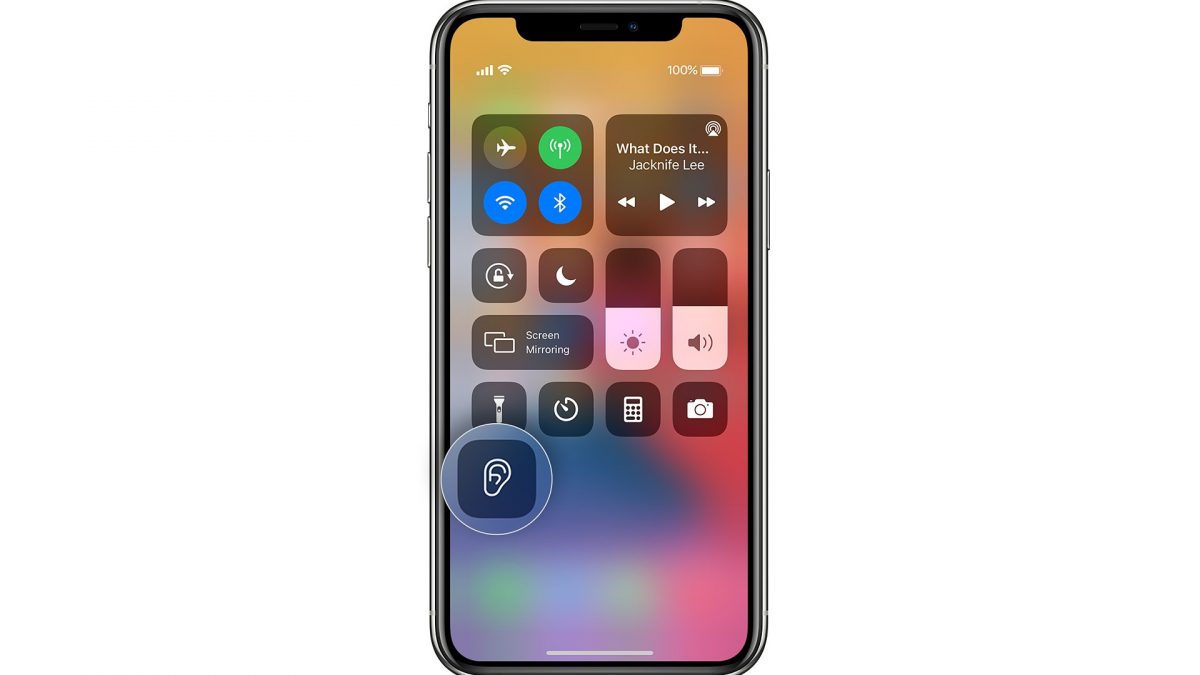
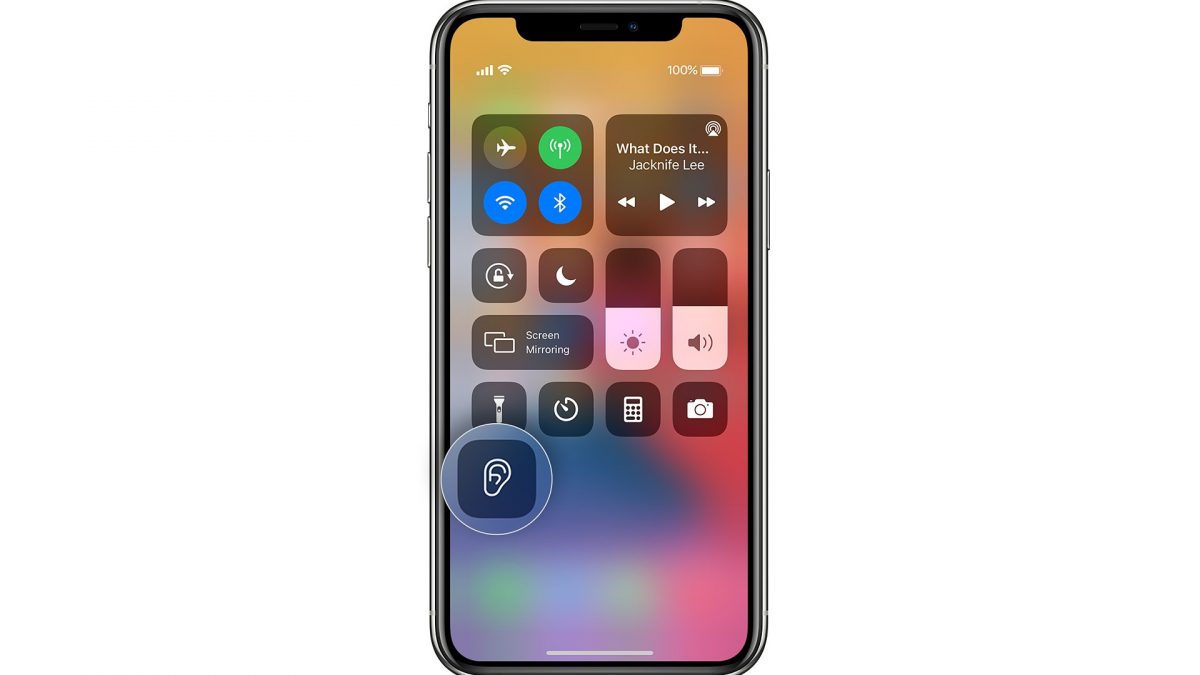
Eavesdropping is wrong, but sometimes you truly can’t help it. On top of that, thanks to this iPhone trick, it just got easier! The iPhone Live Listen feature lets you use your device as a microphone and listen to the sounds it captures on your AirPods.
Before you can snoop on other people while you’re not in the room, you first need to add Live Listen to your iPhone’s Control Center.
- Go to the Control Center in the Settings app.
- Scroll down until you find the Hearing button. The icon should look like an ear.
- Tap the Add button next to it.
To activate Live Listen:
- Open up Control Center
- Tap on the Hearing button.
- Tap Live Listen.
You can now place your iPhone near an audio source and it will transmit the sounds to your AirPods or other compatible devices. While perfect for clandestine snooping, this is also a handy feature when you’re in a noisy area and need help to hear the conversation.
iPhone Hacks for Personalizing Your Device
36. Take a Screenshot by Tapping the Back of Your iPhone
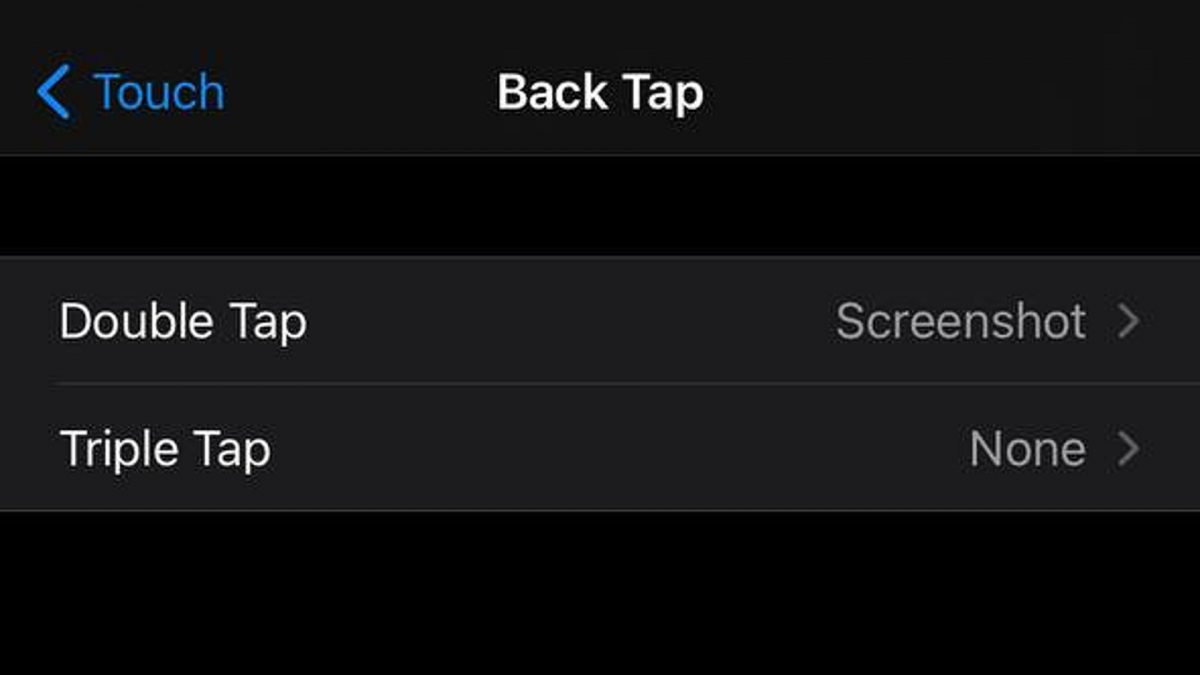
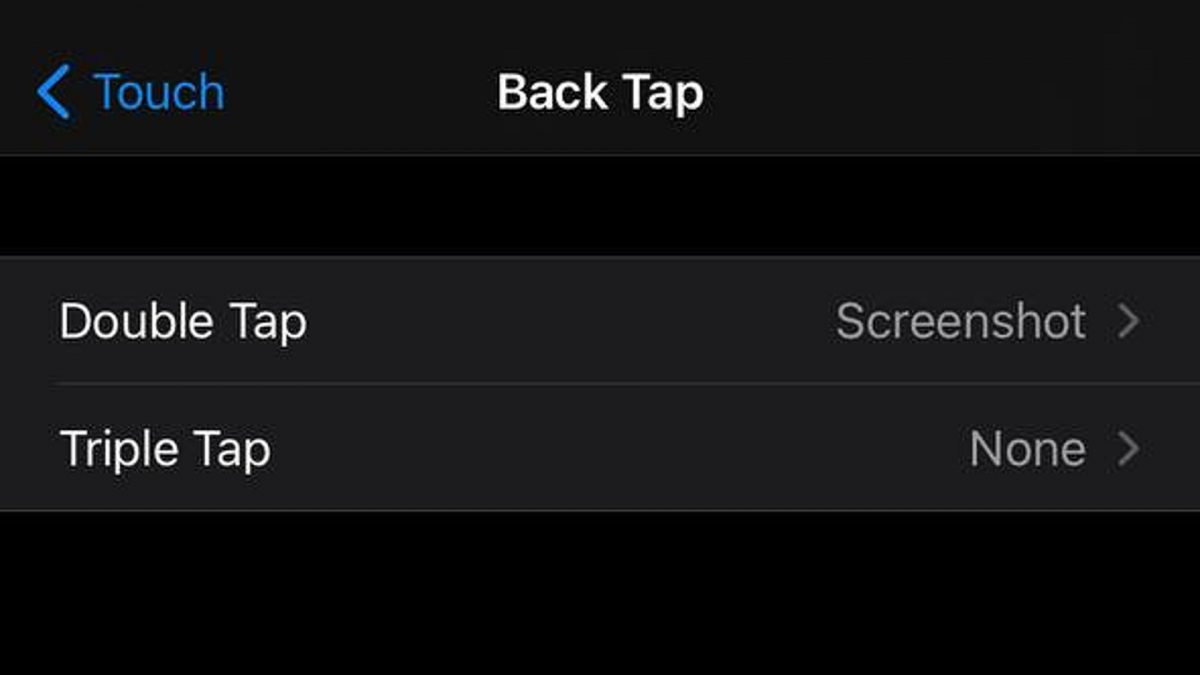
Going on to the next trick on our list, is a hidden feature that came along with the iOS 14 update. Dubbed as the Back Tap, this trick lets you take a screenshot on your smartphone when you double-tap on iPhone devices on the back.
- Go to Accessibility in the Settings app.
- Select Touch.
- Tap Back Tap.
- Go to Double Tap.
- Select Screenshot.
This allows you to capture what’s going on your iPhone screen without pressing any buttons, the use of Siri, or even Assistive Touch. Simply double-tap the back of iPhone devices and it will capture a screenshot.
If you noticed, you can also select several other actions that you want to trigger by double-tapping the back of your iPhone. There’s even an option for triple-tapping it to access different features or commands quickly.
37. Unlock Your iPhone Using Your Voice
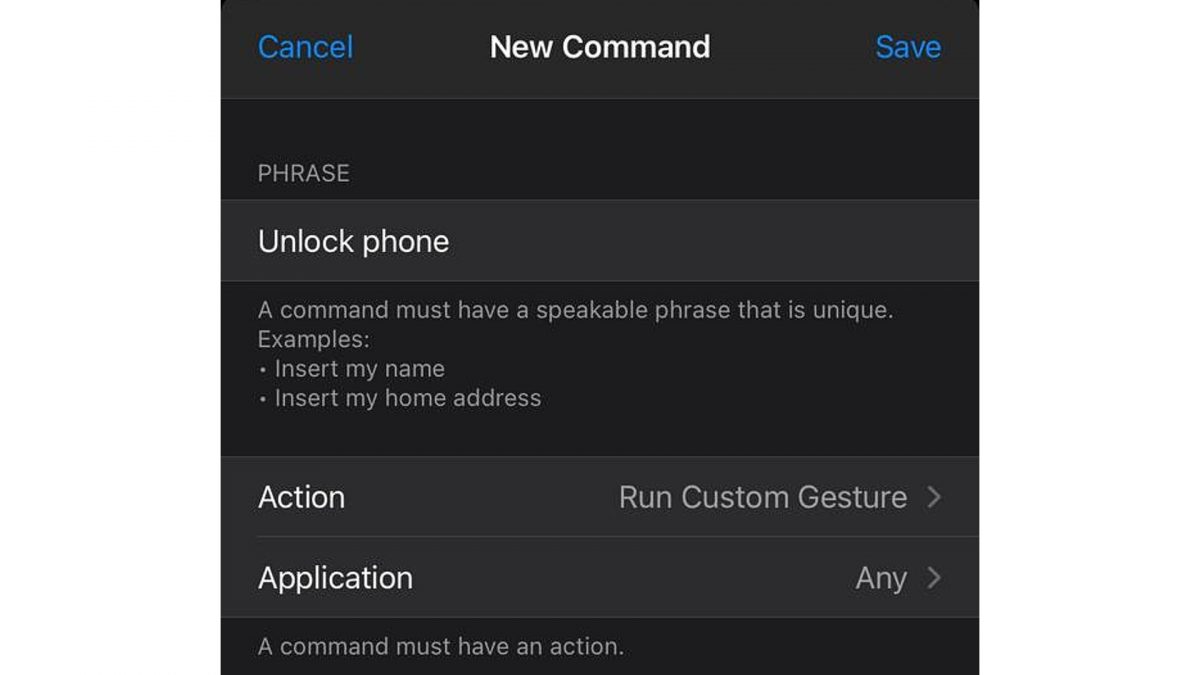
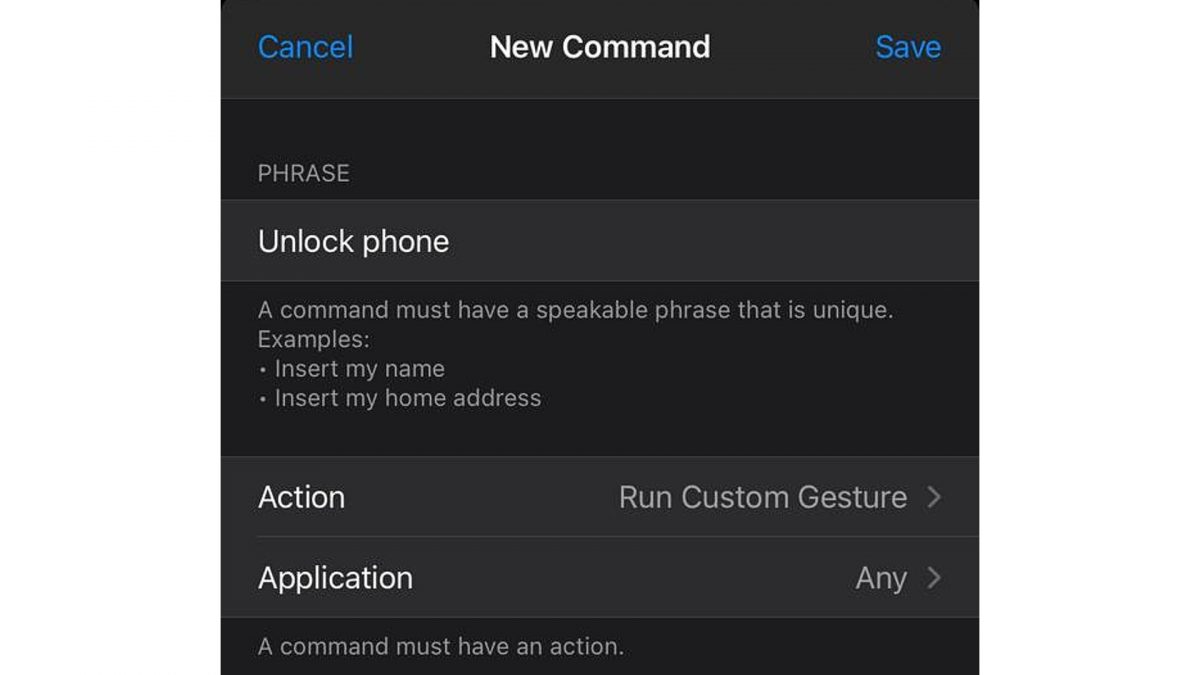
One of the coolest iPhone hacks you need to know is how to unlock your phone using your voice. While there’s no direct Siri voice command that allows you to do so, there’s another way around it. This hidden feature even lets you customize the phrase that will unlock your iPhone with voice control.
- Go to Accessibility in the Settings app.
- Select Voice Control.
- Tap on Customize Commands.
- Select Create New Command.
- Type in the phrase you want to use to unlock your phone.
- Tap on Action.
- Select Run Custom Gesture.
- Tap out your passcode numbers out on the screen. Note that this screen will mostly be blank. Thus, you won’t get to see the numbers you are actually tapping on. You must know exactly where the numbers of your PIN code are located.
- Select Save and exit Settings.
From here, you can now try out this fun iPhone trick by locking your device. Activate Siri and give the virtual assistant the voice command you set.
38. Add Widgets to your Homescreen
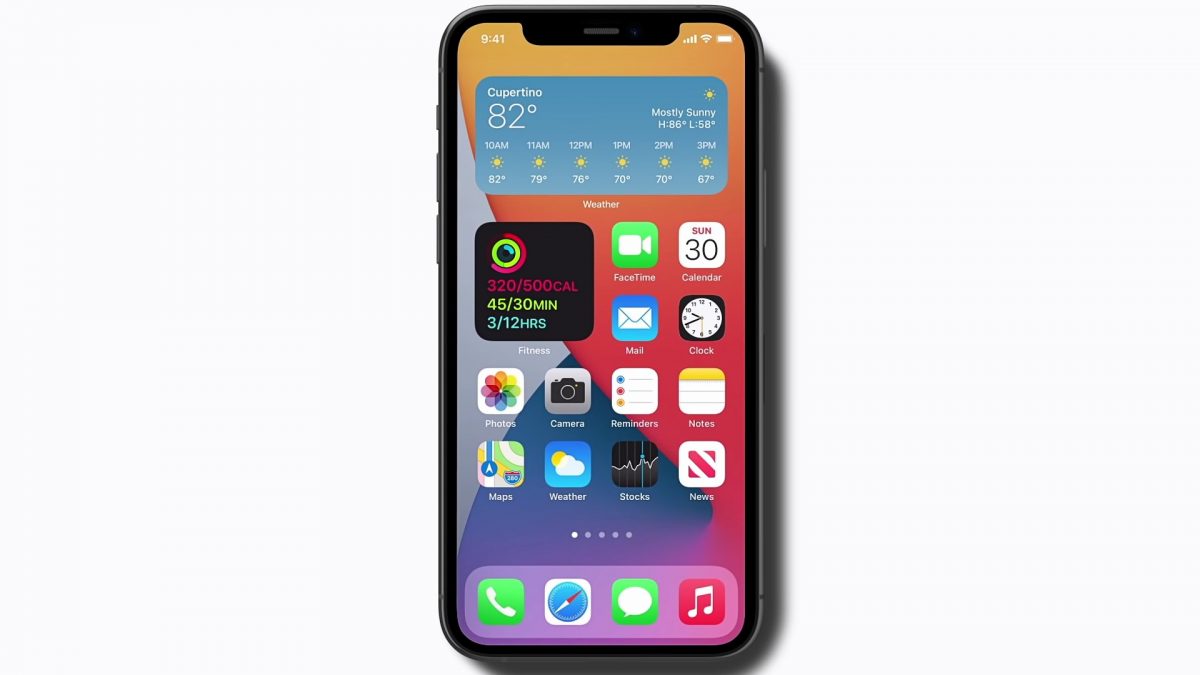
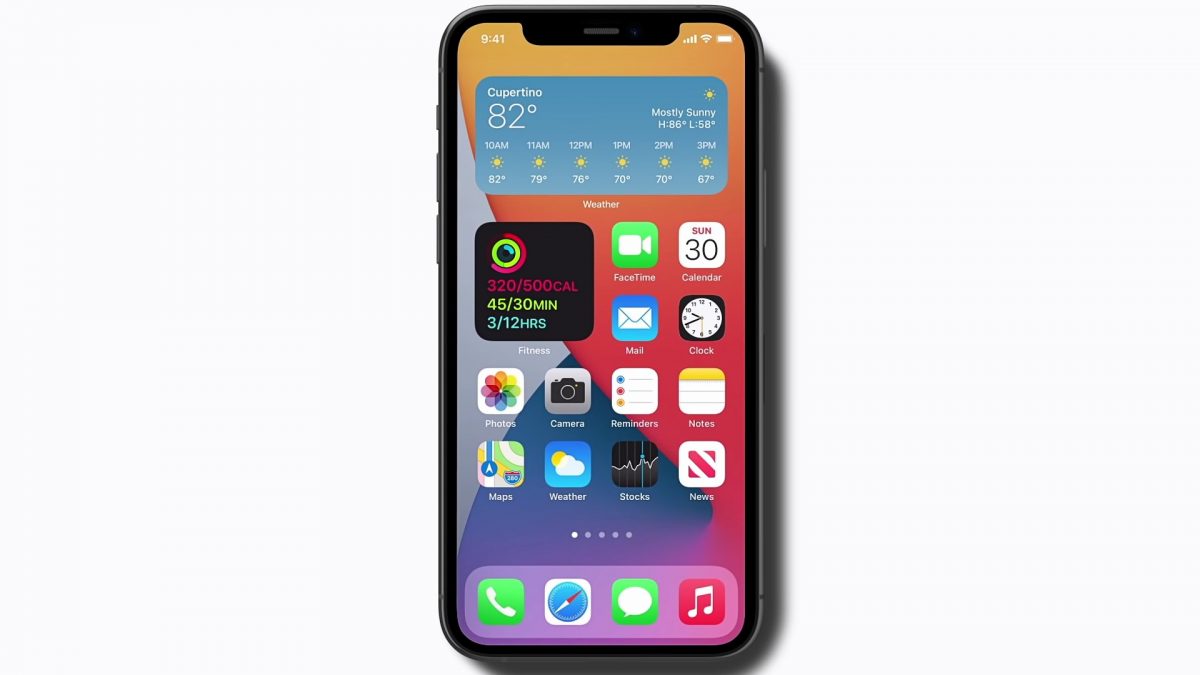
The next iPhone trick on our list is actually one of the Android hacks that has been around for years now. Looks like Apple is taking a page from Android’s book by allowing users to add widgets for iPhone home screens. Widgets are a great way for people to stay updated on their favorite and important information. Moreover, iPhone widgets are also a great way to customize and add a bit of personality to your home screen.
Here’s how to add widgets on iPhone home screens:
- Long-press on your Home Screen.
- Tap on the Add button on the top left-hand corner of the screen.
- Select from the predefined widgets based on the apps you use most. Scroll further down to see all the apps you can add to your Home Screen.
- Select on the widget or app.
- Select from three different widget sizes.
- Tap Add Widget
- Drag the widget to the location you want to place it.
- Tap Done.
39. Change the Appearance of App Icons
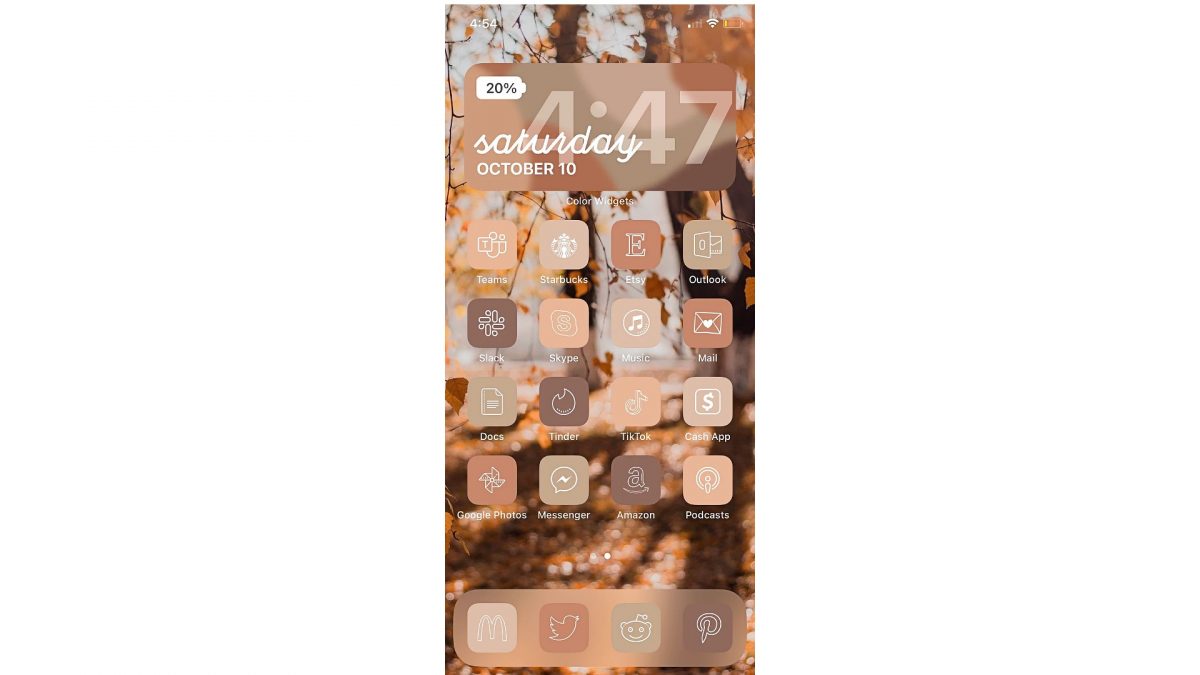
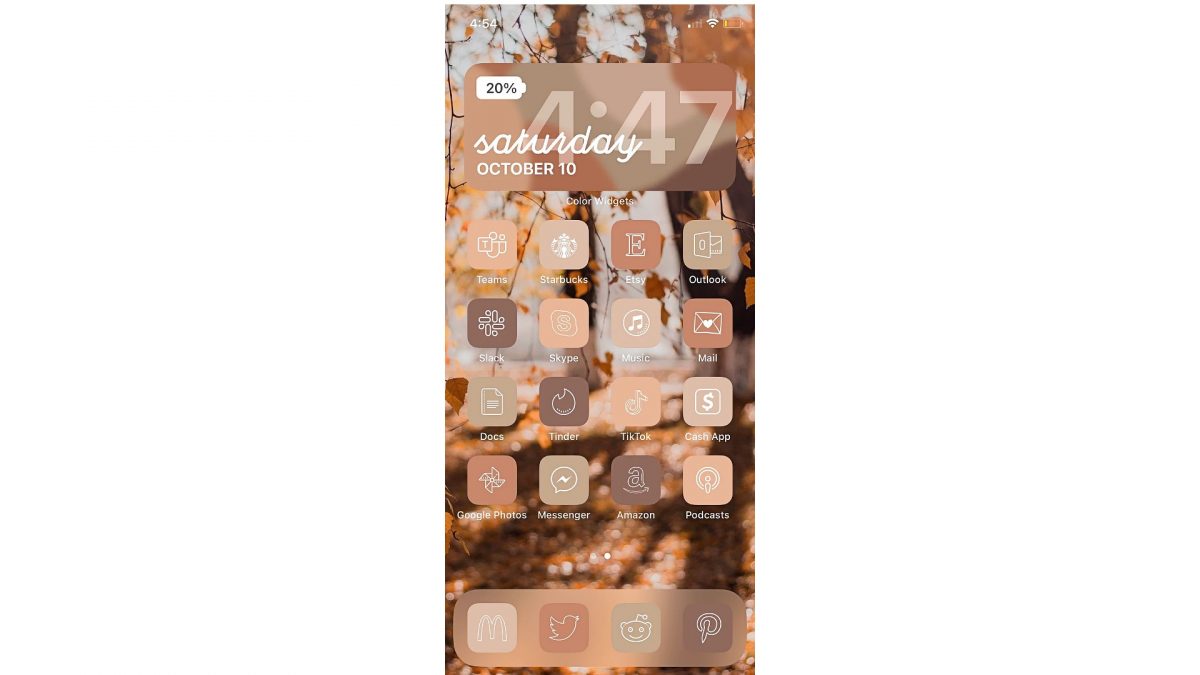
Asides from widgets, you can also customize your home screen by changing the appearance of your iPhone app icons. Admittedly, learning how to change app icons on iPhone devices is a bit of a process. Nevertheless, it will give you the most aesthetically pleasing home screen of your dreams.
- Open the Shortcuts app.
- Tap on the Plus icon.
- Tap on Add Action.
- Enter Open App in the text field and select Open App.
- Tap on Choose.
- Find and select the apps you want to change the icon of.
- Tap on the More options.
- Enter a customized name for the app if you want in the text field. (Optional.)
- Select Add to Home Screen.
- Tap on the icon on the left of the app name.
- Tap Choose Photo.
- Select the image you want as the icon display.
- Tap on Choose and select Add.
- Tap on Done and your customized Shortcut has now been created.
40. Create Custom Charging Sound
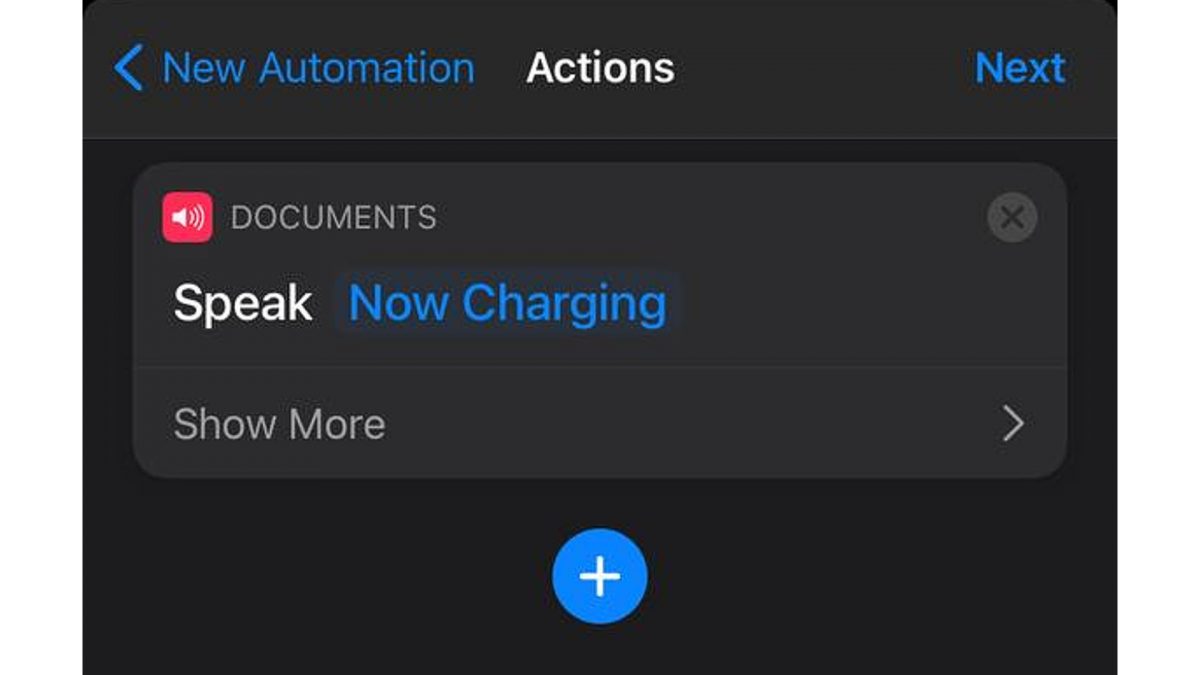
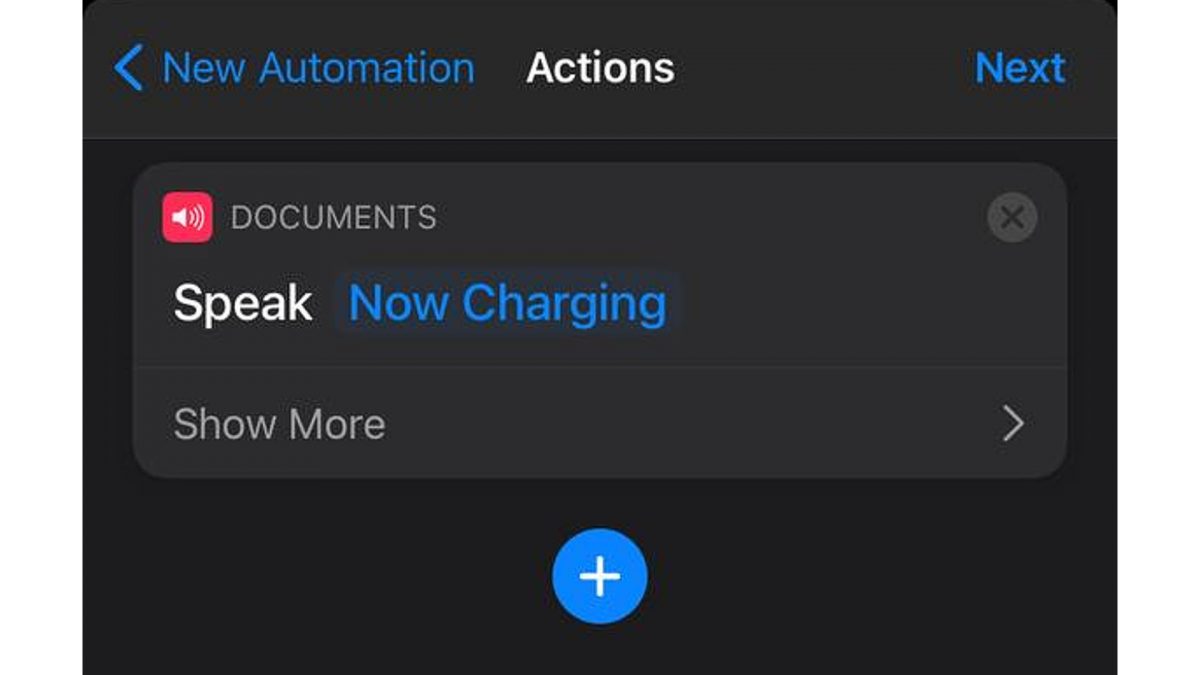
One of the cool iPhone hacks you can do to personalize your device is by changing the iconic chime it makes when it successfully connects to a power source. You’re probably familiar with the sound your Apple phone makes when you charge it, right? But did you know you can make Siri say whatever you want every time you connect it to a charger? On top of that, you can also set a part of your favorite song to play whenever you connect or disconnect your iPhone from a charger.
Want to know how you can make Siri talk when plugged in to charge? Here’s how:
- Go to the Shortcuts app.
- Tap on Animations.
- Select Create Personal Animation.
- Then, Go to Charger.
- Tap Is Connected for when you first plug in your charger.
- Tap on Next and select Add Action.
- Then, Look for Speak Text.
- Enter the phrase you want Siri to say when you connect your phone to a power source.
- Tap on Show More if you want to further customize the way Siri says the phrase. Play with the pitch and speed of Siri’s voice to your liking.
- Tap Next and toggle the Ask Before Running option off.
- Tap Don’t Ask on the pop-up box for confirmation.
- Press Done.
Repeat steps one to four and when you’re in the Charger section again, tap on Is Disconnected instead. Follow steps six to twelve once more.
If you want to play music instead, follow steps one to six.
- From here, tap on Media.
- Go to Music.
- Then, Tap on Play Music.
- Select the song you want to play and tap on Next.
- Repeat steps 10 to 12 above.
iPhone Hacks to Unleash Your Device’s Full Potential
Admittedly, Apple’s perfectly built user interface for its smartphones isn’t the most customizable. Due to this, not many people know about all the exciting features buried in various menus. From capturing moments with your camera to hidden tricks that make your life easier, these iPhone hacks let you make the most out of your device.


