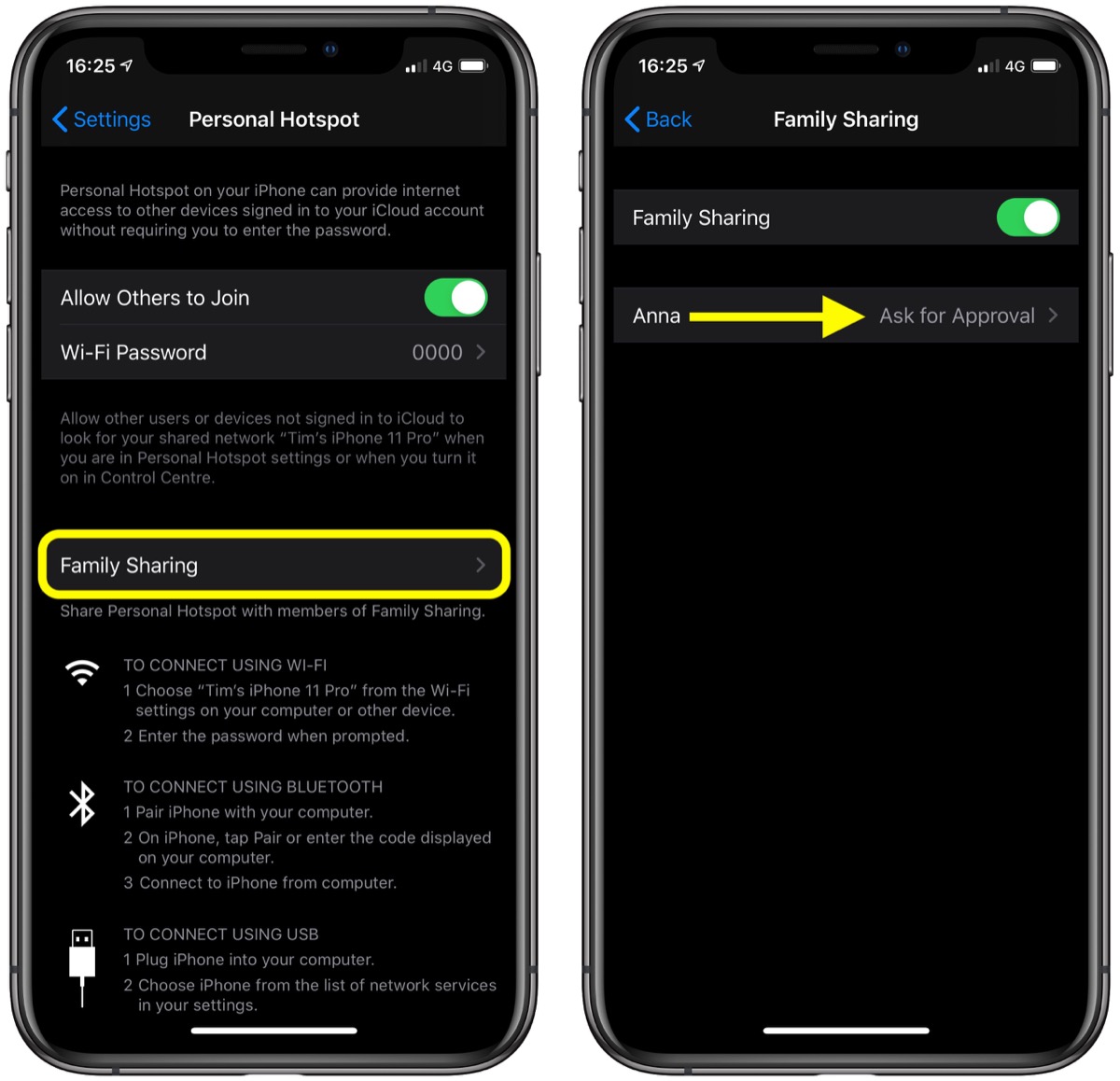What is a Hotspot?
A hotspot is a feature that allows you to share your mobile device's internet connection with other devices, such as laptops, tablets, or other smartphones. Essentially, it turns your iPhone 11 into a portable Wi-Fi router, enabling you to provide internet access to nearby devices.
When you activate the hotspot on your iPhone 11, it creates a Wi-Fi network that other devices can connect to, just like they would with a traditional Wi-Fi network in a home or office setting. This can be incredibly useful in situations where a traditional Wi-Fi connection is unavailable, unreliable, or insecure.
The hotspot feature utilizes your iPhone's cellular data connection to provide internet access to connected devices. This means that as long as your iPhone has a cellular signal, you can create a hotspot and share its internet connection with other devices, regardless of whether you are in a coffee shop, on a train, or in a remote location with limited connectivity.
In essence, a hotspot empowers you to extend the reach of your iPhone's internet connection, enabling you to stay connected and productive even when traditional Wi-Fi networks are not accessible. Whether you need to work on your laptop while traveling, share internet access with a friend, or connect your tablet to the internet in a location without Wi-Fi, the hotspot feature on your iPhone 11 offers a convenient solution.
By understanding the capabilities of the hotspot feature and how to effectively utilize it, you can harness the full potential of your iPhone 11 as a versatile and reliable source of internet connectivity for all your devices.
Benefits of Using Hotspot on Your iPhone 11
Enabling the hotspot feature on your iPhone 11 unlocks a myriad of benefits, making it a valuable tool in various scenarios. Here are some compelling reasons to leverage the hotspot functionality on your device:
-
On-the-Go Connectivity: The hotspot feature allows you to stay connected to the internet even when traditional Wi-Fi networks are unavailable. Whether you're traveling, attending outdoor events, or working remotely, you can rely on your iPhone 11 to provide internet access to your other devices, ensuring uninterrupted productivity and communication.
-
Flexibility and Convenience: With the hotspot enabled, you have the flexibility to connect multiple devices to your iPhone 11, such as laptops, tablets, and other smartphones. This versatility is particularly useful in situations where you need to share internet access with colleagues, friends, or family members, eliminating the need to search for public Wi-Fi or carry additional mobile hotspots.
-
Secure Internet Access: When you use your iPhone 11 as a hotspot, you have control over the network's security settings, including the ability to set a custom password. This ensures that only authorized users can connect to your hotspot, safeguarding your data and privacy while providing a secure internet connection for your connected devices.
-
Cost-Effective Solution: In scenarios where subscribing to multiple data plans for different devices is impractical or costly, the hotspot feature offers a cost-effective alternative. By utilizing your iPhone 11's existing cellular data connection, you can share its internet access with other devices without incurring additional expenses for separate data plans.
-
Reliable Backup Connection: In the event of a Wi-Fi network outage or unreliable connectivity, your iPhone 11's hotspot can serve as a reliable backup internet source. This redundancy ensures that you can continue working, browsing, or streaming without interruptions, making it a valuable contingency plan in various settings.
-
Enhanced Productivity: Whether you're a professional, student, or casual user, the hotspot feature enhances your productivity by providing seamless internet access for your devices. This is particularly beneficial during business trips, outdoor activities, or study sessions, where access to a stable internet connection is essential for completing tasks and staying connected.
By leveraging the hotspot feature on your iPhone 11, you can harness these benefits to optimize your connectivity, productivity, and convenience, empowering you to stay connected and productive in diverse environments.
How to Enable Hotspot on Your iPhone 11
Enabling the hotspot feature on your iPhone 11 is a straightforward process that transforms your device into a portable Wi-Fi hotspot, allowing you to share its internet connection with other devices. Follow these simple steps to activate the hotspot and start sharing your iPhone's internet access:
-
Accessing Hotspot Settings: Begin by unlocking your iPhone 11 and navigating to the home screen. From there, locate and tap on the "Settings" app, represented by a gear icon. Once in the Settings menu, scroll down and select "Personal Hotspot," which is typically located near the top of the list of settings options.
-
Activating the Hotspot: Within the Personal Hotspot settings, you will find a toggle switch that allows you to activate the hotspot feature. Simply tap the toggle switch to turn on the hotspot. Upon activation, your iPhone 11 will begin broadcasting a Wi-Fi network that other devices can connect to for internet access.
-
Configuring Hotspot Settings: After enabling the hotspot, you have the option to customize its settings to suit your preferences. You can set a custom Wi-Fi password to secure the hotspot, restrict connections to specific devices, and adjust the network name. To configure these settings, tap on "Wi-Fi Password" or "Wi-Fi Options" within the Personal Hotspot settings and follow the on-screen prompts to make the desired adjustments.
-
Connecting Devices to the Hotspot: Once the hotspot is active and its settings are configured, other devices can connect to it to access the internet. On the device you wish to connect, navigate to its Wi-Fi settings and select the network name (SSID) of your iPhone 11's hotspot from the list of available Wi-Fi networks. Enter the custom password, if configured, and the device will establish a connection to the hotspot, enabling internet access through your iPhone's cellular data connection.
By following these steps, you can effortlessly enable the hotspot feature on your iPhone 11, transforming it into a versatile internet-sharing hub for your other devices. Whether you need to provide internet access to a laptop, tablet, or another smartphone, the hotspot functionality empowers you to extend your iPhone's connectivity and stay productive in various situations.
Setting Up a Password for Your Hotspot
Securing your iPhone 11's hotspot with a custom password is a crucial step in safeguarding your internet connection and controlling access to the shared network. By setting up a password, you can prevent unauthorized users from connecting to your hotspot, ensuring that only trusted devices can utilize your iPhone's internet connection.
To establish a password for your hotspot, follow these steps:
-
Accessing Hotspot Settings: Begin by accessing the "Personal Hotspot" settings on your iPhone 11. Once in the settings menu, you will find options to configure the hotspot's security settings, including the ability to set a custom Wi-Fi password.
-
Setting a Custom Password: Within the hotspot settings, locate the "Wi-Fi Password" or "Wi-Fi Options" section, where you can define a password for your hotspot. Tap on the password field to enter a unique and secure password of your choice. It's advisable to create a password that combines uppercase and lowercase letters, numbers, and special characters to enhance its strength and resilience against unauthorized access.
-
Confirming the Password: After entering the custom password, your iPhone 11 will prompt you to confirm the password to ensure accuracy. Double-check the entered password to avoid any typographical errors, as the accuracy of the password is essential for devices to successfully connect to your hotspot.
-
Enabling Password Protection: Once the custom password is confirmed, save the changes to activate the password protection for your hotspot. Upon enabling the password, any device attempting to connect to your hotspot will be required to enter the specified password to establish a connection, thereby enhancing the security of your shared network.
By setting up a password for your hotspot, you establish a secure barrier that safeguards your iPhone 11's internet-sharing capabilities. This proactive measure not only protects your data and privacy but also ensures that only authorized devices can access your hotspot, minimizing the risk of unauthorized usage and potential security breaches.
With a custom password in place, you can confidently share your iPhone 11's internet connection with the assurance that your hotspot is protected against unauthorized access, providing a secure and reliable internet-sharing solution for your connected devices.
Managing Connected Devices to Your Hotspot
Once your iPhone 11's hotspot is active and broadcasting a Wi-Fi network, you may need to manage the devices connected to it to ensure optimal performance and security. Effectively managing connected devices allows you to monitor and control the usage of your hotspot, prioritize specific devices, and troubleshoot connectivity issues if they arise.
Monitoring Connected Devices
To monitor the devices currently connected to your iPhone 11's hotspot, you can navigate to the hotspot settings within the device. Typically, you will find a list of connected devices, displaying their respective names or MAC addresses. This overview provides valuable insights into the number of devices utilizing your hotspot and allows you to identify any unauthorized connections.
Prioritizing Devices
In situations where multiple devices are connected to your hotspot, you may want to prioritize the internet access for specific devices. Some hotspot settings allow you to assign priority to certain connected devices, ensuring that they receive a higher quality of service and bandwidth allocation. This can be particularly useful when managing bandwidth-intensive activities, such as video streaming or online gaming, to optimize the user experience for prioritized devices.
Managing Security Settings
Regularly reviewing and managing the security settings of your hotspot is essential for maintaining a secure network environment. This includes periodically updating the Wi-Fi password, reviewing the list of connected devices for any unfamiliar entries, and adjusting access controls to restrict or remove unauthorized connections. By actively managing the security settings, you can mitigate potential security risks and maintain the integrity of your hotspot's internet-sharing capabilities.
Troubleshooting Connectivity Issues
In the event of connectivity issues or performance concerns with connected devices, effective management of the hotspot allows you to troubleshoot and address these issues promptly. This may involve temporarily disconnecting and reconnecting specific devices, adjusting the hotspot settings, or restarting the hotspot to resolve any connectivity disruptions. By proactively managing connected devices and addressing potential issues, you can ensure a seamless and reliable internet-sharing experience for all connected devices.
By actively managing the devices connected to your iPhone 11's hotspot, you can optimize the performance, security, and reliability of the shared internet connection. This proactive approach empowers you to maintain control over your hotspot, address connectivity issues efficiently, and provide a seamless internet-sharing experience for all connected devices.
Troubleshooting Common Hotspot Issues
While the hotspot feature on your iPhone 11 offers convenient internet sharing capabilities, you may encounter occasional issues that can disrupt the connectivity of connected devices. Understanding and effectively troubleshooting these common hotspot issues is essential for maintaining a seamless internet-sharing experience. Here are some prevalent hotspot issues and troubleshooting steps to address them:
1. Connectivity Problems:
- Issue: Devices are unable to connect to the hotspot or experience frequent disconnections.
- Troubleshooting Steps:
- Ensure that the hotspot is enabled on your iPhone 11 and that the Wi-Fi network is actively broadcasting.
- Verify that the Wi-Fi password entered on the connecting devices matches the password configured for the hotspot.
- Restart the hotspot on your iPhone 11 and attempt to reconnect the affected devices.
- If the issue persists, restart your iPhone 11 to refresh the hotspot functionality.
2. Slow or Unstable Connection:
- Issue: Connected devices experience slow internet speeds or encounter intermittent connectivity.
- Troubleshooting Steps:
- Check the cellular signal strength on your iPhone 11, as a weak signal can impact the performance of the hotspot.
- Limit the number of connected devices to prioritize bandwidth for essential activities.
- If possible, position your iPhone 11 in an area with better signal reception to improve the overall hotspot performance.
3. Overheating and Battery Drain:
- Issue: Prolonged use of the hotspot causes your iPhone 11 to overheat or depletes its battery rapidly.
- Troubleshooting Steps:
- Avoid using the hotspot for extended periods, especially in high-temperature environments, to prevent overheating.
- If feasible, connect your iPhone 11 to a power source while using the hotspot to mitigate battery drain.
4. Inconsistent Network Discovery:
- Issue: The hotspot network is not visible or discoverable on some devices.
- Troubleshooting Steps:
- Restart the Wi-Fi and hotspot functionalities on your iPhone 11 to refresh the network visibility.
- Ensure that the hotspot is actively broadcasting by checking the status indicator on your iPhone 11.
5. Authentication and Security Concerns:
- Issue: Devices encounter authentication errors or security warnings when attempting to connect to the hotspot.
- Troubleshooting Steps:
- Verify that the Wi-Fi password entered on the connecting devices is accurate and matches the configured hotspot password.
- Review the hotspot security settings on your iPhone 11 to ensure that the authentication method and encryption type are compatible with the connecting devices.
By proactively addressing these common hotspot issues through effective troubleshooting, you can optimize the performance, reliability, and security of your iPhone 11's hotspot. These troubleshooting steps empower you to overcome connectivity challenges and ensure a consistent and seamless internet-sharing experience for all connected devices.