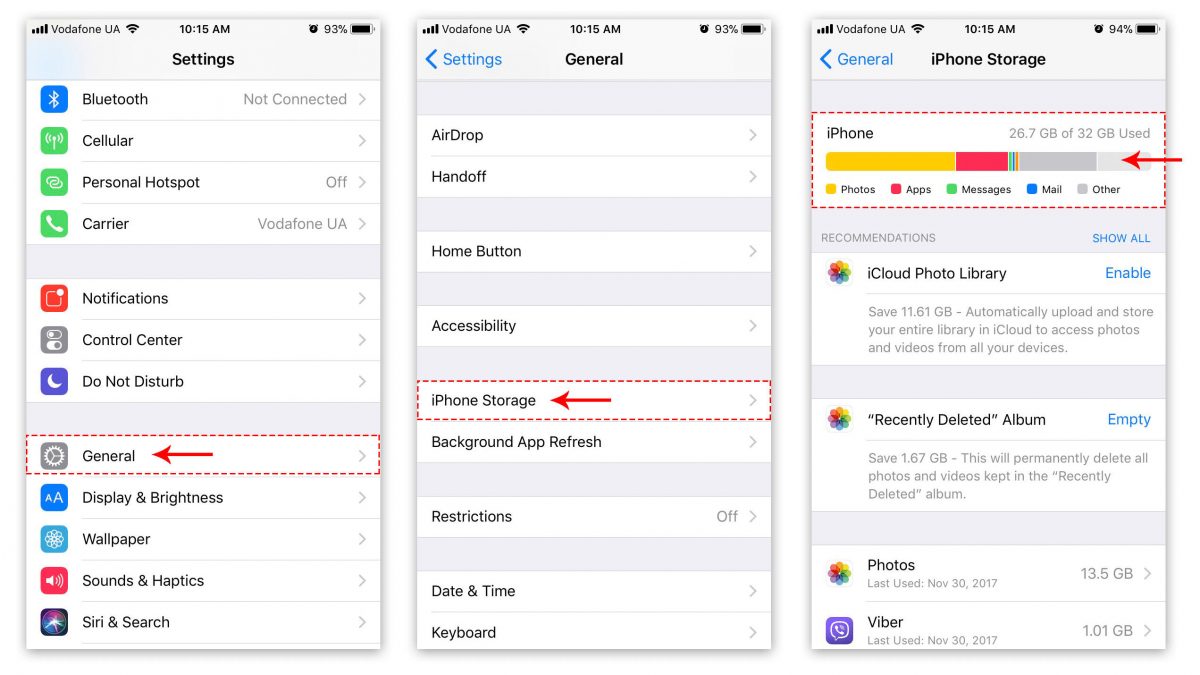Understanding iPhone 10 Storage Options
The iPhone 10, also known as the iPhone X, offers users a range of storage options to cater to diverse needs. When considering an iPhone 10, it's essential to understand the available storage configurations to make an informed decision that aligns with your usage patterns and requirements.
The iPhone 10 comes in two primary storage capacities: 64GB and 256GB. Each option presents distinct advantages, and selecting the right one depends on individual preferences and usage habits.
-
64GB Storage: This capacity is suitable for users who primarily use their iPhones for essential functions such as calling, messaging, and light app usage. It provides ample space for storing a moderate number of apps, photos, and videos without compromising performance. However, users who frequently capture high-resolution photos and videos or install a large number of apps may find the 64GB option limiting over time.
-
256GB Storage: For users who heavily rely on their iPhones for photography, videography, gaming, and extensive app usage, the 256GB storage option offers a generous amount of space. It accommodates a vast collection of apps, high-resolution photos, 4K videos, and other media without the need to frequently manage storage space. This option is ideal for individuals who prioritize convenience and ample storage capacity.
Understanding the storage options enables users to make informed decisions based on their usage habits and preferences. It's crucial to assess your storage needs, considering factors such as the frequency of capturing photos and videos, downloading apps and games, and storing media files. By aligning the storage capacity with your usage patterns, you can optimize your iPhone 10 experience and avoid potential storage constraints.
In the next sections, we will delve into effective strategies for managing storage on the iPhone 10, utilizing iCloud for additional storage, clearing cache and temporary files, and exploring external storage options to further enhance the storage capabilities of the device.
Managing Storage on iPhone 10
Managing storage on your iPhone 10 is essential for optimizing performance and ensuring that you have ample space for your apps, photos, videos, and other data. With a proactive approach to storage management, you can maintain a clutter-free device and avoid encountering storage-related issues. Here are some effective strategies for managing storage on your iPhone 10:
1. Assess Storage Usage:
Begin by assessing your current storage usage. Navigate to Settings > General > [Device] Storage to view a detailed breakdown of the storage allocation. This overview provides insights into the space occupied by various categories such as apps, photos, messages, and system data. Understanding how your storage is utilized forms the foundation for effective management.
2. Offload Unused Apps:
If you find that certain apps are consuming a significant amount of storage but are rarely used, consider offloading them. This feature allows you to remove the app while retaining its data. The app icon remains on the home screen, indicating that the app is offloaded. You can reinstall the app at any time, and its data will be restored, saving valuable storage space.
3. Manage Photos and Videos:
The Camera Roll often contributes significantly to storage consumption. Consider enabling the "Optimize iPhone Storage" option in Settings > Photos. This feature stores high-resolution photos and videos in iCloud while keeping lightweight versions on your device. Additionally, periodically review and delete unnecessary photos and videos to free up space.
4. Clear App Cache:
Certain apps accumulate cache and temporary files over time, consuming storage space. While iOS manages app cache efficiently, you can manually clear cache for specific apps by uninstalling and reinstalling them. This process removes unnecessary data and can free up valuable storage space.
5. Utilize iCloud Photo Library:
Enabling iCloud Photo Library allows you to store your entire photo and video collection in iCloud, freeing up space on your iPhone 10. This feature seamlessly syncs your media across devices and ensures that your precious memories are securely backed up in the cloud.
6. Delete Unused Downloads:
Review your Downloads folder in the Files app and remove any files that are no longer needed. This simple step can help declutter your device and create additional space for new downloads and files.
By implementing these storage management strategies, you can effectively optimize the storage on your iPhone 10, ensuring that it operates smoothly and efficiently. Regularly reviewing your storage usage and employing these techniques will help you maintain a well-organized and spacious device, enhancing your overall iPhone 10 experience.
Utilizing iCloud for Additional Storage
Utilizing iCloud for additional storage is a strategic approach to expanding the storage capacity of your iPhone 10 while seamlessly integrating with Apple's ecosystem. iCloud offers a range of features designed to optimize storage space, securely back up data, and ensure seamless access to your content across multiple devices. By leveraging iCloud effectively, you can alleviate storage constraints on your iPhone 10 and enhance the overall user experience.
iCloud Storage Plans
iCloud provides users with various storage plans, ranging from 5GB to 2TB, catering to diverse storage needs. The 5GB of free storage serves as a convenient starting point, enabling users to back up essential data such as photos, videos, app data, and device settings. For users with extensive storage requirements, iCloud offers paid plans with larger capacities, ensuring that ample space is available for comprehensive data backup and synchronization.
iCloud Photo Library
Enabling the iCloud Photo Library feature allows you to store your entire photo and video collection in iCloud, optimizing storage on your iPhone 10. This feature seamlessly syncs your media across devices, ensuring that your precious memories are securely backed up in the cloud. By storing your photos and videos in iCloud, you can free up valuable space on your device while retaining easy access to your media content.
iCloud Drive
The iCloud Drive feature serves as a centralized hub for storing various types of files, including documents, presentations, spreadsheets, and more. By utilizing iCloud Drive, you can offload files from your iPhone 10, creating additional space for apps, photos, and other essential data. This seamless integration allows you to access your files from any device with iCloud Drive enabled, promoting flexibility and convenience in managing your digital content.
iCloud Backup
Enabling iCloud Backup ensures that your iPhone 10 data is securely backed up in the cloud, safeguarding against data loss and providing a seamless restoration process. This feature automatically backs up your device's data, including settings, app data, messages, and more, ensuring that your information is protected and easily recoverable in the event of device issues or upgrades.
Optimize Storage
The "Optimize iPhone Storage" feature within iCloud settings intelligently manages your device's storage by keeping your most frequently accessed content readily available while storing older or less accessed items in iCloud. This dynamic optimization ensures that your iPhone 10 maintains optimal performance while maximizing available storage space.
By leveraging iCloud for additional storage, you can effectively expand the storage capabilities of your iPhone 10, ensuring that your data is securely backed up and easily accessible across your Apple devices. This seamless integration enhances the overall usability of your iPhone 10 while mitigating storage limitations, empowering you to make the most of your device's capabilities.
Clearing Cache and Temporary Files
Clearing cache and temporary files on your iPhone 10 is a proactive approach to reclaiming valuable storage space and optimizing the performance of your device. Over time, apps accumulate cache and temporary data, which can significantly contribute to storage consumption. By periodically clearing these files, you can ensure that your iPhone 10 operates efficiently while maintaining ample storage capacity for essential data and media.
To clear cache and temporary files, you can take the following steps:
-
App-Specific Cache Clearing: Some apps allow you to clear cache and temporary data within their settings. Navigate to the app settings and look for options related to cache or temporary files. Clearing these files can free up space and potentially resolve app-related performance issues.
-
Safari Cache Clearing: If you use Safari as your primary web browser, clearing the browser cache can help free up storage space. Access the Safari settings within the Settings app and select "Clear History and Website Data" to remove cached web content.
-
Offload Unused Apps: As mentioned earlier, offloading unused apps can also help clear app-specific cache and temporary files associated with those apps. This feature removes the app while retaining its data, effectively clearing any accumulated cache from the offloaded app.
-
Reinstalling Apps: Uninstalling and reinstalling specific apps can clear their cache and temporary files. This process effectively resets the app, removing any unnecessary data that may be consuming storage space.
-
iOS System Cache Clearing: While iOS manages system cache efficiently, occasional restarts of your device can help clear temporary system files and optimize performance. Restarting your iPhone 10 can refresh the system and clear any accumulated temporary data.
By regularly clearing cache and temporary files on your iPhone 10, you can maintain a streamlined and efficient storage environment, ensuring that your device operates smoothly and that ample space is available for essential data and media. This proactive approach to storage management complements other strategies for optimizing storage on your iPhone 10, contributing to an enhanced user experience and sustained device performance.
Using External Storage Options
In addition to internal storage options, iPhone 10 users can explore external storage solutions to further expand their device's storage capabilities. While iPhones do not have built-in expandable storage slots, there are external accessories and cloud-based solutions that offer convenient ways to supplement the device's storage capacity.
Lightning-Compatible External Storage Devices
Several manufacturers offer external storage devices that connect to the iPhone 10 via the Lightning port. These devices, often in the form of compact flash drives or external hard drives, provide additional storage space for storing photos, videos, documents, and other types of files. Users can transfer data between their iPhone 10 and the external storage device, effectively offloading content to free up internal storage space.
Wireless Storage Solutions
Wireless storage solutions, such as wireless external hard drives and portable Wi-Fi-enabled storage devices, offer the flexibility of accessing and transferring files without the need for physical connections. These devices create a Wi-Fi network to which the iPhone 10 can connect, allowing seamless file transfers and data management. This wireless approach provides convenience and mobility, making it an attractive option for users who require on-the-go access to expanded storage.
Cloud-Based Storage Services
Cloud-based storage services, including popular options such as Dropbox, Google Drive, and Microsoft OneDrive, offer iPhone 10 users the ability to store and access their files remotely. By utilizing these services, users can seamlessly sync their data across devices and access their files from anywhere with an internet connection. Cloud storage serves as an effective solution for offloading large files, creating backups, and collaborating on documents, all while reducing the strain on the iPhone 10's internal storage.
External Storage Considerations
When considering external storage options for the iPhone 10, it's essential to evaluate factors such as compatibility, data transfer speeds, security features, and ease of use. Additionally, users should assess their specific storage needs to determine the most suitable external storage solution for their usage patterns and preferences.
By leveraging external storage options, iPhone 10 users can effectively extend the device's storage capacity, ensuring that they have ample space for their expanding digital content while maintaining optimal device performance.
Incorporating external storage solutions into their iPhone 10 usage allows users to seamlessly manage their data, access additional storage when needed, and optimize their overall storage experience.