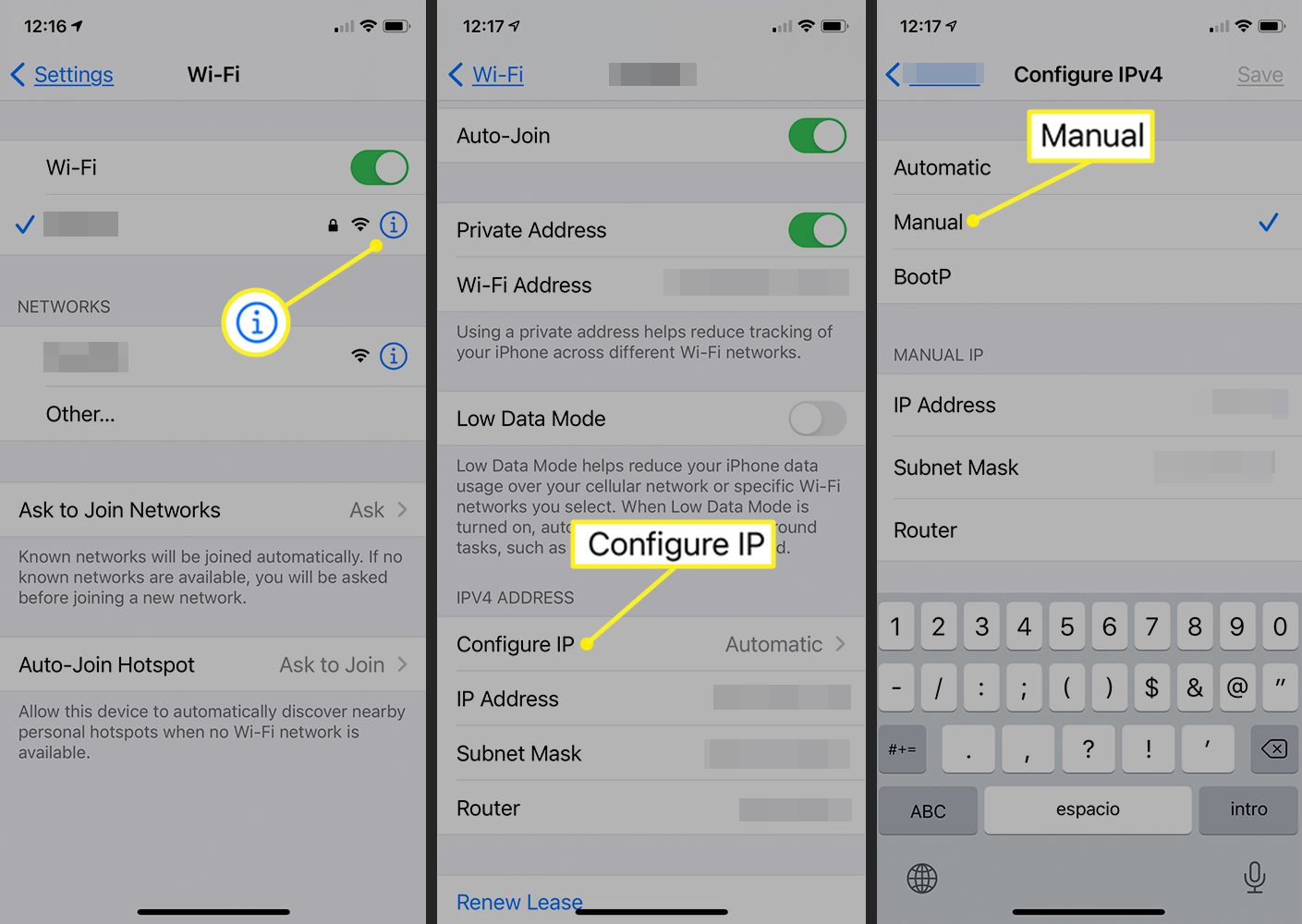Understanding IP Address
An IP address, or Internet Protocol address, is a numerical label assigned to each device connected to a computer network that uses the Internet Protocol for communication. It serves two main functions: identifying the host or network interface and providing the location of the host in the network. Think of it as a digital address for devices, allowing them to communicate with each other over the internet.
IP addresses come in two primary forms: IPv4 and IPv6. IPv4 addresses are 32-bit numerical labels written in the form of four sets of numbers separated by periods, such as 192.168.1.1. On the other hand, IPv6 addresses are 128-bit numerical labels, represented in a hexadecimal format, such as 2001:0db8:85a3:0000:0000:8a2e:0370:7334.
Every device connected to the internet, whether it's a smartphone, computer, or server, has a unique IP address. This uniqueness is crucial for enabling data packets to be routed to the correct destination across the complex web of interconnected networks that make up the internet.
IP addresses are essential for facilitating communication between devices and enabling the transfer of data packets across networks. They play a fundamental role in the functioning of the internet and are integral to various networking protocols and technologies.
Understanding the basics of IP addresses is important, especially when it comes to troubleshooting network issues, setting up network configurations, and ensuring the security of connected devices. Whether you're a tech enthusiast or a casual user, having a grasp of IP addresses can empower you to navigate the digital realm with confidence and understanding.
Importance of IP Address Lookup
Understanding the importance of IP address lookup is crucial in the realm of networking and internet connectivity. It serves as a fundamental tool for various purposes, ranging from troubleshooting network issues to enhancing cybersecurity measures. Here's a detailed exploration of the significance of IP address lookup:
Troubleshooting Network Issues
When encountering connectivity problems or issues with accessing certain websites or online services, performing an IP address lookup can provide valuable insights. By identifying the IP address of a specific website or server, users can determine whether the issue lies with the website itself or with their network connection. This process can help pinpoint the source of the problem, enabling more targeted troubleshooting efforts.
Enhancing Network Security
In the realm of cybersecurity, IP address lookup plays a pivotal role in identifying potential threats and malicious activities. By examining the IP addresses of incoming network traffic, organizations and individuals can detect suspicious or unauthorized access attempts. This proactive approach allows for the implementation of robust security measures to safeguard against cyber threats and unauthorized access.
Geolocation and Content Localization
IP address lookup enables geolocation services to determine the physical location of a device or user. This capability is leveraged for various purposes, such as delivering localized content, complying with regional regulations, and enhancing targeted advertising. By understanding the geographical distribution of their audience, businesses and content providers can tailor their offerings to better suit the preferences and requirements of specific regions.
Network Configuration and Optimization
For network administrators and IT professionals, IP address lookup is an indispensable tool for configuring and optimizing network infrastructure. By identifying the IP addresses of connected devices and network components, administrators can manage network traffic, allocate resources efficiently, and troubleshoot connectivity issues. This proactive approach contributes to the smooth operation and optimal performance of network environments.
Legal and Regulatory Compliance
In certain scenarios, IP address lookup is utilized to ensure compliance with legal and regulatory requirements. This includes verifying the legitimacy of online activities, enforcing digital rights management, and addressing copyright infringement issues. By tracing IP addresses associated with specific online activities, organizations and authorities can uphold legal standards and protect intellectual property rights.
In essence, IP address lookup serves as a foundational element in the realm of networking, cybersecurity, and internet governance. Its multifaceted applications empower individuals, organizations, and technology professionals to navigate the digital landscape with precision, security, and compliance. By recognizing the importance of IP address lookup, users can harness its capabilities to streamline network operations, fortify cybersecurity defenses, and optimize online experiences.
Methods to Find IP Address on iPhone 12
Finding the IP address of an iPhone 12 can be essential for troubleshooting network issues, configuring network settings, or ensuring secure connectivity. Fortunately, there are straightforward methods to locate the IP address on an iPhone 12, empowering users to gain insights into their device's network configuration. Here are two primary methods to find the IP address on an iPhone 12:
Using Settings to Find IP Address
-
Accessing Wi-Fi Settings: To begin, navigate to the "Settings" app on the iPhone 12 and tap on "Wi-Fi." This action opens a list of available Wi-Fi networks, with the connected network displaying a checkmark next to its name.
-
Viewing Network Details: Upon selecting the connected Wi-Fi network, a window opens, revealing various network details. The IP address of the iPhone 12 is listed under the "IP Address" field, providing the numerical label that uniquely identifies the device on the network.
-
Note: In addition to the IP address, this section also displays other pertinent network information, such as the subnet mask, router address, and DNS settings. These details can be valuable for network troubleshooting and configuration purposes.
Using Third-Party Apps to Find IP Address
-
App Store Exploration: Another approach to finding the IP address on an iPhone 12 involves leveraging third-party apps available on the App Store. Users can search for network utility apps or IP address lookup tools designed to provide comprehensive network information, including the device's IP address.
-
Installing and Utilizing Apps: Once a suitable app is identified and installed, users can launch the app and navigate to the relevant section for network details. These apps often offer a user-friendly interface, displaying the IP address alongside other network parameters, offering a convenient alternative to accessing network information directly through the device settings.
By utilizing these methods, iPhone 12 users can effortlessly retrieve their device's IP address, empowering them to engage in effective network management, troubleshoot connectivity issues, and ensure the security and optimal performance of their networked devices.
These straightforward approaches to finding the IP address on an iPhone 12 underscore the device's user-friendly interface and accessibility, enabling users to navigate network settings and obtain crucial network information with ease. Whether for personal or professional purposes, having the ability to locate the IP address on an iPhone 12 enhances the device's utility and empowers users to engage with their network environments confidently and effectively.
Using Settings to Find IP Address
Accessing the IP address of an iPhone 12 through the device's settings is a straightforward process that provides users with essential network information. By following a few simple steps within the device's settings, users can easily retrieve their iPhone 12's IP address, enabling them to engage in effective network management and troubleshooting.
To begin, users can access the "Settings" app on their iPhone 12, which serves as the central hub for configuring various device parameters and accessing network-related information. Within the "Settings" app, the "Wi-Fi" section holds the key to uncovering the device's IP address. Upon tapping on "Wi-Fi," a list of available Wi-Fi networks is displayed, with the currently connected network indicated by a checkmark next to its name.
Once the connected Wi-Fi network is selected, users can access detailed information about the network, including the IP address of the iPhone 12. The IP address is prominently listed under the "IP Address" field, providing users with the numerical label that uniquely identifies their device on the network. In addition to the IP address, this section also presents other pertinent network details, such as the subnet mask, router address, and DNS settings. These additional details can be valuable for network troubleshooting and configuration purposes, offering users a comprehensive view of their device's network configuration.
By leveraging the device's settings to find the IP address, iPhone 12 users can gain insights into their network connectivity and configuration without the need for additional tools or applications. This native approach underscores the device's user-friendly interface and accessibility, allowing users to navigate network settings and obtain crucial network information with ease.
Overall, using the settings to find the IP address on an iPhone 12 exemplifies the device's intuitive design and empowers users to engage with their network environments confidently and effectively. This method provides a seamless way for users to access vital network information, contributing to a more informed and proactive approach to network management and troubleshooting.
Using Third-Party Apps to Find IP Address
Another approach to finding the IP address on an iPhone 12 involves leveraging third-party apps available on the App Store. The App Store offers a diverse array of network utility apps and IP address lookup tools designed to provide comprehensive network information, including the device's IP address.
When seeking to utilize third-party apps to find the IP address, users can begin by exploring the App Store's extensive collection of network utility and IP address lookup applications. By entering relevant search terms such as "IP address lookup" or "network utilities," users can discover a range of apps tailored to network management and diagnostics.
Once a suitable app is identified and installed, users can launch the app and navigate to the relevant section for network details. These apps often offer a user-friendly interface, designed to simplify the process of retrieving network information, including the device's IP address. Upon accessing the app's network information section, users can expect to find the IP address prominently displayed alongside other pertinent network parameters.
In addition to providing the device's IP address, these third-party apps may offer supplementary features such as network speed tests, bandwidth monitoring, and network diagnostics tools. This comprehensive functionality enhances the utility of these apps, allowing users to gain deeper insights into their network performance and configuration.
By leveraging third-party apps to find the IP address on an iPhone 12, users can access a wealth of network-related information in a user-friendly and intuitive manner. These apps serve as valuable tools for individuals seeking to delve into their device's network configuration, troubleshoot connectivity issues, and gain a deeper understanding of their network environment.
The availability of third-party apps tailored to network diagnostics and IP address lookup underscores the iPhone 12's compatibility with a diverse ecosystem of network management tools. This flexibility empowers users to choose the approach that best suits their preferences and requirements when it comes to accessing network information and engaging in effective network management.
In essence, the utilization of third-party apps to find the IP address on an iPhone 12 offers users an alternative avenue for obtaining comprehensive network information, complementing the native settings-based method and enriching the device's network management capabilities.