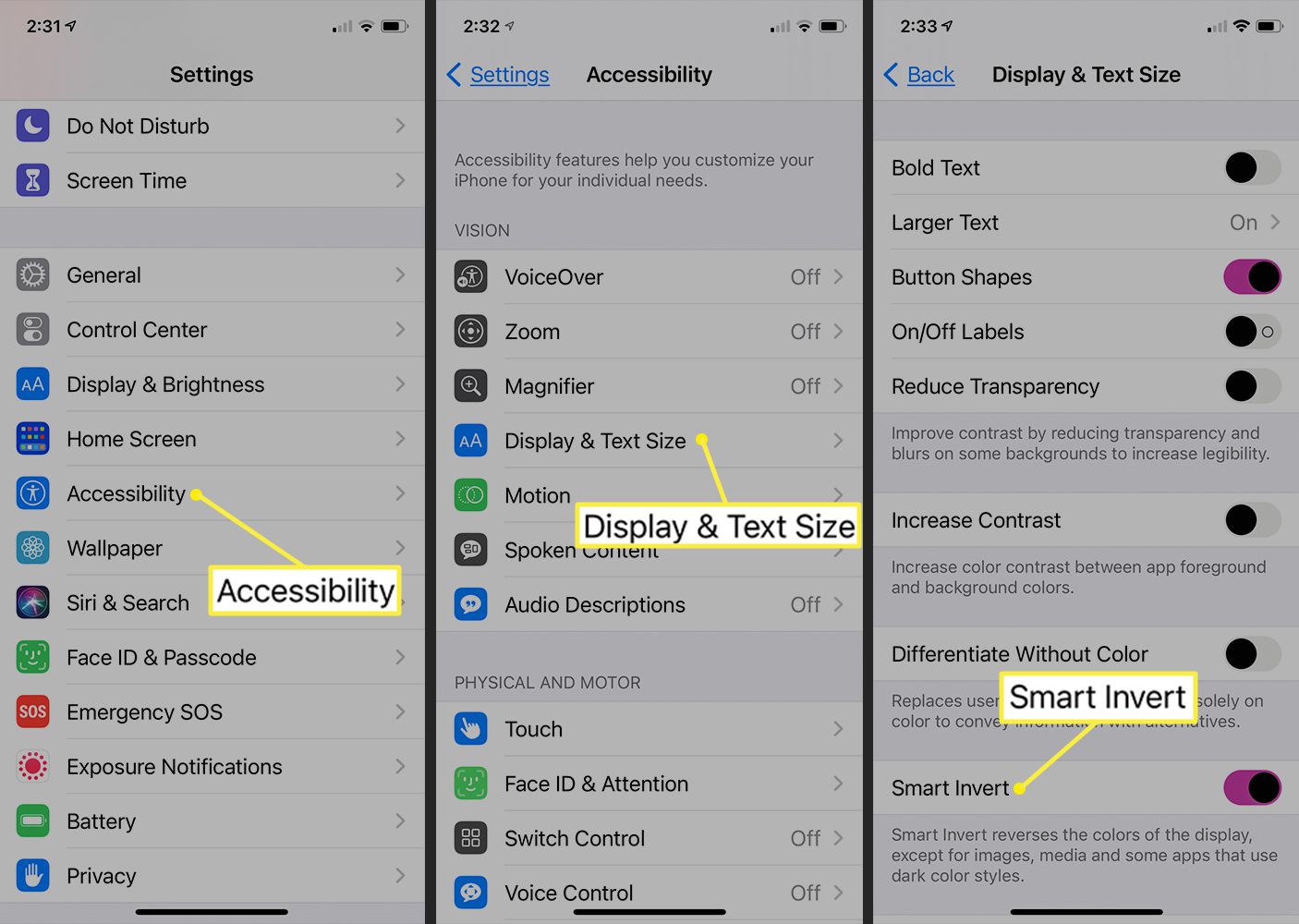Checking Accessibility Settings
Before diving into the process of inverting background colors on your iPhone 13, it's essential to ensure that your device's accessibility settings are easily accessible. This is a crucial step in the process, as it sets the stage for a seamless transition to using inverted colors.
To begin, navigate to the "Settings" app on your iPhone 13. Once there, locate and tap on the "Accessibility" option. This will open up a world of features designed to make your iPhone experience more inclusive and user-friendly.
Upon entering the "Accessibility" menu, take a moment to familiarize yourself with the various options available. You'll find a range of features tailored to accommodate different needs, including visual, auditory, and motor-related settings. This is where you can customize your iPhone 13 to suit your specific requirements, ensuring that it aligns with your unique preferences and accessibility needs.
As you explore the "Accessibility" menu, pay particular attention to the display and text settings. These options play a pivotal role in the overall user experience, allowing you to fine-tune the visual aspects of your device to better suit your individual needs. By ensuring that these settings are easily accessible and configured to your liking, you'll pave the way for a smoother transition when enabling the smart invert feature.
In addition to familiarizing yourself with the accessibility settings, it's also beneficial to explore the various customization options available within this menu. From adjusting text size and boldness to enabling color filters and display accommodations, the "Accessibility" settings offer a wealth of tools to enhance your iPhone 13 experience.
By taking the time to check and customize your accessibility settings, you're not only preparing your device for the smart invert feature but also ensuring that it's tailored to provide an optimal user experience based on your unique preferences and needs.
With the accessibility settings in place and customized to your liking, you're now ready to delve into the process of enabling the smart invert feature on your iPhone 13. This sets the stage for a more personalized and inclusive user experience, allowing you to navigate your device with greater ease and comfort.
Enabling Smart Invert Feature
Enabling the Smart Invert feature on your iPhone 13 is a straightforward process that can significantly enhance the visual accessibility of your device. This feature is designed to intelligently invert the colors on your screen, making it easier to read and navigate, especially for individuals with visual impairments or sensitivity to bright light.
To activate the Smart Invert feature, begin by accessing the "Accessibility" settings on your iPhone 13. Once in the "Accessibility" menu, tap on the "Display & Text Size" option. Here, you will find the "Smart Invert" feature, which is designed to reverse the colors of the display while intelligently preserving the original appearance of images and media.
Upon selecting the "Smart Invert" option, you will notice an immediate transformation in the way colors are displayed on your iPhone 13. Darker backgrounds will replace the traditional bright backgrounds, providing a more comfortable viewing experience, particularly in low-light environments.
It's important to note that the Smart Invert feature goes beyond a simple color reversal. Unlike traditional invert settings, Smart Invert is designed to recognize and preserve the original colors of images, videos, and graphics. This intelligent approach ensures that media content remains true to its intended appearance, preventing distortion or loss of visual fidelity.
Once the Smart Invert feature is activated, you'll notice a significant reduction in eye strain, particularly when using your iPhone 13 in dimly lit or dark environments. The darker background not only enhances readability but also contributes to a more comfortable viewing experience, allowing you to engage with your device for extended periods without discomfort.
Furthermore, the Smart Invert feature seamlessly integrates with various apps and interfaces, ensuring that the inverted colors do not disrupt the functionality or aesthetics of your favorite applications. This cohesive integration underscores Apple's commitment to providing a comprehensive and inclusive user experience, where accessibility features seamlessly align with the overall functionality of the device.
By enabling the Smart Invert feature on your iPhone 13, you're not only customizing the visual display to better suit your individual needs but also embracing a more inclusive approach to technology. This feature empowers users to personalize their device based on their unique preferences and accessibility requirements, ultimately fostering a more comfortable and accommodating user experience.
Using Accessibility Shortcut for Quick Access
In addition to enabling the Smart Invert feature through the Accessibility settings, iPhone 13 offers a convenient accessibility shortcut that provides quick access to essential features, including the ability to toggle the Smart Invert function with ease. This accessibility shortcut serves as a valuable tool for users who frequently switch between regular and inverted color modes, allowing for seamless transitions based on varying environmental conditions and personal preferences.
To utilize the accessibility shortcut for quick access to the Smart Invert feature, users can take advantage of the device's built-in accessibility gestures. These gestures are designed to streamline the activation of essential accessibility features, promoting efficiency and convenience in navigating the device's settings.
To set up the accessibility shortcut, navigate to the "Accessibility" settings on your iPhone 13 and select the "Accessibility Shortcut" option. Within this menu, locate the "Smart Invert Colors" feature and enable it by tapping on the corresponding checkbox. Once enabled, the Smart Invert Colors option becomes readily accessible through a convenient triple-click of the side button or the Home button, depending on the device model.
Upon configuring the accessibility shortcut, users can effortlessly activate the Smart Invert feature by performing a quick triple-click of the designated button. This intuitive gesture provides instant access to inverted colors, allowing users to adapt the display to their specific needs in real-time. Whether transitioning from well-lit environments to low-light settings or simply seeking a more comfortable viewing experience, the accessibility shortcut empowers users to swiftly toggle the Smart Invert feature without navigating through multiple menus or settings.
The seamless integration of the accessibility shortcut underscores Apple's commitment to enhancing the accessibility and user experience of its devices. By incorporating intuitive gestures and customizable shortcuts, iPhone 13 ensures that essential accessibility features, such as Smart Invert, are readily available to users whenever the need arises.
Furthermore, the accessibility shortcut serves as a testament to Apple's dedication to inclusivity, as it provides a practical solution for individuals with visual sensitivities or specific color preferences. This streamlined accessibility shortcut not only simplifies the process of enabling inverted colors but also reinforces the notion that technology should be accessible and adaptable to diverse user needs.
In essence, the accessibility shortcut for quick access to the Smart Invert feature exemplifies the seamless fusion of accessibility and convenience, empowering users to personalize their iPhone 13 experience with ease and efficiency.
Understanding Limitations of Inverted Colors
While the Smart Invert feature on the iPhone 13 offers valuable benefits in terms of visual accessibility and user customization, it's important to acknowledge the inherent limitations associated with inverted colors. Understanding these limitations can provide users with a comprehensive perspective on the functionality of the Smart Invert feature and its impact on the overall user experience.
One of the primary limitations of inverted colors pertains to the potential distortion of certain visual elements. While the feature intelligently preserves the original colors of images and media, there are instances where specific graphical content may appear distorted or less visually appealing when viewed in inverted colors. This can impact the overall aesthetic quality of images and graphics, potentially diminishing the intended visual experience.
Furthermore, the use of inverted colors may not be suitable for all types of content and applications. Certain interfaces and design elements, particularly those reliant on color-coded indicators or visual cues, may lose their effectiveness when displayed in inverted colors. This can pose challenges in interpreting and navigating certain apps or interfaces, potentially impacting the overall usability and functionality of the device in specific contexts.
Additionally, the Smart Invert feature may not fully address the individual preferences and needs of all users. While it offers a darker background for enhanced readability, some users may have specific color sensitivities or visual impairments that require more nuanced adjustments beyond simple color inversion. In such cases, alternative accessibility features or custom display settings may be necessary to accommodate diverse user requirements effectively.
Moreover, the limitations of inverted colors extend to the broader compatibility with third-party applications and web content. While Apple strives to ensure seamless integration of accessibility features, including Smart Invert, with various apps, there may be instances where certain third-party content or interfaces do not align optimally with inverted color settings. This can result in inconsistencies in visual presentation and functionality, potentially impacting the overall user experience within specific applications or web environments.
By recognizing these limitations, users can gain a comprehensive understanding of the implications of utilizing inverted colors through the Smart Invert feature on their iPhone 13. While the feature offers valuable benefits in terms of visual accessibility and customization, it's essential to consider the potential impact on visual content, interface usability, individual preferences, and third-party compatibility. This nuanced understanding empowers users to make informed decisions regarding the utilization of inverted colors based on their specific needs and the nature of the content and applications they engage with.
Reverting Back to Original Colors
Returning to the original color display on your iPhone 13 after utilizing the Smart Invert feature is a straightforward process that ensures a seamless transition back to the traditional visual presentation. This capability allows users to adapt the display to varying environmental conditions and specific content requirements, providing flexibility and control over the device's visual accessibility settings.
To revert back to the original colors, users can access the Accessibility settings on their iPhone 13 and navigate to the Display & Text Size menu. Within this menu, the Smart Invert feature can be toggled off, restoring the traditional color scheme of the device. This simple action instantly reverts the display to its original state, ensuring that images, graphics, and interface elements are presented as intended by content creators and developers.
Upon deactivating the Smart Invert feature, users will notice a seamless transition to the standard color display, preserving the visual integrity of images and media content. This reversion ensures that the original color palette and visual characteristics of the device are reinstated, allowing for a consistent and authentic viewing experience across various applications and interfaces.
The ability to revert back to the original colors underscores Apple's commitment to providing users with comprehensive control over their device's accessibility features. By offering a straightforward method to return to the standard color display, iPhone 13 empowers users to adapt their visual settings based on specific preferences, content requirements, and environmental considerations.
Furthermore, the seamless reversion process highlights the user-centric design philosophy that permeates Apple's accessibility features. The intuitive and accessible nature of transitioning back to the original colors reflects the company's dedication to ensuring that users can effortlessly customize their device to suit their individual needs, without encountering complexities or barriers in the process.
In essence, the capability to revert back to the original colors on iPhone 13 encapsulates the user-centric approach that defines Apple's accessibility framework. This feature not only provides users with the flexibility to adapt their visual settings but also reinforces the notion that technology should seamlessly align with diverse user preferences and requirements, ultimately fostering a more inclusive and accommodating user experience.