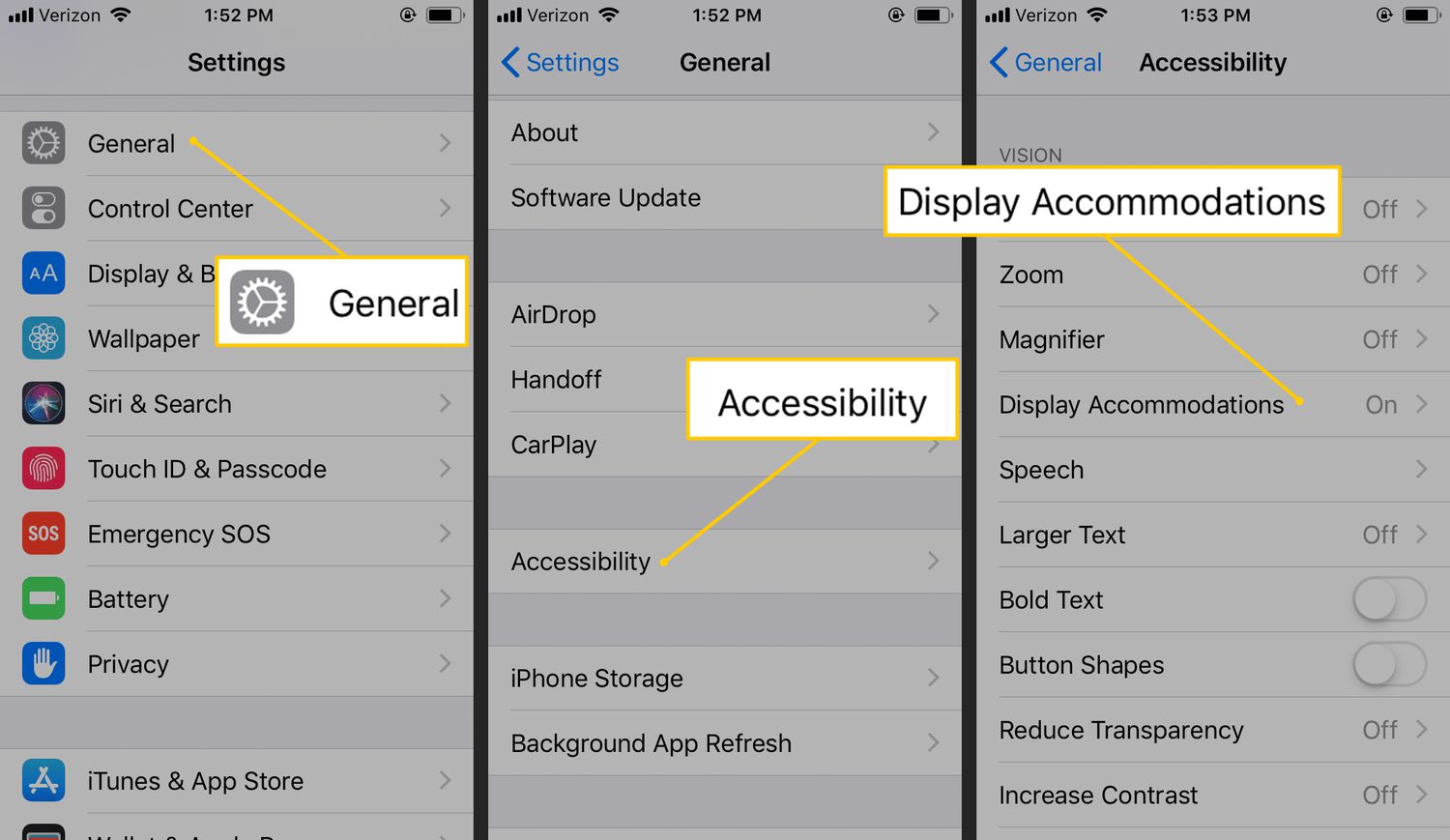Understanding Inverted Colors
Inverted colors, a feature available on the iPhone 11, offers a unique way to view content on your device. When inverted colors are activated, the traditional color scheme is reversed, transforming the display into a negative image. This means that black becomes white, blue turns to orange, and all other colors are inverted accordingly. The purpose of this feature extends beyond mere aesthetics, as it serves as an accessibility tool for individuals with visual impairments or sensitivity to bright light.
The inverted colors feature is particularly beneficial for users who experience discomfort or eye strain when exposed to bright, high-contrast displays. By inverting the colors, the overall brightness is reduced, making it easier for some individuals to view and interact with the content on their iPhone 11. Additionally, for those with certain types of color blindness, inverted colors can enhance the visibility and differentiation of on-screen elements, thereby improving the overall user experience.
Furthermore, inverted colors can be a valuable tool for individuals with specific visual impairments, such as photophobia, which causes sensitivity to light. By inverting the colors, the harshness of bright light is mitigated, making it more comfortable for users to engage with their device for extended periods without experiencing discomfort.
In summary, the inverted colors feature on the iPhone 11 is not only a creative customization option but also a powerful accessibility tool. It provides a means for users with visual impairments, color blindness, or light sensitivity to tailor their device's display to better suit their individual needs, ultimately enhancing their overall user experience.
Activating Inverted Colors on Your iPhone 11
Activating inverted colors on your iPhone 11 is a straightforward process that can be accomplished in just a few simple steps. Whether you are looking to customize your device's display or seeking enhanced accessibility features, the ability to invert colors offers a versatile and impactful option for users. Here's how you can activate inverted colors on your iPhone 11:
-
Access Accessibility Settings: Begin by navigating to the "Settings" app on your iPhone 11. From there, tap on "Accessibility," which is typically located near the top of the settings menu.
-
Select Display & Text Size: Within the Accessibility settings, locate and tap on "Display & Text Size." This section houses various display-related features that can be adjusted to accommodate different user preferences and needs.
-
Enable Smart Invert: Scroll down until you find the "Smart Invert" option. Smart Invert is a feature specifically designed to invert the colors of the display while intelligently recognizing and preserving the original colors of images and certain visual content. Toggle the switch to enable Smart Invert.
-
Experience the Inverted Colors: Once Smart Invert is activated, the colors on your iPhone 11's display will be inverted, providing a unique and alternative visual experience. You will notice that the overall appearance of the interface, including app icons, text, and backgrounds, will be transformed to reflect the inverted color scheme.
By following these steps, you can easily activate inverted colors on your iPhone 11, opening up a new realm of customization and accessibility options. Whether you are looking to personalize your device's display or seeking a more comfortable viewing experience, the ability to invert colors provides a versatile solution that caters to a diverse range of user preferences and needs.
Using Smart Invert for Enhanced Display
Smart Invert, a feature integrated into the accessibility settings of the iPhone 11, offers a sophisticated solution for enhancing the display by inverting colors intelligently. Unlike traditional inverted colors, Smart Invert goes beyond a simple color reversal, aiming to preserve the original appearance of certain visual elements while applying the inverted color scheme to the rest of the interface.
When Smart Invert is enabled, the iPhone 11's display undergoes a transformation, inverting the colors of the user interface, text, and backgrounds. However, the brilliance of Smart Invert lies in its ability to recognize and retain the original colors of images, graphics, and certain visual content. This intelligent preservation ensures that photos, app icons, and other graphical elements appear in their authentic colors, maintaining their intended visual representation.
The implementation of Smart Invert is particularly beneficial for users who seek an enhanced display experience without compromising the integrity of visual content. By selectively inverting colors while preserving the original appearance of specific elements, Smart Invert strikes a balance between customization and visual accuracy, catering to the diverse needs and preferences of iPhone 11 users.
Furthermore, Smart Invert contributes to a more comfortable viewing experience, especially for individuals with visual impairments, color blindness, or sensitivity to bright light. By intelligently managing color inversion, Smart Invert reduces the overall brightness of the display, making it easier for users to engage with their device for extended periods without experiencing eye strain or discomfort.
In practical terms, the implementation of Smart Invert on the iPhone 11 empowers users to personalize their device's display while ensuring that essential visual content remains true to its original form. This level of customization and visual fidelity underscores the thoughtful design and inclusive nature of the accessibility features integrated into the iPhone 11, aligning with Apple's commitment to enhancing the overall user experience for all individuals.
In essence, Smart Invert represents a significant advancement in display customization and accessibility, offering a nuanced solution that harmonizes visual enhancement with the preservation of original visual content. By leveraging the capabilities of Smart Invert, iPhone 11 users can enjoy a more tailored and comfortable display experience, reflecting the seamless integration of innovative technology and user-centric design principles.
Customizing Accessibility Settings for Inverted Colors
Customizing accessibility settings for inverted colors on your iPhone 11 empowers you to tailor the display to suit your specific visual preferences and needs. By delving into the accessibility settings, you can fine-tune the inverted colors feature to create a personalized and comfortable viewing experience. Here's a detailed look at how you can customize accessibility settings for inverted colors on your iPhone 11:
Accessing Accessibility Settings
Begin by accessing the "Settings" app on your iPhone 11. From there, navigate to the "Accessibility" section, which serves as the gateway to a wide array of features designed to enhance the usability of your device.
Exploring Display Accommodations
Within the Accessibility settings, locate and tap on "Display & Text Size." This section houses various display accommodations that can be adjusted to cater to different visual needs. Here, you will find the "Invert Colors" option, which forms the foundation of the inverted colors feature.
Customizing Invert Colors Options
Upon selecting "Invert Colors," you will be presented with different customization options to refine the inverted colors feature according to your preferences. These options include "Smart Invert" and "Classic Invert," each offering distinct approaches to color inversion.
Smart Invert: Intelligent Color Management
Enabling Smart Invert activates an intelligent color management system that selectively inverts colors while preserving the original appearance of images and certain visual content. This advanced feature ensures that essential visual elements retain their authentic colors, enhancing the overall visual experience.
Classic Invert: Traditional Color Reversal
Alternatively, opting for Classic Invert applies a straightforward color reversal to the entire display, inverting all colors without differentiation. This classic approach provides a simple yet impactful way to customize the display according to personal preferences.
Fine-Tuning Accessibility Settings
Beyond the primary inverted colors options, you can further fine-tune the display accommodations by adjusting color filters, reducing white point intensity, and exploring other visual enhancements available within the Accessibility settings. These additional adjustments contribute to a more tailored and comfortable viewing experience.
By customizing accessibility settings for inverted colors on your iPhone 11, you can create a display environment that aligns with your unique visual requirements. Whether you seek a nuanced approach to color inversion through Smart Invert or prefer the simplicity of Classic Invert, the ability to customize accessibility settings empowers you to craft a personalized and visually comfortable experience on your iPhone 11.
Benefits of Inverting Colors on Your iPhone 11
Inverting colors on your iPhone 11 yields a myriad of benefits that extend beyond mere visual customization. This feature, primarily designed as an accessibility tool, offers a range of advantages that cater to diverse user needs and preferences.
Enhanced Visual Comfort
By inverting colors, the overall brightness of the display is reduced, providing a more comfortable viewing experience, particularly in low-light environments. This reduction in brightness can alleviate eye strain and discomfort, making it easier for users to engage with their device for extended periods without experiencing visual fatigue.
Improved Readability
For individuals with certain types of color blindness or visual impairments, inverting colors can enhance the visibility and differentiation of on-screen elements, including text and graphical content. This improvement in readability contributes to a more inclusive and accessible user experience, ensuring that individuals with diverse visual needs can effectively interact with their iPhone 11.
Reduced Sensitivity to Bright Light
Inverting colors can be particularly beneficial for individuals with photophobia or sensitivity to bright light. By mitigating the harshness of bright displays, inverted colors create a more soothing visual environment, allowing users to comfortably use their iPhone 11 without experiencing discomfort or exacerbating light sensitivity.
Customized Display Experience
The ability to invert colors empowers users to personalize their device's display according to their unique preferences and visual requirements. Whether seeking a more subdued color scheme or aiming to enhance visual contrast, the inverted colors feature offers a versatile customization option that caters to individual user preferences.
Accessibility for All Users
Inverted colors serve as a crucial accessibility feature, ensuring that individuals with visual impairments, color blindness, or light sensitivity can effectively engage with their iPhone 11. This inclusive approach aligns with Apple's commitment to creating technology that is accessible to all users, regardless of their specific needs or challenges.
In summary, the benefits of inverting colors on your iPhone 11 encompass enhanced visual comfort, improved readability, reduced sensitivity to bright light, a customized display experience, and inclusive accessibility for all users. By leveraging the inverted colors feature, users can tailor their device's display to better suit their individual needs, ultimately enhancing their overall user experience.