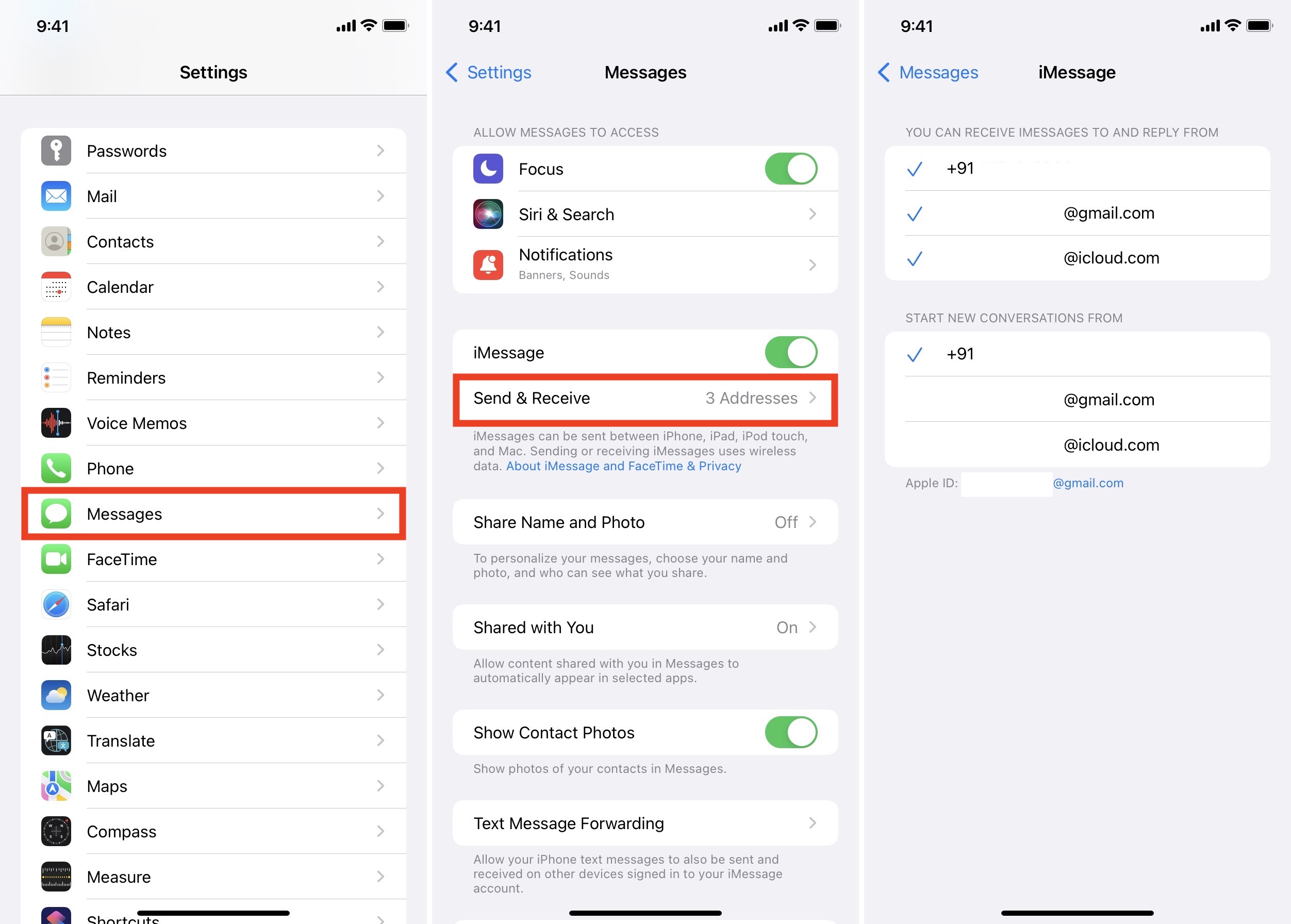What is iMessage Activation?
iMessage Activation is the process of enabling iMessage, Apple's proprietary messaging service, on your iPhone 11. iMessage allows users to send text messages, photos, videos, and more to other Apple devices using an internet connection, rather than traditional SMS or MMS messaging. When you activate iMessage, you gain access to a range of features, including read receipts, typing indicators, and the ability to send messages over Wi-Fi or cellular data.
Enabling iMessage on your iPhone 11 is a straightforward process that enhances your messaging experience and allows you to seamlessly communicate with other Apple users. It's important to note that iMessage Activation is distinct from traditional SMS activation, as it leverages Apple's servers and requires an active internet connection to function.
By activating iMessage, you can take advantage of its integration with other Apple services, such as iCloud and FaceTime, creating a cohesive ecosystem for communication and media sharing. Additionally, iMessage Activation ensures that your messages are encrypted and secure, providing peace of mind when exchanging sensitive information with friends, family, or colleagues.
Overall, iMessage Activation is a pivotal step in harnessing the full potential of your iPhone 11, empowering you to engage in rich, multimedia conversations with fellow Apple users while benefiting from the convenience and security offered by Apple's messaging platform.
Checking iMessage Compatibility on Your iPhone 11
Before diving into the process of enabling iMessage on your iPhone 11, it's essential to ensure that your device is compatible with this feature. Fortunately, most modern Apple devices, including the iPhone 11, come equipped with iMessage functionality, allowing users to seamlessly communicate with other Apple device owners. To verify the compatibility of iMessage on your iPhone 11, follow these simple steps:
-
iOS Version: Start by confirming that your iPhone 11 is running a compatible version of iOS. iMessage is integrated into the iOS operating system, so it's crucial to have a supported version installed on your device. To check this, navigate to "Settings" on your iPhone 11, tap "General," and select "Software Update." Here, you can verify if your device is running the latest version of iOS. If an update is available, proceed with the installation to ensure optimal iMessage functionality.
-
Network Connection: iMessage relies on an active internet connection to send and receive messages. Whether you're connected to a Wi-Fi network or utilizing cellular data, it's imperative to confirm that your iPhone 11 has a stable and reliable network connection. This ensures that iMessage can operate seamlessly, allowing you to exchange messages, photos, videos, and other multimedia content with fellow Apple users.
-
Apple ID: iMessage is linked to your Apple ID, which serves as the foundation for various Apple services, including iCloud, the App Store, and more. To verify iMessage compatibility, ensure that your iPhone 11 is signed in with a valid Apple ID. Navigate to "Settings," tap on your name at the top of the screen, and select "iCloud." Here, you can confirm that your Apple ID is active and properly configured, enabling iMessage to function effectively.
By performing these checks, you can ascertain the compatibility of iMessage on your iPhone 11, laying the groundwork for a seamless activation process. Once you've confirmed compatibility, you can proceed with enabling iMessage to unlock a host of communication features and benefits on your device.
Enabling iMessage on Your iPhone 11
Enabling iMessage on your iPhone 11 is a simple and rewarding process that unlocks a plethora of messaging features and capabilities. Follow these steps to activate iMessage and elevate your communication experience:
-
Accessing Settings: Begin by unlocking your iPhone 11 and locating the "Settings" app on the home screen. The Settings app is represented by a gear icon and serves as the central hub for customizing various aspects of your device.
-
Navigating to Messages: Within the Settings menu, scroll down and tap on "Messages." This section houses all the settings and configurations related to your messaging preferences, including iMessage activation.
-
Enabling iMessage: Upon entering the Messages settings, you will find the option to enable iMessage. Toggle the switch next to "iMessage" to the ON position. This action activates iMessage on your iPhone 11, allowing you to harness its full potential for seamless communication with other Apple device users.
-
Verification and Activation: After enabling iMessage, your iPhone 11 will initiate the activation process. This may involve connecting to Apple's servers to verify your device and activate the iMessage service. Depending on your network connection and server responsiveness, the activation process should complete within a few moments.
-
Confirmation of Activation: Once iMessage is successfully activated, you will notice a "Send & Receive" section within the iMessage settings. Here, you can manage the phone numbers and email addresses associated with your iMessage account, enabling you to send and receive messages using these contact points.
-
Customizing iMessage Settings: To further personalize your iMessage experience, explore the additional settings available within the Messages section. You can adjust preferences for message effects, read receipts, and message filtering, tailoring the iMessage platform to suit your communication style.
By following these steps, you can seamlessly enable iMessage on your iPhone 11, transforming your device into a powerful platform for rich, multimedia messaging. Once activated, iMessage empowers you to exchange text, photos, videos, and more with other Apple users, leveraging the convenience and security offered by Apple's proprietary messaging service.
With iMessage at your fingertips, you can engage in vibrant conversations, express yourself with message effects, and benefit from the seamless integration of iMessage with other Apple services. Embrace the enhanced communication capabilities brought forth by iMessage on your iPhone 11, and connect with friends, family, and colleagues in a whole new way.
Troubleshooting iMessage Activation Issues
Sometimes, despite following the standard activation process, you may encounter issues when attempting to activate iMessage on your iPhone 11. These issues can range from connectivity problems to account-related complications. However, with a few troubleshooting steps, you can effectively address these issues and ensure a seamless iMessage activation experience.
Here are some common iMessage activation issues and their respective troubleshooting steps:
-
Network Connectivity: If you encounter an iMessage activation error, start by verifying your network connectivity. Ensure that your iPhone 11 is connected to a stable Wi-Fi network or has a reliable cellular data connection. Inconsistent or weak network signals can impede the activation process, so switching to a different network or moving to an area with better reception can often resolve this issue.
-
Apple ID Verification: iMessage activation is closely tied to your Apple ID. If you encounter difficulties during activation, double-check that your Apple ID credentials are accurate and up to date. Navigate to the "Settings" app, select your name, and then tap "iCloud" to confirm the status of your Apple ID. If necessary, sign out and sign back in to refresh your account credentials and facilitate the activation of iMessage.
-
Software Updates: Outdated software can sometimes hinder the activation of iMessage. Ensure that your iPhone 11 is running the latest version of iOS by navigating to "Settings," selecting "General," and then tapping "Software Update." If an update is available, proceed with the installation to eliminate any potential software-related barriers to iMessage activation.
-
Contacting Apple Support: In the event that persistent activation issues arise, reaching out to Apple Support can provide valuable assistance. Apple's support team can offer personalized guidance and troubleshooting steps tailored to your specific situation, helping to identify and resolve any underlying issues preventing the successful activation of iMessage on your iPhone 11.
By addressing these common iMessage activation issues through systematic troubleshooting, you can overcome obstacles and ensure that iMessage is fully activated on your iPhone 11. Once resolved, you can enjoy the full spectrum of iMessage features, including seamless multimedia messaging, read receipts, and the integration of iMessage with other Apple services.
Remember, patience and persistence are key when troubleshooting iMessage activation issues. By methodically addressing each potential obstacle, you can ultimately achieve a successful iMessage activation, unlocking the rich communication capabilities that iMessage offers on your iPhone 11.