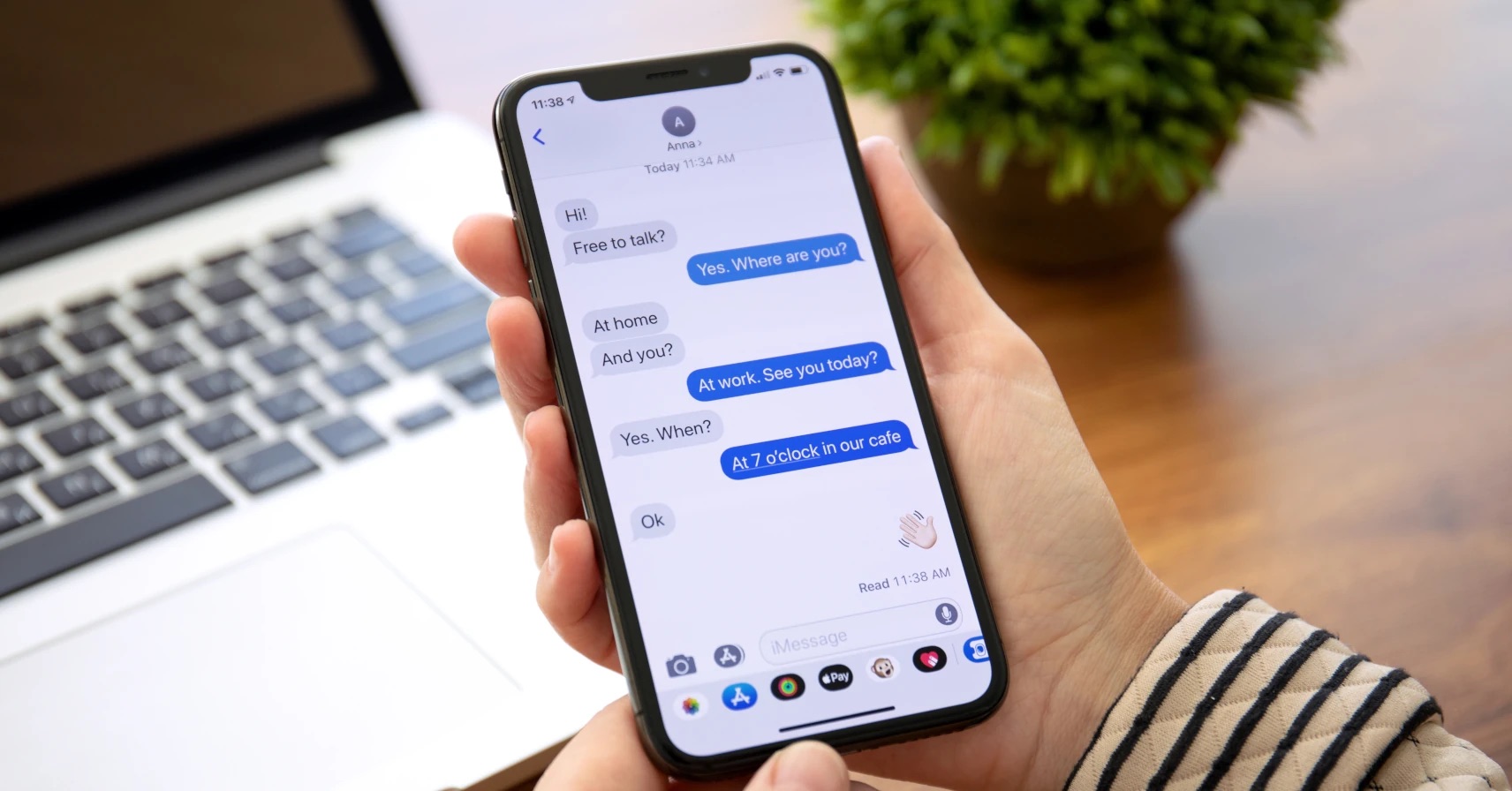Checking iMessage Compatibility
Before diving into the exciting world of iMessage on your iPhone 12, it's crucial to ensure that your device is compatible with this feature. iMessage is a powerful messaging platform that allows iPhone users to send texts, photos, videos, and more to other Apple devices seamlessly. To check if your iPhone 12 is ready to harness the full potential of iMessage, follow these simple steps:
-
iOS Compatibility: The first step in checking iMessage compatibility is to ensure that your iPhone 12 is running a compatible version of iOS. iMessage is a native feature of iOS, so it's essential to have the latest iOS version installed on your device. To check this, navigate to "Settings" on your iPhone 12, tap "General," and then select "Software Update." If an update is available, proceed to download and install it to ensure that your device is running the latest iOS version.
-
Network Connection: iMessage relies on an active internet connection to send and receive messages. Ensure that your iPhone 12 is connected to a Wi-Fi network or has a stable cellular data connection. Without a reliable network connection, iMessage functionality may be limited or unavailable.
-
Apple ID: iMessage is linked to your Apple ID, which serves as your unique identifier within the Apple ecosystem. To verify iMessage compatibility, ensure that you are signed in with your Apple ID on your iPhone 12. Navigate to "Settings," tap on your name at the top of the screen, and then select "Sign in to your iPhone." If you don't have an Apple ID, you can create one by selecting "Don't have an Apple ID or forgot it?" and following the on-screen instructions.
-
iMessage Activation: To confirm iMessage compatibility, access the "Messages" app on your iPhone 12 and attempt to send a message to a contact who also uses an Apple device. If the message is sent as an iMessage (indicated by a blue bubble), it signifies that iMessage is active and functioning on your device.
By following these steps, you can confidently verify the compatibility of iMessage on your iPhone 12. Once compatibility is confirmed, you can proceed to set up and enjoy the seamless messaging experience that iMessage offers.
Setting Up Apple ID for iMessage
Setting up your Apple ID is a crucial step in unlocking the full potential of iMessage on your iPhone 12. Your Apple ID serves as the gateway to a myriad of Apple services, including iMessage, iCloud, the App Store, and more. By linking your Apple ID to iMessage, you can seamlessly sync your messages across all your Apple devices, enjoy end-to-end encryption for secure communication, and access a range of engaging features such as Animoji, Memoji, and digital touch.
To set up your Apple ID for iMessage on your iPhone 12, follow these simple yet essential steps:
-
Apple ID Sign-In: Begin by ensuring that you are signed in with your Apple ID on your iPhone 12. Navigate to the "Settings" app, tap on your name at the top of the screen, and then select "Sign in to your iPhone." If you don't have an Apple ID, you can easily create one by selecting "Don't have an Apple ID or forgot it?" and following the on-screen instructions. Your Apple ID is your digital passport in the Apple ecosystem, enabling you to access a multitude of services, including iMessage.
-
iCloud Integration: iMessage seamlessly integrates with iCloud, Apple's cloud storage and computing service. By linking your Apple ID to iCloud, you can ensure that your iMessage conversations, attachments, and settings are securely backed up and synchronized across all your Apple devices. To set up iCloud for iMessage, navigate to "Settings," tap on your name, select "iCloud," and ensure that the "Messages" toggle is enabled. This ensures that your iMessage data is securely stored and accessible across your Apple ecosystem.
-
Security and Privacy: Your Apple ID plays a pivotal role in ensuring the security and privacy of your iMessage communications. With end-to-end encryption, iMessage offers a secure platform for sending texts, photos, videos, and more. By setting up your Apple ID for iMessage, you can leverage the robust security features that Apple provides, safeguarding your conversations from unauthorized access and ensuring that your privacy is upheld.
-
Personalization and Customization: Linking your Apple ID to iMessage unlocks a world of personalization and customization options. You can create a personalized Memoji to represent yourself in iMessage conversations, use digital touch to add a creative flair to your messages, and access a diverse range of expressive stickers and effects. Your Apple ID serves as the key to unlocking these engaging features, allowing you to infuse your iMessage conversations with personality and creativity.
By following these steps to set up your Apple ID for iMessage on your iPhone 12, you can seamlessly integrate iMessage into your Apple ecosystem, ensuring that you have access to a secure, feature-rich, and personalized messaging experience. With your Apple ID serving as the linchpin, you can harness the full potential of iMessage and stay connected with friends, family, and colleagues in a seamless and engaging manner.
Enabling iMessage on iPhone 12
Enabling iMessage on your iPhone 12 is a straightforward process that unlocks a world of seamless and feature-rich messaging capabilities. With iMessage, you can send texts, photos, videos, and more to other Apple devices with ease, leveraging a range of engaging features and ensuring secure communication through end-to-end encryption. To activate iMessage on your iPhone 12 and immerse yourself in this dynamic messaging platform, follow these essential steps:
-
Accessing iMessage Settings: Begin by navigating to the "Settings" app on your iPhone 12. Scroll down and tap on "Messages" to access the iMessage settings. Here, you will find a range of options to customize your iMessage experience, including the ability to enable or disable the feature.
-
Enabling iMessage: Within the "Messages" settings, locate the toggle switch next to "iMessage" and ensure that it is switched on. This action activates iMessage on your iPhone 12, allowing you to harness the full potential of this feature for seamless communication with other Apple device users.
-
Verification and Activation: Upon enabling iMessage, your iPhone 12 will initiate the activation process. This may involve verifying your phone number and Apple ID to ensure that iMessage is linked to your device and ready for use. Depending on your network connection, the activation process may take a few moments to complete.
-
Confirmation of Activation: Once the activation process is complete, you will receive a confirmation message indicating that iMessage is now active on your iPhone 12. This confirmation signifies that you can now enjoy the benefits of iMessage, including the ability to send messages as iMessages (indicated by a blue bubble) to other Apple device users.
-
Customizing iMessage Settings: With iMessage activated, you can further customize your settings to personalize your messaging experience. Explore options such as message effects, tapbacks, and the ability to send and receive read receipts to tailor iMessage to your preferences.
By following these steps, you can seamlessly enable iMessage on your iPhone 12, unlocking a world of engaging and secure messaging capabilities. With iMessage active, you can enjoy seamless communication with other Apple device users, leverage a range of expressive features, and ensure that your messages are transmitted securely through the power of end-to-end encryption. Embrace the convenience and creativity of iMessage as you connect with friends, family, and colleagues in a dynamic and personalized manner.
Troubleshooting iMessage Activation Issues
Activating iMessage on your iPhone 12 should be a seamless process, but occasionally, you may encounter issues that hinder the activation of this powerful messaging platform. If you find yourself facing iMessage activation issues, there are several troubleshooting steps that you can take to resolve the issue and ensure that iMessage is up and running on your device.
-
Check Network Connection: A stable internet connection is essential for iMessage activation. If you encounter activation issues, ensure that your iPhone 12 is connected to a reliable Wi-Fi network or has a strong cellular data connection. Without a stable network connection, iMessage activation may be delayed or unsuccessful.
-
Restart Your Device: Sometimes, a simple restart can resolve activation issues. Restart your iPhone 12 by powering it off and then turning it back on. Once the device has restarted, attempt to activate iMessage again to see if the issue has been resolved.
-
Update iOS: Ensure that your iPhone 12 is running the latest version of iOS. Outdated software can sometimes lead to activation issues. Navigate to "Settings," select "General," and then choose "Software Update" to check for and install any available iOS updates. Once your device is running the latest iOS version, attempt to activate iMessage once more.
-
Verify Apple ID: Confirm that you are signed in with the correct Apple ID on your iPhone 12. Navigate to "Settings," tap on your name at the top of the screen, and select "Sign in to your iPhone" to ensure that your Apple ID is correctly linked to your device. If necessary, sign out and then sign back in with your Apple ID to refresh the connection.
-
Check Date and Time Settings: Incorrect date and time settings on your device can sometimes interfere with iMessage activation. Verify that the date and time settings on your iPhone 12 are accurate by navigating to "Settings," selecting "General," and then choosing "Date & Time." Enable the "Set Automatically" option to ensure that your device's date and time are synchronized with the network.
-
Contact Apple Support: If you have attempted the troubleshooting steps above and are still experiencing iMessage activation issues, reaching out to Apple Support can provide additional assistance. Apple's support team can offer personalized guidance and troubleshooting steps to help resolve any persistent activation issues.
By following these troubleshooting steps, you can address iMessage activation issues on your iPhone 12 and ensure that this powerful messaging platform is fully operational on your device. With persistence and the right approach, you can overcome activation hurdles and immerse yourself in the seamless and feature-rich messaging experience that iMessage offers.