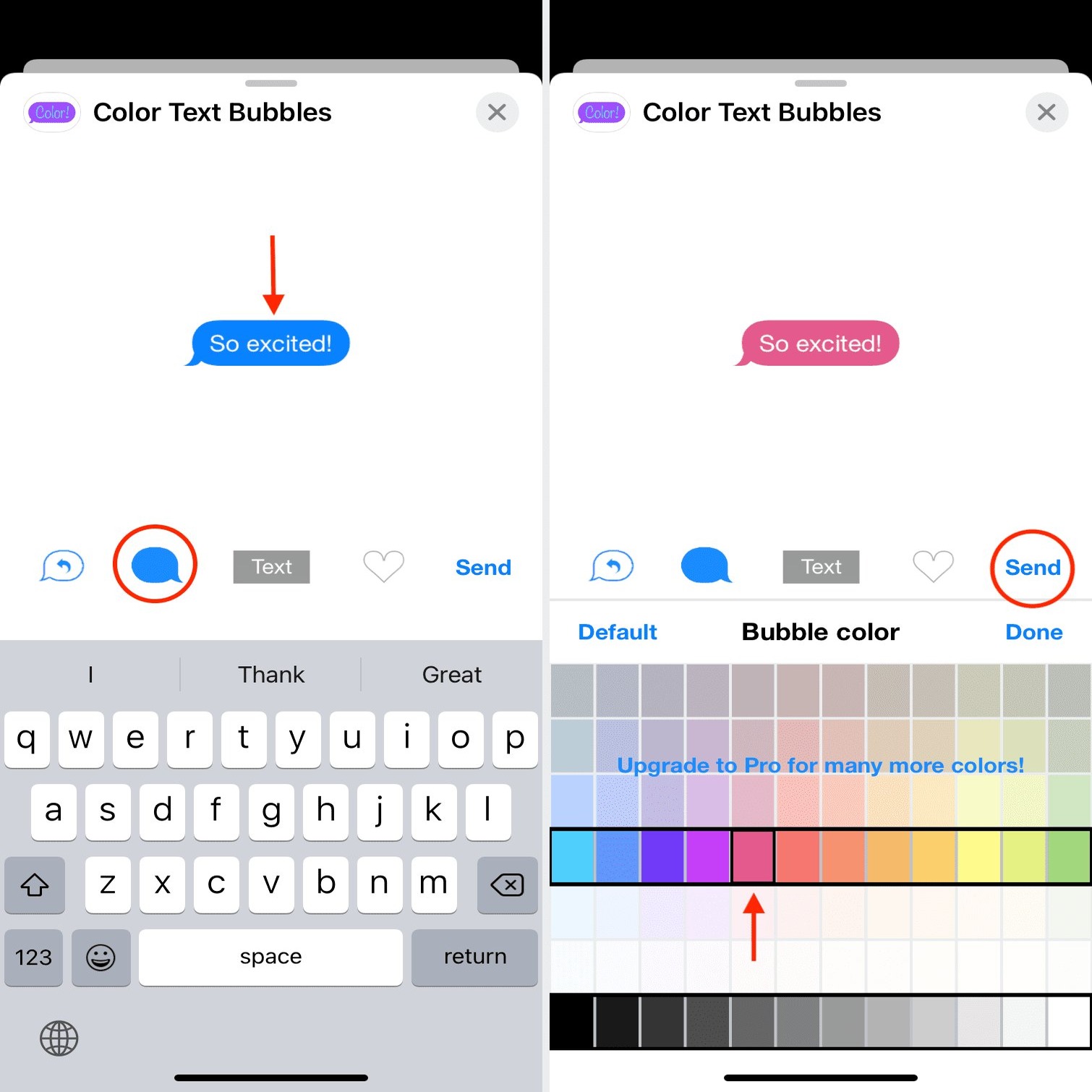Understanding the Basics of iMessage
iMessage is Apple's proprietary messaging platform that allows iPhone users to send text messages, photos, videos, and more to other Apple device users. It's a versatile and user-friendly app that comes pre-installed on all Apple devices, including the iPhone 12. Understanding the basics of iMessage is essential for anyone looking to personalize their text messaging experience on the iPhone 12.
Seamless Integration with Apple Ecosystem
One of the key advantages of iMessage is its seamless integration with the Apple ecosystem. When you send a message to another iPhone user, iMessage automatically detects the recipient's device and switches to iMessage mode, enabling you to send messages over Wi-Fi or cellular data. This integration ensures that your messages are delivered quickly and efficiently, regardless of the recipient's location.
Enhanced Messaging Features
iMessage offers a range of enhanced messaging features that go beyond traditional SMS. Users can send high-resolution photos and videos, share their location, send voice messages, and even react to messages with emojis and animations. These features add a dynamic and interactive element to text conversations, making iMessage a popular choice for iPhone users.
End-to-End Encryption
Privacy and security are paramount in today's digital age, and iMessage addresses these concerns with end-to-end encryption. This means that only the sender and recipient can read the messages, ensuring that your conversations remain private and secure. With the increasing focus on data privacy, this feature provides peace of mind to users who prioritize the confidentiality of their communications.
Read Receipts and Typing Indicators
iMessage includes read receipts and typing indicators, allowing users to see when their messages have been read and when the recipient is typing a response. While some users appreciate the transparency these features provide, others may prefer more discreet communication. Understanding how to manage these settings can help users tailor their messaging experience to their preferences.
Group Messaging and Multimedia Sharing
iMessage supports group messaging, enabling users to communicate with multiple contacts simultaneously. Additionally, the platform allows for seamless sharing of multimedia content within group chats, fostering engaging and interactive conversations among friends, family, or colleagues.
By familiarizing yourself with these fundamental aspects of iMessage, you can gain a deeper appreciation for the capabilities of this messaging platform and set the stage for customizing your text messaging experience on the iPhone 12.
Customizing Text Message Color on iPhone 12
Customizing text message colors on your iPhone 12 can add a personal touch to your conversations and make your messages stand out. While the default text message color is typically black or gray, Apple's iMessage platform offers a hidden feature that allows users to change the color of their text bubbles. This customization option can bring a fun and creative element to your messaging experience. Here's how you can customize text message colors on your iPhone 12:
Step 1: Open the Messages App
Begin by opening the Messages app on your iPhone 12. This is where you can access your ongoing conversations and start new ones.
Step 2: Select a Conversation
Choose the conversation in which you want to customize the text message colors. Tap on the conversation to open it and view the messages.
Step 3: Long-Press the Send Button
To access the text message color options, long-press the send button within the conversation. This action will reveal the hidden menu for customizing the appearance of your text messages.
Step 4: Choose a Color
Upon long-pressing the send button, a menu will appear, presenting a selection of color options for your text messages. You can choose from a range of colors, including blue, green, yellow, red, and more. Select the color that best suits your preferences and style.
Step 5: Send Your Message
After choosing the desired color, compose your message as usual and tap the send button. Your text message will now appear in the selected color within the conversation, adding a vibrant and personalized touch to your communication.
Step 6: Enjoy the Customization
Once you've sent a message in a custom color, you can continue to customize the colors of your subsequent messages in the same conversation. Experiment with different colors to create visually appealing and unique text conversations with your contacts.
By following these simple steps, you can easily customize the text message colors on your iPhone 12 and infuse your conversations with a personalized flair. Whether you want to differentiate your messages from others or simply add a touch of creativity to your communication, this feature allows you to express yourself in a fun and colorful way.
Customizing text message colors is just one of the many ways to personalize your messaging experience on the iPhone 12. Exploring these customization options can enhance the visual appeal of your conversations and make your interactions more engaging and enjoyable for both you and your contacts.
Exploring Additional Text Message Customization Options
In addition to changing text message colors, the iPhone 12 offers a variety of customization options to elevate your messaging experience. These features allow you to personalize your conversations, express your creativity, and enhance the visual appeal of your messages. Let's delve into the additional text message customization options available on the iPhone 12:
1. Bubble Effects and Screen Effects
Apple's iMessage platform includes bubble effects and screen effects that add a dynamic and interactive dimension to your messages. By long-pressing the send button after composing a message, you can access a menu of bubble effects such as Slam, Loud, Gentle, and more. These effects animate the appearance of the message bubble, adding emphasis and personality to your texts. Additionally, screen effects like confetti, balloons, and fireworks can be applied to specific messages, creating a visually captivating experience for both you and the recipient.
2. Digital Touch
Digital Touch enables users to send sketches, taps, heartbeats, and even custom animations within iMessage conversations. This feature fosters a more expressive form of communication, allowing you to convey emotions and sentiments in a unique and engaging manner. Whether you want to doodle a quick sketch, send a heartbeat, or create a personalized animation, Digital Touch provides a playful and intimate way to connect with your contacts.
3. Tapbacks
Tapbacks offer a convenient way to react to messages without typing a response. By double-tapping a specific message, you can choose from a selection of emoji reactions, including thumbs up, thumbs down, heart, laughter, and more. These quick responses provide a lighthearted and efficient way to acknowledge or express your feelings about a message, adding a layer of interactivity to your conversations.
4. Memojis and Animojis
Memojis and Animojis allow users to create personalized avatars and animated characters that mirror their facial expressions and movements. These expressive features enable you to send animated messages and stickers that reflect your personality and emotions. Whether you want to convey excitement, laughter, or any other emotion, Memojis and Animojis offer a playful and engaging way to communicate with your contacts.
5. Stickers and Apps
The Messages app on the iPhone 12 provides access to a wide range of stickers and apps that can be integrated into your conversations. From animated stickers to interactive apps, you can enhance your messages with expressive visuals, games, and multimedia content. These additions can make your conversations more vibrant, entertaining, and personalized, allowing you to share your interests and creativity with your contacts.
By exploring these additional text message customization options, you can unlock a world of creativity and personalization within your messaging experience on the iPhone 12. These features empower you to express yourself in unique ways, foster engaging interactions, and make your conversations more visually appealing and dynamic. Embracing these customization options can transform your text messaging into a rich and expressive form of communication, reflecting your individuality and enhancing your connections with others.