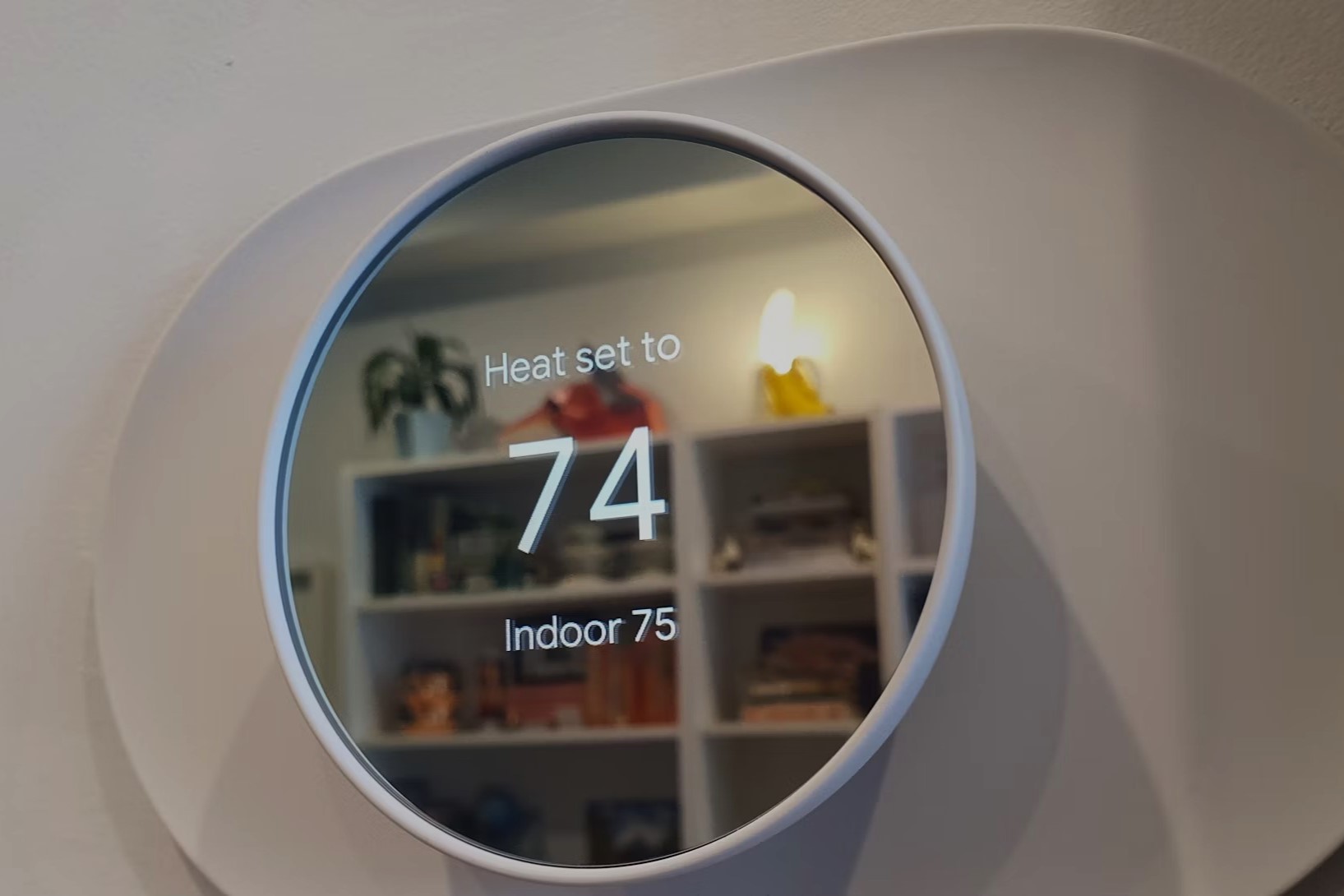Compatibility Check
Before you begin wiring your Nest thermostat for a heat pump, it’s crucial to ensure that your system is compatible with Nest. This step will save you time and frustration in the long run. Here’s what you need to do:
1. Check Your HVAC System: Start by examining your heating and cooling system. Determine if your system is a heat pump, as Nest thermostats are specifically designed to work with heat pump systems. If you’re unsure, you can consult your HVAC system documentation or contact a professional for assistance.
2. Check Wiring Compatibility: Next, review the wiring in your current thermostat to see if it matches the available wires on the Nest thermostat. The most common compatibility is a heat pump system with an O/B (orange/blue) wire, W1 (white) wire, and Y1 (yellow) wire. However, it’s essential to refer to the Nest compatibility guide or consult Nest support for specific wiring compatibility.
3. Internet Connection: Ensure that you have a stable Wi-Fi connection available at the location where you plan to install the Nest thermostat. A reliable internet connection is necessary for the thermostat to connect to the Nest app and allow remote control and monitoring.
4. Compatibility Check Tool: To further simplify the compatibility check process, you can use the Nest compatibility check tool available on the Nest website. This tool will ask you a series of questions about your HVAC system and provide you with detailed information on whether your system is compatible with Nest and any additional steps needed for installation.
By completing these compatibility checks before starting the installation process, you can be confident that your Nest thermostat installation will proceed smoothly and that you will enjoy all the features and benefits it has to offer.
Turn Off Power
Prior to wiring your Nest thermostat, it’s vital to turn off the power to the HVAC system. This step ensures your safety and prevents any potential damage to the equipment. Follow these steps to safely turn off the power:
1. Locate the Circuit Breaker: Find the circuit breaker panel in your home. It’s usually located in the basement, utility room, or garage. Open the panel door to access the circuit breakers.
2. Identify the HVAC Circuit: Look for the circuit breaker labeled for your HVAC system. It is typically labeled with “Furnace” or “Heat Pump.” Flip the switch to the “Off” position. This action will cut the power supply to your HVAC system.
3. Double-Check the Power: To ensure that the power is completely off, go to your thermostat and make sure it’s not receiving any power. Verify that the display is completely off. You can also test by adjusting the temperature and checking if the HVAC system does not respond.
It’s crucial to take these precautions to prevent any accidental electrical shock while handling the wiring. Make sure to inform other household members about the ongoing work and the importance of not turning the power back on until the installation is complete.
Keep in mind that if you’re uncertain about turning off the power or dealing with electrical components, it’s always recommended to hire a licensed electrician or consult a professional for assistance. Safety should be your top priority throughout the installation process.
Remove Old Thermostat
Before you can wire your Nest thermostat, you’ll need to remove the old thermostat from the wall. Here’s a step-by-step guide on how to do it:
1. Turn Off Power: Begin by turning off the power to your HVAC system as mentioned in the previous section. This step ensures your safety during the removal process.
2. Take a Picture: Before disconnecting any wires, take a picture of the wiring configuration on your old thermostat. This will serve as a reference when connecting the wires to your Nest thermostat later on in the installation process.
3. Remove the Thermostat Cover: Gently remove the cover of your old thermostat. This can usually be done by sliding it or pressing a release latch, depending on the model. Set the cover aside for now.
4. Disconnect Wires: Using a small screwdriver or pliers, carefully disconnect the wires one by one from the terminals. Take note of the labels or colors associated with each wire. If there are multiple wires connected to a single terminal, use caution to avoid damaging the wires.
5. Detach the Mounting Plate: Once all the wires are disconnected, remove the mounting plate from the wall. This may require unscrewing the plate from the wall or releasing any locking mechanisms.
6. Remove Adhesive Residue: If there is any adhesive residue left on the wall from the old thermostat, gently scrape it off using a plastic scraper or your fingernail. Be cautious not to damage the wall surface.
7. Clean the Wall: Use a mild household cleaner or a damp cloth to wipe down the area where the old thermostat was mounted. This will ensure a clean surface for installing the Nest thermostat.
By following these steps, you can safely remove the old thermostat and prepare the wall for the installation of your new Nest thermostat. Remember to keep track of the wires and take a picture for easy reference during the wiring process later on.
Mount the Nest Base
After removing the old thermostat, it’s time to mount the Nest base on the wall. Follow these steps to properly install the base:
1. Choose a Location: Select a location on the wall near the HVAC system where you want to mount your Nest thermostat. Make sure it’s easily accessible and at a comfortable height for reading the display.
2. Level the Base: Place a level on top of the base to ensure it is straight. Adjust the position if necessary to achieve a level installation.
3. Mark the Mounting Holes: Using a pencil or marker, mark the positions of the mounting holes on the wall through the holes on the base. These marks will guide you when drilling or screwing in the mounting screws.
4. Drill Pilot Holes: With the appropriate drill bit, carefully drill pilot holes at the marked positions. This step will make it easier to screw in the mounting screws when attaching the base.
5. Insert Wall Anchors (if needed): If you’re mounting the Nest base on drywall or a surface that requires additional support, insert wall anchors into the pilot holes. These anchors provide stability and prevent the screws from loosening over time.
6. Attach the Base: Align the holes on the Nest base with the pilot holes or wall anchors, then secure the base to the wall by tightening the mounting screws. Ensure that the base is securely attached and does not wobble.
7. Connect the Wires: Once the base is mounted, connect the wires from your HVAC system to the corresponding terminals on the Nest base. Refer to the picture you took earlier or consult the Nest installation guide for the correct wiring configuration.
By following these steps, you can successfully mount the Nest base on the wall, preparing it for proper wiring and connection to your HVAC system. Take your time to ensure a sturdy and level installation for optimal performance and longevity.
Connect Wires to Nest Base
With the Nest base securely mounted on the wall, it’s time to connect the wires from your HVAC system to the corresponding terminals on the Nest base. Follow these steps to ensure a proper connection:
1. Identify the Wires: Take a moment to identify the wires you removed from the old thermostat. Each wire should have a label or color associated with it.
2. Strip the Wires: Using a wire stripper, carefully strip off approximately 1/4 inch of insulation from the end of each wire. This will expose the bare copper wire for easier connection.
3. Insert the Wires: Locate the terminal labels on the Nest base. Gently insert each stripped wire into the corresponding labeled terminal. Ensure each wire is pushed in firmly and makes a secure connection.
4. Tighten the Terminal Screws: Using a small screwdriver, tighten the terminal screws on the Nest base to secure the wires in place. Be careful not to overtighten and risk damaging the wires.
5. Double-Check the Connections: Once all the wires are connected, double-check that each wire is securely fastened to its respective terminal. Give the wires a gentle tug to ensure they are firmly attached.
6. Organize the Wires: To keep your installation neat and tidy, gently arrange the wires along the side or bottom of the Nest base. Use cable clips or a wire management solution to secure and organize the wires, if needed.
7. Verify the Wiring Configuration: Refer to the picture you took earlier or consult the Nest installation guide to verify that the wiring configuration matches the recommended setup for your specific HVAC system. Make any necessary adjustments if the wiring doesn’t align correctly.
By following these steps, you can successfully connect the wires from your HVAC system to the Nest base. Properly securing and organizing the wires will ensure a reliable connection and a smooth functioning of your Nest thermostat.
Choose a Heat Pump Connector
If you have a heat pump system, you will need to choose the appropriate heat pump connector on your Nest thermostat. The heat pump connector determines how your Nest thermostat will control your heat pump system. Follow these steps to choose the correct heat pump connector:
1. Identify if You Have a Dual Fuel System: Determine if your heat pump system is part of a dual fuel system, which is commonly used in regions with colder climates. Dual fuel systems consist of a heat pump and a backup furnace or boiler. If you have a dual fuel system, you will need to select the correct heat pump connector that supports this configuration.
2. Consult the Nest Compatibility Guide: Check the Nest compatibility guide or consult the Nest support website for information on the compatible heat pump connectors specific to your Nest thermostat model. The compatibility guide will provide detailed instructions on which heat pump connector to use.
3. Choose the Appropriate Heat Pump Connector: Once you have determined the compatible heat pump connectors for your Nest thermostat, select the one that matches your heat pump system. This may involve attaching a specific wire from your HVAC system to the designated terminal on the Nest base.
4. Connect the Heat Pump Connector: With the chosen heat pump connector identified, refer to the Nest installation guide or the Nest app for instructions on how to connect the wire to the appropriate terminal. Follow the specified wiring configuration to ensure proper operation.
5. Finalize Wiring Configuration: Double-check the overall wiring configuration on your Nest base, including the heat pump connector and the other wires connected to their respective terminals. Ensure that everything is securely fastened and properly aligned.
By following these steps and selecting the correct heat pump connector for your specific system, you can ensure that your Nest thermostat works seamlessly with your heat pump, providing optimal comfort and energy efficiency.
Connect Wires to Heat Pump Connector
With the appropriate heat pump connector chosen, it’s time to connect the wires from your HVAC system to the corresponding terminals on the heat pump connector. Follow these steps to ensure a proper connection:
1. Locate the Heat Pump Connector: Find the heat pump connector on your Nest thermostat base. The location may vary depending on your Nest thermostat model, so refer to the Nest installation guide or the Nest app for guidance.
2. Identify the Wires: Take a moment to identify the wires you removed from the old thermostat that are specifically related to your heat pump system. These may include the O/B wire, W1 wire, and Y1 wire, among others.
3. Match Wires to Terminals: Match the labeled terminals on the heat pump connector with the corresponding wires from your heat pump system. Ensure that the wires are correctly identified and aligned for proper connection.
4. Connect the Wires: Insert each wire into the corresponding terminal on the heat pump connector. Push the wire in firmly to ensure a secure connection. Some connectors may have screw terminals where you can tighten the screws to secure the wires in place.
5. Double-Check the Connections: Once all the wires are connected, double-check that each wire is securely fastened to its respective terminal on the heat pump connector. Give the wires a gentle tug to ensure they are firmly attached.
6. Verify the Wiring Configuration: Refer to the picture you took earlier or consult the Nest installation guide to verify that the wiring configuration, including the connections to the heat pump connector, matches the recommended setup for your specific HVAC system. Make any necessary adjustments if the wiring doesn’t align correctly.
By following these steps and ensuring a proper connection of the wires to the heat pump connector, you can ensure that your Nest thermostat effectively controls your heat pump system. Double-check the wiring connections before proceeding to the next steps in the installation process.
Attach Nest Display
Now that the wiring is complete, it’s time to attach the Nest display to the Nest base. Follow these steps to securely attach the display:
1. Line Up the Display: Carefully align the pins on the back of the Nest display with the corresponding slots on the Nest base. Hold the display at a slight angle to ensure a proper fit.
2. Push the Display onto the Base: Apply gentle pressure and push the display onto the base until it clicks into place. Ensure that the display is securely attached and sits flush with the base.
3. Power On the Nest Thermostat: Turn the power back on to your HVAC system by flipping the circuit breaker switch for the system to the “On” position. The Nest display should now power on and initialize.
4. Follow On-Screen Prompts: Once the Nest display is powered on, follow the on-screen prompts to complete the initial setup. This typically includes selecting your language, connecting to your Wi-Fi network, and registering your Nest thermostat with your Nest account.
5. Install the Trim Plate (if applicable): Some Nest thermostat models come with a trim plate that can be installed around the display for a sleeker appearance. If your model includes a trim plate, follow the manufacturer’s instructions to attach it securely.
6. Adjust Display Settings: After the initial setup, you can customize various display settings, such as language, temperature units, and screen brightness, to suit your preferences. Explore the settings menu on the Nest display to make any desired adjustments.
By following these steps, you can successfully attach the Nest display to the Nest base. The display serves as the interface for controlling and monitoring your Nest thermostat, providing easy access to temperature settings, schedules, and other features.
Turn On Power
With the Nest display securely attached to the Nest base, it’s time to turn the power back on to your HVAC system. Follow these steps to safely restore power:
1. Locate the Circuit Breaker: Return to the circuit breaker panel in your home and locate the circuit breaker that controls your HVAC system. It should be labeled as “Furnace” or “Heat Pump.”
2. Flip the Switch: Carefully flip the circuit breaker switch for your HVAC system back to the “On” position. This action will restore power to your heating and cooling system.
3. Verify Power to the Nest Thermostat: Go to your Nest thermostat and verify that it is receiving power. The display should light up, and the thermostat should initiate its startup sequence.
4. Check for Proper Functioning: Once power is restored, keep an eye on the Nest thermostat to ensure it is functioning correctly. Check that the display is responsive and that you can adjust the temperature settings without any issues.
5. Monitor HVAC System: Monitor your HVAC system for a while to ensure that it is operating as expected and providing the desired heating or cooling. If you notice any irregularities or problems, refer to the Nest troubleshooting guide or contact Nest support for assistance.
By following these steps, you can safely turn on the power to your HVAC system after attaching the Nest display. Ensuring that the thermostat receives power is essential for proper operation and effective control of your heating and cooling system.
Configuration and Setup
Once you have successfully powered on your Nest thermostat, it’s time to configure and set up the thermostat to suit your preferences and optimize its performance. Follow these steps to complete the configuration process:
1. Select Language and Location: On the Nest display, choose your preferred language and enter your location information. This will allow the thermostat to provide accurate weather updates and adjust settings accordingly.
2. Connect to Wi-Fi: Follow the on-screen prompts to connect your Nest thermostat to your Wi-Fi network. This will enable remote control and monitoring capabilities through the Nest app on your smartphone or other devices.
3. Set the Time and Date: Ensure that the correct time and date are displayed on your Nest thermostat. This information is important for scheduling and automation features.
4. Customize Preferences: Explore the settings menu on your Nest thermostat to customize various preferences, including temperature units (Fahrenheit or Celsius), display brightness, energy-saving features, and more.
5. Create a Schedule (Optional): If desired, you can create a personalized schedule for your Nest thermostat to follow. This allows you to set different temperatures for various times of the day and optimize energy efficiency.
6. Familiarize Yourself with Features: Take the time to familiarize yourself with the different features and capabilities of your Nest thermostat. This may include learning about energy-saving tips, setting up alerts and notifications, or accessing advanced settings.
7. Install the Nest App: To fully take advantage of the remote control and monitoring capabilities, download and install the Nest app on your smartphone or other devices. Follow the app’s setup instructions to connect your Nest thermostat to the app.
By following these steps and configuring your Nest thermostat to your desired settings, you can fully optimize its performance and enjoy the convenience and energy efficiency it offers. Take some time to explore the various features and settings to make the most out of your Nest thermostat.
Test Your Nest Thermostat
After configuring and setting up your Nest thermostat, it’s important to test its functionality to ensure that it is working properly. Follow these steps to perform a test:
1. Adjust the Temperature: Use the Nest display or the Nest app on your smartphone to adjust the temperature setting. Set it to a temperature that is higher or lower than the current room temperature to activate the heating or cooling function.
2. Monitor HVAC Operation: Observe your HVAC system to ensure that it kicks in and begins providing the desired heating or cooling. Listen for the sound of the system turning on and feel for warm or cold air coming from the vents.
3. Check Temperature Accuracy: Use a separate thermometer to verify the accuracy of the temperature displayed on your Nest thermostat. This will ensure that your Nest thermostat is providing accurate temperature readings.
4. Test Fan Mode: Activate the fan mode on your Nest thermostat to test its operation. This will help circulate air throughout your home without triggering the heating or cooling function.
5. Test Schedule and Automation: If you have set up a schedule or automation features on your Nest thermostat, review and test them to ensure they are working as intended. Verify that the thermostat is adjusting temperatures according to the schedule you have programmed.
6. Remote Access: Use the Nest app on your smartphone or other devices to remotely control your thermostat. Test the ability to adjust the temperature, monitor energy usage, and receive alerts and notifications.
7. Repeat Testing: Perform these tests over a few days to ensure consistent and accurate operation of your Nest thermostat. Note any irregularities or issues that may need further troubleshooting or support.
By following these testing steps, you can verify that your Nest thermostat is functioning correctly and providing the comfort and energy efficiency it promises. If you encounter any problems during the testing process, refer to the Nest troubleshooting guide or contact Nest support for assistance.
Troubleshooting Tips
While the Nest thermostat is designed to be user-friendly and reliable, you may occasionally encounter some issues. Here are some troubleshooting tips to help resolve common problems:
1. Check Power Supply: If your Nest thermostat is unresponsive or not powering on, verify that it is receiving power. Ensure that the circuit breaker for your HVAC system is on and that the wires are properly connected to the Nest base.
2. Wi-Fi Connectivity Issues: If you’re experiencing difficulties connecting your Nest thermostat to Wi-Fi or maintaining a stable connection, check your network settings and ensure that the thermostat is within range of your Wi-Fi signal. You may need to reset the Wi-Fi connection or adjust your router settings.
3. Temperature Inaccuracy: If you notice that the temperature displayed on your Nest thermostat doesn’t match the actual room temperature, perform a calibration. Refer to the Nest settings or consult the Nest support documentation on how to calibrate the temperature sensor.
4. HVAC System Compatibility: If your HVAC system doesn’t seem to be responding or working correctly with the Nest thermostat, verify that your HVAC system is compatible with Nest. Double-check the compatibility list and ensure that the wires are correctly connected according to the Nest installation guide.
5. Software Updates: Keep your Nest thermostat’s software up to date by enabling automatic updates. If you’re experiencing any issues, check if there are any available software updates and install them as needed. Software updates often address bugs and improve the performance of the thermostat.
6. Restart or Reset: If none of the above troubleshooting tips resolve the issue, try restarting your Nest thermostat by removing it from the base and reattaching it. If the problem persists, consider performing a factory reset by accessing the Nest settings menu. Be aware that a factory reset will erase all saved settings.
7. Contact Nest Support: If you’re unable to resolve the issue on your own, don’t hesitate to reach out to Nest support for further assistance. They have dedicated support teams available to help troubleshoot and provide guidance.
By following these troubleshooting tips, you can address common problems and keep your Nest thermostat functioning at its best. Remember to refer to the Nest support documentation and reach out to their support channels if you need additional help.