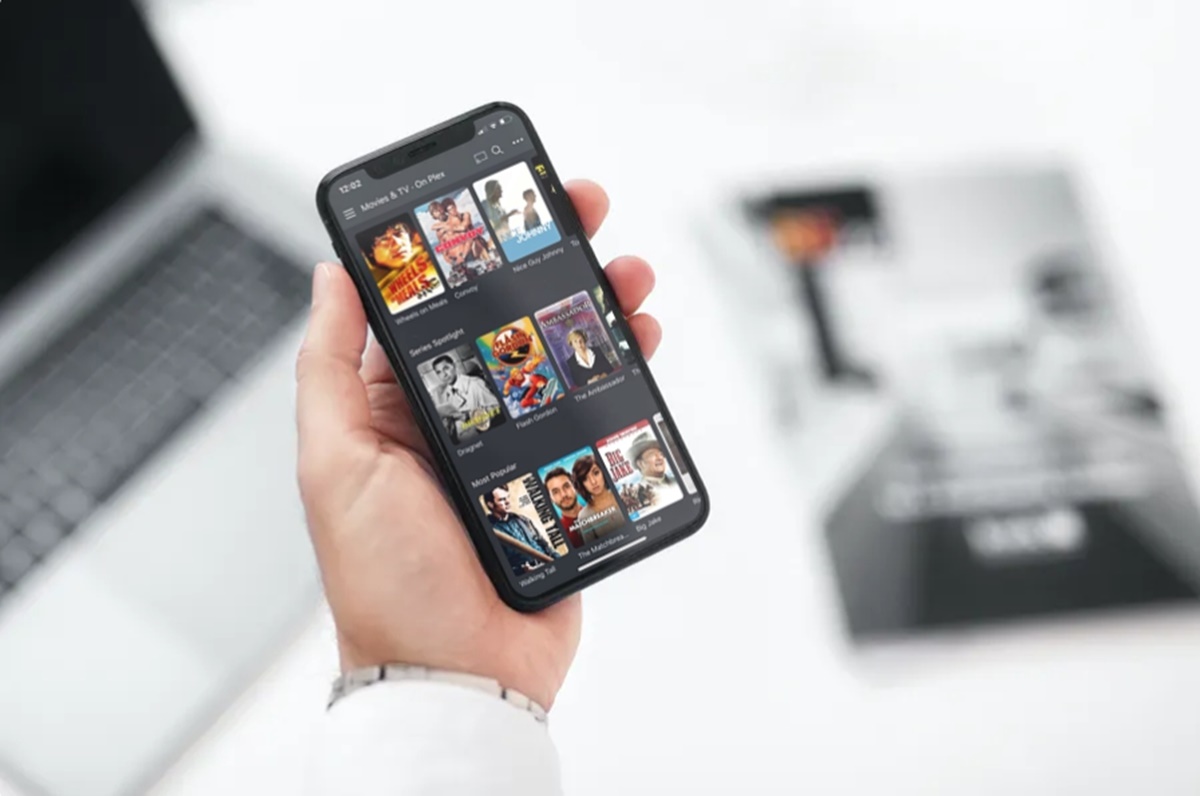Requirements for Watching Movies on iPhone
To enjoy a seamless movie-watching experience on your iPhone, there are a few essential requirements you need to consider. Fortunately, the latest iPhones come packed with advanced features that make watching movies a breeze. Here are the primary requirements you’ll need:
- An iPhone with Ample Storage Space: Ensure that your iPhone has enough storage capacity to accommodate movies. High-definition movies can take up a significant amount of space, so it’s wise to have a device with ample storage to prevent running out of space midway through a movie.
- A Stable Internet Connection: If you plan to stream movies directly to your iPhone, a stable and reliable internet connection is essential. Ensure that you are connected to a reliable Wi-Fi network or have a sufficient data plan to avoid buffering issues and interruptions during playback.
- A Streaming App or Media Player: Depending on your preferences, you can choose a streaming service app such as Netflix, Hulu, or Disney+ that offers a wide range of movies. Alternatively, you can opt for a media player app like VLC or Infuse that allows you to play movies stored on your iPhone.
- Updated Software: Ensure that your iPhone’s operating system is up to date. Regular updates often include bug fixes and performance improvements that enhance movie playback and app compatibility.
- Headphones or External Speakers: While not a requirement, having a good pair of headphones or external speakers can significantly enhance your movie-watching experience, providing better audio quality and immersing you in the cinematic experience.
By meeting these requirements, you can ensure that your iPhone is optimized for watching movies, providing you with a delightful and immersive entertainment experience on the go.
Option 1: Using a Streaming Service App
One of the most convenient ways to watch movies on your iPhone is by using a streaming service app. Streaming apps provide a vast library of movies and TV shows that can be easily accessed and enjoyed anytime, anywhere. Here’s how you can utilize a streaming service app to watch movies on your iPhone:
- Choose a Streaming Service: There are several popular streaming service apps available, such as Netflix, Hulu, Amazon Prime Video, and Disney+. You can choose the one that offers the movies you’re interested in or subscribe to multiple services to access a wider range of content.
- Download the App: Visit the App Store on your iPhone, search for the streaming service app you prefer, and download it. Most of these apps are free to download, but they require a subscription to access their complete library of movies and shows.
- Create an Account: After downloading the app, launch it and create an account. This typically involves providing your email address, creating a password, and choosing a subscription plan.
- Browse and Select a Movie: Once you have set up your account, explore the app’s extensive collection of movies. You can browse by genre, popularity, or search for specific titles. When you find a movie you want to watch, tap on it to view more details.
- Start Watching: If the movie is available for streaming, tap the “Play” or “Watch Now” button to start watching. Depending on your internet connection speed, the movie may begin playing instantly or require a short buffering period.
- Adjust Settings and Enjoy: Streaming service apps often provide options to customize your viewing experience. You can adjust the playback quality, enable subtitles or captions, and even create playlists of your favorite movies. Sit back, relax, and enjoy the movie on your iPhone’s captivating screen.
Using a streaming service app offers a convenient way to access a vast library of movies on your iPhone. With just a few taps, you can enjoy hours of entertainment, whether you’re on a long commute or relaxing at home.
Option 2: Renting or Purchasing Movies from the App Store
If you prefer to have more control over the movies you watch on your iPhone, you can rent or purchase movies directly from the App Store. The App Store offers a vast selection of movies in various genres, allowing you to rent or own your favorite titles. Here’s how you can rent or purchase movies from the App Store:
- Open the App Store: Locate and open the App Store app on your iPhone. It is typically pre-installed on all iPhones and represented by the blue icon with a white “A” on it.
- Search for the Movie: Use the search function within the App Store to find the movie you want to rent or purchase. You can search by title, actor, or genre to narrow down your options.
- Select the Movie: Once you’ve found the movie you want, tap on it to view more details. This will display information such as the movie’s duration, rating, cast, and a brief synopsis.
- Choose Rent or Buy: On the movie’s information page, you will see options to either “Rent” or “Buy” the movie. Select the option that suits your preference and budget. Renting a movie allows you to watch it for a limited time, usually within 24 to 48 hours, while buying a movie gives you permanent access to it.
- Confirm the Payment: If you decide to rent or purchase the movie, you will be prompted to confirm the payment. The App Store securely processes your payment method, such as credit card or Apple Pay, to complete the transaction. Make sure you have a valid payment method linked to your Apple ID.
- Download and Enjoy: Once the payment is processed, the movie will start downloading to your iPhone. Depending on the size of the movie and your internet connection speed, the download may take a few minutes. Once the download is complete, you can find and play the movie in the “Library” section of the Apple TV app on your iPhone.
Renting or purchasing movies from the App Store provides you with a vast selection of movies that can be enjoyed at your convenience. Whether you’re looking to watch a recent release or revisit an old favorite, the App Store offers a seamless way to enjoy movies on your iPhone.
Option 3: Transferring Movies from Your Computer to iPhone
If you have a collection of movies on your computer that you would like to watch on your iPhone, you can transfer them using various methods. This option allows you to have complete control over the movies you want to watch without relying on streaming services or online purchases. Here’s how you can transfer movies from your computer to your iPhone:
- Check File Compatibility: Before transferring movies, ensure that they are in a compatible format for playback on your iPhone. The supported formats include MP4, MOV, M4V, and AVI. If your movies are in a different format, consider using a video conversion tool to convert them to a compatible format.
- Connect Your iPhone to Your Computer: Use the USB cable that came with your iPhone to connect it to your computer. When prompted on your iPhone, tap “Trust” to establish a secure connection between the devices.
- Select Your Movie Transfer Method: There are multiple ways to transfer movies to your iPhone from your computer:
- iTunes: Open iTunes on your computer and select your iPhone from the device list. Go to the “Movies” tab and check the “Sync Movies” option. Choose the movies you want to transfer and click “Apply” to start the sync process.
- iCloud Drive: Upload the movies to your iCloud Drive on your computer. Then, on your iPhone, open the Files app, navigate to iCloud Drive, and find the movie files. Tap on a movie file to download it to your iPhone.
- AirDrop: If you have a Mac computer and an iPhone with AirDrop capability, you can use AirDrop to send the movie files directly to your iPhone. Select the movie files on your computer, right-click and choose “Share” or the AirDrop option, and select your iPhone from the list of available devices.
- Third-Party File Transfer Apps: There are various third-party file transfer apps available on the App Store that allow you to transfer movies wirelessly from your computer to your iPhone. Install an app like Documents by Readdle or VLC for Mobile on your iPhone, follow the app’s instructions to connect to your computer, and transfer the movie files.
- Access and Play Movies on Your iPhone: Once the transfer is complete, you can access the transferred movies on your iPhone’s Photos app or the dedicated app you used for the transfer. Tap on a movie file to play it using the default video player on your iPhone.
Transferring movies from your computer to your iPhone gives you the flexibility to enjoy your personal collection of movies on the go. It allows you to curate a customized movie library on your iPhone, ensuring that you always have entertainment at your fingertips.
Option 4: Using Online Movie Streaming Websites
If you’re looking for a wide variety of movies to watch on your iPhone without the need for downloading or transferring files, online movie streaming websites offer a convenient option. These websites allow you to stream movies directly on your iPhone, offering a vast library of content to choose from. Here’s how you can use online movie streaming websites to watch movies on your iPhone:
- Choose a Reliable Streaming Website: There are several reputable streaming websites available, such as Netflix, Hulu, Amazon Prime Video, and HBO Max. Visit their respective websites and sign up for an account if required.
- Open the Safari Browser: On your iPhone, open the Safari browser and navigate to the website of your chosen streaming service. Some streaming services may also have dedicated apps available on the App Store which may offer a more optimized experience.
- Sign in to your Account: If you already have an account, sign in using your credentials. If you’re a new user, create a new account and follow the instructions provided. Make sure to subscribe to the relevant plan if required.
- Browse and Select a Movie: Once signed in, browse through the website’s movie collection. You can search by genre, release year, or popular movies. When you find a movie you want to watch, click on it to access its details page.
- Start Streaming: On the movie’s details page, you will typically find an option to “Play” or “Watch Now”. Click on it, and the movie will start streaming on your iPhone. The streaming website will optimize the playback quality based on your internet connection speed.
- Adjust Settings and Enjoy: Streaming websites often provide options to customize your viewing experience. You can adjust playback quality, enable subtitles or captions, and even create watchlists of your favorite movies. Sit back, relax, and enjoy the movie on your iPhone’s stunning display.
Online movie streaming websites offer a vast and diverse collection of movies, allowing you to explore a wide range of genres and watch the latest releases right on your iPhone. With a stable internet connection, you can enjoy movies anytime, anywhere, without the need for downloading or transferring files.
Option 5: Downloading Movies from Torrent Sites
For those who prefer to have offline access to movies on their iPhone, downloading movies from torrent sites can be an option. Torrent sites provide a vast collection of movies that can be downloaded and stored on your iPhone for later viewing. Here’s how you can download movies from torrent sites to watch on your iPhone:
- Choose a Reliable Torrent Site: There are numerous torrent sites available, such as The Pirate Bay, 1337x, and RARBG. Make sure to choose a reputable site that offers a wide range of movie options and has positive user reviews.
- Install a Torrent Client: To download movies from torrent sites, you’ll need a torrent client app on your iPhone. Some popular torrent clients for iOS include iTransmission, BitTorrent, and Folx. Install the app of your choice from the App Store.
- Search for the Movie: Open the torrent client app and use the built-in search feature to find the movie you want to download. Enter the movie title or relevant keywords to narrow down your search results.
- Select and Download the Torrent: Once you’ve found the movie you want, select the torrent file or magnet link associated with it. Tap on the file or link to start the download process. The torrent client will connect to peers and start downloading the movie file.
- Monitor the Download Progress: The torrent client will display the download progress, including the number of seeds and peers, download speed, and estimated time remaining. Make sure to connect to a stable Wi-Fi network to ensure faster and uninterrupted downloads.
- Transfer the Movie to the iPhone: After the movie has finished downloading, you can transfer it to your iPhone. Connect your iPhone to your computer using the USB cable and open iTunes or Finder (on macOS Catalina and later). Drag and drop the movie file from your computer to the “Movies” section of your iPhone’s device page.
- Access and Play the Movie: Once the movie transfer is complete, disconnect your iPhone from your computer and open the “TV” or “Videos” app on your iPhone. Locate the transferred movie file and tap on it to start playing. You can also use third-party media player apps like VLC for Mobile or Infuse to play the downloaded movie.
Downloading movies from torrent sites to watch on your iPhone allows you to have offline access to your favorite movies. Make sure to adhere to copyright laws and only download movies that you have the legal rights to access and enjoy.
Tips for a Better Movie Watching Experience on iPhone
Watching movies on your iPhone can be a delightful experience, offering convenience and flexibility. To enhance your movie-watching experience and make the most out of your iPhone’s capabilities, consider the following tips:
- Choose a Comfortable Viewing Environment: Find a quiet and comfortable place to watch movies on your iPhone. Minimize distractions and ensure proper lighting to fully immerse yourself in the cinematic experience.
- Use Headphones or External Speakers: For an enhanced audio experience, connect high-quality headphones or external speakers to your iPhone. This will provide clearer sound and immerse you in the movie’s audio details.
- Adjust the Brightness and Volume: Optimize the display brightness and adjust the volume to suit your preferences. You can control the brightness through the Control Center or in the Settings menu, while the volume can be adjusted using the physical buttons on the side of your iPhone.
- Enable Subtitles or Closed Captions: If you prefer to watch movies with subtitles or closed captions, enable them in the media player or streaming app. This can be especially helpful for understanding dialogue in foreign films or for those with hearing impairments.
- Manage Battery Life: Movies can consume a significant amount of battery power. To conserve battery life, reduce screen brightness and close any unnecessary background apps or processes. Consider using Low Power Mode if your battery is running low.
- Utilize Picture-in-Picture Mode: If you have an iPhone model that supports Picture-in-Picture mode, take advantage of this feature. You can multitask and continue watching your movie in a floating window while using other apps or browsing the internet.
- Explore Video Enhancing Apps: There are several video enhancing apps available on the App Store that can improve your movie-watching experience. These apps offer features like color correction, video stabilization, and image enhancement, allowing you to optimize the visual quality of the movies you watch.
- Take Breaks and Stretch: If you plan on having a movie marathon, remember to take breaks and stretch to avoid prolonged sitting. It’s important to prioritize your physical well-being even while enjoying movies on your iPhone.
By following these tips, you can optimize your movie-watching experience on your iPhone, immersing yourself in the captivating visuals and engaging audio of the films you enjoy.
Troubleshooting Common Issues while Watching Movies on iPhone
While watching movies on your iPhone can be a seamless experience, you may encounter some common issues that can disrupt your enjoyment. Here are some troubleshooting tips to help you resolve these issues and ensure a smooth movie-watching experience:
- Buffering or Playback Issues: If you experience buffering or playback issues while streaming movies, try the following:
- Check your internet connection to ensure it’s stable.
- Close other apps running in the background that may be using bandwidth.
- Lower the video quality settings in the streaming app to reduce the demand on your connection.
- Restart the streaming app or try closing and reopening it.
- Audio or Video Sync Issues: If you notice that the audio and video are out of sync, try the following:
- Close the media player app and reopen it.
- Restart your iPhone.
- Check for any available updates for the media player app or your iPhone’s operating system and install them.
- If the issue persists, try playing the movie in a different media player app to see if the problem is specific to the app.
- Black Bars or Incorrect Aspect Ratio: If you notice that the movie has black bars on the top and bottom or it doesn’t fit the screen properly, try the following:
- Check the video player settings for options related to aspect ratio or screen size and adjust them accordingly.
- Zoom in or out on the screen using pinch gestures to resize the movie to your preference.
- If watching a movie from the web browser, rotate your iPhone to landscape mode for a wider viewing experience.
- Subtitle or Caption Display Issues: If you’re experiencing problems with subtitles or captions while watching a movie, try the following:
- Ensure that the subtitle or captions option is enabled in the media player app or streaming settings.
- Check the subtitle file format and make sure it’s compatible with the media player app you’re using.
- If the subtitles are out of sync, try adjusting the subtitle synchronization settings in the media player app.
- App Crashes or Freezes: If the app crashes or freezes while watching a movie, try the following:
- Close the app and reopen it.
- Restart your iPhone.
- Check for any available updates for the app or your iPhone’s operating system and install them.
- If the problem persists, uninstall and reinstall the app to ensure a fresh installation.
If none of these troubleshooting tips resolve the issue, you may need to seek further assistance from the app developer, streaming service provider, or Apple support to address the specific problem you’re facing.