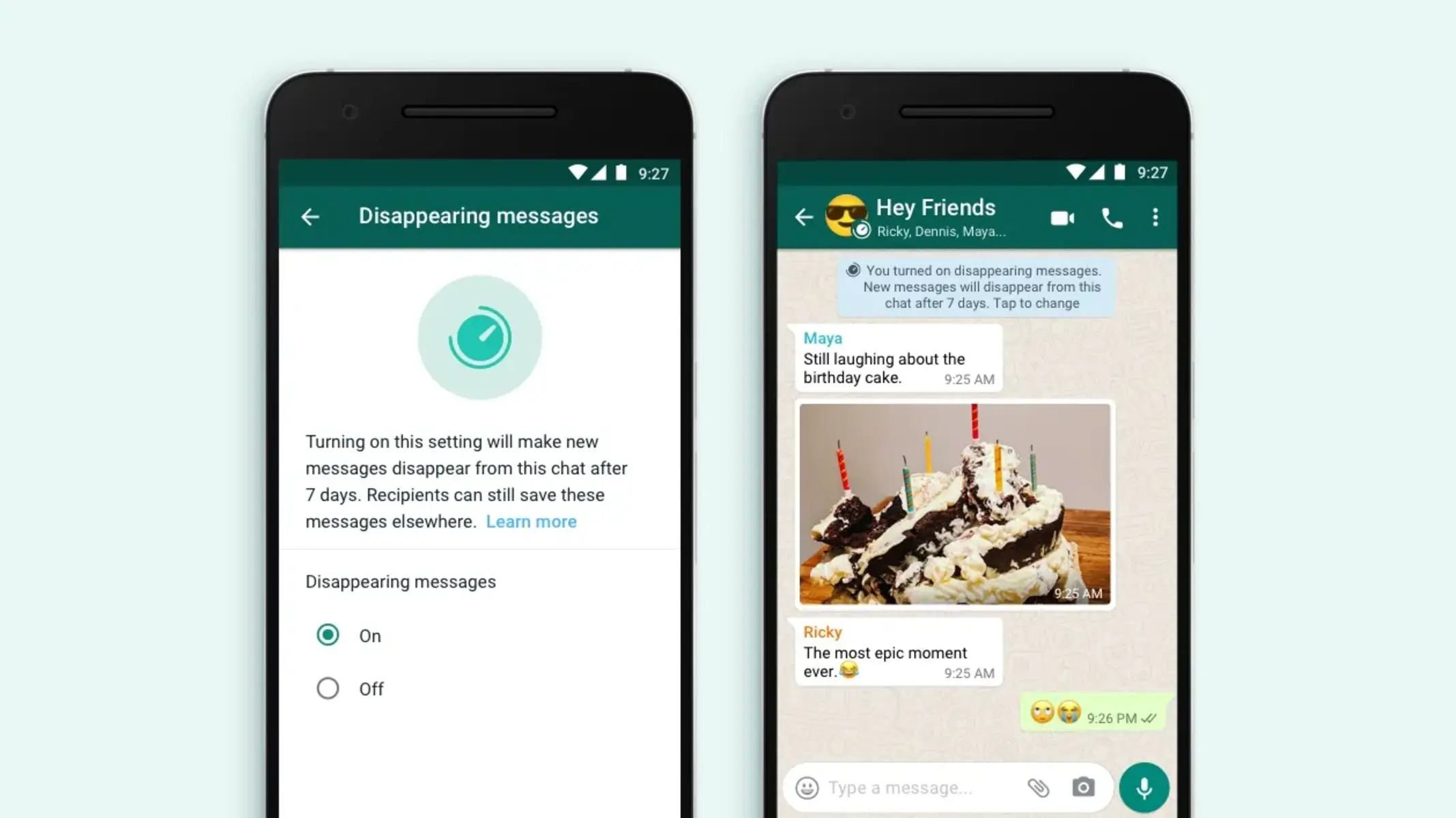How to Enable Disappearing Messages
WhatsApp’s disappearing messages feature allows you to send messages that will disappear after a set period of time. This feature can be useful for keeping your conversations private and ensuring that sensitive information doesn’t remain in your chat history. Enabling disappearing messages is a simple process. Here’s how you can do it:
- Open WhatsApp on your device and go to the chat where you want to enable disappearing messages.
- Tap on the contact or group name at the top of the screen to open the chat settings.
- Scroll down and tap on the “Disappearing Messages” option.
- On the next screen, tap on the “On” option to enable disappearing messages for that particular chat.
- You will be asked to confirm your choice. Tap on “Continue” to proceed.
- Once enabled, all new messages sent to that chat will disappear after the specified time period.
It’s important to note that enabling disappearing messages doesn’t affect previously sent messages in the chat. Only new messages will disappear. Additionally, if a user takes a screenshot of the chat or forwards the messages before they disappear, those messages will still be saved. Disappearing messages can be a useful tool for maintaining privacy, but it’s essential to remember these limitations.
Now that you know how to enable disappearing messages, let’s move on to the next step: setting the expiration time for those messages.
How to Set the Expiration Time for Disappearing Messages
When enabling disappearing messages on WhatsApp, you also have the option to set the expiration time for those messages. The expiration time determines how long the messages will remain visible in the chat before they disappear. Follow these steps to customize the expiration time:
- Open the WhatsApp chat for which you want to set the expiration time of the disappearing messages.
- Tap on the contact or group name at the top of the screen to access the chat settings.
- Scroll down and select the “Disappearing Messages” option.
- On the next screen, you will see a list of available options for the expiration time. Choose the one that suits your needs.
WhatsApp provides two options for setting the expiration time:
- 1 Day: Selecting this option will make the messages disappear after 24 hours.
- 7 Days: Choosing this option will make the messages disappear after one week.
Once you have selected your preferred expiration time, WhatsApp will apply it to the chat, and all subsequent messages sent in that chat will disappear after the set duration.
Keep in mind that when you set the expiration time for disappearing messages, it applies to all participants in a group chat. Individual users cannot customize the expiration time for group chats; it is applied universally to ensure consistency.
Now that you know how to set the expiration time for disappearing messages, you can start sending messages that will automatically disappear after the specified period. Let’s move on to the next section to learn how to send these messages.
How to Send Disappearing Messages
Once you have enabled and set the expiration time for disappearing messages, it’s time to start sending them. Sending disappearing messages on WhatsApp is as easy as sending any other message. Here’s how you can do it:
- Open the WhatsApp chat where you want to send a disappearing message.
- Type your message in the input field as you would for a regular message.
- Before sending the message, note that it will automatically disappear based on the expiration time you have set.
- Tap the send button to deliver the message to the recipient.
Once the recipient receives the disappearing message, they can view it until it expires. After the designated period, the message will disappear from both the sender and recipient’s chats. This feature allows you to have more control over the permanence of your messages and adds an extra layer of privacy.
It’s important to remember that any screenshots or forwardings of the disappearing messages performed before they disappear will still be saved. Therefore, exercise caution when sending sensitive or confidential information through disappearing messages. While they provide temporary privacy, it’s important to understand their limitations.
Now that you know how to send disappearing messages, you can make use of this feature to share time-sensitive information or have more ephemeral conversations. Next, let’s explore how to view disappearing messages in a chat.
How to View Disappearing Messages
WhatsApp’s disappearing messages feature adds an extra layer of privacy by making messages automatically disappear after a set period. When you receive a disappearing message, it is important to know how to view it before it vanishes. Here’s how:
- Open the WhatsApp chat where the disappearing message was sent.
- Scroll through the chat to find the disappearing message. It will be marked with a “This message disappears” label.
- Tap on the disappearing message to view its content.
Once you have tapped on the disappearing message, you can read it just like any other message. However, keep in mind that it will only be visible for the duration specified by the expiration time you set.
If you want to take a screenshot of a disappearing message before it disappears, you can do so. However, be aware that the sender will be notified when you take a screenshot. Moreover, it’s important to respect the privacy and intent behind disappearing messages by not saving or sharing the content after it has vanished.
Now that you know how to view disappearing messages, you can keep up with time-sensitive conversations without worrying about cluttering your chat history. Lastly, let’s explore how to disable disappearing messages if you no longer wish to use this feature.
How to Disable Disappearing Messages
If you no longer wish to use the disappearing messages feature on WhatsApp, you can easily disable it for a specific chat. Here’s how:
- Open the WhatsApp chat for which you want to disable disappearing messages.
- Tap on the contact or group name at the top of the screen to access the chat settings.
- Scroll down and select the “Disappearing Messages” option.
- On the next screen, tap on the “Off” option to disable disappearing messages for that chat.
By turning off disappearing messages, all future messages in that chat will no longer disappear after a specific time period. However, keep in mind that this action does not affect any previously sent disappearing messages. Those messages will still disappear as per the expiration time you had set when they were sent.
Disabling disappearing messages can be useful when you want to retain the message history or if you no longer require the temporary nature of conversations. It’s a flexible feature that can be enabled or disabled according to your specific needs.
With this final step, you have learned how to enable, set the expiration time, send, view, and disable disappearing messages on WhatsApp. This feature can add an extra level of privacy and control to your conversations. Utilize it wisely and enjoy the benefits of temporary messaging.