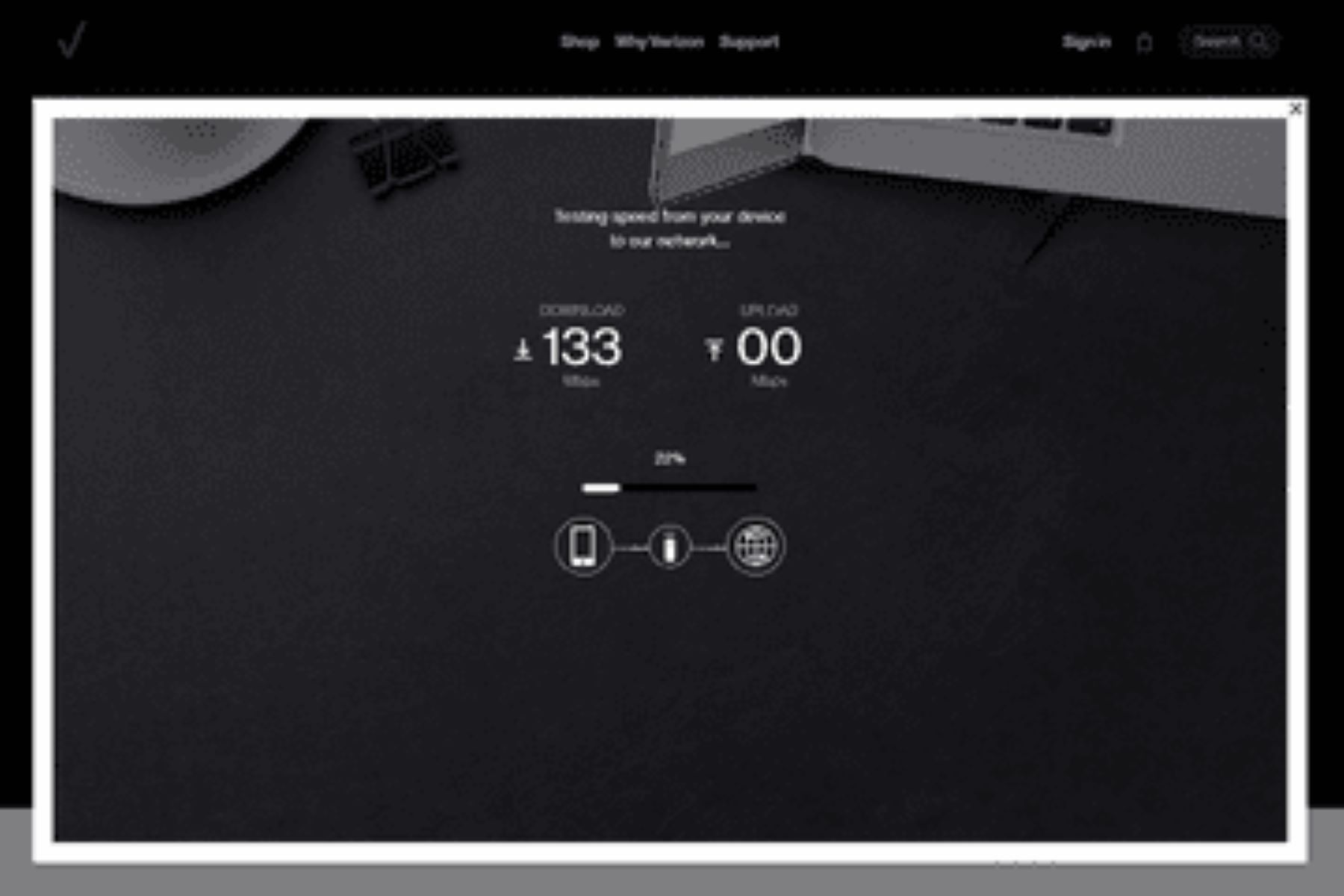Why Test Your Netflix Speed?
Streaming movies and TV shows on Netflix has become a popular pastime for millions of people around the world. However, nothing can be more frustrating than encountering buffering, lags, or poor video quality during your favorite show’s crucial moments. To avoid such interruptions and ensure a smooth streaming experience, it is essential to test your Netflix speed. Here are a few reasons why testing your Netflix speed is important:
- Identify slow connection issues: By testing your Netflix speed, you can determine if your internet connection is delivering the required speed to stream content seamlessly. Slow connection speeds can result in buffering, long loading times, and low video quality. Testing your speed helps you identify any issues with your connection and take appropriate measures to rectify them.
- Optimize streaming quality: Netflix adjusts the streaming quality based on your internet speed to deliver the best viewing experience. If your connection is not meeting the minimum required speed, Netflix may downgrade the video quality, resulting in a less enjoyable watching experience. By testing your speed regularly, you can ensure that you are getting the highest streaming quality possible based on your available bandwidth.
- Compare with recommended speeds: Netflix provides recommendations for minimum connection speeds for different streaming quality levels. By testing your speed, you can compare it with these recommendations to determine if your connection is up to par. If your speed falls below the recommended levels, you may need to upgrade your internet plan or troubleshoot any issues that may be affecting your connection.
- Troubleshoot buffering and lags: Buffering and lags are common issues that can disrupt your Netflix streaming experience. By testing your speed, you can identify if these issues are caused by a slow internet connection. If your speed is within the recommended range, buffering and lags may be attributed to other factors such as device performance, Wi-Fi interference, or Netflix server issues.
By regularly testing your Netflix speed, you can have a clearer understanding of the quality of your internet connection and take appropriate actions to optimize your streaming experience. In the following sections, we will guide you through the process of using the Netflix Speed Test and interpreting the results. So, let’s dive in and ensure you’re getting the most out of your Netflix binge-watching sessions!
How Does the Netflix Speed Test Work?
The Netflix Speed Test is a tool developed by Netflix to help users measure their internet speed and understand if it meets the requirements for streaming purposes. Unlike other speed test tools, the Netflix Speed Test directly measures the connection speed between your device and Netflix’s servers. Here’s how it works:
The Netflix Speed Test utilizes a technology called Fast.com, which is a simplified version of the speed test. When you visit Fast.com or use the official Fast.com app, it initiates a test by sending a series of data packets from your device to the nearest Netflix server. The Netflix servers then measure the time it takes for these packets to reach them (round-trip time) and calculate the download speed based on that measurement.
This approach ensures that the Netflix Speed Test accurately reflects the performance of your connection specifically for streaming Netflix content. By directly measuring the connection to Netflix servers, you can get a more reliable and accurate representation of your streaming speed compared to general speed test tools.
Moreover, the Netflix Speed Test focuses solely on your download speed, which is crucial for streaming video content. While other speed test tools may measure both download and upload speeds, the Netflix Speed Test prioritizes download speed since it is the key factor for an uninterrupted streaming experience.
The test results obtained from the Netflix Speed Test are displayed in real-time and typically show the download speed in megabits per second (Mbps). This speed measurement indicates how quickly data can be transferred from Netflix servers to your device. The higher the Mbps value, the better the streaming experience you can expect.
To ensure accurate results, it’s recommended to disable any background applications or downloads that may consume internet bandwidth during the speed test. Additionally, performing the test on a device connected directly to your modem or using a wired connection rather than Wi-Fi can provide more accurate results.
It’s important to note that the Netflix Speed Test measures the connection speed between your device and Netflix’s servers only. Other factors such as your device’s processing power, network congestion, and the performance of the websites or services you access can also impact your overall streaming experience. However, the Netflix Speed Test is a great starting point to assess if your internet connection is providing sufficient speed for streaming Netflix content.
Now that you have an understanding of how the Netflix Speed Test works, let’s proceed with a step-by-step guide on how to use the test effectively and interpret the results.
Step-by-Step Guide to Using the Netflix Speed Test
Using the Netflix Speed Test is a straightforward process that allows you to quickly measure your internet speed for streaming Netflix content. Follow these steps to perform the test:
- Open a web browser: Launch your preferred web browser on the device you want to test the internet speed on. It can be a desktop computer, laptop, smartphone, or tablet.
- Go to Fast.com: In the browser’s address bar, enter “fast.com” and press Enter. Alternatively, you can search for “Fast.com” in a search engine and click on the first result.
- Wait for the test to complete: Once you reach the Fast.com website, the speed test will automatically begin. It will display a loading icon and start measuring the download speed between your device and the nearest Netflix server.
- View your speed results: After a few seconds, the test will complete, and you will see your download speed displayed in Mbps. This indicates how quickly data can be transferred from Netflix servers to your device.
- Take note of your speed: Make a note of the download speed you obtained from the test. This information will help you assess the performance of your internet connection and determine if it meets Netflix’s recommended speeds.
- Repeat the test if needed: If you want to perform the test again or verify your speed on a different device, you can simply refresh the Fast.com website, and the test will re-run.
That’s it! You have successfully performed the Netflix Speed Test and obtained your download speed. Now, let’s move on to the next section and learn how to interpret the results to optimize your streaming experience.
Interpreting Your Results
Interpreting the results of the Netflix Speed Test is essential to understand the performance of your internet connection when it comes to streaming Netflix content. Here’s how you can interpret your speed test results:
Download speed: The primary metric provided by the Netflix Speed Test is the download speed, measured in megabits per second (Mbps). This speed represents how quickly data can be transferred from Netflix servers to your device. Higher download speeds typically indicate a better streaming experience, as it allows for faster buffering and higher-quality video playback.
Comparing with recommended speeds: Netflix provides recommendations for minimum connection speeds based on different streaming quality levels. You can compare your download speed with these recommended speeds to see if your connection is meeting the requirements for the streaming quality you desire. If your speed falls below the recommended level, you may experience buffering, lags, or lower video quality.
Buffering and lags: If your download speed is consistently lower than the recommended level, you may experience buffering, lags, or interruptions during playback. Buffering occurs when the streaming video pauses to load more content due to a slow internet connection. Lags refer to delayed responses between the video playback and user inputs, resulting in a less responsive streaming experience.
Factors affecting your streaming experience: It’s important to note that download speed is not the sole determinant of your streaming experience. Other factors, such as device performance, network congestion, Wi-Fi interference, and Netflix server load, can also impact the quality of your streaming. If your download speed is within the recommended range, but you still experience issues, you may need to troubleshoot these other factors to improve your streaming experience.
Future optimizations: If your download speed is below the recommended level or you desire a higher streaming quality, there are steps you can take to optimize your speed. These include upgrading your internet plan, using a wired connection instead of Wi-Fi, minimizing background downloads or streaming on multiple devices simultaneously, and ensuring the stability of your network connection.
By interpreting your Netflix Speed Test results correctly, you can gain insights into the performance of your internet connection for streaming Netflix content. In the next section, we will explore troubleshooting steps to address slow speeds and enhance your Netflix streaming experience.
Troubleshooting Slow Speeds
Experiencing slow internet speeds can be frustrating, especially when it comes to streaming Netflix. If your Netflix Speed Test results indicate that your connection is slower than the recommended speeds, there are several troubleshooting steps you can take to improve your streaming experience. Here are some common solutions to address slow speeds:
Restart your devices and modem: Sometimes a simple restart can resolve network issues. Turn off your device, modem, and router, wait for a few minutes, and then turn them back on. This can help refresh the network connection and potentially improve your internet speed.
Check your internet plan: Verify that your internet plan meets the minimum recommended speeds for streaming Netflix. If the plan falls short, consider upgrading to a higher-speed plan. Contact your internet service provider (ISP) for more information on available options.
Optimize your Wi-Fi signal: If you’re using Wi-Fi, ensure that your device is within a reasonable range of the router and there are no physical obstructions hindering the signal. You can also try switching to a different Wi-Fi channel or using a Wi-Fi extender to improve the signal strength.
Reduce network congestion: Multiple devices connected to your network simultaneously can cause congestion and slow down your internet speed. Disconnect any unnecessary devices or apps that are using a significant amount of bandwidth. This can help free up bandwidth for your Netflix streaming.
Update your devices and apps: Ensure that your devices, especially your modem/router, are running the latest firmware versions. Similarly, keep your browser and Netflix app up to date to take advantage of any performance improvements and bug fixes.
Use a wired connection: If possible, connect your device directly to your modem or router using an Ethernet cable. Wired connections generally provide more stable and faster speeds compared to Wi-Fi connections, especially if you have a weak Wi-Fi signal or experience interference.
Check for background downloads or uploads: Pause or cancel any ongoing downloads or uploads on your device, as they can consume a significant portion of your internet bandwidth and affect your streaming experience. This step is particularly important if you’re sharing your internet connection with others.
Contact your ISP: If you have tried the above steps and are still experiencing slow speeds, it may be worth contacting your ISP for further assistance. They can perform tests to diagnose any issues with your connection and provide specific recommendations or solutions to improve your internet speed.
By troubleshooting slow speeds and addressing potential issues, you can optimize your internet connection for a smoother Netflix streaming experience. In the next section, we will provide additional tips to enhance your overall Netflix streaming experience.
Tips for Improving Your Netflix Streaming Experience
When it comes to enjoying your favorite movies and TV shows on Netflix, a smooth streaming experience is crucial. To enhance your Netflix streaming experience and optimize your viewing pleasure, consider the following tips:
1. Check your internet speed regularly: Run the Netflix Speed Test periodically to assess the performance of your internet connection. This helps you identify any potential issues and take necessary steps to improve your speed if necessary.
2. Use a reliable and fast internet connection: Ensure that you have a stable and high-speed internet connection, especially if you frequently stream in high-definition (HD) or ultra-high-definition (UHD). Consider upgrading your internet plan if needed to ensure a consistent and smooth streaming experience.
3. Optimize your Wi-Fi network: If you’re using Wi-Fi, place your router in a central location and away from obstacles that can block the signal. Use a strong and unique Wi-Fi password to prevent unauthorized access that could impact your streaming speeds.
4. Reduce other network activities: Limit activities that consume significant bandwidth, such as large file downloads, video conferencing, or online gaming, while streaming Netflix. This helps prioritize bandwidth for your streaming needs.
5. Close unnecessary applications and tabs: Closing unnecessary applications and browser tabs can free up system resources and ensure better performance while streaming Netflix.
6. Update your streaming device and Netflix app: Keep your streaming device, smart TV, or set-top box up to date with the latest firmware or software updates. Similarly, make sure you have the latest version of the official Netflix app to access bug fixes and performance improvements.
7. Use an Ethernet connection when possible: If practical, connect your streaming device directly to the router using an Ethernet cable. Wired connections generally offer better stability and higher speeds compared to Wi-Fi.
8. Manage video quality settings: Netflix allows you to adjust the video quality settings based on your streaming requirements. If you have a slower internet connection, consider reducing the video quality to prevent buffering. You can do this by going to the “Playback Settings” in your Netflix account.
9. Clear your browser cache: If you’re streaming Netflix on a web browser, clearing your cache can help improve streaming performance. This step removes temporary files and data that may affect the browser’s efficiency.
10. Use a device optimized for streaming: Consider using devices specifically designed for streaming, such as streaming media players, smart TVs, or gaming consoles. These devices often have dedicated hardware and software optimizations to enhance the streaming experience.
By implementing these tips, you can enhance your Netflix streaming experience and ensure a seamless and enjoyable binge-watching session. Remember to regularly check your internet speed, optimize your network settings, and keep your devices updated for the best streaming performance.
Frequently Asked Questions
Here are some frequently asked questions about using the Netflix Speed Test and optimizing your streaming experience:
1. Can I use the Netflix Speed Test on any device?
Yes, the Netflix Speed Test can be used on any device with a web browser or the official Fast.com app. This includes desktop computers, laptops, smartphones, and tablets.
2. Does the Netflix Speed Test use my internet data?
Yes, the Netflix Speed Test uses your internet connection to measure the download speed. However, it is a quick test and uses minimal data compared to streaming content on Netflix.
3. Should I perform the Netflix Speed Test on Wi-Fi or a wired connection?
For the most accurate results, it is recommended to perform the Netflix Speed Test on a wired connection. This eliminates potential interference and signal fluctuations that can occur with Wi-Fi.
4. What if my Netflix Speed Test results are below the recommended speeds?
If your download speed falls below the recommended levels, there are several steps you can take to improve your streaming experience. These include checking your internet plan, optimizing your Wi-Fi network, reducing network congestion, and contacting your ISP if necessary.
5. Can I improve my Netflix streaming quality with a slow internet connection?
If you have a slow internet connection, you can still optimize your Netflix streaming quality. Lowering the video quality settings in your Netflix account can help prevent buffering and ensure a smoother streaming experience.
6. Can the Netflix Speed Test diagnose issues with my streaming device?
The Netflix Speed Test primarily measures the speed between your device and Netflix servers. While it can’t diagnose issues specifically with your streaming device, it can help you identify if slow speeds are impacting your streaming experience.
7. Why does my streaming quality fluctuate even if my Netflix Speed Test results are good?
While the Netflix Speed Test measures the connection speed, there are other factors that can impact your streaming quality, such as network congestion, device performance, and the load on Netflix servers. These factors may cause fluctuations in your streaming quality.
8. Can I use the Netflix Speed Test while streaming Netflix?
Yes, you can use the Netflix Speed Test while streaming Netflix. It measures the connection speed separately from your streaming activity, so it won’t interfere with your ongoing Netflix streaming.
These are some of the commonly asked questions related to the Netflix Speed Test and optimizing your streaming experience. By following the tips and troubleshooting steps provided earlier, you can ensure a seamless and enjoyable Netflix viewing experience.