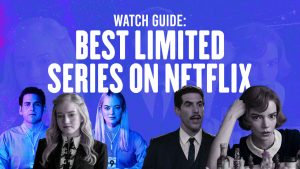VPN: What is it and why do you need it to watch Netflix US?
A Virtual Private Network (VPN) is a powerful tool that allows you to create a secure and private connection over the internet. It works by encrypting your data and routing it through a server located in a different location, effectively masking your true IP address and making it appear as if you are accessing the internet from that server’s location.
When it comes to watching Netflix US, a VPN becomes essential. Netflix has different content libraries for different regions, and the US library is known to have the most extensive collection of shows and movies. By using a VPN, you can bypass geographic restrictions and gain access to the vast library of Netflix US from anywhere in the world.
So why do you need a VPN to watch Netflix US? Here are a few key reasons:
1. Geo-restrictions: Netflix uses an advanced system to detect your location based on your IP address. If you are outside the United States, you will be automatically redirected to the content library available in your current location. By using a VPN, you can connect to a server in the US and trick Netflix into thinking that you are accessing the service from within the country.
2. Access to exclusive content: As mentioned earlier, the US library of Netflix offers a much wider selection of shows and movies compared to other regions. By bypassing the geo-restrictions, you can enjoy access to exclusive titles that are only available to Netflix US subscribers.
3. Enhanced privacy and security: A VPN adds an extra layer of security to your online activities. It encrypts your internet traffic, making it virtually impossible for anyone to intercept or monitor your data. This is particularly important when streaming content, as it protects your personal information from being exposed to potential threats.
4. Avoiding ISP throttling: Some internet service providers (ISPs) intentionally slow down the connection speed when you stream content from certain websites, including Netflix. This practice, known as throttling, can significantly affect your streaming experience. By using a VPN, you can bypass ISP throttling and enjoy uninterrupted, high-speed streaming of Netflix US.
Choosing the right VPN for streaming Netflix US
When it comes to choosing a VPN for streaming Netflix US, there are several factors to consider to ensure a smooth and hassle-free experience. Here are some key points to keep in mind:
1. Server locations: Look for a VPN service that offers a wide range of server locations in the United States. The more servers they have, the better your chances of finding a server with optimal speed and performance.
2. Reliable and fast connection: To enjoy uninterrupted streaming, you need a VPN that provides a stable and high-speed connection. Look for VPNs that have a reputation for fast and reliable performance, as slow speeds can lead to buffering and frustrating viewing experiences.
3. Strong encryption and security: Your privacy and security are paramount, so choose a VPN that uses advanced encryption protocols like AES-256 bit. Additionally, look for features such as a kill switch and DNS leak protection to ensure your online activities remain private.
4. VPN compatibility: Ensure that the VPN you choose is compatible with the device or devices you plan to stream Netflix US on. Most VPNs offer clients for popular platforms like Windows, Mac, iOS, and Android, but it’s always a good idea to double-check before making a decision.
5. No bandwidth restrictions: Streaming Netflix US involves consuming a significant amount of data. Make sure the VPN you select does not impose any bandwidth restrictions that could limit your streaming experience or result in additional charges.
6. User-friendly interface: A user-friendly VPN interface makes it easier to connect to servers, switch locations, and manage settings. Look for VPNs with intuitive interfaces that allow for a seamless streaming experience.
7. Customer support: In case you encounter any issues or have questions, having reliable customer support is crucial. Look for VPN providers that offer 24/7 customer support through various channels like live chat, email, or phone.
8. Free trial or money-back guarantee: Finally, consider VPNs that offer a free trial period or a money-back guarantee. This gives you the opportunity to test the service and ensure it meets your streaming needs before committing to a subscription.
By considering these factors and comparing different VPN providers, you can find the right VPN service that allows you to stream Netflix US with ease and enjoy a vast library of content from the comfort of your own home, regardless of your geographical location.
Step 1: Setting up your VPN account
Before you can start streaming Netflix US with a VPN, you need to set up an account with a reliable VPN provider. Here’s a step-by-step guide to help you get started:
1. Research and choose a VPN: Start by researching and comparing different VPN providers to find one that suits your needs. Look for a provider that offers servers in the United States and has a good reputation for streaming Netflix US.
2. Visit the VPN provider’s website: Once you’ve chosen a VPN, visit their official website to sign up for an account. Look for a “Sign Up” or “Get Started” button to begin the registration process.
3. Select a subscription plan: Most VPN providers offer different subscription plans with varying durations. Choose the plan that best fits your budget and streaming needs. Some providers also offer money-back guarantees, so keep that in mind while making your selection.
4. Provide your email and create a password: To create your VPN account, you’ll typically need to provide your email address and create a secure password. Make sure to choose a strong password to protect your account.
5. Complete the payment process: If the VPN provider requires payment for their service, proceed to the checkout and complete the payment process. Most providers accept various payment methods, including credit cards, PayPal, and cryptocurrencies.
6. Receive your account details: After successfully signing up and completing the payment, you will receive an email with your VPN account details. This typically includes your username and instructions on how to download and install the VPN client.
7. Keep your account information secure: Ensure that you keep your VPN account information safe and secure. This will help protect your privacy and prevent unauthorized access to your VPN service.
8. Consider additional features: Some VPN providers offer additional features, such as dedicated IP addresses or multi-device support. Explore these features and determine if they are necessary for your streaming needs.
Setting up your VPN account is the first step towards accessing Netflix US from anywhere in the world. Follow these steps carefully, and you’ll be one step closer to enjoying a vast library of US-exclusive shows and movies on Netflix.
Step 2: Installing the VPN client on your device
After setting up your VPN account, the next step is to install the VPN client on your device. Here’s a step-by-step guide to help you through the installation process:
1. Check device compatibility: Before proceeding, ensure that the VPN provider supports your specific device or operating system. Most VPNs offer clients for Windows, Mac, iOS, Android, and sometimes even routers and smart TVs.
2. Download the VPN client: Visit the VPN provider’s website and look for the “Download” or “Client” section. Click on the appropriate download link for your device’s operating system.
3. Run the installer: Once the download is complete, locate the installer file and run it. Follow the on-screen instructions to begin the installation process.
4. Accept the terms and conditions: Read through the terms and conditions or end-user license agreement presented during the installation. If you agree, accept the terms to proceed with the installation.
5. Customize installation settings (optional): Some VPN clients offer customization options during the installation process. You can choose the installation location, language preferences, or additional features you want to include.
6. Install the VPN client: Click on the “Install” or “Next” button to commence the installation process. The VPN client will be installed on your device, which may take a few minutes to complete.
7. Launch the VPN client: Once the installation is finished, locate the VPN client on your device and launch it. You may find the VPN client in your applications folder or system tray.
8. Log in with your VPN account: When the VPN client is launched, you will be prompted to log in using the account credentials you created earlier. Enter your username and password to access the VPN client’s interface.
9. Connect to a US server: In the VPN client’s interface, you will typically find a list of available server locations. Select a server located in the United States to establish a connection that will allow you to stream Netflix US.
10. Verify the connection: Once connected to the US server, you should see a confirmation within the VPN client that the connection has been established successfully. Additionally, you can check your IP address to ensure it reflects the US location.
By following these steps, you will have successfully installed the VPN client on your device, allowing you to proceed to the next steps in accessing and streaming Netflix US.
Step 3: Logging in and selecting a US server
Once you have installed the VPN client on your device, the next step is to log in to your VPN account and select a US server to establish a connection. Follow these step-by-step instructions:
1. Launch the VPN client: Locate the VPN client on your device and launch it.
2. Enter your login credentials: In the VPN client interface, you will be prompted to enter your VPN account’s login credentials, including your username and password. Enter the required information and click on the “Login” or “Sign In” button.
3. Choose a server location: Once logged in, you will typically see a list of available server locations. Look for a server located in the United States and select it. This will establish a connection that makes it appear as if you are accessing the internet from within the US.
4. Connect to the US server: After selecting the US server, click on the “Connect” or “Connect to Server” button to establish a secure connection. The VPN client will initiate the connection process.
5. Wait for the connection to establish: The VPN client will take a few moments to connect to the US server. During this time, you may see a progress indicator or a “Connecting” message.
6. Verify the connection: Once the connection is established, you will receive a notification or see a confirmation within the VPN client interface. You can also verify the connection by checking your IP address, which should now reflect a US location.
7. Test your connection: To ensure that the VPN connection is working properly, you can perform a quick test by accessing a website or performing a speed test. Verify that the website loads and that the speed is not significantly affected.
Note: If the VPN connection fails to establish or you encounter any issues, try selecting a different US server or contact the VPN provider’s customer support for assistance.
By following these steps, you will have successfully logged in to your VPN account and selected a US server to establish a secure connection. This connection will allow you to access Netflix US and enjoy a vast library of content from anywhere in the world.
Step 4: Clearing your browser cache and cookies
In order to ensure a smooth and seamless streaming experience on Netflix US, it is important to clear your browser cache and cookies. This step helps prevent any conflicts or issues that may arise from stored data. Follow these instructions to clear your cache and cookies:
1. Open your browser’s settings: Launch your preferred web browser and access its settings. The location of the settings may vary depending on the browser you are using. Look for options such as “Settings,” “Preferences,” or “Options.”
2. Navigate to the Privacy or History section: Within the browser settings, find the section related to privacy or browsing history. This is where you will find the options to clear your cache and cookies.
3. Clear your cache: Look for the option to clear your browsing data or cache. Click on this option to proceed. You may have the ability to select the time range for which you want to clear the cache. Selecting “All time” ensures that all cached data will be removed.
4. Clear your cookies: After clearing the cache, locate the option to clear your cookies or browsing history. Click on this option to proceed. Again, you may have the option to select the time range for which you want to clear your cookies. Choose “All time” for the most thorough clearing.
5. Restart your browser: Once you have cleared your cache and cookies, it is recommended to restart your browser. This will ensure that the changes take effect and your browser starts fresh.
Note: Clearing your cache and cookies may sign you out of any websites or online services you are currently logged in to. Make sure you have any necessary login information saved or accessible before proceeding to avoid any inconvenience.
Clearing your browser cache and cookies helps eliminate any stored data that could potentially interfere with your Netflix US streaming experience. By following these steps, you can ensure that your browser is refreshed and ready to provide optimal performance while accessing Netflix US.
Step 5: Accessing Netflix US and creating a new account (if needed)
Now that you have set up your VPN and cleared your browser cache, you are ready to access Netflix US and create a new account if you do not already have one. Follow these steps to get started:
1. Connect to your VPN: Make sure your VPN is connected to a US server to access Netflix US. This ensures that you can bypass any geographic restrictions and gain access to the US content library.
2. Open your web browser: Launch your preferred web browser and ensure that it is refreshed after clearing your cache and cookies.
3. Visit the Netflix website: Type www.netflix.com in the address bar and press Enter. You will be redirected to the Netflix homepage.
4. Sign in or create a new account: If you already have a Netflix account, click on “Sign In” and enter your account credentials. If you do not have an account, click on “Join Free for a Month” or a similar offer to create a new account.
5. Follow the registration process: If you are creating a new account, you will need to provide an email address, create a password, and choose a subscription plan. Follow the prompts and provide the required information to complete the registration process.
6. Enter payment details (if applicable): Depending on the Netflix subscription plan you choose, you may be prompted to enter your payment information. Provide the necessary details, such as your credit card information, to proceed.
7. Start streaming Netflix US: Once your account is set up, you can start streaming Netflix US. Browse through the vast collection of shows and movies available and choose the content you want to watch.
Note: It is important to always use your VPN when accessing Netflix US to ensure that you are connected to a US server. This will ensure that you have uninterrupted access to the US content library.
By following these steps, you can easily access Netflix US and either sign in to your existing account or create a new account to start enjoying the wide range of content available on Netflix US.
Step 6: Troubleshooting common issues and errors
While setting up and accessing Netflix US using a VPN, you may encounter some common issues and errors. Here are a few troubleshooting steps to help you resolve them:
1. Slow streaming or buffering: If you experience slow streaming or buffering, try connecting to a different server within the US. Some servers may have higher traffic or slower speeds. Additionally, check your internet connection to ensure it is stable and fast enough for streaming.
2. Error messages or VPN detection by Netflix: If you receive error messages or if Netflix detects your VPN, try disconnecting and reconnecting to a different VPN server. VPNs constantly update their servers to bypass detection, so switching to a different server may resolve the issue.
3. VPN not working on certain devices or operating systems: If your VPN is not working on a particular device or operating system, make sure you have installed the latest version of the VPN client that is compatible with your device. You may also need to consult the VPN provider’s support or knowledge base for specific troubleshooting steps.
Note: Remember to always keep your VPN client updated to the latest version by checking for updates periodically. These updates often include improvements, bug fixes, and additional compatibility for different devices and operating systems.
By troubleshooting common issues and errors, you can overcome obstacles that may arise during the setup and streaming process. Remember to consult the VPN provider’s support resources or contact their customer support for further assistance if needed. With persistence and determination, you can successfully resolve these issues and enjoy a seamless streaming experience on Netflix US.
#1: Slow streaming or buffering
One of the common issues users might encounter while streaming Netflix US with a VPN is slow streaming or buffering. Slow speeds can disrupt your viewing experience and lead to frustration. Here are some troubleshooting steps to address this problem:
1. Connect to a different server: The server you are currently connected to may be experiencing high traffic or performance issues. Try switching to a different server within the US to see if it improves your streaming speed.
2. Optimize your internet connection: Ensure that your internet connection is stable and provides sufficient bandwidth for streaming. Close any unnecessary applications or downloads that might be using up bandwidth and slowing down your connection.
3. Check your VPN settings: Sometimes, the VPN settings can affect your streaming speed. Check the settings within the VPN client and make sure it is optimized for streaming. Some VPNs have specific modes or settings designed for better performance while streaming, so explore those options if available.
4. Test your internet speed: Use an online speed testing tool to check your internet speed. If the test shows significantly lower speeds than what you are paying for, you may need to contact your internet service provider (ISP) to resolve any connection issues.
5. Clear your browser cache: Clearing your browser cache, as mentioned in a previous step, can help improve streaming speed by removing any temporary files that might be slowing down your browser’s performance.
6. Consider wired connection: If you are using a wireless connection, try switching to a wired connection using an Ethernet cable. Wired connections generally provide more stable and faster internet speeds compared to wireless connections.
7. Restart your devices: Sometimes, simply restarting your device(s) can help resolve connectivity issues and improve streaming speed. Restart your PC, laptop, or streaming device, along with your modem and router, to refresh the connection.
8. Contact your VPN provider: If you have tried all the above steps and are still experiencing slow streaming or buffering issues, reach out to your VPN provider’s customer support. They can provide specific troubleshooting steps or advice to help resolve any performance-related issues.
By following these steps, you can troubleshoot and improve slow streaming or buffering issues while accessing Netflix US with a VPN. Remember that factors such as your internet connection, server selection, and VPN settings can impact your streaming speed, so experimentation and adjustments may be necessary to achieve the best performance.
#2: Error messages or VPN detection by Netflix
Another common issue when streaming Netflix US with a VPN is encountering error messages or being detected by Netflix. When Netflix detects that you are using a VPN, it may display an error message or restrict access to certain content. Here are some troubleshooting steps to address this problem:
1. Connect to a different server: Netflix employs methods to detect VPN usage, and some servers may be more prone to detection. Switch to a different server within the US and try again. VPN providers often have specific servers optimized for bypassing Netflix’s detection systems.
2. Clear your browser cookies: Clearing your browser cookies, as mentioned earlier, can help eliminate any stored data that may be triggering Netflix’s detection. It is recommended to clear both your cache and cookies for a more comprehensive refresh.
3. Disable IPv6: Some VPNs have features or settings to disable IPv6, as Netflix’s detection often relies on IPv6 routing. Check your VPN client settings and disable IPv6 if available. This can help bypass VPN detection by forcing IPv4 routing instead.
4. Update your VPN client: VPN providers regularly update their software to counter VPN detection. Ensure that you are using the latest version of your VPN client, as updates often include improvements and new features for bypassing Netflix’s detection measures.
5. Contact your VPN provider: If you continue to encounter error messages or VPN detection, reach out to your VPN provider’s customer support. They can provide specific recommendations or alternative server options to help bypass Netflix’s detection and restore access to Netflix US.
Note: It is essential to remember that bypassing Netflix’s detection is an ongoing battle, with VPN providers constantly working on ways to maintain access. However, there is a possibility that certain VPNs may not consistently bypass Netflix’s detection measures. In such cases, it may be necessary to switch to a different VPN provider that has a better track record for accessing Netflix US.
By following these troubleshooting steps, you can address error messages or VPN detection issues while accessing Netflix US with a VPN. Remember that Netflix’s detection methods and countermeasures may evolve over time, so it may require trial and error or further assistance from your VPN provider’s support team to find a solution.
#3: VPN not working on certain devices or operating systems
Sometimes, you may encounter situations where your VPN does not work on certain devices or operating systems. This can be due to various factors, such as compatibility issues or technical challenges. Here are some troubleshooting steps to address this problem:
1. Check device compatibility: Ensure that your VPN is compatible with the device or operating system you are using. Different VPN providers may have different client versions for Windows, macOS, iOS, Android, or other platforms. Visit your VPN provider’s website to verify compatibility and ensure you have downloaded and installed the correct client.
2. Update your VPN client: Outdated VPN clients may have compatibility issues with certain devices or operating systems. Check for updates and ensure you are using the latest version of the VPN client. Updating the client often resolves any known compatibility issues and provides better compatibility with newer devices and operating systems.
3. Check device settings: Occasionally, device settings can interfere with VPN functionality. Review your device’s network settings and ensure that there are no configurations or firewall settings that may block or hinder the VPN connection. Disable any conflicting VPN or firewall software that may interfere with your VPN’s performance.
4. Contact VPN provider support: If you have tried the above steps and are still experiencing issues, reach out to your VPN provider’s customer support. They can offer specific troubleshooting steps or guidance tailored to your particular device or operating system. VPN providers often have comprehensive support documentation or dedicated support teams to assist with compatibility issues.
5. Consider alternative VPN protocols: Some devices or operating systems may have limitations or incompatibilities with certain VPN protocols. Experiment with alternative VPN protocols offered by your VPN provider, such as OpenVPN, IKEv2, or WireGuard. Different protocols may provide better compatibility or performance on specific devices or operating systems.
Note: It is essential to verify compatibility before subscribing to a VPN service. If you consistently encounter compatibility issues with your preferred device or operating system, it may be necessary to explore alternative VPN providers that better cater to your specific needs.
By following these troubleshooting steps, you can address VPN compatibility issues on certain devices or operating systems. However, if the problem persists, consider contacting your VPN provider’s support team for further assistance. It is crucial to choose a VPN solution that provides broad compatibility across various devices and operating systems for a seamless and hassle-free experience.
Step 7: Optimizing your Netflix US streaming experience
Once you have successfully accessed Netflix US with a VPN, there are several additional steps you can take to optimize your streaming experience. These tips will help ensure smooth playback, improve video quality, and enhance your overall enjoyment of Netflix US:
1. Adjust video quality settings: Netflix allows you to control the video quality based on your internet connection speed and preferences. In your Netflix account settings, choose a video quality option that provides the best balance between resolution and smooth playback. Higher quality settings may require faster internet speeds.
2. Use subtitles or audio dubbing options: Netflix offers a wide range of subtitle and audio options, allowing you to enjoy content in different languages or with closed captions. Explore the subtitle and audio settings to personalize your viewing experience.
3. Manage multiple profiles and personalized recommendations: If you share your Netflix account with multiple users, consider creating individual profiles. Each profile can have personalized recommendations and viewing preferences, ensuring a tailored experience for everyone using the account.
4. Avoid simultaneous streaming on multiple devices: Streaming Netflix US on multiple devices simultaneously can strain your internet connection and impact your streaming quality. If possible, limit the number of devices streaming concurrently to maintain optimal performance.
5. Ensure a stable internet connection: A stable internet connection is vital for uninterrupted streaming. If you experience buffering or poor quality, check your internet speed, ensure your Wi-Fi signal is strong, and consider using a wired connection for a more reliable connection.
6. Update your streaming device or software: Regularly update your streaming device or software to the latest version. Updates often include performance improvements, bug fixes, and compatibility enhancements that can enhance your streaming experience on Netflix US.
7. Experiment with different VPN servers: Despite accessing Netflix US with a VPN, some servers may have better performance than others. If you encounter any issues with a particular server, try connecting to a different server within the US. This can help improve streaming speed and reliability.
8. Optimize your home network: If you consistently experience streaming issues, consider optimizing your home network. Ensure that your router is placed in an optimal location, upgrade to a higher-speed internet plan if necessary, and consider using a Wi-Fi extender for better coverage.
By implementing these optimization techniques, you can enjoy a smoother and more enjoyable streaming experience on Netflix US. Experiment with different settings and configurations to find what works best for you, and make the most out of the extensive content library available on Netflix US.
#1: Adjusting video quality settings
One of the ways to optimize your Netflix US streaming experience is by adjusting the video quality settings. This allows you to find the right balance between video resolution and smooth playback based on your internet connection speed and preferences. Here’s how you can adjust the video quality settings:
1. Sign in to your Netflix account: Open your web browser and go to the Netflix website. Sign in to your Netflix account using your credentials.
2. Access your account settings: Once logged in, click on your profile icon in the top-right corner of the screen. From the dropdown menu, select “Account” to access your account settings.
3. Go to Playback settings: In the Account settings, scroll down to the “Profile & Parental Controls” section. Click on the “Playback settings” link next to your profile name.
4. Choose a video quality setting: On the Playback settings page, you will see options for different video quality settings. This may include “Auto,” “Low,” “Medium,” “High,” or even “Data Saver” options.
5. Select your desired video quality: Choose the video quality option that suits your preferences and internet connection speed. Keep in mind that higher quality settings require faster internet speeds and more data usage.
6. Save your changes: Once you’ve selected your preferred video quality, scroll down to the bottom of the page and click on “Save” to apply the changes to your Netflix account.
Note: It may take a few moments for the changes to take effect. You can revisit these settings at any time to adjust the video quality according to your needs.
By adjusting the video quality settings, you can optimize your Netflix US streaming experience. If you have a fast and stable internet connection, choosing a higher quality setting can provide sharper and more immersive visuals. However, if you have a slower internet connection or want to conserve data usage, selecting a lower quality option may be more suitable. Experiment with different settings to find the right balance for your streaming preferences and enjoy seamless playback on Netflix US.
#2: Using subtitles or audio dubbing options
Netflix offers a wide range of subtitle and audio dubbing options, allowing you to customize your viewing experience and enjoy content in different languages or with closed captions. Here’s how you can utilize the subtitle and audio dubbing options on Netflix:
1. Select a show or movie: Choose a show or movie from the Netflix US library that you want to watch. Click on the title to open the content details page.
2. Click on the “Subtitles & Audio” button: On the content details page, locate the “Subtitles & Audio” button, usually represented by a speech bubble icon. Click on this button to reveal the available subtitle and audio options.
3. Choose a subtitle language: In the “Subtitles & Audio” menu, you will see a list of available languages for subtitles. Select the language you prefer, and the subtitles will appear on the screen during playback.
4. Enable closed captions (CC): If you prefer closed captions for the hearing impaired, look for the “Closed Captions” or “CC” option within the “Subtitles & Audio” menu. Enable this option, and the closed captions will be displayed on the screen during playback.
5. Explore audio dubbing options: Some shows and movies on Netflix US also offer audio dubbing in different languages. Within the “Subtitles & Audio” menu, you may find options for audio dubbing. Choose a language, and the audio will be dubbed in the selected language during playback.
6. Play the content with selected options: After selecting your desired subtitle language, closed captions, or audio dubbing, click on the “Play” button to start streaming the content with your chosen customization options.
Note: Availability of subtitle languages and audio dubbing options may vary depending on the content you choose to watch. Not all shows or movies will offer the same range of subtitle languages or audio dubbing choices.
By utilizing the subtitle and audio dubbing options on Netflix US, you can enjoy content in different languages or with closed captions, enhancing your viewing experience and making it more accessible to a wider audience. Whether you prefer to watch with subtitles or desire audio dubbing, these customization options allow you to enjoy a multitude of international content available on Netflix US.
#3: Managing multiple profiles and personalized recommendations
Netflix allows you to create multiple profiles within your account, making it easy to personalize your streaming experience and manage recommendations for each user. Here’s how you can manage multiple profiles and take advantage of personalized recommendations:
1. Create additional profiles: To create a new profile, log in to your Netflix account and click on your profile icon in the top-right corner of the screen. From the dropdown menu, select “Manage Profiles.” You can then click on “Add Profile” and follow the instructions to create a new profile.
2. Customize profiles: Each profile can have its own name, avatar, and content preferences. Click on the profile you want to customize from the “Manage Profiles” section. You can then edit the profile details, including the name and avatar image.
3. Establish viewing preferences: By using different profiles, each user can establish their own viewing preferences and manage their own watchlist. This helps keep recommendations tailored to individual interests and ensures that each user has their own personalized experience.
4. Manage parental controls: If you have a family account, parental controls can be set up for each profile to restrict content based on age appropriateness. This ensures that each profile has the appropriate content access and provides a safer streaming environment for all users.
5. Edit or delete profiles: If needed, you can edit or delete profiles from the “Manage Profiles” section. Click on the profile you wish to modify, and you will have the option to edit the profile details or delete the profile entirely.
6. Utilize personalized recommendations: Netflix uses algorithms to generate personalized recommendations based on your viewing activity. By using separate profiles, each user can benefit from recommendations tailored to their individual preferences, resulting in a more enjoyable and relevant streaming experience.
7. Switch between profiles: To switch between profiles, click on the profile icon in the top-right corner of the screen and select the desired profile from the dropdown menu. This allows each user to access their own customized content and continue watching from where they left off.
Note: Keep in mind that profiles may have separate settings and activity histories, so be aware of the profile you are using when making changes or viewing content. It’s also important to have open communication with other profile users to avoid confusion or accidental changes to personal preferences.
By managing multiple profiles and utilizing personalized recommendations, Netflix users can enjoy a more tailored streaming experience. Whether it’s for individual viewing preferences or family-oriented content control, multiple profiles help ensure that each user can curate their own personalized library and discover content that resonates with their individual interests.
Step 8: Ensuring online privacy and security while streaming Netflix US
While streaming Netflix US with a VPN, it is crucial to prioritize online privacy and security. By taking steps to safeguard your personal information and protect your online activities, you can enjoy a safe and secure streaming experience. Here’s how you can ensure online privacy and security:
1. Use a reliable and secure VPN: Choose a reputable VPN provider that offers strong encryption and advanced security protocols. This ensures that your internet traffic is encrypted and protected from potential threats.
2. Enable the kill switch feature: The kill switch is a security feature offered by some VPNs. It automatically cuts off your internet connection if the VPN connection drops, preventing any data leaks or exposure of your IP address.
3. Avoid suspicious websites and apps: Be cautious while visiting websites or downloading apps related to streaming. Stick to official sources like the Netflix website or authorized app stores to reduce the risk of encountering malicious or counterfeit content.
4. Be mindful of phishing attempts: Cybercriminals may attempt to steal your login credentials or personal information through phishing attacks. Always double-check the authenticity of the emails or websites requesting your Netflix account information and avoid clicking on suspicious links.
5. Update your devices and software: Regularly update your devices, operating systems, and VPN client to the latest versions. Updates often include security patches and bug fixes that help protect against vulnerabilities and emerging threats.
6. Protect your account with strong passwords: Use unique and strong passwords for your Netflix account and VPN. Avoid using easily guessable or common passwords and consider using a password manager to securely store and manage your login credentials.
7. Be aware of public Wi-Fi risks: Public Wi-Fi networks are often insecure and can expose your personal data to potential attackers. Avoid streaming Netflix US or accessing sensitive information while connected to public Wi-Fi unless you are using a VPN to encrypt your connection.
8. Monitor your account activity: Regularly review your Netflix account activity and notifications. If you notice any suspicious or unauthorized access to your account, report it to Netflix support immediately.
9. Educate yourself about online security: Stay informed about the latest online security practices and threats. Be proactive in understanding how to protect yourself and your data while streaming Netflix US or engaging in any online activities.
By following these measures, you can enhance your online privacy and security while streaming Netflix US. Prioritizing your personal information and taking proactive steps to protect yourself online helps ensure a safe and enjoyable streaming experience.