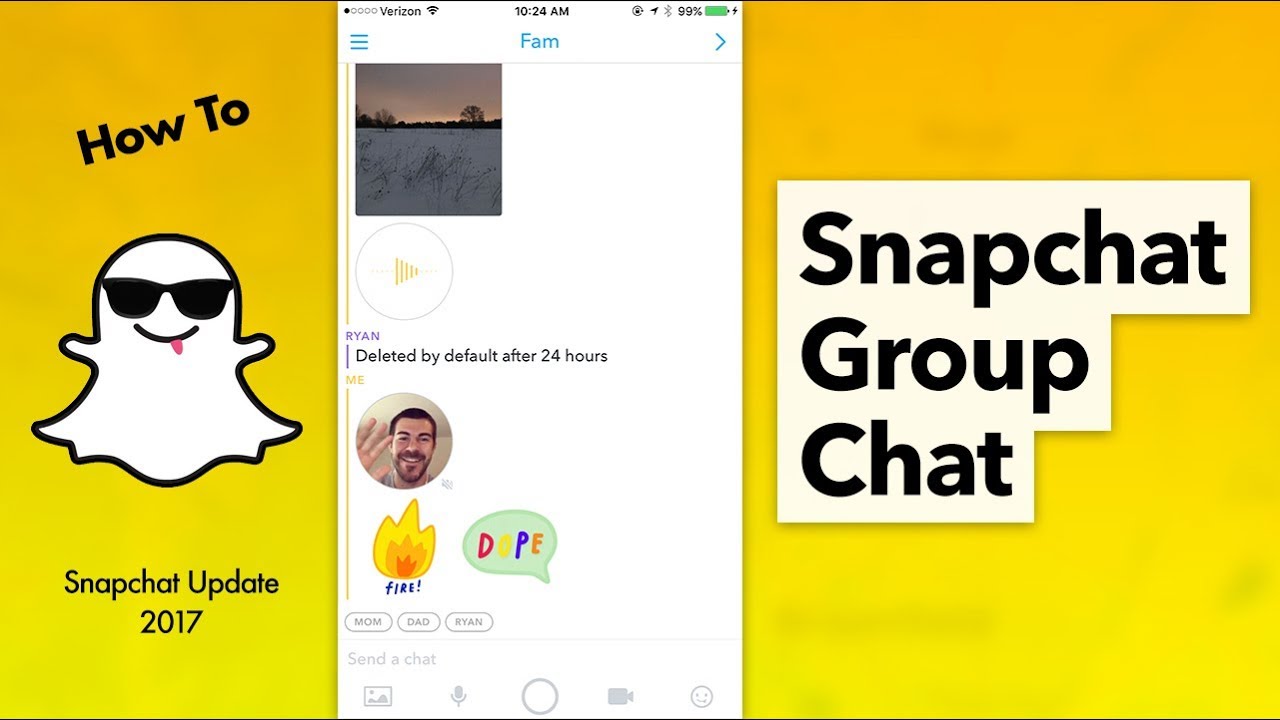Creating a Group Chat
Creating a group chat on Snapchat is a great way to connect with multiple friends at once. Whether you want to plan a group outing, share updates with a specific set of friends, or simply have a more inclusive conversation, creating a group chat makes it easy to stay connected. Here’s how you can create a group chat on Snapchat.
To create a group chat, open Snapchat and go to the Chat section by swiping right or tapping on the chat icon at the bottom left of the screen. Once you’re in the Chat section, look for the speech bubble icon with a plus (+) sign at the top right corner of the screen. Tap on the icon to begin creating a new chat.
Next, you’ll see a list of your friends’ names. Select the friends you want to add to the group chat by tapping on their names. You can choose as many friends as you’d like to include in the group chat.
After selecting the participants, tap on the “Chat” button at the bottom right corner of the screen to create the group chat. You can also give your group chat a name by tapping on the group name at the top of the screen and entering a custom name.
Once the group chat is created, you can start sending snaps, messages, and even make audio or video calls to the entire group. Everyone in the group chat will be able to see the snaps and messages sent by each participant, creating an interactive and engaging conversation.
It’s important to note that only the creator of the group chat can add or remove participants and change the group name. Other participants can only chat and send snaps within the group. If you want to make any changes to the group chat settings, you’ll need to be the creator or coordinate with the creator to make those changes.
Now that you know how to create a group chat on Snapchat, you can enjoy seamless communication with your friends, plan events, and share moments with a select group of people all in one place. Stay connected and have fun!
Adding Participants to a Group Chat
Adding participants to a group chat on Snapchat allows you to expand your conversation and connect with more friends at once. Whether you want to include new friends or invite existing contacts to join the group, here’s how you can easily add participants to a group chat on Snapchat.
To add participants to an existing group chat, open the chat by tapping on it in the Chat section. Once you’re in the specific group chat, tap on the group name at the top of the screen. This will open the group settings.
In the group settings, you’ll see a list of participants who are already part of the group chat. At the bottom of the screen, there will be an option to “Add Participants.” Tap on this option to proceed.
You’ll now be taken to your friends list, where you can choose the friends you want to add to the group. Select the friends by tapping on their names, and once you’re done, tap on the “Done” button at the top right corner of the screen.
Once you’ve added the desired participants, they will automatically be included in the group chat. They’ll be able to view all the previous messages and snaps in the group, as well as actively participate in the ongoing conversation.
It’s important to note that only the creator of the group chat and any participants given administrative privileges can add new participants. If you’re not the creator of the group chat, you’ll need to coordinate with them to add new participants or request them to grant you the necessary permissions.
Adding participants to a group chat enhances the dynamics of the conversation and allows you to involve more friends in your interactions. It’s an excellent way to keep everyone informed, engaged, and connected on Snapchat.
Now that you know how to add participants to a group chat, start expanding your conversations and enjoy chatting with a larger group of friends on Snapchat!
Sending Snaps in a Group Chat
One of the exciting features of a group chat on Snapchat is the ability to send snaps to multiple participants at once. Whether you want to share a funny photo, a memorable moment, or a quick update, sending snaps in a group chat is a fun and efficient way to communicate. Here’s how you can send snaps in a group chat on Snapchat.
To send a snap in a group chat, open the group chat conversation by tapping on it in the Chat section. Once you’re in the chat, tap on the camera icon at the bottom center of the screen to open the Snapchat camera.
Take a photo or record a video using the Snapchat camera, just like you would for a regular snap. Once you’re satisfied with the snap, you’ll see an arrow icon at the bottom right corner of the screen. Tap on the arrow to proceed.
Now, you’ll see a list of your contacts, including the participants of the group chat. To send the snap to the group, simply tap on the group chat name or select all the participants individually. Once you’ve selected the recipients, tap on the arrow icon again to send the snap.
The snap will be delivered to all the participants in the group chat, and they’ll be able to view it as soon as they open the chat. Each participant can also individually respond or react to the snap within the group chat.
It’s worth noting that the snaps sent in a group chat can only be seen by the participants of that specific chat. They won’t appear in your Story or individual chats with other friends, ensuring that the privacy of the group conversation is maintained.
In addition to sending photos and videos, you can also use fun Snapchat features like filters, stickers, and text captions to enhance your snaps and make them more engaging. These creative tools add a personal touch to your snaps and make the group chat experience even more enjoyable.
Now that you know how to send snaps in a group chat, you can easily share moments and communicate visually with your friends on Snapchat. Keep the conversation lively and entertaining by sending snaps that capture the essence of the group!
Viewing Replies in a Group Chat
When you’re engaged in a group chat on Snapchat, it’s essential to keep track of the replies and responses from the participants. Viewing the replies allows you to stay updated on the ongoing conversation and ensures that you don’t miss out on any important messages or snaps. Here’s how you can easily view replies in a group chat on Snapchat.
When you open a group chat, you’ll see the list of messages and snaps shared within the conversation. To view replies, simply scroll up through the chat history. Any replies from participants will appear directly below the corresponding message or snap they are responding to.
The replies in a group chat are displayed in chronological order, making it easy to follow the flow of the conversation. You can view the replies from all the participants and see their individual responses.
Additionally, Snapchat provides a convenient way to view replies on specific snaps. If someone replies to a snap with a direct message, you’ll see an indicator on the snap itself. Simply tap on the snap to open it, and the replies will be displayed below the snap.
When viewing replies, it’s important to consider the context of the conversation and the previous messages. This helps you understand the responses in the proper context and engage in meaningful discussions with the other participants.
If you want to respond to a specific reply in a group chat, you can do so by tapping on the reply itself. This opens a direct chat with the participant who made the reply, allowing you to have a one-on-one conversation within the group chat context.
By actively viewing replies in a group chat, you can stay connected and engaged with the ongoing conversation. It’s a great way to interact with the participants, share insights, and keep the communication lively and interactive.
Now that you know how to view replies in a group chat on Snapchat, make sure to regularly check for new messages and snaps to stay up to date with the conversation. Enjoy the vibrant exchange of ideas and experiences within the group!
Changing Group Chat Settings
Changing the settings in a group chat on Snapchat allows you to customize the chat experience according to your preferences. Whether you want to update the group name, manage participants, or adjust notification settings, here’s how you can easily change the group chat settings on Snapchat.
To access the group chat settings, open the group chat by tapping on it in the Chat section of Snapchat. Once you’re in the chat, tap on the group name at the top of the screen. This will open the group settings.
Within the group settings, you’ll find several options to modify the group chat. Here are some of the key settings you can change:
- Group Name: To change the group name, simply tap on the existing group name and enter a new name of your choice. This allows you to personalize the group chat and make it more descriptive or fun.
- Enable/Disable Notifications: You can choose to enable or disable notifications for the group chat. By default, notifications are enabled, and you’ll receive alerts for new messages and snaps in the chat. Toggling the switch allows you to control the frequency of notifications.
- Clear Chat: If you want to remove all the messages and snaps from the group chat, you can tap on the “Clear Chat” option. This helps declutter the chat and start fresh if needed.
- Manage Participants: In the group settings, you’ll see a list of participants. Only the creator of the group and participants with administrative privileges can manage participants. You can add new participants, remove existing participants, or grant administrative privileges to specific members.
It’s important to note that certain group chat settings, such as managing participants and changing the group name, can only be done by the creator or participants with administrative privileges. If you’re not the creator of the group chat, you may need to coordinate with them to make any necessary changes.
Customizing the group chat settings allows you to create a tailored experience for your conversations. You can make the chat more organized, control your notifications, and ensure that the group chat reflects the interests and preferences of the participants.
Now that you know how to change the group chat settings on Snapchat, take the opportunity to personalize your group chats and optimize your communication experience. Enjoy the flexibility and control over your group interactions!
Removing Participants from a Group Chat
In some cases, you may need to remove a participant from a group chat on Snapchat. Whether it’s due to a change in dynamics, conflicts, or any other reason, removing a participant from a group chat allows you to maintain a cohesive and comfortable conversation. Here’s how you can easily remove participants from a group chat on Snapchat.
To remove a participant from a group chat, open the chat by tapping on it in the Chat section of Snapchat. Once you’re in the chat, tap on the group name at the top of the screen to access the group settings.
In the group settings, you’ll see a list of participants who are part of the group chat. Find the name of the participant you want to remove and swipe left on their name.
Once you swipe left on their name, a series of options will appear. Tap on the “Remove” option to remove the participant from the group chat.
Upon removal, the participant will no longer have access to the group chat and will no longer be able to view or participate in the conversation. They will not receive any notification or indication of their removal.
It’s important to note that only the creator of the group chat and participants with administrative privileges can remove participants. If you’re not the creator of the group chat, you may need to coordinate with them to remove a participant.
Removing a participant from a group chat helps maintain the integrity and focus of the conversation. It allows you to ensure that the chat remains inclusive, respectful, and aligned with your intended purpose.
However, it’s important to exercise discretion and use this feature responsibly. It’s recommended to have open communication with the participants involved and address any issues or conflicts before resorting to removal.
Now that you know how to remove participants from a group chat on Snapchat, you can manage your group conversations effectively and create an environment that fosters positive and engaging interactions.
Leaving a Group Chat
Sometimes, you may find that you no longer wish to be part of a group chat on Snapchat. Whether it’s due to personal preferences, reduced interest, or simply wanting to reduce the number of active chats, leaving a group chat allows you to regain control over your chats and focus on conversations that are more relevant to you. Here’s how you can easily leave a group chat on Snapchat.
To leave a group chat, open the chat by tapping on it in the Chat section of Snapchat. Once you’re in the chat, tap on the group name at the top of the screen to access the group settings.
In the group settings, you’ll see a list of participants who are part of the group chat. At the bottom of the screen, you’ll find an option to “Leave Group.” Tap on this option to proceed.
After tapping on “Leave Group,” Snapchat will prompt you with a confirmation message to ensure that you want to leave the group chat. Confirm your decision by tapping on “Leave” or “Yes.”
Once you leave the group chat, you’ll no longer have access to the conversation, and you won’t receive any notifications or updates from that chat. Your name will be removed from the list of participants, and other participants will no longer be able to directly message you within the group chat.
Leaving a group chat can help streamline your conversations and ensure that your chat list remains manageable and focused. It gives you the freedom to prioritize the chats that are most important to you and avoid being overwhelmed by excessive notifications or irrelevant discussions.
However, it’s worth considering the impact of your departure on the other participants. If you were an active contributor or an integral part of the group, it’s courteous to communicate your intention to leave or explain your reasons beforehand.
Now that you know how to leave a group chat on Snapchat, take control of your chats and curate a chat list that aligns with your preferences and interests. Enjoy a more personalized and meaningful chat experience!
Naming a Group Chat
When you create a group chat on Snapchat, giving it a catchy or descriptive name can add a personal touch and make it easier to identify. Whether you want to create a fun name that reflects the group’s purpose or a more practical name that helps participants recognize the chat easily, here’s how you can easily name a group chat on Snapchat.
To name a group chat, open the chat by tapping on it in the Chat section of Snapchat. Once you’re in the chat, tap on the group name at the top of the screen.
Next, you’ll see the option to edit the group name. Simply tap on the existing group name and enter a new name of your choice.
When choosing a name for the group chat, consider the purpose or theme of the chat and the preferences of the participants. You can opt for something catchy, humorous, or informative, depending on the dynamics and interests of the group.
For example, if the group chat is about planning a vacation, you could name it “Adventure Squad” or “Beach Bound Party.” If it’s a chat for a school project, a more practical name like “Biology Group Study” or “History Discussion” would be appropriate.
The name you choose for the group chat will be visible to all the participants in the chat, making it easier for them to identify and engage with the right conversation.
It’s important to note that only the creator of the group chat can change the group name. Other participants will only be able to see and participate in the chat but cannot modify the name.
Additionally, it’s recommended to choose a name that is inclusive and respectful to all participants. Avoid using offensive or derogatory terms and consider the preferences and comfort level of everyone in the chat.
Now that you know how to name a group chat on Snapchat, have fun getting creative and personalizing your chats! Choose a name that reflects the group’s personality and makes it easier for participants to identify and engage in the conversation.
Muting a Group Chat
Group chats on Snapchat can sometimes become overwhelming, especially if there’s a high volume of messages or frequent notifications. If you want to temporarily reduce the noise and take a break from a particular group chat, muting it can be a handy feature. Here’s how you can easily mute a group chat on Snapchat.
To mute a group chat, open the chat by tapping on it in the Chat section of Snapchat. Once you’re in the chat, tap on the group name at the top of the screen to access the group settings.
Within the group settings, you’ll find an option to “Mute Group.” Tap on this option to proceed.
When you choose to mute a group chat, you’ll have different options for muting notifications. You can mute the chat for a specific duration, such as 8 hours, 24 hours, or until you choose to unmute it manually.
By muting the group chat, you’ll no longer receive notifications for new messages or snaps within that specific chat. However, you’ll still be able to access the chat and view the messages whenever you choose to.
Muting a group chat is a helpful way to manage your notifications and prevent constant interruptions. It allows you to have more control over your chat experience and attend to the conversation when it’s more convenient for you.
In addition to muting the entire group chat, Snapchat also offers the option to mute specific participants within the chat. To mute an individual participant, swipe left on their name and tap on the mute option.
If you decide to unmute a group chat or a specific participant, you can easily do so by accessing the group settings again and selecting the unmute option.
It’s important to note that muting a group chat only affects your notifications and doesn’t notify the other participants. They will continue to send and receive messages as usual.
Now that you know how to mute a group chat on Snapchat, you can enjoy a more focused chat experience and manage your notifications effectively. Take advantage of this feature to create a balance between staying connected and having uninterrupted personal time!
Deleting a Group Chat
There may come a time when you want to permanently remove a group chat on Snapchat. Whether the purpose of the chat has been fulfilled or you simply no longer need it, deleting a group chat allows you to declutter your chat list and maintain a more organized conversation space. Here’s how you can easily delete a group chat on Snapchat.
To delete a group chat, open the chat by tapping on it in the Chat section of Snapchat. Once you’re in the chat, tap on the group name at the top of the screen to access the group settings.
Within the group settings, you’ll find an option to “Delete Group.” Tap on this option to proceed.
When you choose to delete a group chat, Snapchat will prompt you with a confirmation message to ensure that you want to proceed with the deletion. Confirm your decision by tapping on “Delete” or “Yes.”
Once the group chat is deleted, it will be permanently removed from your chat list and cannot be recovered. The chat will no longer be accessible, and all the messages, snaps, and shared content within the chat will be deleted.
It’s important to note that deleting a group chat is irreversible, and other participants will also lose access to the chat and its content. Therefore, it’s recommended to communicate the decision to the other participants beforehand, especially if there are important or valuable messages within the chat that they may want to save.
Delete a group chat when you’re certain that you no longer need it and when it aligns with the agreement and consensus of all participants.
Now that you know how to delete a group chat on Snapchat, use this feature wisely to keep your chat list organized and remove chats that are no longer relevant or necessary. Enjoy a clutter-free conversation experience on Snapchat!