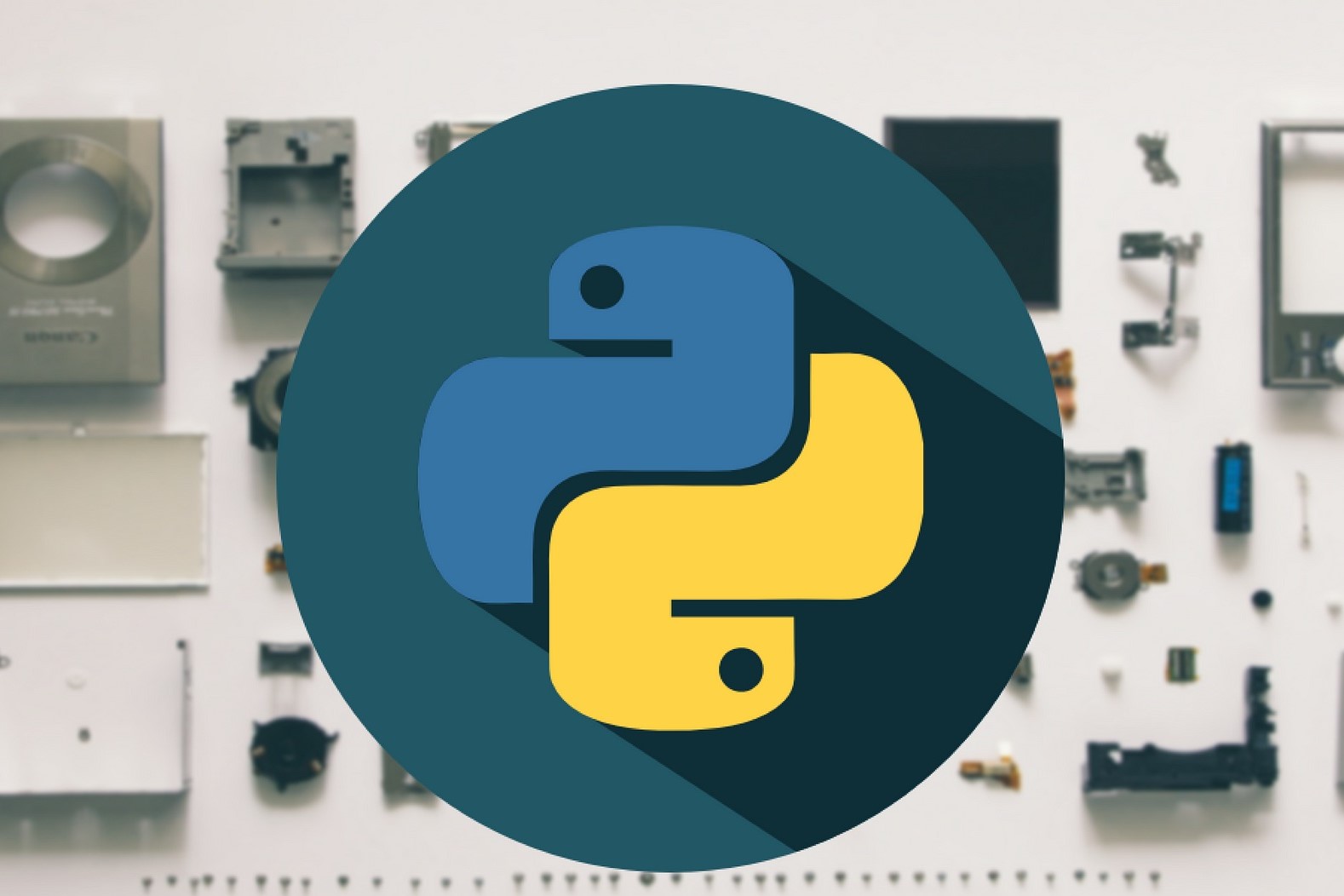Setting Up Trezor
Before you can start using Trezor with Python tools, you need to go through the initial setup process. This involves a few simple steps to ensure that your device is properly configured and ready to use.
To begin, you will need to connect your Trezor device to your computer using the provided USB cable. Once connected, make sure to visit the Trezor website and download the Trezor Bridge software. This software allows your computer to communicate with the Trezor device securely.
After installing the Trezor Bridge, you will need to set up a PIN for your device. This PIN will be required each time you use your Trezor to sign transactions or access your accounts. Make sure to choose a PIN that is both secure and easy for you to remember.
Following the PIN setup, you will be prompted to create a recovery seed. This recovery seed is a list of words that can be used to restore access to your accounts in case your Trezor device is lost, stolen, or damaged. It is crucial to write down and securely store this recovery seed in a safe place.
Once you have completed the setup process, you can proceed to install the necessary Python tools to interact with your Trezor device. These tools enable you to perform various operations, such as managing your accounts, transferring cryptocurrencies, and signing messages.
Setting up Trezor is a simple and important step in securing your cryptocurrencies. By following the instructions provided by the Trezor website and properly configuring your device, you can have peace of mind knowing that your assets are well-protected.
Installing Python Tools
In order to interact with your Trezor device using Python, you will need to install the necessary Python tools. These tools provide the functionality to communicate with your Trezor and perform various operations.
First, ensure that Python is installed on your computer. You can check if Python is installed by opening a terminal or command prompt and typing “python –version”. If Python is not installed, visit the official Python website and download the latest version compatible with your operating system. Follow the installation instructions provided by the Python website.
Once Python is installed, you can install the Trezor Python library using the pip package manager. Open a terminal or command prompt and enter the following command:
pip install trezor
This command will download and install the Trezor Python library, which includes the necessary tools to interact with your Trezor device.
It is recommended to use a virtual environment for your Python projects to keep your project dependencies isolated. You can create a new virtual environment using the following command:
python -m venv myenv
This will create a new virtual environment named “myenv” in the current directory. Activate the virtual environment by running the corresponding command for your operating system:
source myenv/bin/activate # For Linux/Mac
myenv\Scripts\activate # For Windows
Once your virtual environment is activated, you can install the Trezor Python library using the pip package manager as mentioned earlier.
With the Trezor Python library installed and the virtual environment activated, you are now ready to start using Python tools with your Trezor device. You can import the Trezor library into your Python scripts and begin interacting with your Trezor by performing various operations.
Installing the Python tools for Trezor is a straightforward process and allows you to harness the power of Python to manage and interact with your Trezor device effectively.
Connecting Trezor to Python
Once you have installed the necessary Python tools, you can connect your Trezor device to Python and begin utilizing its features. Connecting your Trezor to Python is a relatively simple process that allows you to access and manage your cryptocurrency accounts.
To establish a connection between your Trezor and Python, you first need to import the Trezor library in your Python script. You can do this by adding the following line at the beginning of your script:
from trezorlib import trezor
With the library imported, you can proceed to connect your Trezor device to your Python script. To do this, initialize a new instance of the Trezor class:
t = trezor.Trezor()
This creates a new connection to your Trezor device, allowing you to interact with it programmatically. Once the connection is established, you can perform various operations on your Trezor, such as retrieving account information, transferring cryptocurrencies, and signing messages.
Before you can execute any operations, it is necessary to unlock your Trezor device. To unlock your Trezor, call the `open()` method on the Trezor instance:
t.open()
This will prompt you to enter your Trezor’s PIN correctly. Once the PIN is entered successfully, your Trezor device will be unlocked, and you can proceed to execute any desired operations.
When you have finished working with your Trezor, it is essential to close the connection to the device. To close the connection, call the `close()` method on the Trezor instance:
t.close()
This will safely disconnect your Trezor device from your Python script and ensure that it is properly secured.
Connecting your Trezor device to Python allows you to fully utilize the capabilities of your device and perform various operations programmatically. By following these simple steps, you can establish a connection between your Trezor and Python and unleash the power of Python to manage your cryptocurrency accounts securely.
Basic Operations with Trezor
Once you have connected your Trezor device to Python, you can perform a range of basic operations to manage your cryptocurrency accounts effectively. These operations include retrieving account information, managing transactions, and handling addresses.
To retrieve account information, you can use the `get_accounts()` method provided by the Trezor library. This method returns a list of all cryptocurrency accounts associated with your Trezor device. You can iterate over this list to access individual account details, such as the account name, balance, and public key.
If you want to manage transactions with your Trezor, you can use the `sign_tx()` method. This method takes the transaction details as input and returns a signed transaction ready to be broadcasted to the blockchain network. It ensures that the transaction is signed securely using the private keys stored on your Trezor device.
Handling addresses is another essential operation when working with a Trezor. The `get_address()` method allows you to obtain a new receiving address for a specific cryptocurrency. You can specify the account index and the address index to retrieve a unique address associated with your Trezor device. This ensures that you have a secure and reliable address to receive funds.
Furthermore, you can also use the Trezor library to handle the derivation paths for different cryptocurrencies. The `get_public_node()` method enables you to derive public keys for specific paths, allowing you to access and verify the addresses associated with your Trezor device securely.
By utilizing these basic operations with Trezor, you can effectively manage your cryptocurrency accounts and perform transactions securely. The Trezor Python library provides a straightforward and intuitive interface to interact with your Trezor device, empowering you to have full control over your digital assets.
Displaying Trezor Information
When working with your Trezor device in Python, it is important to have access to key information about your device and cryptocurrency accounts. The Trezor library provides convenient methods to display various types of information, ranging from device details to account balances.
To display information about your Trezor device, you can use the `get_features()` method provided by the Trezor library. This method returns an object containing various details, such as the device’s firmware version, device ID, and supported cryptocurrencies. You can extract and display this information to get an overview of the capabilities and status of your Trezor device.
If you want to retrieve the balance of a specific cryptocurrency account, you can use the `get_account_info()` method. This method requires the account index as an input parameter and returns information about the account, including the account name, balance, and transaction history. You can use this information to keep track of your cryptocurrency holdings and monitor any incoming or outgoing transactions.
In addition to device and account information, you can also display the details of individual transactions using the `get_tx_details()` method. This method takes a transaction ID as input and retrieves the transaction details, such as the sender’s address, recipient’s address, and transaction amount. Displaying transaction details can be useful for auditing purposes or when tracking specific transactions.
Furthermore, the Trezor library provides the capability to display the derived public key for a specific path using the `get_public_node()` method. This allows you to verify the public key associated with a particular cryptocurrency account or address, enhancing the security and trustworthiness of your transactions.
By utilizing the various methods available in the Trezor library, you can easily and effectively display key information related to your Trezor device and cryptocurrency accounts. This information will enable you to keep track of your assets, verify transactions, and have a comprehensive understanding of the status of your Trezor device.
Managing Multiple Accounts
If you have multiple cryptocurrency accounts associated with your Trezor device, Python tools provide the capability to efficiently manage and switch between these accounts. Managing multiple accounts allows you to organize your assets and transactions effectively.
One way to manage multiple accounts is by using the `get_accounts()` method provided by the Trezor library. This method returns a list of all the cryptocurrency accounts associated with your Trezor device. You can iterate over this list to access individual account details, such as the account name, balance, and public key.
To switch between different accounts, you can use the account index parameter when executing various operations with your Trezor. By specifying the account index, you can perform operations such as retrieving account balances, generating receiving addresses, and signing transactions for a specific account.
Another option for managing multiple accounts is to create separate instances of the Trezor class for each account. This approach allows you to maintain a separate connection and interact with each account independently. By using separate instances, you can easily switch between different accounts and perform operations specific to each account.
In addition to using the account index or separate instances, you can also store account-related information, such as balances and transaction history, in a data structure or database. This can help you keep track of the status and activity of each account, making it easier to monitor and manage multiple accounts simultaneously.
Managing multiple accounts with Trezor and Python tools gives you the flexibility and convenience to handle different cryptocurrency assets effortlessly. Whether you choose to switch between accounts using the account index, create separate instances, or implement a data structure, the ability to manage multiple accounts allows you to stay organized and in control of your various cryptocurrency holdings.
Transferring Cryptocurrencies with Trezor
One of the key features of using Trezor with Python tools is the ability to securely transfer cryptocurrencies. Whether you want to send funds to another account or receive funds from someone else, Python tools provide a straightforward way to initiate and authorize these transactions.
To transfer cryptocurrencies with Trezor, you can use the `sign_tx()` method provided by the Trezor library. This method takes the necessary transaction details as input and returns a signed transaction ready to be broadcasted to the blockchain network.
When transferring cryptocurrencies, you will typically need to provide the recipient’s address, the amount to be transferred, and any additional transaction parameters required by the specific cryptocurrency network. With this information, you can construct a transaction object and pass it to the `sign_tx()` method for signing.
Before signing the transaction, your Trezor device will prompt you to verify the transaction details on its screen. This ensures that you are aware of the precise details of the transaction you are about to authorize. Once you have reviewed the transaction details and confirmed them on your Trezor, the device will sign the transaction using the private keys stored securely within it.
After the transaction is signed, the Trezor library will return the signed transaction. You can then proceed to broadcast this signed transaction to the respective cryptocurrency network for processing and confirmation. Broadcasting the transaction typically involves interacting with the network’s APIs or using specialized tools available for the specific cryptocurrency.
By leveraging Python tools with your Trezor device, transferring cryptocurrencies becomes a safe and straightforward process. The combination of the Trezor’s secure private key storage and the convenience of Python tools allows you to confidently initiate and authorize transfers, knowing that your assets are protected.
Signing and Verifying Messages with Trezor
In addition to transferring cryptocurrencies, Trezor with Python tools allows you to sign and verify messages using your device’s private keys. Signing messages provides a way to prove the authenticity of a message using your Trezor device, while verifying messages allows you to ensure the integrity of a signed message.
To sign a message with Trezor, use the `sign_message()` method provided by the Trezor library. This method takes the message and the account index as input parameters. The account index specifies the cryptocurrency account associated with your Trezor device from which the message will be signed.
When signing a message, your Trezor device will display the message on its screen for you to review and confirm. This step is crucial in ensuring that you are signing the correct message and that it has not been tampered with. Once you have confirmed the message on your Trezor, the device will use its private keys to sign the message, providing a unique signature linked to your Trezor device.
To verify a signed message, use the `verify_message()` method. This method requires the signed message, the public address associated with the signing account, and the expected message as input parameters. The `verify_message()` method will validate the signature using the provided public address and check if it matches the expected message, ensuring that the message has not been altered or tampered with.
Signing and verifying messages with Trezor provides an extra layer of security and trust when interacting with others in the cryptocurrency world. It allows you to prove the authenticity of a message and verify that it has not been modified, providing peace of mind and ensuring that your communications remain secure.
By leveraging the capabilities of Trezor with Python tools, signing and verifying messages becomes a seamless process. The integration between your Trezor device and Python empowers you to conveniently and securely interact with the blockchain ecosystem and establish trust in your communications.
Importing and Exporting Keys with Trezor
With Trezor and Python tools, you have the ability to import and export keys securely. Importing keys allows you to access your existing accounts and manage them using Trezor’s secure private key storage. Exporting keys, on the other hand, enables you to back up your keys or use them in other compatible wallets or applications.
To import a key with Trezor, you can use the `import_key()` method provided by the Trezor library. This method allows you to import a private key into your Trezor device from an external source. By importing keys, you can securely access and manage your existing accounts using Trezor’s security features.
When importing a key, your Trezor device will prompt you to verify and confirm the imported key. This verification step ensures that you are importing the correct key and prevents any potentially malicious key from being imported. Once you have confirmed the import on your Trezor, the key will be securely stored within your device.
Exporting keys from Trezor is also supported by Python tools. The `export_key()` method allows you to export a specific key from your Trezor device. This can be particularly useful for creating backups of your keys or for using them in other wallets or applications that support compatible key formats.
Exporting keys with Trezor ensures that you have a secure backup of your keys, providing a safety net in case of device loss or failure. It also allows you to utilize your keys on other platforms or wallets, providing flexibility in managing your cryptocurrency assets.
By utilizing the import and export key functionalities, you can seamlessly integrate your existing accounts with Trezor and leverage its robust security features. The combination of Trezor and Python tools empowers you with secure and versatile key management options for your cryptocurrency assets.
Backing Up and Restoring Trezor
Backing up and restoring your Trezor device is an essential step in ensuring the safety and security of your cryptocurrency assets. With Python tools, you can easily perform backups and restore your Trezor device to protect against loss or damage.
To back up your Trezor device, follow the backup process provided by the Trezor website or documentation. Typically, this involves generating and writing down a recovery seed – a list of words that can be used to restore access to your accounts if your Trezor device is lost, stolen, or damaged. It is crucial to keep this recovery seed in a secure location, such as a safe or a secure password manager.
In the event of Trezor loss or damage, you can easily restore your device using the recovery seed. To do this, set up a new Trezor device and select the option to restore the device with an existing recovery seed. Follow the on-screen instructions and enter each word of the recovery seed when prompted. Once the restoration process is complete, your new Trezor device will have access to the same accounts and keys as the original device.
It is important to note that restoring your Trezor device using the recovery seed will erase any existing accounts and keys on the device. Therefore, it is crucial to ensure that you have a valid and secure backup of your recovery seed before attempting to restore your device.
Regularly backing up your Trezor device ensures that you have a secure and reliable means to recover your accounts and keys in case of any unforeseen circumstances. It is recommended to keep multiple copies of the recovery seed in separate secure locations to minimize the risk of loss or damage.
By utilizing Python tools and following the proper backup and restore processes provided by Trezor, you can effectively safeguard your cryptocurrency assets and have peace of mind knowing that your accounts and keys are protected.
Using Trezor with Web Applications
Trezor devices can seamlessly integrate with web applications, allowing for secure interaction with cryptocurrencies directly from your browser. Python tools enable you to leverage Trezor’s capabilities in web applications, providing a reliable and user-friendly experience.
To use Trezor with web applications, you can make use of the Trezor Connect library. Trezor Connect provides a simple and standardized way to communicate with Trezor devices from web browsers using JavaScript. It allows for the secure handling of private keys and the execution of various cryptocurrency operations.
By embedding Trezor Connect scripts in your web application, you can prompt users to connect their Trezor devices and authorize transactions securely. This process ensures that private keys never leave the Trezor device, providing strong protection against potential hacking attempts and malware attacks.
Using Trezor with web applications opens up a wide range of possibilities. Users can securely manage their cryptocurrency accounts, view balances, initiate transfers, sign messages, and more, all within the web browser environment. Trezor’s intuitive user interface guides users through the necessary steps, making it easy for both experienced and novice users to interact with their digital assets.
Python tools can be utilized alongside Trezor Connect to enhance the web application’s functionality. Python can handle the server-side processing required for integrating Trezor authentication and cryptographic operations, further enhancing the security and efficiency of the overall system.
When developing web applications that leverage Trezor, it is important to follow best practices for security. Ensure that your website uses secure protocols, such as HTTPS, to protect user data during transmission. Additionally, stay up to date with the latest versions of the Trezor Connect library and implement any necessary security updates.
By leveraging the power of Trezor with web applications and Python tools, you can provide users with a secure and convenient way to manage their cryptocurrencies directly from their browsers. The combination of Trezor’s hardware security and the versatility of web applications offers a robust and user-friendly solution for cryptocurrency management.
Troubleshooting and FAQs
When using Trezor with Python tools, you may encounter some common issues or have questions about the functionality and usage. Here are some troubleshooting tips and frequently asked questions to help you navigate potential challenges:
Q: I’m having trouble connecting my Trezor device to Python. What should I do?
A: Make sure you have installed the Trezor Bridge software and that it is up to date. Check your USB connection and try using a different USB cable or port. Restart your computer and try reconnecting your Trezor device.
Q: How do I update the firmware on my Trezor device?
A: To update the firmware on your Trezor, visit the Trezor website and download the latest firmware update. Follow the instructions provided by Trezor to perform the firmware update. Make sure to have a backup of your recovery seed before updating the firmware.
Q: Can I use Trezor with multiple cryptocurrencies?
A: Yes, Trezor supports a wide range of cryptocurrencies. The Trezor Python library provides the necessary tools to manage different cryptocurrency accounts using your Trezor device.
Q: Is it safe to import keys into my Trezor device?
A: Importing keys into your Trezor ensures that your accounts can be managed securely using Trezor’s private key storage. However, you should exercise caution when importing keys and make sure they are from trusted sources.
Q: How can I ensure the security of my Trezor device?
A: Keep your Trezor device up to date with the latest firmware. Use a strong and unique PIN to unlock your device. Store your recovery seed in a secure location. Avoid sharing sensitive information or entering your recovery seed or PIN on suspicious websites or applications.
Q: Can I recover my accounts if I lose my Trezor device?
A: Yes, you can recover your accounts using the recovery seed you obtained during the initial setup. Make sure to keep your recovery seed in a secure place and follow the instructions provided by Trezor to restore your accounts on a new device.
Q: Are there any limitations to using Trezor with Python tools?
A: While the Trezor Python library provides a wide range of functionalities, it is always important to stay updated with the latest developments and releases. Some features may have specific requirements or dependencies, so it is recommended to consult the Trezor documentation and community for any specific limitations.
By following these troubleshooting tips and referring to the frequently asked questions, you can address common issues and have a better understanding of using Trezor with Python tools. Remember to consult the official Trezor documentation and community for more specific and detailed guidance.