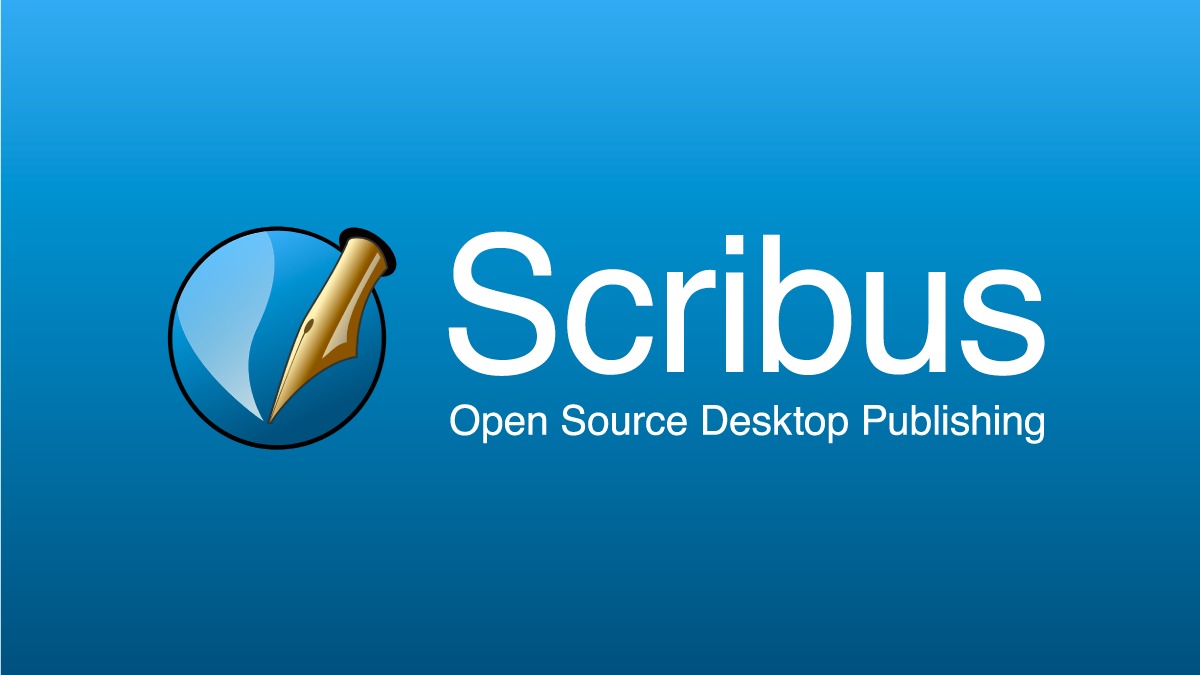What is Open-Source Desktop Publishing?
Open-Source Desktop Publishing refers to the use of free and publicly available software for creating professional-quality documents, designs, and publications. Unlike proprietary software, open-source tools are developed and maintained by a community of volunteers, who contribute to the source code and provide regular updates and bug fixes. This gives users the freedom to modify, distribute, and customize the software to their specific needs.
With open-source desktop publishing software, users can create a wide range of documents such as brochures, newsletters, magazines, flyers, and even books. These tools provide a user-friendly interface with a plethora of features, allowing individuals and businesses to produce visually stunning and engaging content without the need for expensive licenses or subscriptions.
Open-source desktop publishing software also supports various file formats, making it easy to import and export documents in formats such as PDF, HTML, and EPUB. This versatility ensures compatibility across different platforms and devices, increasing the reach and accessibility of the created content.
One of the main advantages of open-source desktop publishing is the cost-saving aspect. As these tools are free and open to everyone, there are no upfront or recurring costs, making them ideal for individuals and organizations with limited budgets. Moreover, there is no need to worry about license agreements or restrictions on the number of installations, allowing for unlimited usage on different devices.
Additionally, open-source desktop publishing software has a strong community support system, comprising of forums, online tutorials, and knowledge bases. This means that users can seek assistance, learn new techniques, and resolve any issues they encounter while using the software. The collaborative nature of the open-source community fosters innovation and continuous improvement, ensuring that the software evolves to meet the ever-changing demands of users.
Benefits of Open-Source Desktop Publishing
Open-source desktop publishing offers several benefits to individuals and businesses looking to create high-quality publications. Here are some key advantages:
- Cost-effective: Open-source software is free to use, eliminating the need for expensive licenses or subscriptions. This makes it a budget-friendly option for individuals and organizations.
- Flexibility and Customization: Open-source tools provide users with the flexibility to tailor the software to their specific needs. The source code is openly available, allowing customization and modification as desired.
- Community Support: The open-source community offers a wealth of resources, including online forums, tutorials, and documentation. Users can seek assistance and learn from others’ experiences to enhance their desktop publishing skills.
- Wide Range of Features: Open-source desktop publishing software often offers a comprehensive set of features comparable to proprietary tools. Users can create professional layouts, apply advanced formatting options, and integrate multimedia elements effortlessly.
- Platform Compatibility: Open-source software is typically designed to be compatible with multiple operating systems, such as Windows, macOS, and Linux. This ensures that users can access and work on their projects regardless of the platform they are using.
- Integration with Other Tools: Open-source desktop publishing software often integrates seamlessly with other software and tools, such as image editing programs and content management systems. This allows for a smooth workflow and enhances productivity.
- Continual Development: As open-source software is developed and maintained by a community of volunteers, updates and improvements are frequently released. This ensures that the software stays up-to-date, secure, and evolves to meet the needs of users.
By leveraging the benefits of open-source desktop publishing, individuals and businesses can create professional publications without the financial burden of proprietary software. The flexibility, community support, and range of features make open-source tools a compelling choice for anyone looking to design visually appealing and engaging content.
Choosing the Right Open-Source Desktop Publishing Software
When it comes to selecting the right open-source desktop publishing software, there are a few key factors to consider. Here are some important considerations to help you make the right choice:
- Features and Functionality: Evaluate the features and capabilities of the software. Look for tools that offer a wide range of design options, templates, text formatting, image editing, and advanced layout options. Consider your specific requirements and choose a software that aligns with your needs.
- User Interface: Consider the user-friendliness of the software. Look for an intuitive and well-designed interface that enables ease of use, smooth navigation, and efficient workflow. The software should be visually appealing and provide easy access to various design elements and tools.
- Community Support: Consider the availability of community support. Check if the software has an active community forum, online tutorials, documentation, and user guides. The presence of a strong community can help you troubleshoot issues, learn new techniques, and find inspiration.
- Compatibility: Ensure that the software is compatible with your operating system. Check if it supports the platforms you are planning to use, such as Windows, macOS, or Linux. Compatibility is crucial to ensure smooth installation and seamless workflow.
- File Format Support: Evaluate the software’s compatibility with various file formats. Look for support for common file formats like PDF, HTML, and EPUB. This will ensure that you can export and share your projects in multiple formats, making them accessible across different devices and platforms.
- Reviews and Feedback: Research and read reviews from other users to get insights into their experiences with the software. Look for feedback on performance, reliability, support, and overall user satisfaction. This can give you a better understanding of the software’s strengths and weaknesses.
- Updates and Development: Consider the frequency of updates and the active development of the software. Regular updates indicate that the software is actively maintained and improved, ensuring a secure and up-to-date experience. Look for a strong developer community that shows commitment to ongoing development.
By carefully considering these factors, you can choose the open-source desktop publishing software that best fits your needs and requirements. It’s important to remember that each software has its own strengths and features, so assess your priorities and choose the software that aligns with your specific goals.+
Installing Open-Source Desktop Publishing Software
Installing open-source desktop publishing software is a straightforward process. Although the exact steps may vary depending on the software and operating system you are using, the general process remains similar. Here’s a general guide to help you install open-source desktop publishing software:
- Choose the Software: First, select the open-source desktop publishing software that suits your needs. Visit the software’s official website to download the installation package. Ensure that you are downloading from a trusted source to avoid malware or malicious software.
- Check System Requirements: Review the system requirements specified by the software. Ensure that your computer meets the minimum requirements in terms of processor, memory, and storage. This will ensure that the software runs smoothly on your system.
- Download and Save the Installation Package: Click on the download link provided on the software’s website. Save the installation package to your computer in a location that is easily accessible.
- Run the Installation Package: Locate the downloaded installation package and double-click to run it. Follow the on-screen instructions provided by the software’s installer. This might include accepting a license agreement, choosing an installation location, and customizing the installation options.
- Wait for the Installation to Complete: Once you have selected your desired installation options, the software will begin installing on your computer. The installation process may take a few minutes. Be patient and wait until the installation is complete.
- Launch the Software: After the installation is complete, locate the software icon on your desktop or in your programs list. Double-click the icon to launch the software. The software’s user interface will appear, indicating that the installation was successful.
- Check for Updates: It is recommended to check for any available updates after the initial installation. Open the software and navigate to the settings or preferences menu. Look for an option to check for updates. If updates are available, follow the prompts to install them. Regularly updating the software ensures that you have the latest features and bug fixes.
Following these steps will allow you to successfully install open-source desktop publishing software on your computer. Remember to consult the software’s documentation or support resources for any specific instructions related to your chosen software and operating system.
Getting Familiar with the User Interface
Once you have installed the open-source desktop publishing software, it’s essential to familiarize yourself with the user interface. Understanding the interface and its various elements will enable you to navigate the software and make the most out of its features. Here are some key components you should be aware of:
- Menu Bar: The menu bar, typically located at the top of the software window, contains various menu options that allow you to access different features and functions. The menu bar includes options such as File, Edit, View, Format, and more.
- Toolbox: The toolbox, usually situated on the left or right side of the software window, contains a collection of tools and features that you can use to create and modify your designs. These tools may include selection tools, shape tools, text tools, color pickers, and more. Familiarize yourself with each tool and its purpose.
- Workspace: The main workspace area is where you will work on your projects. This area is typically located in the center of the software window and displays your document or design canvas. You can zoom in or out to get a closer look at your work, and you can navigate the workspace by panning or scrolling.
- Palettes and Panels: Palettes and panels provide additional options and settings for customizing your designs. These may include color palettes, layer panels, object properties panels, and more. Depending on the software, you can typically access these palettes and panels through the View or Window menu.
- Contextual Menus: Contextual menus are accessed by right-clicking on objects or elements within the workspace. These menus provide quick access to specific actions and options related to the selected item. Contextual menus are convenient for performing tasks such as duplicating objects or applying special effects.
- Shortcuts and Keyboard Commands: Open-source desktop publishing software often includes a range of keyboard shortcuts that allow you to perform common tasks quickly. Familiarize yourself with these shortcuts to enhance your efficiency and streamline your workflow.
- Help and Documentation: If you have any questions or need assistance while navigating the user interface, consult the software’s help menu or documentation. These resources provide valuable information on how to use specific features and troubleshoot any issues you may encounter.
Take some time to explore the user interface and experiment with different tools and features. The more you familiarize yourself with the interface, the more comfortable and efficient you will become in using the software for your desktop publishing projects.
Creating a New Project
When it comes to open-source desktop publishing software, creating a new project is the first step in bringing your ideas to life. Here’s a step-by-step guide on how to create a new project:
- Open the Software: Launch the open-source desktop publishing software that you have installed on your computer.
- Select ‘New Project’: Look for a ‘New Project’ or ‘New Document’ option in the software’s menu bar or toolbar. Click on it to initiate the creation of a new project.
- Choose Project Settings: Depending on the software, you may be prompted to specify project settings such as page size, orientation, and resolution. Set these options according to your requirements. If you are unsure, you can typically choose default settings or refer to any project guidelines or specifications you might have.
- Set Up Pages: If your project involves multiple pages, such as a brochure or book, set up the desired number of pages. Most software allows you to add or delete pages easily. You can select the type and layout of the pages, such as single-page or double-page spreads, depending on your project’s needs.
- Configure Guides and Grids: Use guides and grids to align and position elements accurately on your project. Some software offers adjustable guides and grids that can aid in precise placement and alignment of text, images, and other design elements.
- Save Your Project: It’s crucial to save your project regularly to prevent any loss of work. Choose a descriptive name for your project and select a suitable location to save the file on your computer.
- Start Designing: Now that you have set up your project, you are ready to start designing. Utilize the various tools and features offered by the software to bring your vision to life. Import images, apply formatting to text, add shapes and objects, and experiment with different layouts and designs to create visually appealing content.
- Save Incrementally: It is recommended to save your project periodically as you work on it. Consider saving different versions of your project as backups, especially when making significant changes or experimenting with different design approaches.
- Preview Your Project: Throughout the design process, take advantage of the software’s preview functionality to see how your project will look when printed or exported. This will help you identify any areas that require adjustments before finalizing your design.
By following these steps, you can easily create a new project in your open-source desktop publishing software and begin crafting visually stunning and engaging content. Remember to explore the software’s features and experiment with different design elements to make your project truly unique.
Importing and Managing Images
Images play a crucial role in enhancing the visual appeal and impact of your desktop publishing projects. Here’s a step-by-step guide on how to import and manage images in open-source desktop publishing software:
- Prepare Your Images: Before importing, ensure that your images are in the desired format and resolution. Resize or crop them if necessary to fit your design and optimize their file sizes.
- Import Images: In the software’s menu or toolbar, look for an option to import images. Select this option and navigate to the location where your images are stored on your computer. Choose the images you want to import and click ‘Open’ or ‘Import’ to add them to your project.
- Place Images on Your Design: Once imported, you can drag and drop or use image placement tools to position your images on your project’s pages. Resize or rotate images as needed to achieve the desired layout.
- Managing Layers: If your software supports layers, utilize this functionality to manage your images effectively. Layers allow you to set the order, visibility, and transparency of different elements in your design. This ensures that your images are stacked and displayed in the desired arrangement.
- Adjusting Image Properties: Many open-source software offers image editing capabilities. You can adjust properties such as brightness, contrast, saturation, and color balance to enhance the visual impact of your images. Explore the available image editing tools and apply adjustments to achieve the desired look.
- Linking Images: If you are working with large or high-resolution images, consider linking them instead of embedding them in your project file. Linking reduces the file size of your project and allows you to make changes to the original image without affecting the project’s layout or quality. Check the software’s documentation or support resources for instructions on how to link images.
- Organize and Manage Image Files: As your project grows, it’s essential to keep your image files organized. Create a dedicated folder for your project and sub-folders to categorize images. This practice makes it easier to locate and manage your image files, especially when working on complex projects.
- Replace or Update Images: If you need to replace or update an image in your project, simply select the existing image and choose the ‘Replace’ or ‘Update’ option in the software. This allows you to swap images without affecting the layout or formatting of your project.
- Optimize Image File Sizes: When exporting your final project, consider optimizing image file sizes to ensure faster loading times and reduced storage requirements. Many software options offer image optimization features that help strike a balance between quality and file size.
By following these steps, you can easily import and manage images in your open-source desktop publishing software. Remember to take advantage of image editing tools and organizational practices to optimize your project’s visual impact and streamline your workflow.
Working with Text
Text is a fundamental element in desktop publishing, allowing you to convey information, communicate messages, and enhance the visual design of your projects. Here’s a guide on how to work with text in open-source desktop publishing software:
- Create Text Frames: Text frames are containers that hold your text. Use the software’s text frame tool to draw a frame on your page. Adjust the size and position of the frame to fit your text.
- Input and Edit Text: Double-click inside a text frame to begin inputting text. Alternatively, you can copy and paste text from external sources. Use the software’s text editing tools to format and adjust the font, size, color, alignment, and spacing of your text.
- Import Text: If you have large amounts of text or content from external sources, consider importing it into your project. Most software allows you to import text files, preserving formatting and styles. This can save time and ensure consistency throughout your document.
- Apply Text Styles: Create and apply text styles to maintain consistent formatting across your project. Use styles to define attributes such as font, size, color, and paragraph spacing. This allows for quick and easy formatting changes and consistency in your design.
- Thread Text Frames: If your text exceeds the boundaries of a single text frame, you can thread text frames together. This allows text to flow seamlessly from one frame to another, maintaining proper continuity and organization.
- Add Special Text Effects: Explore the software’s text effects options to enhance the visual impact of your text. This might include options for drop shadows, outline effects, gradients, and more. Use these effects sparingly to draw attention to important text elements.
- Wrap Text around Objects: If you have images or other design elements, you can wrap text around them to create visually appealing compositions. Use the software’s wrapping options to control the placement and alignment of text around objects.
- Proofread and Edit: Before finalizing your project, thoroughly proofread your text for spelling and grammatical errors. Edit and revise as necessary to ensure accuracy and clarity. Take advantage of spell-checking tools provided by the software.
- Export or Publish: When you complete your project, consider exporting it to a suitable file format for distribution or printing. Export options often include PDF, HTML, or EPUB formats. Ensure that fonts and formatting are preserved during the export process.
By following these steps, you can effectively work with text in your open-source desktop publishing software. Experiment with different font combinations, formatting styles, and special effects to create visually appealing and impactful text elements in your projects.
Formatting and Styling Text
Formatting and styling text is a crucial aspect of creating visually appealing and well-designed desktop publishing projects. Here’s a guide on how to format and style text effectively in open-source desktop publishing software:
- Font Selection: Choose fonts that complement the theme or purpose of your project. Select fonts that are legible and visually appealing. Open-source software often provides a variety of font options to choose from.
- Font Size and Hierarchy: Adjust the size of your text based on its importance and readability. Create a clear hierarchy by using different font sizes for headings, subheadings, and body text. This helps readers scan and understand the content more easily.
- Font Styles: Utilize font styles like bold, italics, and underline to add emphasis to specific words or phrases. Use these styles sparingly and purposefully to avoid overwhelming your design.
- Text Alignment: Experiment with different text alignments, such as left-aligned, right-aligned, centered, or justified, to find the best fit for your design. Consider the overall aesthetic of your project when choosing the alignment.
- Line and Paragraph Spacing: Adjust the line height and paragraph spacing to improve readability and create a visually pleasing layout. An appropriate balance of spacing helps guide the reader’s eye and enhances the overall composition.
- Text Color: Choose text colors that contrast well with the background to ensure readability. Experiment with different color combinations and consider the mood or tone you want to convey in your project.
- Drop Caps: Drop caps can add visual interest and elegance to your design. Consider using drop caps at the beginning of paragraphs or chapters to draw attention and create a polished look.
- Text Effects: Open-source desktop publishing software often provides options for adding special effects to text. This can include shadow effects, outlines, gradients, or even 3D effects. Use these effects sparingly to enhance specific elements of your design.
- Text Columns: If your project requires multi-column layouts, use the software’s text column feature to create a visually appealing and organized design. Balance the number of columns with the amount of text to maintain readability.
- Importance of Consistency: Consistency is key in text formatting and styling. Ensure that fonts, sizes, and styles are consistent across related elements such as headings, subheadings, and body text. Consistency helps unify the overall design and create a professional look.
By applying these formatting and styling techniques, you can create visually-pleasing and well-structured text elements in your open-source desktop publishing projects. Experiment with different options and combinations to find the best style that matches your project’s theme and objectives.
Adding and Manipulating Shapes and Objects
Shapes and objects are essential elements that can enhance the visual impact and design of your desktop publishing projects. Here’s a guide on how to add and manipulate shapes and objects in open-source desktop publishing software:
- Select the Shape or Object Tool: Look for the shape or object tool in the software’s toolbar or menu. Common shape tools include rectangles, circles, lines, and polygons. Select the desired tool to begin adding shapes or objects.
- Draw and Customize Shapes: Click and drag on the workspace to create shapes of the desired size. Most software allows you to customize shape properties such as fill color, stroke color, border width, and transparency. Experiment with different variations to match your project’s design.
- Modify Shape Properties: After creating a shape, you can further customize its properties. This might include resizing, rotating, or flipping the shape. Use the software’s transformation tools or numeric input to achieve precise adjustments.
- Add Text to Shapes: If you want to incorporate text within a shape, use the software’s text tool to input text directly onto the shape. Format the text according to your desired style and adjust its alignment within the shape.
- Group and Ungroup Objects: When working with multiple shapes or objects, you may want to group them together to manipulate them as a single unit. Use the grouping functionality provided by the software to keep related objects organized. You can also ungroup grouped objects later if needed.
- Apply Effects and Styles: Experiment with applying effects and styles to shapes and objects to add depth and visual interest to your design. This might include drop shadows, gradients, or transparency effects. Be mindful of not overusing effects, as they can become distracting if applied excessively.
- Arrange Objects: Use the software’s layers or object arrangement features to change the stacking order of objects. This allows you to control how objects appear in relation to others. Bring objects forward or send them backward to achieve the desired arrangement.
- Align and Distribute Objects: Utilize alignment and distribution tools to ensure that your objects are positioned and spaced consistently. This is particularly useful when working with multiple objects or creating symmetrical designs.
- Import and Edit Images: Import images into your project and manipulate them to fit your design. Resize, crop, or apply effects to images as necessary. Use the software’s image editing tools to enhance your images for optimal visual impact.
- Link Objects: In some software, you can link objects or create dynamic connections between them. This allows you to maintain relationships between objects, such as linking text boxes or aligning objects based on specific criteria.
By following these steps, you can effectively add and manipulate shapes and objects in your open-source desktop publishing projects. Use your creativity to combine different elements and experiment with various styles to create visually captivating and engaging designs.
Applying Templates and Layouts
Templates and layouts provide a convenient and time-saving way to start your desktop publishing projects with a predefined structure and design. Here’s a guide on how to apply templates and layouts in open-source desktop publishing software:
- Access Template Library: Many open-source desktop publishing software provides a library of templates or layouts. Explore the software’s template library to find pre-designed options that match your project’s theme or purpose.
- Select a Template: Choose a template from the library that suits your project. Preview the available templates to get an idea of their design elements and structure. Consider factors such as color schemes, font choices, and overall layout when making your selection.
- Apply the Template: Once you have chosen a template, select the option to apply it to your project. Depending on the software, this might involve importing the template into your existing project or starting a new project based on the chosen template.
- Customize the Layout: After applying the template, you have the flexibility to customize and modify its layout to better suit your needs. Rearrange or resize elements, adjust font choices, or apply your color scheme to personalize the template.
- Modify Placeholder Content: Templates often come with placeholder text and images. Replace the placeholder text with your own content while keeping the formatting intact. Similarly, replace the placeholder images with your own visuals to make the project uniquely yours.
- Create Your Own Layout: If you prefer to create your layout from scratch, but still want a starting point, you can analyze a template’s structure and design choices. Take inspiration and incorporate elements or ideas from the template into your self-designed layout.
- Save Customized Templates: After modifying a template to your liking, save it as a custom template for future use. This allows you to reuse your personalized layout and design elements in future projects, saving time and maintaining consistency.
- Create Master Pages: Some software allows you to create master pages, which act as templates for your project’s pages. You can set up master pages with consistent headers, footers, and layouts. Apply these master pages to multiple pages in your project, ensuring a uniform and professional look.
- Explore Online Template Resources: In addition to the built-in template libraries, you can find numerous open-source template resources online. Browse websites, forums, and open-source communities to discover additional template options shared by other users that suit your project’s requirements.
By utilizing templates and layouts in your open-source desktop publishing software, you can expedite the initial design process and achieve a consistent and visually pleasing look for your projects. Customize templates to match your specific needs and experiment with different layouts to create professional-quality publications.
Exporting and Saving Projects
Once you have completed your desktop publishing project, it’s important to save and export it in a suitable format for distribution or printing. Here’s a guide on how to export and save your projects in open-source desktop publishing software:
- Save Your Project: Regularly save your project as you work on it to prevent any loss of data. Use the software’s “Save” or “Save As” option to save your project file in its native format. Choose a location on your computer and provide a descriptive name for the file.
- Export to PDF: PDF (Portable Document Format) is a commonly used format for distributing and printing documents. Export your project to PDF to ensure that it is viewable and printable across different devices and platforms. Select the software’s “Export” or “Save As PDF” option and choose the desired settings for the PDF file.
- Export to Other Formats: Depending on the requirements of your project, you may need to export it to other formats such as HTML, EPUB, or image formats like JPEG or PNG. Check the software’s export options to determine if your desired format is supported.
- Choose Export Settings: When exporting, consider the settings that best suit your project. You may have options to adjust image compression, resolution, color profiles, and other settings. Balance the file size and quality to achieve the desired output.
- Preview the Exported File: Once you have exported your project, take the time to preview the exported file before sharing or printing. Open it in the appropriate software or viewer to ensure that all elements, fonts, and formatting appear as expected.
- Save Backup Copies: It’s good practice to save backup copies of your project at different stages. This allows you to revert to a previous version if needed or reference earlier iterations during the design process.
- Consider File Organization: Establish a consistent file organization system for your desktop publishing projects. Create dedicated folders for each project and sub-folders to store assets like images or external files. This helps with file management and makes it easier to locate and access your projects in the future.
- Document Versioning: If you are collaborating on a project or making frequent edits, consider implementing a version control system. Use naming conventions or version numbers to differentiate between different iterations of your project.
- Metadata and Document Properties: Before sharing or printing your project, check the software’s options for adding metadata and document properties. This includes information such as title, author, keywords, and copyright details. Adding metadata ensures that your project is correctly identified and maintained.
- Cloud Storage and File Sharing: If you prefer to store and share your projects online, consider utilizing cloud storage services or file-sharing platforms. This allows for easy collaboration and access to your projects from different devices.
By following these steps, you can effectively save and export your desktop publishing projects in open-source software. Take time to review the available export formats and settings to ensure that your projects are optimized for distribution, printing, or online sharing.
Tips and Tricks for Efficient Desktop Publishing
To improve your efficiency and productivity in desktop publishing, consider implementing the following tips and tricks:
- Plan and Organize: Before diving into a project, spend time planning and organizing your ideas, content, and resources. Create a project outline and gather all necessary assets, such as images, fonts, and text, to streamline the design process.
- Use Grids and Guides: Grids and guides help maintain alignment and consistency in your layouts. Utilize these tools to establish a visual structure and ensure that elements are properly aligned.
- Keyboard Shortcuts: Take advantage of keyboard shortcuts provided by the open-source software. These shortcuts can significantly speed up your workflow by allowing you to execute commands and functions without reaching for the mouse.
- Group and Label Layers: If your software supports layers, group and label them to keep your project organized. This makes it easier to manage and manipulate different elements in your design.
- Utilize Master Pages: Create master pages for recurring elements, such as headers, footers, and page numbers. Using master pages ensures consistency throughout your project and saves time when making global layout changes.
- Create Templates: Build customized templates for your frequent project types. Save these templates for future use to streamline your workflow and maintain a consistent design style.
- Snapshot or History Panel: Take advantage of the snapshot or history panel in your software to track your progress. This allows you to revert to earlier versions or experiment with different design approaches without fear of losing your work.
- Automate Repetitive Tasks: Explore automation features provided by the software, such as batch processing, exporting presets, or creating actions/scripts. These can help speed up repetitive tasks or apply consistent formatting to multiple elements.
- Stay Organized with Layers: As your design becomes more complex, use layers to keep different elements organized and easily accessible. Name and arrange your layers logically to simplify editing and make it easier to find specific components.
- Regularly Save and Back Up: Save your project frequently to avoid losing progress. Additionally, create periodic backups of your entire project folder, including all associated assets. This ensures you have a safety net in case of unexpected computer issues or file corruption.
- Stay Updated: Keep your open-source software up to date to take advantage of the latest bug fixes, improvements, and new features. Regularly check for updates and install them as they become available.
- Practice Typography Principles: Familiarize yourself with basic typography principles, such as font pairing, hierarchy, and legibility. Apply these principles to create aesthetically pleasing and readable designs.
- Remove Unused Assets: Regularly remove any unused images, fonts, or other resources from your project. This helps reduce file size and keeps your project folder organized and manageable.
By incorporating these tips and tricks into your desktop publishing workflow, you can improve your efficiency, maintain consistency, and produce high-quality designs. Experiment with different techniques and workflows to find the ones that work best for you.
Troubleshooting Common Issues
While working on desktop publishing projects, you may encounter various challenges or issues. Here are some common problems that you may come across and possible solutions to troubleshoot them:
- Missing Fonts: If the software displays missing font warnings or substitutes fonts, ensure that all necessary fonts are correctly installed on your system. If a specific font is unavailable, consider replacing it with a similar font or embedding it in the project to ensure consistent rendering.
- Printing Issues: If your printed output does not match the on-screen appearance, check the printer settings and ensure that your project’s color profile is compatible with your printer. Calibrate your printer regularly and test print a sample page to troubleshoot any printing issues.
- Images Not Displaying Correctly: If imported images appear blurry, pixelated, or distorted, check the resolution and file formats. Ensure that you are using high-quality images with sufficient resolution for print or web use. Consider optimizing image file sizes without compromising quality to improve performance.
- Software Crashes or Freezes: If the software crashes or freezes frequently, make sure that your computer meets the minimum system requirements. Update your software to the latest version, as newer releases often address performance issues and bugs. If the problem persists, check if any other running applications or conflicting software are causing the instability.
- File Corruption: To prevent file corruption, save your projects regularly and create backup copies. If a file becomes corrupted and cannot be opened, attempt to recover a previous version from your backup. Consider using “Save As” and renaming the file periodically to create incremental backups.
- Inconsistent Color Display: If colors appear differently on different devices or in different applications, ensure that your project is using the appropriate color profile for your intended output. Calibrate your monitor regularly and use color management systems to maintain color consistency across devices.
- Text Formatting Issues: If text formatting appears incorrect or inconsistent, check for unintended formatting overrides or conflicts. Make sure you are using paragraph and character styles consistently to maintain a uniform look. Avoid copying and pasting text from external sources that might contain formatting code that interferes with your project’s style.
- File Size Too Large: If your project’s file size is too large, which can slow down performance or cause issues, consider optimizing images, removing unused assets, or reducing the resolution of images. Splitting the project into multiple smaller files or compressing the project folder may also help reduce file sizes.
- Font Rendering Issues: If you encounter font rendering problems, such as jagged edges or misaligned characters, ensure that your software supports the font format you are using. Update your software to the latest version to benefit from improved font rendering capabilities.
- Compatibility Issues: When sharing projects, ensure compatibility by exporting to widely supported file formats, such as PDF. Check for cross-platform compatibility if your project involves using different operating systems, and validate compatibility with the intended recipients or output devices.
By troubleshooting these common issues and using the appropriate solutions, you can overcome challenges and achieve desirable results in your desktop publishing projects. However, it’s essential to consult the software’s documentation, online forums, or support resources for specific troubleshooting guidance and updates related to your chosen open-source software.
Exploring Advanced Features and Add-ons
Open-source desktop publishing software often offers an array of advanced features and add-ons that can enhance your design capabilities and efficiency. Here are some options to explore:
- Advanced Typography Tools: Some open-source software provides advanced typography features such as kerning, ligatures, and advanced text composition options. Familiarize yourself with these tools to create sophisticated and visually appealing typography in your projects.
- Image Manipulation: Open-source desktop publishing software may include image editing features and filters. Take advantage of these tools to adjust brightness, contrast, saturation, and apply special effects to your images, all within the same software.
- SVG Support: SVG (Scalable Vector Graphics) is a popular format for scalable and resolution-independent graphics. Check if your software supports SVG, allowing you to import, edit, and manipulate vector-based graphics within your projects.
- Data Merge: If you are working on projects that require personalized or variable data, such as mail merges or event invitations, explore software features or add-ons that enable data merge functionality. This allows you to automate the process of merging data from spreadsheets or databases into your project templates.
- Scripting and Macros: Some open-source software supports scripting or macro functionality, allowing you to automate repetitive tasks or create customized workflows. Explore these advanced features to save time and streamline your desktop publishing process.
- Color Management: Look into features that allow you to manage color more effectively, such as the ability to create and save custom color palettes, color harmonies, or color management profiles. These tools can help maintain consistency and ensure accurate color reproduction in your projects.
- Collaboration Tools: If you are working on projects with multiple team members, consider utilizing collaboration tools or plugins that integrate with your open-source software. These tools enable real-time collaboration, version control, and commenting features to enhance teamwork and project management.
- Template Marketplaces: Explore online marketplaces for open-source templates. These platforms offer a wide range of pre-designed templates created by other users. You can find templates for various project types, such as brochures, posters, or business cards, saving you time and providing design inspiration.
- Extensions and Plugins: Check for extensions and plugins created by the community to extend the functionality of your open-source software. These add-ons can offer additional tools, effects, filters, or integrations that are not available in the core software. Explore online forums and resources to discover popular and highly recommended extensions.
- 3D Design and Rendering: Some open-source software provides 3D design capabilities, allowing you to create and render three-dimensional objects or scenes in your projects. If your projects require 3D elements, take advantage of these features to add depth and visual interest.
By exploring these advanced features and add-ons in your open-source desktop publishing software, you can enhance your design possibilities, streamline workflows, and achieve more sophisticated results in your projects. Keep in mind that availability of these features may vary depending on the specific software you are using, so refer to the software’s documentation or community resources for guidance on how to access and utilize these advanced tools.
Collaborating on Open-Source Desktop Publishing Projects
Collaboration is an essential aspect of many desktop publishing projects, and open-source software provides opportunities for teams to work together efficiently. Here’s a guide to collaborating on open-source desktop publishing projects:
- Version Control: Utilize version control systems, such as Git, to track changes and manage project versions. This allows team members to work on different aspects of the project simultaneously without overwriting each other’s work.
- Cloud Storage and File Sharing: Take advantage of cloud storage platforms or collaboration tools to share project files, assets, and resources with team members. This facilitates real-time access, reduces versioning issues, and ensures a central repository for all project-related files.
- Workflow and Task Management: Implement workflow and task management tools to streamline the collaboration process. Use project management or task tracking software to assign, track, and monitor the progress of different project tasks and milestones. This improves efficiency and keeps the team organized.
- Communication and Feedback: Regularly communicate with team members to provide updates, clarify requirements, and give feedback. Use collaborative communication tools like instant messaging or project management platforms to ensure clear and efficient communication throughout the project.
- Style Guides and Design Standards: Create and share style guides or design standards that outline the project’s visual and formatting guidelines. This helps ensure consistency and uniformity across different team members’ contributions and maintains a cohesive design language.
- Documentation and Knowledge Sharing: Encourage team members to document their processes, techniques, and solutions. This facilitates knowledge sharing, establishes best practices, and helps new team members get up to speed quickly. Wikis, shared documents, or internal knowledge bases can be useful for this purpose.
- Collaborative Editing Tools: Investigate collaborative editing tools or plugins that allow multiple team members to work on the same document simultaneously. These tools enable real-time collaboration and minimize conflicts when editing or reviewing content.
- Regular Meetings and Reviews: Conduct regular team meetings to discuss progress, challenges, and next steps. Additionally, schedule regular review sessions to evaluate the project’s direction, provide constructive feedback, and make necessary adjustments.
- Version and Format Control: Ensure that everyone on the team is using the same version of the open-source software and adhering to a consistent file format to avoid compatibility issues. Discuss and establish standards for file naming conventions, file organization, and project structure.
- Thorough Documentation: Document project-specific instructions and guidelines for efficient onboarding of new team members or collaborators. This includes setup instructions, workflow details, and any project-specific considerations or requirements.
By implementing these collaborative practices, you can foster effective teamwork and streamline the workflow in your open-source desktop publishing projects. Encourage open communication, embrace shared resources, and leverage the collective skills of the team to create high-quality, cohesive publications.