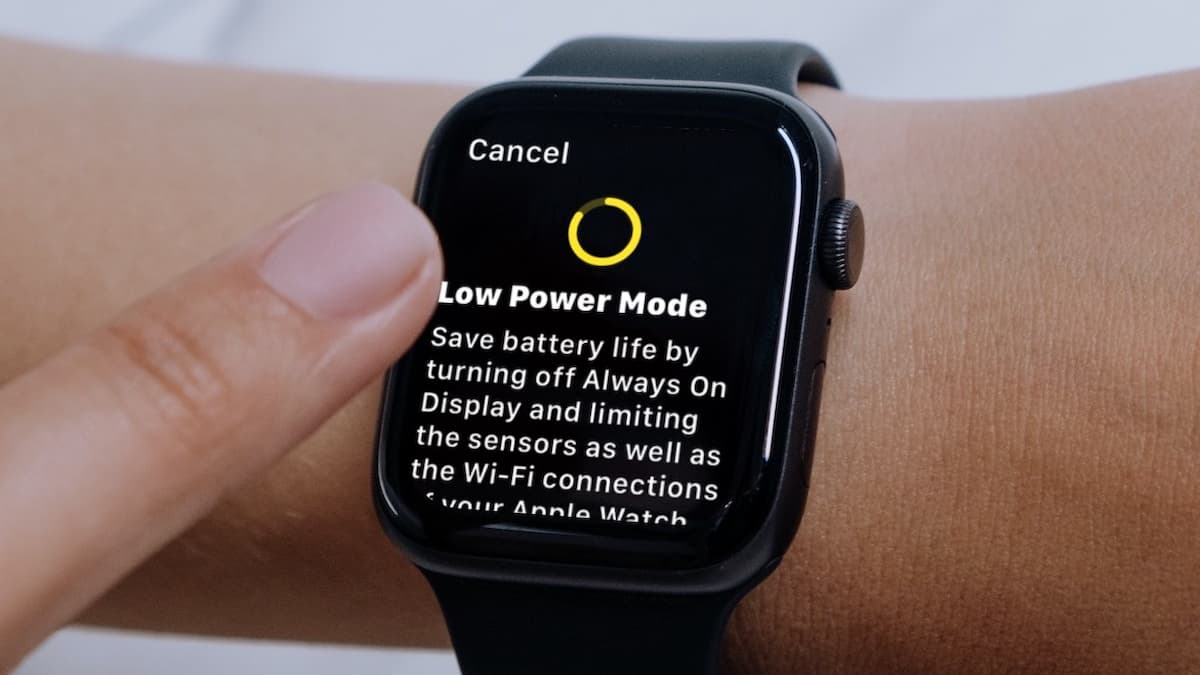What is Low Power Mode on Apple Watch?
Low Power Mode on Apple Watch is a useful feature that allows you to conserve battery life when your device is running low on power. When enabled, Low Power Mode optimizes various settings and turns off certain features to minimize power consumption. This can be incredibly helpful, especially in situations where you need your Apple Watch to last longer without access to a charger.
By activating Low Power Mode, your Apple Watch will automatically adjust several settings to extend the battery life. This includes reducing the screen brightness, limiting background app refresh, disabling automatic app updates, and disabling the “Hey Siri” feature. These adjustments significantly reduce the power usage of your Apple Watch, ensuring that it lasts longer even with low battery levels.
Low Power Mode also prevents unnecessary battery drain by disabling certain features. It temporarily disables the heart rate sensor, prevents email fetching in the background, and stops some visual effects and animations. These changes may impact the functionality and appearance of your Apple Watch, but they are crucial for conserving battery life.
It’s important to note that Low Power Mode is only available on Apple Watch models running watchOS 7 or later. If you have an older Apple Watch, you may not have access to this feature. You can check the software version of your Apple Watch by going to the Settings app > General > About and scrolling down to the “Version” section.
Enabling Low Power Mode on your Apple Watch is quick and easy. Simply swipe up on the watch face to access the Control Center, tap on the battery percentage, and then toggle the Low Power Mode button. Once activated, you will see a yellow battery icon in the top right corner of the watch face, indicating that Low Power Mode is enabled.
Low Power Mode is a valuable tool that allows you to get the most out of your Apple Watch’s battery life when you need it most. By utilizing this feature intelligently, you can extend the usage time of your device and avoid running out of battery at critical moments.
How to enable Low Power Mode on Apple Watch
Enabling Low Power Mode on your Apple Watch is a simple process that can help conserve battery life when needed. Here’s how you can activate Low Power Mode:
- Start by raising your wrist or tapping the screen to wake up your Apple Watch. This will ensure that the watch face is visible.
- Swipe up on the watch face to access the Control Center. This can be done by placing your finger at the bottom of the screen and swiping upwards.
- In the Control Center, you will see various icons and settings. Look for the battery percentage, which should be displayed near the top of the Control Center.
- Tap on the battery percentage to view more options related to battery usage and power management.
- Among the options, you will find the Low Power Mode toggle. Tap on it to enable Low Power Mode.
- Once Low Power Mode is activated, you will notice a yellow battery icon appear at the top right corner of the watch face.
It’s as simple as that! Now your Apple Watch is in Low Power Mode and will utilize power-saving measures to extend the battery life.
Keep in mind that enabling Low Power Mode will disable certain features and reduce the functionality of your Apple Watch. The screen brightness will be lowered, background app refresh will be limited, and the heart rate sensor will be temporarily turned off. These adjustments are necessary to conserve battery life, but you can always disable Low Power Mode to regain access to these features.
Using Low Power Mode on your Apple Watch can be especially beneficial when you’re in situations where charging your device is not possible. It allows you to prolong the battery life and ensures that your watch remains functional for essential tasks.
What features are disabled in Low Power Mode?
When you enable Low Power Mode on your Apple Watch, several features are disabled or adjusted to minimize power consumption and extend battery life. Here are the main features that are affected:
- Screen Brightness: In Low Power Mode, the screen brightness is automatically reduced to conserve power. This helps to reduce the energy consumption of the display and extends the battery life of your Apple Watch.
- Background App Refresh: Background App Refresh is a feature that allows apps to update their content in the background. In Low Power Mode, this feature is limited or disabled altogether. This prevents apps from using unnecessary power and helps to extend battery life.
- Heart Rate Sensor: The heart rate sensor on your Apple Watch provides continuous heart rate monitoring. However, in Low Power Mode, the heart rate sensor is temporarily disabled. This is done to conserve power as heart rate monitoring can be battery-intensive.
- Automatic App Updates: Normally, your Apple Watch automatically updates apps in the background. However, in Low Power Mode, this functionality is disabled. This helps to conserve power as app updates can consume a significant amount of energy.
- Hey Siri: The “Hey Siri” feature, which allows you to activate Siri by saying the phrase, is turned off in Low Power Mode. This prevents your Apple Watch from constantly listening for the activation phrase, conserving battery life in the process.
It’s important to note that even though these features are disabled or adjusted in Low Power Mode, you can still use your Apple Watch for basic functions like checking the time, receiving notifications, and accessing certain apps. Low Power Mode ensures that essential functionality is maintained while prioritizing battery conservation.
By disabling or limiting these power-hungry features, your Apple Watch can maintain a lower power consumption rate, resulting in an extended battery life. This comes in handy during situations where charging your device is not immediately possible or when you need to make your watch last longer.
How does Low Power Mode affect battery life?
Low Power Mode on Apple Watch is designed to significantly reduce power consumption and extend battery life. When enabled, it implements a range of optimizations and adjustments to help conserve power. Here’s how Low Power Mode affects battery life on your Apple Watch:
Reduced Power Usage: In Low Power Mode, several settings are automatically adjusted to minimize power usage. This includes lowering the screen brightness, reducing the frequency of background app refresh, and disabling unnecessary visual effects and animations. These changes help to decrease the power consumption of your Apple Watch and result in a longer battery life.
Disabled Features: Low Power Mode also disables or limits certain features that are known to be battery-intensive. For example, the heart rate sensor is temporarily turned off, which saves a significant amount of power. Additionally, background app updates and automatic app updates are disabled to prevent unnecessary power consumption. These feature limitations further contribute to the increased battery life in Low Power Mode.
Prioritized Power Management: When your Apple Watch is in Low Power Mode, the device prioritizes power management. This means that it allocates power to essential functions, such as displaying the time, providing notifications, and allowing basic interactions, while conserving power for prolonged use. By intelligently balancing power distribution, Low Power Mode ensures that the most critical functionality remains available while maximizing battery life.
It’s important to note that the exact impact on battery life can vary depending on various factors, including the specific actions and apps you use on your Apple Watch, the battery capacity of your device, and the overall health of the battery. However, activating Low Power Mode can typically extend the runtime of your Apple Watch by a significant margin when compared to standard operation.
Ultimately, Low Power Mode is a useful tool for situations where charging your Apple Watch might be challenging or when you simply need to make your battery last longer. By leveraging its power-saving measures, you can enjoy prolonged usage of your Apple Watch without compromising essential functionality.
Tips for maximizing battery life in Low Power Mode
While Low Power Mode on Apple Watch is an excellent feature for extending battery life, there are additional steps you can take to maximize the battery performance even further. Here are some tips to help you make the most of your Apple Watch’s battery life in Low Power Mode:
- Disable unnecessary notifications: By selective about the notifications you receive on your Apple Watch, you can reduce the frequency of incoming alerts and conserve battery life. Go to the Watch app on your iPhone and customize your notification settings to only receive important notifications on your watch.
- Use a static watch face: Dynamic watch faces that incorporate animations and live data can consume more power. Switching to a static watch face, especially one without complications, can help minimize the battery usage further.
- Lower the screen brightness: In Low Power Mode, the screen brightness is already reduced, but you can manually adjust it to an even lower level. This can be done by swiping up on the watch face and adjusting the brightness slider to a comfortable but dim level.
- Avoid excessive app usage: In Low Power Mode, it’s best to minimize the use of power-hungry apps or features that may drain the battery quickly. Reserve your Apple Watch for essential tasks and avoid extensive gaming or video streaming sessions.
- Optimize heart rate monitoring: While the heart rate sensor is disabled in Low Power Mode, you can still manually check your heart rate when needed. Limiting excessive heart rate measurements can help conserve power and extend battery life.
- Avoid extensive workout tracking: Continuous workout tracking can significantly drain your Apple Watch’s battery. If you’re in Low Power Mode and need to conserve power, consider disabling or limiting the duration of workout tracking until you have access to a charger.
- Take advantage of power-saving modes on your iPhone: If you have an iPhone connected to your Apple Watch, enabling the iPhone’s Low Power Mode can optimize background processes and reduce power consumption. This indirectly helps to conserve battery life on your Apple Watch as well.
- Disable unnecessary haptic feedback: Haptic feedback, such as taps and vibrations, can consume battery power. If you don’t need haptic feedback from all notifications and interactions, consider disabling it or customizing it to only important events.
By following these tips and using Low Power Mode on your Apple Watch in conjunction with power-saving practices, you can maximize the battery life of your device and enjoy uninterrupted usage for longer periods.
How to customize Low Power Mode settings on Apple Watch
Customizing the Low Power Mode settings on your Apple Watch allows you to tailor the power-saving features to your specific needs. While the options for customization are limited, here’s how you can modify the Low Power Mode settings to enhance your experience:
- Open the Settings app: On your Apple Watch, locate the Settings app, which can be identified by its icon resembling a gear.
- Scroll down and tap on “Battery”: In the Settings menu, scroll down until you reach the “Battery” option. Tap on it to access the battery settings.
- Select “Low Power Mode”: Within the Battery settings, you will find the “Low Power Mode” option. Tap on it to view and modify the Low Power Mode settings.
- Enable or disable specific settings: The Low Power Mode settings menu allows you to enable or disable specific features and settings that are affected by Low Power Mode. For instance, you can choose to retain the heart rate sensor functionality by enabling it in Low Power Mode.
- Save the changes: After making the desired modifications, simply exit the Low Power Mode settings menu. Your changes will be saved automatically, and the updated settings will take effect the next time you enable Low Power Mode.
While the customization options for Low Power Mode on Apple Watch are somewhat limited, they still provide some flexibility to personalize the power-saving features based on your preferences. Keep in mind that enabling additional features in Low Power Mode may impact the battery life and negate some of the power-saving benefits.
It’s worth noting that, by default, Low Power Mode on Apple Watch is designed to optimize power consumption and extend battery life without the need for extensive customization. Therefore, it is recommended to carefully consider the modifications to ensure that they align with your specific requirements and overall battery management needs.
By customizing the Low Power Mode settings on your Apple Watch, you can strike a balance between conserving power and accessing certain features that are essential to your usage. Experiment with the options and find the settings that work best for you and your Apple Watch.
How to disable Low Power Mode on Apple Watch
If you no longer need to conserve battery life and want to return your Apple Watch to its normal mode of operation, disabling Low Power Mode is a simple process. Here’s how you can turn off Low Power Mode on your Apple Watch:
- Swipe up on the watch face: Start by raising your wrist or tapping the screen to wake up your Apple Watch. This will ensure that the watch face is visible.
- Access the Control Center: Swipe up on the watch face to access the Control Center. This can be done by placing your finger at the bottom of the screen and swiping upwards.
- Locate the battery percentage: In the Control Center, you will see various icons and settings. Look for the battery percentage, which should be displayed near the top of the Control Center.
- Disable Low Power Mode: Tap on the battery percentage to view the battery usage and power management options. Among the options, you will find the Low Power Mode toggle. Simply tap on it to turn off Low Power Mode.
- Verify the change: Once Low Power Mode is disabled, you will notice that the yellow battery icon in the top right corner of the watch face disappears. Your Apple Watch will return to its normal mode of operation.
By following these steps, you can easily disable Low Power Mode on your Apple Watch and regain access to the full functionality and features of your device. Disabling Low Power Mode allows your Apple Watch to operate without any power-saving limitations or restrictions.
Remember that when Low Power Mode is disabled, your Apple Watch’s battery consumption may return to a normal rate, which means it may drain faster compared to when Low Power Mode was active. To optimize battery life, consider charging your Apple Watch regularly or utilizing Low Power Mode when you need to extend the battery life.
With Low Power Mode disabled, your Apple Watch is ready to deliver all of its features and capabilities to enhance your wearable experience.
Frequently Asked Questions about Low Power Mode on Apple Watch
Here are some common questions and answers regarding Low Power Mode on Apple Watch:
- Q: Can I still receive notifications in Low Power Mode?
A: Yes, you can still receive notifications while in Low Power Mode. However, some notifications may be delayed, and certain app-specific features may be limited. - Q: Can I customize which features are disabled in Low Power Mode?
A: While you cannot customize all features individually, you can enable or disable specific settings like heart rate monitoring or the ability to have an always-on display in Low Power Mode. - Q: Can I use the Workout app in Low Power Mode?
A: Yes, you can still use the Workout app in Low Power Mode. However, keep in mind that continuous heart rate monitoring and accurate tracking may be impacted as some features are disabled or limited. - Q: Does Low Power Mode affect GPS accuracy?
A: Low Power Mode does not directly affect GPS accuracy. However, it is worth noting that GPS usage, as well as navigation and mapping features, can consume more battery when enabled. - Q: Will my Apple Watch automatically enter Low Power Mode when the battery is low?
A: No, Low Power Mode does not automatically activate when the battery is low. You need to enable it manually or when prompted by a low battery notification. - Q: Can I charge my Apple Watch while in Low Power Mode?
A: Yes, you can charge your Apple Watch even when it is in Low Power Mode. Charging your device will deactivate Low Power Mode once the battery reaches a sufficient level.
These FAQs should help clarify some common concerns and inquiries regarding Low Power Mode on your Apple Watch. If you have any additional questions, refer to the official Apple support documentation or reach out to Apple Support for further assistance.