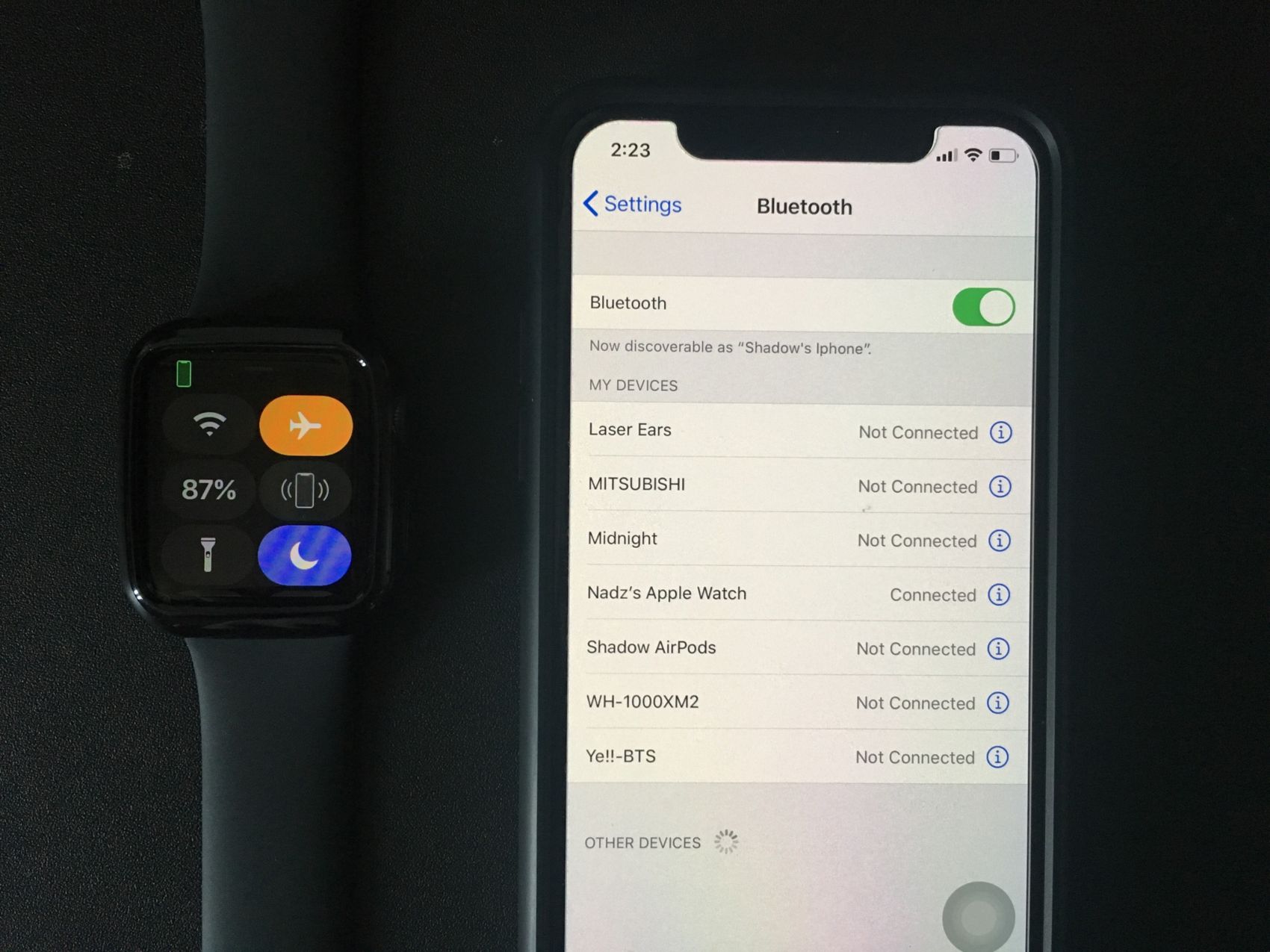How to Turn On Airplane Mode on iPhone
Airplane mode is a useful feature on your iPhone that allows you to disable all wireless connections and functions. Whether you’re on a flight or simply want to disconnect from the outside world, turning on airplane mode can be done with just a few simple steps. Here’s how you can do it:
- Unlock your iPhone by either entering your passcode or using Face ID/Touch ID.
- Swipe down from the top right corner of the screen to open the Control Center. On older iPhone models, swipe up from the bottom of the screen.
- Look for the airplane icon, which represents airplane mode. It is usually located in the top left corner of the Control Center.
- Tap on the airplane icon once to enable airplane mode. You will see the icon turn white or orange, indicating that it is activated.
When airplane mode is turned on, the following features on your iPhone will be disabled:
- Cellular network
- Wi-Fi
- Bluetooth
- GPS
- NFC
However, it’s worth noting that you can still use certain features on your iPhone even when airplane mode is enabled:
- Camera: You can still take photos and videos with your iPhone’s camera.
- Media playback: You can listen to music and watch videos that are stored locally on your device.
- Apps: You can use apps that don’t require an internet connection, such as games or note-taking apps.
Now that you know how to turn on airplane mode on your iPhone, you can easily activate it whenever you want to disconnect from the digital world. This feature not only helps conserve battery life but also ensures compliance with regulations and helps promote a peaceful environment in certain situations.
How to Turn Off Airplane Mode on iPhone
After using airplane mode on your iPhone, you may need to turn it off to regain access to wireless connections and other functions. Here’s a simple guide on how to turn off airplane mode:
- Unlock your iPhone by either entering your passcode or using Face ID/Touch ID.
- Swipe down from the top right corner of the screen to open the Control Center. On older iPhone models, swipe up from the bottom of the screen.
- Look for the airplane icon in the top left corner of the Control Center. If the icon is highlighted in white or orange, it means airplane mode is still enabled.
- Tap on the airplane icon once to disable airplane mode. You will see the icon no longer highlighted, indicating that airplane mode has been turned off.
Once airplane mode is turned off, your iPhone will reconnect to the cellular network, Wi-Fi, Bluetooth, GPS, and other wireless features that were previously disabled.
If you prefer, you can also turn off airplane mode from the Settings app:
- Open the Settings app on your iPhone.
- Scroll down and tap on “Airplane Mode.”
- Toggle the switch next to “Airplane Mode” to the off position.
By turning off airplane mode, your iPhone will once again be able to receive calls, messages, and notifications, as well as connect to the internet, Bluetooth devices, and other wireless accessories.
Remember to disable airplane mode when you no longer need to be in a disconnected state to fully utilize the capabilities of your iPhone.
How to Enable Airplane Mode on Apple Watch
Just like your iPhone, your Apple Watch also has an airplane mode feature that allows you to disable wireless functions and conserve battery life. If you’re going on a flight or want to disconnect from the outside world, enabling airplane mode on your Apple Watch is a straightforward process. Here’s how you can do it:
- Wake up your Apple Watch by tapping on the screen or raising your wrist.
- Swipe up from the bottom of the watch face to access the Control Center.
- Look for the airplane icon, which represents airplane mode. It is usually located in the top row of icons.
- Tap on the airplane icon once to enable airplane mode. You will see the icon turn white or orange, indicating that it is activated.
When airplane mode is turned on, the following features on your Apple Watch will be disabled:
- Cellular network (if your Apple Watch has cellular connectivity)
- Wi-Fi
- Bluetooth
- GPS (if available on your Apple Watch model)
Enabling airplane mode on your Apple Watch can help you save battery life, as it disables power-consuming wireless functions. It also ensures compliance with regulations and allows you to enjoy a peaceful environment during flights or in other situations where wireless connectivity isn’t necessary.
To disable airplane mode and regain access to wireless features on your Apple Watch, simply follow the same steps as above and tap on the airplane icon to turn it off. Your Apple Watch will then reconnect to the cellular network, Wi-Fi, Bluetooth, and other wireless functions, as applicable.
Using the airplane mode feature on your Apple Watch is a convenient way to stay disconnected when needed, giving you control over your device’s connectivity and battery usage.
How to Disable Airplane Mode on Apple Watch
If you have enabled airplane mode on your Apple Watch and want to regain access to wireless connectivity, you can easily disable the feature. Here’s how you can disable airplane mode on your Apple Watch:
- Wake up your Apple Watch by tapping on the screen or raising your wrist.
- Swipe up from the bottom of the watch face to open the Control Center.
- Look for the airplane icon, which is usually located in the top row of icons.
- Tap on the airplane icon once to disable airplane mode. You will see the icon no longer highlighted, indicating that airplane mode has been turned off.
Once airplane mode is disabled, your Apple Watch will reconnect to the cellular network (if available), Wi-Fi, Bluetooth, and other wireless features that were previously disabled.
You can also disable airplane mode from the Settings app on your Apple Watch:
- Open the Settings app on your Apple Watch.
- Scroll down and tap on “Airplane Mode.”
- Toggle the switch next to “Airplane Mode” to the off position.
By disabling airplane mode, your Apple Watch will once again be able to receive notifications, connect to Wi-Fi networks, pair with Bluetooth devices, and access other wireless functions.
It’s important to note that enabling and disabling airplane mode on your Apple Watch does not affect the airplane mode status on your paired iPhone. Each device has its own independent setting for airplane mode.
Whether you’re getting off a flight, have reached a location with stable Wi-Fi, or simply want to connect your Apple Watch to other devices, disabling airplane mode is as easy as a few taps on your watch or through the Settings app.
Benefits of Using Airplane Mode on iPhone and Apple Watch
Airplane mode is a useful feature available on both the iPhone and Apple Watch that offers several benefits in various situations. Here are some advantages of using airplane mode:
1. Battery Conservation:
Enabling airplane mode on your iPhone and Apple Watch can significantly extend battery life by disabling power-consuming wireless functions. This is especially helpful when you’re in an area with weak or no network signal, as devices constantly search for a connection, draining the battery quickly.
2. Compliance with Airline Regulations:
When you’re on an airplane, it is essential to enable airplane mode to comply with airline regulations. Airplane mode turns off the cellular, Wi-Fi, and Bluetooth functions, reducing interference with the aircraft’s communication systems and ensuring a safe and uninterrupted flight for everyone on board.
3. Distraction-Free Time:
Enabling airplane mode allows you to take a break from notifications, calls, and messages, providing you with dedicated downtime or uninterrupted focus on other tasks, such as reading, working, or spending quality time with family and friends.
4. Privacy and Security:
Turning on airplane mode eliminates the possibility of unauthorized access to your device through wireless connections. This can be particularly useful in environments where data security and privacy are a concern, such as in sensitive business meetings or crowded public spaces.
5. Better Sleep Quality:
Using airplane mode during your bedtime routine can help create a more peaceful sleep environment. By disabling Wi-Fi and cellular connections, you can minimize distractions and reduce exposure to potential sleep disruptors, such as notifications or incoming calls.
6. Emergency Situations:
In emergency situations where you need to conserve battery life or avoid potential signal interference, such as during a power outage or natural disaster, activating airplane mode can ensure that your device remains available for essential communication or when emergency services are needed.
By utilizing the airplane mode feature on your iPhone and Apple Watch when appropriate, you can enjoy these benefits and have better control over your wireless connectivity, battery life, and overall user experience.
When to Use Airplane Mode on iPhone and Apple Watch
Airplane mode is a versatile feature that can be beneficial in various situations. Knowing when to use it can help you make the most out of your iPhone and Apple Watch. Here are some scenarios when it’s ideal to enable airplane mode:
1. During Air Travel:
The most obvious time to use airplane mode is during air travel. It is a requirement to enable airplane mode on both your iPhone and Apple Watch when on a flight. This ensures compliance with airline regulations and prevents interference with aircraft systems.
2. Weak or No Network Signal:
If you find yourself in an area with weak or no cellular network signal, enabling airplane mode on your iPhone and Apple Watch can help conserve battery life. When there’s no signal, the devices continue searching for a connection, draining the battery quickly. Airplane mode will prevent this and allow you to use other offline features.
3. Sleep or Quiet Mode:
When you want a peaceful and uninterrupted sleep or need a distraction-free environment, turning on airplane mode becomes useful. It helps you avoid disturbances from notifications, calls, and messages on both your iPhone and Apple Watch, allowing you to have a more restful sleep or focused time.
4. Data Security and Privacy:
In sensitive situations where data security and privacy are important, such as in business meetings or public places, activating airplane mode on your devices can provide an extra layer of protection. It prevents unauthorized access through wireless connections and reduces the risk of data breaches.
5. Battery Conservation:
When your iPhone or Apple Watch is running low on battery and you need to make it last as long as possible, enabling airplane mode can be a savior. By turning off power-draining wireless functions, such as cellular, Wi-Fi, and Bluetooth, you can extend the battery life and ensure that your devices remain operational when needed.
6. Emergency Situations:
In emergency situations where conserving battery life or avoiding potential signal interference is vital, using airplane mode can be essential. It allows your iPhone and Apple Watch to remain available for important communication or for accessing emergency services when required.
By identifying these situations and using airplane mode accordingly, you can optimize the functionality, performance, and usability of your iPhone and Apple Watch while enjoying the benefits it offers.
Tips for Using Airplane Mode on iPhone and Apple Watch
Airplane mode is a valuable feature on your iPhone and Apple Watch that can enhance your overall user experience. Here are some helpful tips for using airplane mode effectively:
1. Prepare in Advance:
If you know you will be boarding a flight or entering an environment with a weak signal, plan ahead by enabling airplane mode before you arrive. This way, you won’t have to scramble to find the setting when you’re already on the airplane or in an area with poor reception.
2. Customize Control Center:
To quickly access airplane mode on your iPhone and Apple Watch, customize the Control Center. Go to Settings > Control Center > Customize Controls, and add the airplane mode icon to the Control Center for easy access with just a swipe.
3. Use It for Focus and Productivity:
Take advantage of airplane mode to create dedicated time for focus and productivity. By enabling it, you can eliminate distractions from incoming calls, notifications, and messages, allowing you to concentrate on important tasks without interruptions.
4. Utilize Offline Features:
When in airplane mode, you can still make the most out of your iPhone and Apple Watch by using offline features. Take advantage of the built-in apps that don’t require an internet connection, such as the camera, calendar, notes, and other creative or productivity apps.
5. Sync Offline Content:
Prior to enabling airplane mode, ensure that you have synced and downloaded any content you may want to access offline. This includes music, podcasts, ebooks, maps, and other media. Having your desired content readily available will make your offline experience more enjoyable.
6. Stay Mindful of Battery Life:
Remember that even in airplane mode, your iPhone and Apple Watch will consume battery power. If you’re aiming to conserve battery life, consider turning off unnecessary features such as Wi-Fi, Bluetooth, or selective app notifications within the Settings app.
7. Know the Limitations:
While in airplane mode, be aware that you won’t have access to certain functions that require an internet connection, such as browsing the web, using certain apps, or receiving instant online updates. Adjust your expectations and plan accordingly for these limitations.
By applying these tips, you can make the most out of airplane mode on your iPhone and Apple Watch, ensuring a seamless and satisfying experience in various situations.