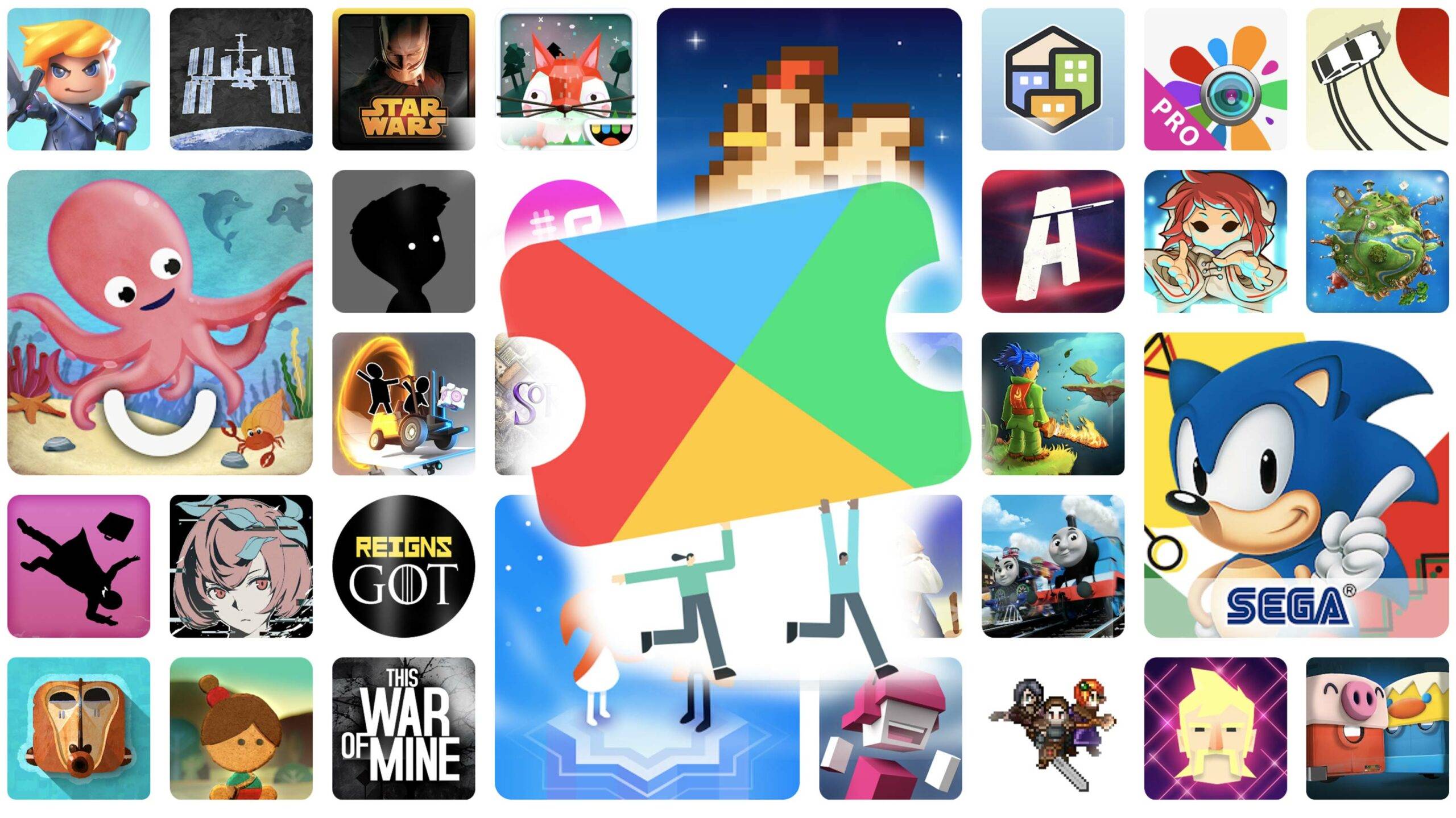What is Google Play Pass?
Google Play Pass is a subscription service offered by Google that provides access to a curated collection of premium apps and games on the Google Play Store. It was launched in September 2019 and offers users the opportunity to discover and enjoy a wide range of high-quality content without any advertisements or in-app purchases.
With Google Play Pass, you can unlock a world of unlimited entertainment and productivity. It offers a diverse selection of apps and games that span various categories such as productivity, education, entertainment, photography, and more. From popular puzzle games to fitness apps, there’s something for everyone.
The subscription service boasts a growing library of hundreds of apps and games, with new additions being added regularly. This ensures that you always have fresh content to explore and enjoy, keeping boredom at bay. Plus, you can access these apps and games on multiple devices, including your Android smartphone, tablet, and even on Android TV.
One of the key advantages of Google Play Pass is that it eliminates the need to pay individually for each app or game. Instead, with a single subscription fee, you get unlimited access to all the apps and games included in the Play Pass collection. This can be a cost-effective option, especially for avid app and game enthusiasts.
Another noteworthy feature of Google Play Pass is the absence of advertisements and in-app purchases. This means you can enjoy an uninterrupted experience with no annoying ads popping up and no pressure to spend money on in-app items or upgrades. It allows you to fully immerse yourself in the content without any distractions.
Google Play Pass also offers a family-friendly experience. By subscribing to the service, you can share access with up to five additional family members at no extra cost. This ensures that everyone in your household can make the most of the Play Pass subscription and enjoy the wide range of apps and games available.
Overall, Google Play Pass is a convenient and cost-effective way to discover and enjoy premium apps and games on the Google Play Store. With its extensive collection, ad-free experience, and family sharing option, it provides a compelling value proposition for Android users who want to enhance their mobile experience.
How to Subscribe to Google Play Pass
Subscribing to Google Play Pass is a straightforward process that allows you to unlock a world of premium apps and games. Follow these simple steps to subscribe:
- Open the Google Play Store app on your Android device. Ensure that you are signed in with your Google account.
- Tap on the menu icon (represented by three horizontal lines) in the top-left corner of the screen to open the side menu.
- Scroll down and select “Play Pass” from the list of options. If you don’t see the Play Pass option, it may not be available in your country or region.
- Tap on the “Start Free Trial” button to begin your Play Pass subscription. Note that you will need a valid payment method linked to your Google account to proceed.
- Review the terms and conditions, then tap on “Accept” to proceed. This will initiate your free trial period, which typically lasts for 10 days.
- Confirm your payment details and tap on “Subscribe” to finalize your subscription. At this point, your payment method will be charged the monthly subscription fee once the free trial period ends.
- Once your subscription is set up, you will have access to all the apps and games available in the Play Pass collection.
It’s important to note that the availability and pricing of Google Play Pass may vary depending on your location. Make sure to check the Play Store for the most up-to-date information specific to your region.
If you decide that Google Play Pass isn’t right for you, you can cancel your subscription at any time. Simply follow these steps:
- Open the Google Play Store app on your Android device.
- Tap on the menu icon in the top-left corner to open the side menu.
- Scroll down and select “Subscriptions.”
- Find the Google Play Pass subscription and tap on it.
- Tap on “Cancel subscription” and follow the on-screen prompts to confirm the cancellation.
By following these steps, you can easily subscribe to Google Play Pass and enjoy a vast collection of premium apps and games on your Android device.
Exploring the Play Pass Home Screen
Once you have subscribed to Google Play Pass, you can start exploring the Play Pass home screen to discover and access the wide variety of apps and games available. Here’s how to make the most of your Play Pass experience:
1. Open the Google Play Store app on your Android device and ensure that you are signed in with the Google account used for your Play Pass subscription.
2. Tap on the menu icon (represented by three horizontal lines) in the top-left corner of the screen to open the side menu.
3. Scroll down and select “Play Pass” from the list of options. This will take you to the Play Pass home screen.
4. On the home screen, you will find a curated collection of featured apps and games. These are handpicked recommendations that showcase the best offerings available through Play Pass.
5. Scroll horizontally to browse through the different categories, such as “Popular,” “New and updated,” “Apps for the day,” and more. Each category showcases a selection of apps and games that fit the specific theme.
6. Tap on any app or game that catches your interest to view more details about it. You can read a brief description, check the ratings and reviews, and see screenshots or promotional images.
7. To install an app or game, simply tap on the “Install” button. It will begin downloading and installing onto your device, just like any other app or game from the Play Store.
8. Once you have downloaded an app or game through Play Pass, it will have a Play Pass icon displayed on its Play Store listing. This indicates that it is part of your Play Pass subscription and is available to use without any additional charges or in-app purchases.
9. If you want to search for a specific app or game, you can use the search bar at the top of the Play Pass home screen. Simply enter the name or keywords related to what you are looking for, and relevant results will be displayed.
10. As you explore Play Pass and use different apps and games, the home screen will also adapt to your preferences, showing personalized recommendations based on your usage patterns and interests.
By familiarizing yourself with the Play Pass home screen and its features, you can easily navigate and discover the vast collection of apps and games available through your subscription. Don’t hesitate to explore different categories and try out various offerings to make the most of your Play Pass experience.
Browsing and Installing Apps and Games
Once you have subscribed to Google Play Pass, you can start browsing and installing apps and games from the extensive collection available. Here’s how to find and enjoy the content you’re interested in:
1. Open the Google Play Store app on your Android device and ensure that you are signed in with the Google account used for your Play Pass subscription.
2. Tap on the menu icon (represented by three horizontal lines) in the top-left corner of the screen to open the side menu.
3. Scroll down and select “Play Pass” from the list of options. This will take you to the Play Pass home screen.
4. On the Play Pass home screen, you will find a variety of featured apps and games. These are handpicked recommendations that provide a great starting point for your browsing experience.
5. Scroll horizontally to explore different categories such as “Popular,” “New and updated,” “Apps for the day,” and more. Each category showcases a selection of apps and games that fit the specific theme.
6. Tap on any app or game that piques your interest to view more details about it. You can read a brief description, check the ratings and reviews, and see screenshots or promotional images.
7. To install an app or game, tap on the “Install” button. The app or game will start downloading and installing onto your device, just like any other download from the Play Store.
8. Once the app or game is installed, you can access it from your app drawer or home screen. Play Pass apps and games will have a Play Pass icon displayed on their respective icons, indicating that they are part of your subscription.
9. To find specific apps or games, you can use the search bar at the top of the Play Pass home screen. Simply enter the name or keywords related to what you’re looking for, and relevant results will be displayed.
10. If you come across an app or game that you’re not ready to install yet, you can add it to your wishlist. This allows you to easily find it later and track your preferred apps and games.
Remember that with Play Pass, you have access to a vast collection of apps and games without any additional charges or in-app purchases. This means you can freely explore and enjoy a variety of content without worrying about hidden costs or limitations.
By browsing and installing apps and games through Google Play Pass, you can discover new favorites, try out different genres, and make the most of your subscription. Enjoy the freedom to explore, play, and discover new experiences!
Managing Your Play Pass Subscription
Managing your Google Play Pass subscription allows you to have control over your account, payments, and overall experience. Here’s how you can manage your Play Pass subscription:
1. Open the Google Play Store app on your Android device and ensure that you are signed in with the Google account used for your Play Pass subscription.
2. Tap on the menu icon (represented by three horizontal lines) in the top-left corner of the screen to open the side menu.
3. Scroll down and select “Subscriptions” from the list of options.
4. Locate the Google Play Pass subscription and tap on it. This will take you to the subscription management page.
5. On the subscription management page, you will find information about your subscription, including the renewal date and the amount charged per month.
6. If you want to change your subscription payment method, tap on “Manage payment methods.” You can add a new payment method, update billing information, or remove existing payment methods.
7. To change your subscription plan or cancel your Play Pass subscription, tap on “Manage” next to the subscription details.
8. If you choose to cancel your subscription, follow the on-screen prompts to confirm the cancellation. Note that you will still have access to Play Pass until the end of the current billing period.
9. On the subscription management page, you can also view your subscription history and any past payments made for Play Pass.
10. If you have any issues or questions regarding your Play Pass subscription, you can contact the Google Play support team for assistance. They will be able to guide you and help resolve any concerns you may have.
Managing your Play Pass subscription gives you the flexibility to make changes, update payment methods, and control your account settings. Whether you want to adjust your subscription plan or cancel your Play Pass, you have the power to tailor your experience to your preferences.
Keep in mind that Play Pass offers a range of benefits, such as unlimited access to a variety of apps and games without additional charges or in-app purchases. Therefore, it’s important to review and manage your Play Pass subscription to ensure it aligns with your needs and preferences.
How to Share Play Pass with Family Members
Google Play Pass allows you to share your subscription with up to five additional family members without any extra cost. This feature ensures that everyone in your household can enjoy the benefits of Play Pass. Here’s how to set up and share Play Pass with your family members:
1. Open the Google Play Store app on your Android device and ensure that you are signed in with the Google account used for your Play Pass subscription.
2. Tap on the menu icon (represented by three horizontal lines) in the top-left corner of the screen to open the side menu.
3. Scroll down and select “Account” from the list of options. This will take you to your Google account settings.
4. Scroll down and select “Family” from the list of options. If you don’t see the Family option, it may not be available in your region or you may need to set it up.
5. Follow the on-screen prompts to set up a family group and invite family members to join. You can send invitations via email or directly through the Google Play Store.
6. Once the family members have accepted the invitations and joined the family group, they will have access to Play Pass under their individual Google accounts.
7. Family members can access Play Pass on their own devices by signing in with their Google accounts. They can then navigate to the Play Pass section in the Google Play Store and start exploring the available apps and games.
8. It’s important to note that family members will have their own separate Play Pass experiences, with personalized recommendations and app/game installations specific to their interests.
9. As the family manager, you have control over the family group settings, including the ability to add or remove family members, manage payment methods, and oversee the usage of Play Pass.
10. Sharing Play Pass with family members is a great way to maximize the value of your subscription and ensure that everyone can enjoy the wide variety of apps and games without any additional charges or in-app purchases.
By following these steps, you can easily set up and share Play Pass with your family members, creating an enjoyable and cost-effective mobile experience for everyone in your household.
Troubleshooting Common Issues with Play Pass
While Google Play Pass offers a seamless experience for accessing premium apps and games, you may encounter some common issues along the way. Here are solutions to troubleshoot and resolve these issues:
1. Play Pass not appearing: If you have subscribed to Play Pass but don’t see it in the Google Play Store, ensure that you are using the same Google account used for your subscription. Also, check if Play Pass is available in your country or region.
2. Apps or games not showing Play Pass: If an app or game included in Play Pass doesn’t show the Play Pass icon, try restarting the Google Play Store app or clearing the app cache and data. If the issue persists, contact Google Play support for assistance.
3. Play Pass apps not working: If you experience issues with Play Pass apps such as crashes or errors, try uninstalling and reinstalling the app. Make sure your device is running the latest software updates. If the problem continues, you can report the issue to the app developer or contact Google Play support.
4. Problem with Play Pass billing: If you encounter billing issues, such as incorrect charges or subscription renewal problems, check your payment method settings to ensure they are up to date. You can also try clearing the Google Play Store cache and data or contact Google Play support for further assistance.
5. Play Pass not syncing across devices: If Play Pass apps and games are not syncing across your devices, ensure that you are signed in with the same Google account on all devices. Additionally, make sure that you have a stable internet connection and try syncing manually by opening the Play Store and going to the Play Pass section.
6. Unintended app installations: If you notice apps or games being installed automatically or without your permission, it may be due to a setting in your device or Play Store. Check your device settings to manage automatic app installations or contact Google Play support for assistance.
7. Compatibility issues: Some apps and games included in Play Pass may not be compatible with all devices. Ensure that your device meets the system requirements specified by the app or game developer. If compatibility issues persist, consider contacting the app developer for further assistance.
Remember, if you encounter any issues with Play Pass that you are unable to resolve, don’t hesitate to reach out to Google Play support for guidance. They will be able to assist you further and ensure that you have a smooth and enjoyable Play Pass experience.
Frequently Asked Questions about Google Play Pass
Here are answers to some frequently asked questions about Google Play Pass:
1. What is the cost of Google Play Pass? Google Play Pass is available for a monthly subscription fee, which varies based on your location. You can check the current pricing in your country or region by visiting the Play Pass section in the Google Play Store.
2. Can I try Google Play Pass for free? Yes, Google Play Pass offers a free trial period for new subscribers. The duration of the free trial may vary, but it is typically around 10 days. During this trial period, you can explore and enjoy the Play Pass collection without any charges.
3. Can I cancel my Play Pass subscription? Yes, you can cancel your Play Pass subscription at any time. Simply go to the “Subscriptions” section in the Google Play Store, locate the Play Pass subscription, and follow the prompts to cancel it. Keep in mind that you will still have access to Play Pass until the end of the current billing period.
4. Can I share my Play Pass subscription with my family? Yes, Google Play Pass allows you to share your subscription with up to five additional family members. They can access Play Pass on their own devices by signing in with their individual Google accounts and joining the family group that you create.
5. Do I need an internet connection to use Play Pass apps? While an internet connection is required to download and install Play Pass apps and games, most of them can be used offline once they are installed. However, some apps may require an internet connection for specific features or content.
6. Can I use Play Pass on multiple devices? Yes, you can use Play Pass on multiple devices that are linked to your Google account. This includes Android smartphones, tablets, and even Android TV devices. You can install Play Pass apps and games on any of these devices without any additional charges.
7. Will Play Pass include all apps and games on the Google Play Store? No, Play Pass offers a curated selection of apps and games from the Google Play Store. While the collection is extensive and growing, it does not include every app and game available on the Play Store. However, new apps and games are regularly added to Play Pass to keep the collection fresh and diverse.
8. Can I use Play Pass on iOS devices? No, Google Play Pass is only available for Android devices through the Google Play Store. It cannot be used on iOS devices such as iPhones or iPads.
9. Do Play Pass apps and games have ads or in-app purchases? No, Play Pass apps and games are ad-free and do not have any in-app purchases. Once you have installed a Play Pass app or game, you can enjoy the full experience without any interruptions or additional costs.
10. Can I use Play Pass if I don’t have a subscription? No, Play Pass is a subscription-based service. You need an active subscription to access and enjoy the Play Pass collection. However, you can still install and use free apps and games from the regular Google Play Store without a Play Pass subscription.
These are some of the commonly asked questions about Google Play Pass. If you have any additional queries or concerns, you can refer to the Play Pass help section in the Google Play Store or contact Google Play support for further assistance.