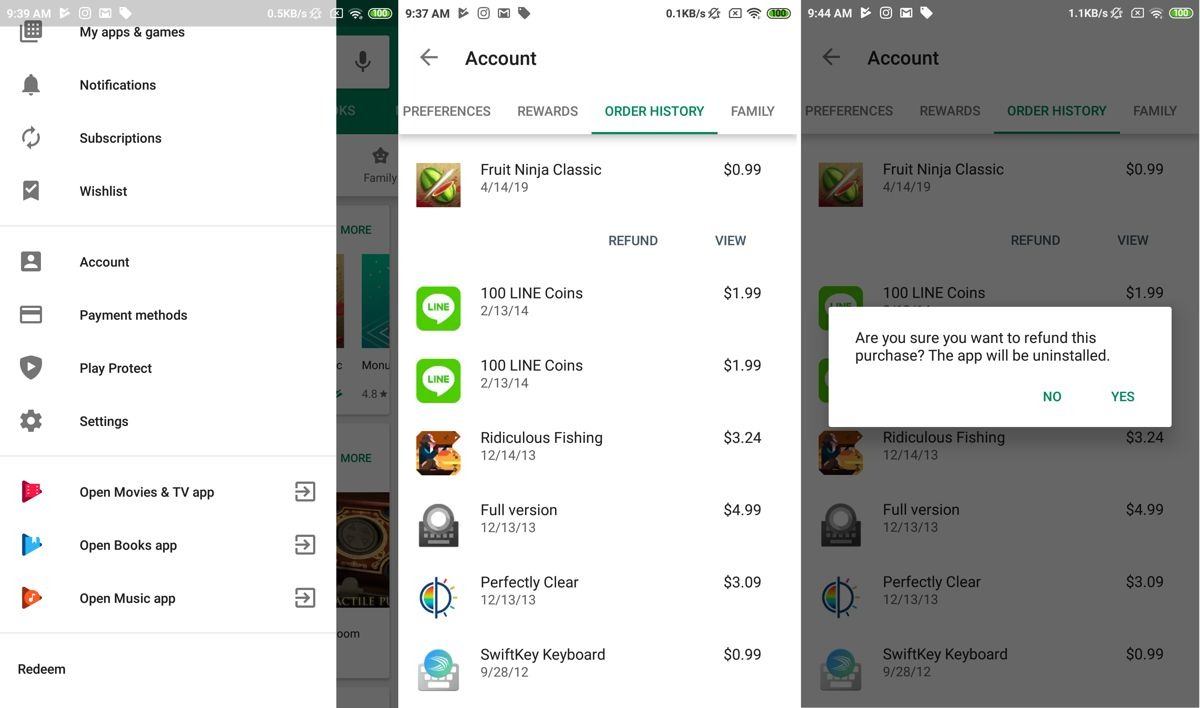Requesting a Refund on Google Play
Have you purchased an app or made an in-app purchase on Google Play that you now regret? Don’t worry, requesting a refund is possible, and the process is relatively straightforward. Whether you made the purchase within the last 48 hours or beyond, Google Play offers options for obtaining a refund.
Before diving into the refund process, it’s important to note that there are certain criteria that must be met to qualify for a refund. Generally, you can request a refund if you experience technical issues with the app, did not receive the app as described, or made an accidental purchase. However, keep in mind that each refund case is assessed individually, and Google Play has the final say on whether a refund will be granted.
If you made a purchase and realized it was a mistake within 48 hours, you’re in luck! Google Play has a policy in place that allows you to easily request a refund within this time frame. Simply follow these steps:
- Open the Google Play Store app on your device.
- Tap on the Menu icon (three horizontal lines) located in the top-left corner of the screen.
- Select “Account” from the menu.
- Scroll down and find the purchase you want to refund.
- Tap on the “Refund” button.
- Follow the on-screen instructions to complete the refund process.
If the 48-hour window has passed, don’t fret just yet. You may still be eligible for a refund, although the process is slightly different. Instead of directly requesting a refund through the app, you’ll need to contact Google Play Support. You can reach out to them by visiting the Google Play Help Center and submitting a request for a refund. Be sure to provide all relevant details, such as the date of purchase, the name of the app, and the reason for the refund request.
Once your refund request is submitted, Google Play will evaluate the request based on their refund policy and determine if a refund will be granted. If approved, the refund will be processed, and the amount will be credited back to your original payment method.
Remember that refund requests may occasionally be denied. Some common reasons for denial include exceeding the specified refund window, engaging in fraudulent activity, or violation of Google Play’s refund policy. If your refund request is denied, you can reach out to Google Play Support for further assistance and clarification.
In the next section, we’ll explore how to check the status of a refund request and what happens after a refund is approved.
***
What Qualifies for a Refund on Google Play
Before requesting a refund on Google Play, it’s essential to understand what qualifies for a refund. While Google Play’s refund policy is generally fair, there are specific criteria that must be met to be eligible for a refund. Here are some situations that may qualify you for a refund:
- Technical Issues: If you are experiencing significant technical difficulties with an app or game, such as frequent crashes, freezing, or other performance issues that prevent you from using the app as intended, you may be eligible for a refund.
- Unmet Expectations: If the app or game you purchased does not deliver the promised features, functions, or content as described in the app description, you may qualify for a refund. This includes misleading information or false advertising.
- Accidental Purchases: If you accidentally made a purchase on Google Play, you can request a refund. Examples include accidental taps or unauthorized purchases made by someone else without your consent.
- In-App Purchase Issues: If you experienced problems with an in-app purchase, such as not receiving the purchased item or subscription, you can request a refund for the specific in-app purchase.
- Prohibited Content: If you discover that an app or game contains prohibited content, such as content that violates Google Play’s policies or legal guidelines, you may qualify for a refund.
It’s important to note that each refund request is evaluated individually by Google Play, and the final decision rests with them. The refund policy allows for reasonable requests, but not every situation may qualify for a refund.
On the other hand, there are some circumstances that generally do not qualify for a refund. For example:
- Change of Mind: If you simply changed your mind about a purchase or no longer want to use the app or game, this is not considered a valid reason for a refund.
- Playable or Usable Content: If you have already used or played the app or game extensively, it may be challenging to receive a refund, as it’s assumed that you have received the intended value.
- App Updates: If the app or game you purchased undergoes updates or changes that impact its functionality or features, this does not typically qualify for a refund as long as the app remains usable.
- Gifted Apps: Refunds for gifted apps or games are issued to the original purchaser, not the recipient of the gift.
Remember, the refund process ultimately depends on Google Play’s assessment of your situation and their refund policy. If you believe you meet the refund criteria, it is worth filing a request and explaining your case. In the next section, we’ll delve into how to check if you qualify for a refund before proceeding with the refund request.
***
How to Check if You Qualify for a Refund
Before proceeding with a refund request on Google Play, it’s crucial to determine if you meet the eligibility criteria. Fortunately, Google Play provides a way for users to check if they qualify for a refund. Here’s how you can do it:
- Open Google Play Store on your device or visit the Google Play website on your computer.
- Click on the “Menu” icon (three horizontal lines) in the top-left corner of the screen.
- Select “Account” from the menu options.
- Scroll down and select “Order history” or “Purchase history” depending on your device.
- Locate the app or game for which you want to check eligibility for a refund.
- Look for the “Refund” or “Eligible for a refund” option next to the purchase. If you see this option, it means that you may qualify for a refund.
By following these steps, you can quickly determine if the purchased app or game qualifies for a refund. However, please note that eligibility for a refund is not guaranteed solely based on this indication. Google Play’s policies and guidelines will still be considered when evaluating your refund request.
If the option for a refund is not available next to your purchase, it means that the app or game may not be eligible for a refund. However, it’s worth mentioning that exceptions can sometimes occur, so it’s recommended to contact Google Play Support if you think there’s a valid reason for a refund, even if the option is not initially visible.
Remember to provide clear and detailed information about your situation when requesting a refund, as this will increase your chances of success. It’s essential to explain the specific issue you encountered, such as technical difficulties or unmet expectations, to support your claim.
Next, we’ll explore the steps for requesting a refund on Google Play within the 48-hour window after purchase.
***
Requesting a Refund within 48 hours
If you realized that you made a purchase error within 48 hours on Google Play, you’re in luck! Google Play has a dedicated policy that allows for easy refund requests during this timeframe. Follow these steps to request a refund:
- Open the Google Play Store app on your device.
- Tap on the Menu icon (three horizontal lines) located in the top-left corner of the screen.
- Select “Account” from the menu.
- Scroll down and find the purchase you want to refund.
- Tap on the “Refund” button.
- Follow the on-screen instructions to complete the refund process.
During this 48-hour window, you can easily request a refund through the Google Play Store app on your device. The process is user-friendly and takes only a few minutes to complete. Be sure to provide any additional information or reasons for the refund that could support your request.
It’s important to note that Google Play’s refund policy states that you can only receive a refund for an app or in-app purchase once. If you repurchase the same app or make the same in-app purchase after receiving a refund, you will not be eligible for another refund within the 48-hour period.
Moreover, if you make multiple purchases within the 48-hour time frame and wish to request a refund for all of them, you can do so in a single refund request. Simply include all the relevant purchases and reasons in your request, and Google Play will review them together.
After submitting your refund request, Google Play will assess it based on their policies. If your request meets the criteria, the refund will be processed, and the amount will be credited back to your original payment method.
However, please keep in mind that refund processing times may vary depending on your payment method. In most cases, the refund is processed within several business days. If you don’t see the refund credited to your account after a reasonable amount of time, you can contact Google Play Support for further assistance.
Next, we’ll explore the process of requesting a refund on Google Play after the 48-hour window has passed.
***
Requesting a Refund after 48 hours
If more than 48 hours have passed since your purchase on Google Play, you can still request a refund, but the process is slightly different. Instead of directly initiating the refund through the app, you’ll need to contact Google Play Support to make your refund request. Follow these steps:
- Visit the Google Play Help Center on your device or computer.
- Search for “Request a refund” in the search bar or browse the support topics to locate the refund section.
- Select the relevant refund option based on your issue (e.g., accidental purchase, technical problem).
- Click on the “Contact us” or “Get support” button to access the support form.
- Fill out the requested details, including the date of purchase, app or game name, and a detailed explanation of the reason for the refund request.
- Submit the support form and await a response from Google Play Support.
When submitting your refund request, ensure that you provide accurate and detailed information about the purchase and the reason for your request. The more information you provide, the better chance you have of a successful refund outcome. Google Play Support will review your request and make a decision based on their refund policy.
It is worth noting that requesting a refund after the initial 48-hour window does not guarantee approval. Each refund request is evaluated individually, and Google Play has the final say on whether a refund will be granted.
It’s also important to be patient during the refund process. After submitting your request, it may take some time to receive a response from Google Play Support. Refund processing times may vary, but you can typically expect a reply within a few days.
If your refund request is approved, the refunded amount will be credited back to your original payment method. Please keep in mind that it may take a few business days for the refund to be fully processed and reflect in your account.
If your refund request is denied, you can reach out to Google Play Support for further clarification or assistance. They will be able to provide more information on the specific reasons why your request was not approved and guide you on any further steps you can take.
In the next sections, we’ll cover detailed instructions on how to request a refund on both the Google Play website and the Google Play app, as well as discuss common issues and troubleshooting tips for refunds on Google Play.
***
How to Request a Refund on the Google Play Website
If you prefer to request a refund on the Google Play website rather than through the app, you can easily do so by following these steps:
- Visit the Google Play website (play.google.com) on your computer.
- Sign in to your Google account used for the purchase.
- Click on your profile picture or initials in the top-right corner of the screen to access the account menu.
- Select “Payments & subscriptions” from the dropdown menu.
- Under the “Transactions” section, locate the app or game you want to refund.
- Click on the three dots menu icon (vertical ellipsis) next to the purchase.
- Select “Request a refund” from the menu options.
- Follow the on-screen instructions and provide any additional information as requested.
- Submit your refund request.
By following these steps, you can easily initiate a refund request for your purchase through the Google Play website. Make sure to provide clear and concise details about the issue or reason for the refund request. The more information you provide, the better chance you have of a successful refund outcome.
After submitting your refund request, you will need to wait for Google Play to review your request. The processing time may vary, but you can typically expect a response within a few business days. If any additional information or evidence is required, Google Play will reach out to you via the email associated with your Google account.
If your refund request is approved, the refunded amount will be credited back to your original payment method. It may take a few business days for the refund to be fully processed and appear in your account.
In case your refund request is denied, you can contact Google Play Support for further clarification or assistance. They will be able to provide more information on the specific reasons why your request was not approved and guide you on any further steps you can take.
Next, we’ll explore how to request a refund for a purchase made through the Google Play app.
***
How to Request a Refund on the Google Play App
If you prefer to request a refund directly through the Google Play app on your device, follow these simple steps:
- Open the Google Play Store app on your device.
- Tap on the Menu icon (three horizontal lines) located in the top-left corner of the screen.
- Select “Account” from the menu.
- Scroll down and find the purchase you want to refund.
- Tap on the purchase to open the app details page.
- Tap on the “Refund” button.
- Follow the on-screen instructions and provide any additional information as requested.
- Submit your refund request.
By following these steps, you can initiate a refund request directly through the Google Play app. Make sure to provide clear and concise details about the issue or reason for the refund request. Including any relevant information will assist in the review process and increase your chances of a successful refund outcome.
After submitting your refund request, Google Play will review the request based on their refund policy. The processing time for refund requests may vary, but you can typically expect a response within a few business days. If additional information or evidence is required, Google Play may reach out to you through the email associated with your Google account.
If your refund request is approved, the refunded amount will be credited back to your original payment method. Please note that it may take a few business days for the refund to be fully processed and visible in your account.
If your refund request is denied, you can contact Google Play Support for further clarification or assistance. They will be able to provide more information on the specific reasons why your request was not approved and guide you on any further steps that can be taken.
In the next section, we’ll discuss possible reasons for denied refund requests and provide some troubleshooting tips.
***
Possible Reasons for Denied Refund Requests
While Google Play aims to provide fair and reasonable refund options, there are instances where refund requests may be denied. Understanding the common reasons for denied refund requests can help you navigate the refund process more effectively. Here are some possible reasons why your refund request may be denied:
- Refund Window Exceeded: If you attempt to request a refund after the specified refund window has passed, your request may be denied. Google Play’s refund policy typically allows refunds within the first 48 hours of purchase.
- Repeated Refund Requests: Making excessive refund requests for the same app or in-app purchase may result in denial. Google Play generally allows for refunds on an app or in-app purchase only once.
- Fraudulent Activity: If Google Play detects any fraudulent activity related to your refund request, such as attempting to refund multiple purchases you did not make, your request will likely be denied.
- Violation of Refund Policies: Refund requests that violate Google Play’s refund policies, such as requesting refunds for apps or in-app purchases that do not qualify, will be denied.
- Play Store Terms and Conditions Violation: If your account has been found in violation of Google Play’s terms and conditions or policies, your refund request may be denied.
- Playable or Usable Content: If you have extensively used or played the app or game for which you are requesting a refund, your request may be denied as it is assumed that you received the intended value.
It’s important to keep these reasons in mind when submitting a refund request to avoid disappointment. Double-check the refund policy, check your eligibility, and ensure that your request aligns with the guidelines set by Google Play.
If your refund request is denied, don’t lose hope. You still have options. You can contact Google Play Support for further clarification or to appeal the decision. They will be able to provide more information on the specific reasons for the denial and guide you on how to proceed.
In the next section, we’ll explore how to check the status of a refund request and what happens after a refund is approved.
***
How to Check the Status of a Refund Request
After submitting a refund request on Google Play, it’s natural to want to check the status of your request. While there isn’t a specific online tracker or portal to view the status, you can still monitor the progress of your refund by following these steps:
- Check your email inbox: Google Play will send an email confirmation to the address associated with your Google account after you submit a refund request. This email will provide details about your request and any further actions required.
- Monitor your payment method: Keep an eye on the payment method you used for the purchase. In most cases, your original payment method will be credited with the refunded amount. You can check your bank account, credit card statement, or PayPal account to see if the refund is reflected.
- Contact Google Play Support: If you haven’t received any email confirmation or the refund hasn’t been credited to your account within a reasonable timeframe, you can reach out to Google Play Support for further assistance. They will be able to provide an update on the status of your refund request.
It’s important to note that refund processing times can vary. In general, refunds are processed within several business days after approval. However, it’s possible for delays to occur, especially during peak periods or when additional review is required.
If your refund request is approved, you should receive the refunded amount back to your original payment method. However, if your request is denied, Google Play Support will inform you of the decision and provide reasons for the denial. They may also offer further assistance or suggestions on how to proceed.
Remember to be patient during the refund process and ensure your contact information is up to date. If you haven’t received any communication regarding your refund request, it’s a good idea to check your spam or junk folder, as sometimes emails from Google Play can inadvertently get filtered there.
In the next section, we’ll discuss how to check if a refund has been processed and what to do if there are any issues or discrepancies.
***
What Happens after a Refund is Approved
Once your refund request on Google Play is approved, there are several important steps that follow. Understanding what happens after a refund is approved can help you navigate the process and ensure a smooth experience. Here’s what you can expect:
- Refund Processing: After your refund is approved, Google Play initiates the refund process. The refunded amount will be credited back to your original payment method.
- Processing Time: The time it takes for the refund to be fully processed and reflected in your account can vary. In most cases, you can expect the refund to appear within several business days. However, depending on your payment method and financial institution, it may take longer.
- Confirmation Email: Google Play will typically send a confirmation email to the address associated with your Google account once the refund is processed. This email will serve as confirmation that the refund has been initiated.
- Bank Statement: After the refund has been processed, you can check your bank statement, credit card statement, or PayPal account to verify that the refunded amount is reflected correctly. Ensure you carefully review your statement to confirm the accurate credit.
It’s worth noting that refund processing times and the way refunds appear on your bank statement can vary. If you don’t see the refund credited to your account within a reasonable amount of time, don’t panic. Give it a little extra time, as delays can sometimes occur due to various factors, including the processing policies of your financial institution.
If you encounter any issues or discrepancies with the refund, it’s recommended to reach out to Google Play Support for further assistance. They can provide guidance and help resolve any concerns or questions you may have.
In some cases, you may notice that the refunded amount appears as a credit or reduction in your Google Play balance rather than directly reflected in your payment method. This credit can be used toward future purchases on Google Play.
Remember to keep track of your refunds and review your statements regularly to ensure accurate processing.
In the next section, we’ll discuss how to check if a refund has been processed and provide some common issues and troubleshooting tips for refunds on Google Play.
***
How to Check if a Refund is Processed
After requesting a refund on Google Play, it’s understandable that you want to confirm if the refund has been processed. While there isn’t a dedicated online tracker or portal to check the status of your refund, you can follow these steps to verify if a refund has been processed:
- Check your Payment Method: Monitor the payment method you used for the purchase. For example, if you used a credit card, debit card, or PayPal, review your account statement to see if the refunded amount has been credited back to your account. Please note that the timing for the refund to appear in your account varies depending on your payment method and financial institution.
- Review your Google Play Purchase History: Open the Google Play Store app or visit the Google Play website and access your purchase history. Look for the refunded app or purchase in the list. If the purchase shows as “Refunded” or “Cancelled,” it indicates that the refund has been successfully processed.
- Check your Gmail Inbox: Google Play usually sends an email confirmation to the address linked to your Google account after a refund is processed. Search your inbox for any emails regarding the refund request. The email should provide details of the refunded amount, the date of the refund, and any other relevant information.
- Contact Google Play Support: If you still have concerns about the status of your refund and haven’t received any notifications or updates, contacting Google Play Support is recommended. They can assist you in verifying the status of the refund and provide assistance if there are any issues or delays.
It’s important to remember that refund processing times can vary, and it may take some days for the refunded amount to be fully processed and reflected in your account. If there are any delays or discrepancies, it’s always a good idea to reach out to Google Play Support for further clarification and assistance.
By monitoring your payment method, reviewing your Google Play purchase history, checking your email inbox, and contacting Google Play Support if necessary, you can stay informed about the status of your refund request and ensure that the refund process goes smoothly.
In the next section, we’ll discuss some common issues and provide troubleshooting tips to help you navigate any refund-related challenges you may encounter.
***
Common Issues and Troubleshooting Tips for Refunds
While the process of requesting a refund on Google Play is generally straightforward, there may be some common issues that arise during the refund process. Here are a few common issues and troubleshooting tips to help you navigate the refund process:
1. Delayed Refund: If you haven’t received the refunded amount within the expected timeframe, it’s important to be patient as refund processing times can vary. However, if a significant amount of time has passed, you can contact Google Play Support for assistance and clarification.
2. Incorrect Refund Amount: If the refunded amount doesn’t match your original purchase or you believe it is incorrect, double-check your purchase history and review the specifics of your refund request. If you still think there’s an error, reach out to Google Play Support and provide them with the necessary details to resolve the issue.
3. Refund Not Credited to Original Payment Method: In some cases, the refunded amount may not appear directly on your payment method statement. Instead, it may be credited back to your Google Play balance. If this happens, you can use the balance for future purchases on Google Play.
4. Incomplete Refund: If you receive a partial refund when you expected a full refund, review your purchase details and refund request to ensure accuracy. If you believe the refund is incomplete, contact Google Play Support and provide the necessary information to rectify the issue.
5. Denied Refund Request: If your refund request is denied, carefully review the reasons provided by Google Play for the denial. Check if your request aligns with their refund policy and guidelines. If you believe there’s a valid reason for reconsideration, you can appeal the decision or seek further assistance from Google Play Support.
6. Communication Issues: Ensure that the email address associated with your Google account is up to date and regularly check your inbox, including the spam or junk folder, for any communication regarding your refund request. If you haven’t received any emails or updates, reach out to Google Play Support for clarification.
7. Persistence and Patience: Remember that resolving refund-related issues may require some persistence and patience. Be prepared to provide necessary documentation or additional information as requested by Google Play Support. Remain polite and persistent in your communication to increase the chances of successfully resolving any issues.
If you encounter any other issues or challenges during the refund process that are not covered here, don’t hesitate to contact Google Play Support for personalized assistance. They are there to help address any concerns and provide guidance to ensure your refund experience goes as smoothly as possible.
In the next section, we’ll discuss how to contact Google Play Support for further assistance.
***
How to Contact Google Play Support
If you encounter any issues or have questions regarding a refund on Google Play, contacting Google Play Support can provide you with the necessary assistance. Here’s how you can contact them:
- Visit the Google Play Help Center on your device or computer.
- Search for “Contact us” or browse the support topics to locate the section that best addresses your concern.
- Select the appropriate contact option, such as chat, email, or phone support.
- If chat or phone support is available, you may be able to initiate an immediate conversation or request a callback.
- If email support is the only option, click on the “Email” or “Submit a request” button to access the support form.
- Fill out the required information, including your name, email address, and a detailed description of your issue or question.
- Submit the support form and await a response from Google Play Support.
When contacting Google Play Support, it’s important to provide them with clear and accurate information about your refund request or the issue you are facing. Be as detailed as possible to help them understand the situation and provide you with the appropriate assistance.
If you receive an automated response or an initial response that does not fully answer your question or resolve your issue, don’t hesitate to follow up. Politely restate your concerns and provide any additional information they may require to further assist you.
It’s also worth noting that response times may vary depending on the volume of support inquiries. Generally, you can expect a response within a few days. If your issue is urgent or time-sensitive, consider using the chat or phone support options if available for quicker assistance.
Remember to maintain a polite and respectful tone when communicating with Google Play Support. Clear and concise communication, along with a patient and cooperative attitude, will help facilitate a more successful resolution.
In the next section, we’ll discuss some best practices and tips to help you avoid refund issues in the future.
***
Best Practices for Avoiding Refund Issues in the Future
To minimize the need for refund requests on Google Play and ensure a smooth app purchasing experience, it’s helpful to follow some best practices. By doing so, you can avoid potential issues and increase your overall satisfaction. Here are some tips for avoiding refund issues in the future:
1. Research Before Purchasing: Take the time to thoroughly research an app or game before making a purchase. Read reviews, check ratings, and explore the app’s features and functionality to ensure it aligns with your expectations.
2. Read App Descriptions and Terms of Service: Carefully review the app description and terms of service provided on Google Play. Pay attention to any limitations, in-app purchase options, or refund policies outlined by the developer.
3. Check Compatible Devices: Before downloading or purchasing an app, check if it is compatible with your specific device. This can help prevent technical issues that may lead to refund requests.
4. Utilize Free Trials and Demos: If available, take advantage of free trials or demos to test an app before committing to a purchase. This allows you to evaluate its features and performance, reducing the likelihood of refund requests due to unmet expectations.
5. Be Mindful of In-App Purchases: Exercise caution when making in-app purchases. Double-check the items, subscriptions, or features you are purchasing and ensure they align with your intentions and needs.
6. Secure Your Account: Keep your Google account secure by using strong and unique passwords, enabling two-factor authentication, and regularly reviewing the activity on your account.
7. Keep Track of Purchase History: Maintain a record of your app purchases and keep track of the refund window. This helps ensure timely refund requests when necessary.
8. Contact Developer Support: If you encounter issues with an app, consider reaching out to the app developer’s support team before requesting a refund. They may be able to provide assistance or clarify any concerns.
9. Seek Troubleshooting Help: If you experience technical issues with an app, try troubleshooting steps provided by the app developer or Google Play Support. Resolving the issue may negate the need for a refund.
10. Be Mindful of Personal Preferences: Recognize that personal preferences and taste preferences are subjective. Ensure that a request for a refund is based on valid reasons, such as technical issues or unmet expectations, rather than simply changing your mind or disliking an app.
By incorporating these best practices into your app purchasing habits, you can reduce the likelihood of encountering refund issues on Google Play. Remember that each refund request is evaluated individually, and Google Play’s policies and guidelines determine the eligibility for a refund.
In the next sections, we’ll delve into more helpful tips and information related to Google Play refunds and provide additional support resources.
***