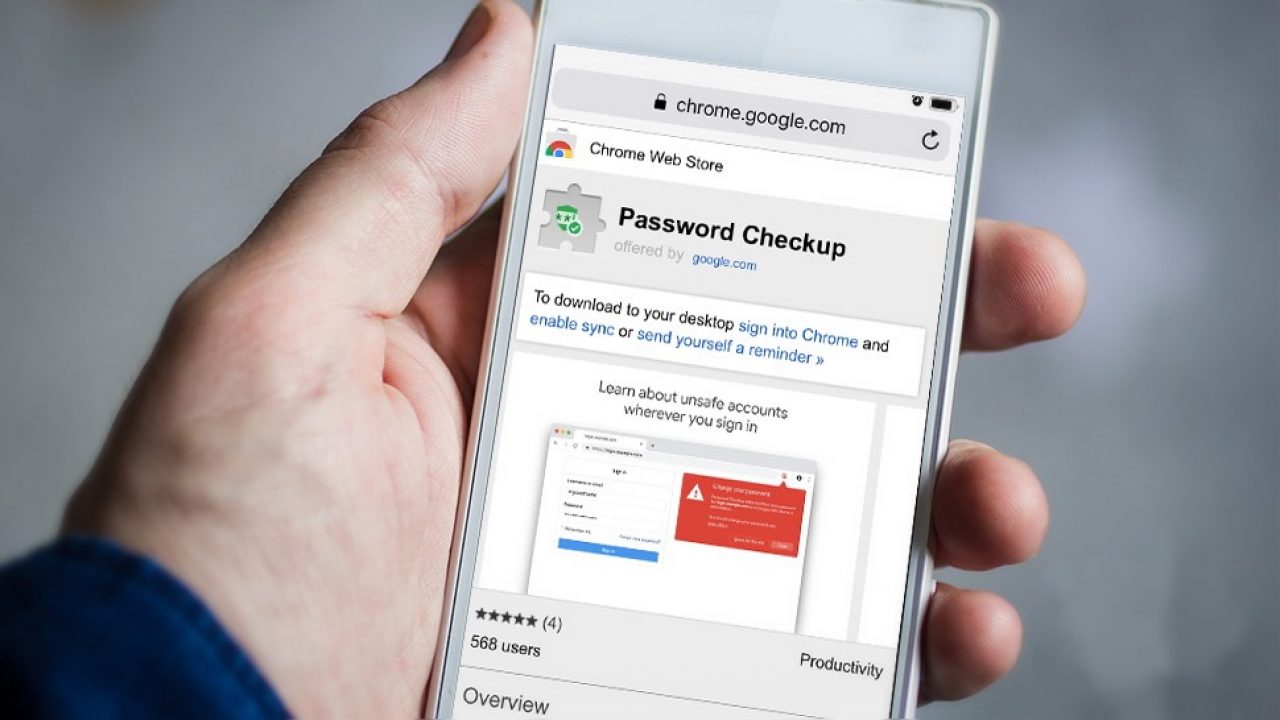What is Google Password Checkup?
Google Password Checkup is a free browser extension developed by Google that helps to improve password security and protect against potential data breaches. It is designed to notify you if any of your passwords are compromised, prompting you to take immediate action to secure your accounts.
This powerful tool works by evaluating the login credentials you use on various websites against an ever-growing database of known compromised usernames and passwords. It compares the information you enter with a list of breached data and alerts you if it finds a match. By doing so, it provides you with crucial information and empowers you to take proactive measures to protect your accounts.
The Password Checkup extension employs state-of-the-art cryptography techniques to maintain user privacy. It securely checks your information against the database without revealing the actual usernames or passwords to Google or any other third parties.
With the increasing number of data breaches and password leaks, having a tool like Google Password Checkup is essential in maintaining your online security. It helps you stay one step ahead of cybercriminals and prevents unauthorized access to your personal information.
It is important to note that Google Password Checkup not only checks the passwords you use for your Google Account but also assesses the security of passwords used on other websites.
Why is Password Checkup important?
With the increasing prevalence of data breaches and online security threats, ensuring the security of your passwords is more important than ever. Here are some key reasons why Google Password Checkup is crucial for protecting your online accounts:
1. Proactive Security:
Google Password Checkup provides proactive security by scanning your passwords against a vast database of compromised credentials. By identifying any compromised passwords, it allows you to take immediate action and change them to protect your accounts from unauthorized access.
2. Protection Against Data Breaches:
Data breaches can expose your login credentials to hackers, who may then attempt to use them for malicious purposes. With Password Checkup, you can quickly detect if any of your passwords have been compromised in a known data breach, helping you foil potential hacking attempts and safeguard your sensitive data.
3. Safeguard Multiple Accounts:
Most people tend to use the same or similar passwords across multiple online accounts, increasing the risk of widespread security breaches. With Password Checkup, you can identify compromised passwords not only for your Google Account but also for various other websites, ensuring the security of all your accounts.
4. User-Friendly Interface:
The Password Checkup browser extension integrates seamlessly into your daily web browsing experience. It provides intuitive notifications and alerts you if a password you enter matches a compromised credential. This user-friendly interface makes it easy for anyone, regardless of technical expertise, to understand and respond to potential security risks.
5. Privacy Protection:
Google Password Checkup is built with privacy in mind. It uses advanced encryption techniques to securely check your passwords against its database without disclosing your actual credentials. This ensures that your information remains confidential and protected throughout the checking process.
6. Access to Security Recommendations:
Alongside password checks, Password Checkup also provides valuable security recommendations. It suggests strong, unique passwords for your accounts and encourages enabling two-factor authentication whenever possible. These recommendations help you strengthen your overall online security posture.
How to install Google Password Checkup?
Installing Google Password Checkup is a simple process that can be done in a few easy steps. Here’s how to get started:
Step 1: Open your browser’s extension store
Launch your preferred web browser and navigate to the extension store. Google Password Checkup is available for installation on the Chrome Web Store.
Step 2: Search for Google Password Checkup
In the extension store’s search bar, type “Google Password Checkup” and press Enter. The official Google Password Checkup extension should appear in the search results.
Step 3: Click on the extension
Click on the extension’s name or icon in the search results to access its details page.
Step 4: Click “Add to Chrome”
On the extension’s details page, click the “Add to Chrome” button to start the installation process.
Step 5: Confirm the installation
A pop-up window will appear, asking for confirmation to add the extension to your browser. Click “Add extension” to proceed.
Step 6: Wait for the installation
Your browser will then start to download and install the Google Password Checkup extension. The process should only take a few seconds, depending on your internet connection.
Step 7: Extension installed
Once the installation is complete, you will see a notification confirming that the Google Password Checkup extension has been successfully added to your browser.
Step 8: Customize your settings (optional)
After installation, you can customize the extension’s settings according to your preferences. Click on the extension’s icon in your browser’s toolbar and select “Options” or “Settings” to access the available configuration options.
That’s it! You have now successfully installed Google Password Checkup and can start benefiting from its password security features.
Using Password Checkup for the first time
Once you have installed the Google Password Checkup extension, using it for the first time is a straightforward process. Here’s how to get started:
Step 1: Launch your browser
Open your web browser and navigate to a website where you want to log in.
Step 2: Enter your login credentials
On the login page, enter your username and password as you normally would.
Step 3: Password Checkup notification
If the Password Checkup extension detects that the password you entered matches a compromised credential, it will display a notification on the screen. This notification will let you know if the password you just entered was found in any known data breaches.
Step 4: Review the recommendations
Upon receiving the notification, carefully review the suggestions provided by Password Checkup. It may recommend changing your password or taking additional security measures, such as enabling two-factor authentication.
Step 5: Take necessary action
Based on the recommendations provided, take the necessary actions to secure your account. This may involve immediately changing your password to a strong, unique one that you haven’t used before. Additionally, consider enabling any recommended security features to enhance your account’s protection.
Step 6: Password Checkup icon
Once you have reviewed the recommendations and taken the appropriate action, the Password Checkup extension’s icon in your browser’s toolbar will turn green, indicating that your passwords are secure.
Step 7: Ongoing monitoring
Going forward, the Password Checkup extension will continuously monitor the passwords you use and alert you if any potential security risks arise. Stay vigilant and act promptly on any recommendations or notifications that you receive.
By using Password Checkup for the first time and regularly monitoring your passwords, you can strengthen the security of your accounts and proactively protect against potential data breaches.
How to check if your password has been compromised?
It’s crucial to regularly check if your passwords have been compromised to ensure the security of your online accounts. Here are a few methods you can use to check if your password has been compromised:
1. Use Google Password Checkup
The most convenient way to check if your password has been compromised is by using the Google Password Checkup extension. It automatically scans your passwords against a database of compromised credentials and alerts you if it finds a match. Install the extension in your browser and let it perform periodic checks to keep your passwords secure.
2. Visit reputable data breach websites
Several reputable websites provide information on data breaches and allow you to check if your passwords have been compromised. Examples of such platforms include Have I Been Pwned, BreachAlarm, and Pwned Passwords. Visit these sites and enter your email address or passwords to see if they appear in any known data breaches.
3. Check with password managers
If you use a password manager, it may have a feature that monitors and checks the security of your passwords. Some password managers integrate with databases that track data breaches and compromised credentials. Check the settings or features of your password manager to see if it provides this functionality.
4. Enable account notifications
Many online services and websites offer notifications when they detect suspicious activity associated with your account. Enable these notifications to receive alerts if there is any unusual login activity or potential compromises. Be proactive and take immediate action if you receive such notifications.
5. Change passwords regularly
Regardless of whether you have concrete evidence of a compromised password, it’s a good practice to change your passwords regularly. Set a reminder to update your passwords every few months, and ensure that your new passwords are strong, unique, and not easily guessable.
6. Use two-factor authentication
Enabling two-factor authentication adds an extra layer of security to your accounts, making it more difficult for unauthorized individuals to access them even if your password has been compromised. Implement two-factor authentication whenever possible, using methods such as SMS verification, email verification, or authenticator apps.
By employing these methods, you can actively monitor the security of your passwords and take appropriate measures to protect your online accounts from potential compromises.
Steps to take if your password is compromised
Discovering that your password has been compromised can be alarming, but it’s important to take immediate action to secure your online accounts. Here are the essential steps to follow if you suspect or confirm that your password has been compromised:
1. Change your password
The first and most crucial step is to change the compromised password immediately. Access your account settings and choose a strong, unique password that you haven’t used before. Avoid using easily guessable phrases or personal information in your new password.
2. Enable two-factor authentication
Whenever possible, enable two-factor authentication (2FA) for the affected account. 2FA adds an extra layer of security by requiring an additional verification method, such as a text message code or authentication app, in addition to your password. This helps prevent unauthorized access, even if your password is compromised.
3. Check other accounts
If you used the compromised password for multiple accounts, it’s crucial to check those accounts as well. Change the passwords for all accounts associated with the compromised password to prevent any further unauthorized access to your personal information.
4. Monitor account activity
Regularly monitor your accounts for any suspicious activity. Keep an eye out for unfamiliar logins, unusual account behavior, or unexpected emails or communications. If you notice anything suspicious, report it to the service provider and take appropriate action to secure your account.
5. Notify the website or service provider
If you discover that your password has been compromised on a specific website or service, consider notifying the website or service provider about the incident. They may have additional security measures in place and can investigate and take appropriate actions to protect other users.
6. Use unique passwords for each account
To prevent future password compromises, ensure that you use unique passwords for each of your online accounts. Using the same password across multiple accounts increases your vulnerability to widespread security breaches.
7. Stay vigilant against phishing attempts
Be cautious of phishing attempts, which are fraudulent attempts to trick users into revealing their passwords or personal information. Always verify the legitimacy of emails, messages, or websites before providing any sensitive information.
By following these steps, you can mitigate the potential damage caused by a compromised password and protect your online accounts from unauthorized access.
Best practices for password security
Practicing good password security is essential to protect your online accounts from unauthorized access and potential data breaches. Here are some best practices to follow:
1. Use strong and unique passwords
Create passwords that are long, complex, and difficult to guess. Include a combination of uppercase and lowercase letters, numbers, and special characters. Avoid using common words, personal information, or easily guessable patterns.
2. Use a password manager
Consider using a reputable password manager to generate, store, and manage your passwords securely. Password managers eliminate the need to remember multiple complex passwords and help ensure that each account has a unique and robust password.
3. Enable two-factor authentication (2FA)
Enable two-factor authentication whenever it is available. 2FA adds an extra layer of security by requiring a second form of verification, such as a unique code sent to your smartphone or a biometric scan, in addition to your password.
4. Regularly update your passwords
Change your passwords periodically, at least every three to six months. Regularly updating your passwords reduces the risk of a compromised password being used for unauthorized access to your accounts.
5. Be cautious of phishing attempts
Stay vigilant against phishing attempts, which are fraudulent attempts to trick users into revealing their passwords or personal information. Be cautious of suspicious emails, messages, or websites asking for your login credentials. Always verify the legitimacy of requests before providing any sensitive information.
6. Use different passwords for different accounts
Avoid reusing passwords across multiple accounts. Using unique passwords for each account ensures that a compromised password from one service does not put all your other accounts at risk.
7. Keep software and devices updated
Regularly update your software, including your operating system, web browser, and password manager. Keeping your devices and software up to date helps patch any security vulnerabilities that could be exploited by cybercriminals.
8. Educate yourself on password security
Stay informed about the latest trends in password security and follow expert recommendations. Educating yourself about password security best practices will help you make informed decisions and strengthen your overall cybersecurity posture.
By following these best practices, you can significantly enhance the security of your passwords and protect your online accounts from unauthorized access.
Frequently Asked Questions about Google Password Checkup
Here are some commonly asked questions about Google Password Checkup:
1. What is Google Password Checkup?
Google Password Checkup is a free browser extension developed by Google that helps improve password security. It scans your login credentials against a database of known compromised usernames and passwords and notifies you if any matches are found.
2. Is Google Password Checkup safe to use?
Yes, Google Password Checkup is safe to use. It uses advanced encryption techniques to securely check your passwords without revealing them to Google or any other third parties.
3. Does Google Password Checkup work with all browsers?
No, Google Password Checkup is currently only available as an extension for the Google Chrome browser. It is not compatible with other browsers such as Firefox, Safari, or Edge.
4. What happens if Google Password Checkup finds a compromised password?
If Password Checkup detects a compromised password, it will display a notification alerting you to the issue. You should immediately change the password for the affected account and consider enabling additional security measures such as two-factor authentication.
5. Does Google Password Checkup work with all websites and services?
Google Password Checkup works with a wide range of websites and services. However, it may not cover every single website or service on the internet. It is always a good practice to use strong and unique passwords for all your accounts, regardless of whether they are covered by Password Checkup.
6. Can Google Password Checkup prevent data breaches?
While Google Password Checkup cannot prevent data breaches, it can alert you if any of your passwords have been compromised. By promptly changing compromised passwords and adopting strong security practices, you can reduce the risk of your accounts being accessed by unauthorized individuals.
7. Can I use Google Password Checkup on mobile devices?
Currently, Google Password Checkup is only available as a browser extension for desktop browsers. However, Google offers other security features like Password Manager and Security Checkup, which are accessible on mobile devices through the Google Account settings.
These are just a few of the common questions related to Google Password Checkup. By utilizing this helpful tool and following good password security practices, you can enhance the protection of your online accounts.