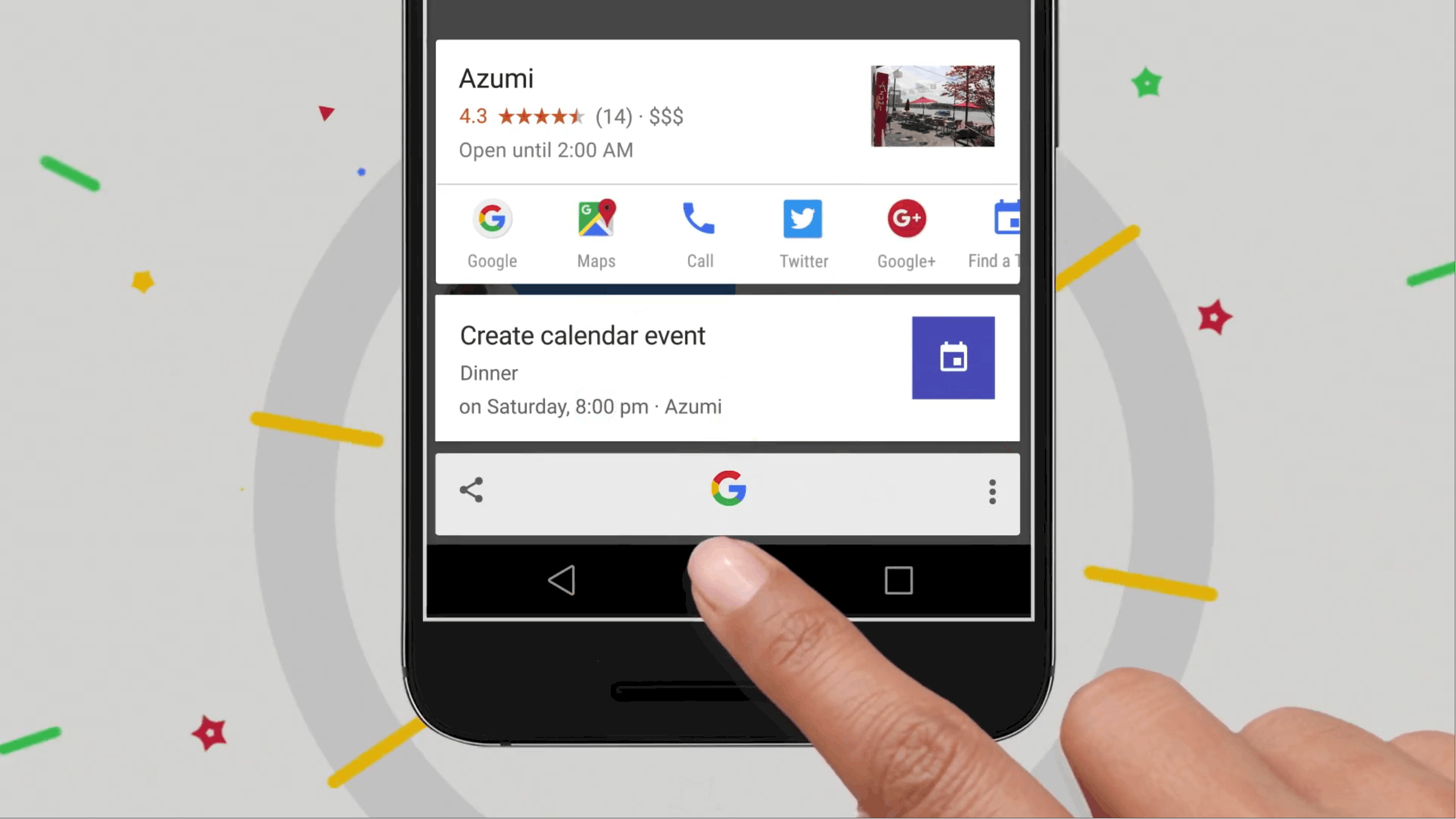What is Google Now on Tap?
Google Now on Tap is a powerful feature available on Android devices that provides contextual information and quick access to relevant content. It was introduced in Android 6.0 Marshmallow and has since become an integral part of the Android experience. With Google Now on Tap, you can get instant assistance while using any app or browsing the web without leaving your current screen. It allows you to access information, perform actions, and find related content seamlessly.
By long-pressing the home button on your Android device, Google Now on Tap analyzes the content displayed on your screen and provides relevant information based on the context. It utilizes Google’s vast knowledge graph and machine learning algorithms to understand the context and deliver personalized results. Whether you’re reading an article, chatting with friends, or listening to music, Google Now on Tap can provide useful suggestions and insights to enhance your experience.
With Google Now on Tap, you can get instant access to information about businesses, people, places, movies, and much more. It can also help you perform various actions like calling a restaurant, looking up reviews, sharing content, setting reminders, and creating calendar events. Additionally, Google Now on Tap is integrated with other Google services, such as Google Maps, YouTube, and Google Search, allowing you to interact with these apps seamlessly.
One of the standout features of Google Now on Tap is its ability to provide contextual information within apps. For example, when you’re reading an email or text message, you can use Google Now on Tap to instantly find information about the sender or any mentioned topics. Similarly, while using apps like Facebook or Twitter, you can get information about links, articles, or topics mentioned in your feed.
Overall, Google Now on Tap is a powerful tool that enhances the Android user experience by providing quick access to relevant information and actions. Whether you’re browsing the web, using apps, or simply exploring your device, Google Now on Tap is there to lend a helping hand and make your Android experience more seamless and efficient.
How to Enable Google Now on Tap
Google Now on Tap is a fantastic feature that can greatly enhance your Android device’s functionality. To ensure that Google Now on Tap is enabled on your device, follow these simple steps:
- Open the ‘Settings’ app on your Android device. You can typically find it in your app drawer or by swiping down from the top of the screen and tapping on the gear icon.
- Scroll down and tap on ‘Google’ or ‘Google Settings,’ depending on your device.
- In the Google settings menu, look for the ‘Search & Now’ option and tap on it.
- Under the ‘Settings’ section, tap on ‘Voice’.
- Scroll down and locate the ‘Voice Match’ option. Tap on it.
- Ensure that ‘Access with Voice Match’ is enabled. This setting allows you to activate Google Now on Tap by voice command.
- Return to the ‘Google’ or ‘Google Settings’ menu.
- Tap on ‘Search’.
- Select ‘Voice’ and ensure that the ‘Ok Google’ detection is turned on. This setting allows you to activate Google Now on Tap by saying “Ok Google”.
- Exit the settings menu.
Congratulations! You have successfully enabled Google Now on Tap on your Android device. You can now access this powerful feature by holding down the home button or saying “Ok Google” on your device’s home screen or within any app.
Note that the steps mentioned above may vary slightly depending on the version of Android you are using and the specific device manufacturer. However, the general process should be similar, and you should be able to find the relevant options within the settings menu of your device.
Once Google Now on Tap is enabled, you can start exploring its vast functionality and enjoy the convenience it brings to your Android device. From accessing information and performing actions to getting contextual insights, Google Now on Tap is a valuable tool that can greatly enhance your daily usage of your Android device.
How to Activate Google Now on Tap
Activating Google Now on Tap on your Android device is a simple process that allows you to access its powerful features and functionalities. Follow the steps below to activate Google Now on Tap:
- Ensure that Google Now is already enabled on your device. You can do this by swiping to the right on your home screen and checking if the Google Now cards are displayed.
- Hold down the home button on your Android device for a few seconds. This will activate Google Now on Tap.
- Once Google Now on Tap is activated, a screen overlay will appear, providing you with contextual information related to the content displayed on your screen.
- You can browse through the available information by swiping up or down on the overlay. This allows you to view cards with suggestions, details about movies, restaurants, or places, and even perform actions such as calling, texting, or sharing.
- Tap on any card to view more detailed information or perform a specific action related to the content on your screen.
- To dismiss the Google Now on Tap overlay, simply tap anywhere outside of the overlay or press the back button on your Android device.
It is important to note that Google Now on Tap requires an active internet connection to provide accurate and up-to-date information. Also, make sure that your device is running on Android 6.0 Marshmallow or a higher version to access this feature.
By activating Google Now on Tap, you gain quick and easy access to relevant information and actions without having to leave your current screen or app. This feature adds convenience and efficiency to your Android experience, allowing you to stay informed and perform tasks seamlessly with just a simple long-press of the home button.
Experiment with Google Now on Tap in various apps and scenarios to fully harness its power. Whether you’re reading an article, chatting with friends, or exploring the web, Google Now on Tap provides valuable insights and functions to enhance your Android device usage.
What can Google Now on Tap do?
Google Now on Tap offers a wide range of capabilities that can greatly enhance your Android experience. Here are some of the things that Google Now on Tap can do:
- Contextual Information: Google Now on Tap analyzes the content displayed on your screen and provides relevant information based on the context. This includes details about movies, restaurants, landmarks, and more. It can also provide information about people mentioned in your conversations or articles.
- Actions and Quick Tasks: With Google Now on Tap, you can easily perform actions without leaving your current screen. For example, you can make a restaurant reservation, call a business, send a message, or navigate to a specific location, all with just a few taps.
- Smart Suggestions: Google Now on Tap offers smart suggestions based on the content on your screen. It can provide relevant news articles, related videos, or similar apps to enhance your browsing or app experience.
- Translation: If you come across a foreign language text, Google Now on Tap can help you translate words or phrases instantly, making it easier to understand unfamiliar content.
- App Integration: Google Now on Tap works seamlessly with various apps, providing context-specific information and actions. For example, while reading an email, it can provide additional details about the sender or relevant information related to the email content.
- Personalized Results: Google Now on Tap adapts to your preferences and provides personalized results based on your search history, interests, and location. This helps in delivering more relevant and tailored information.
These are just a few examples of what Google Now on Tap can do. Its capabilities continue to evolve and expand as Google enhances its algorithms and integrates with more services. Google Now on Tap aims to make your Android device smarter and more intuitive, allowing you to access the information you need and perform tasks with ease.
Exploring and experimenting with Google Now on Tap will help you discover the full range of features it offers. Whether you’re browsing the web, using apps, or simply navigating your device, Google Now on Tap can be your helpful companion, providing valuable information and shortcuts to enhance your Android experience.
How to Use Google Now on Tap in Apps
Google Now on Tap enhances your app experience by providing contextual information and quick actions. Here’s how you can use Google Now on Tap in apps on your Android device:
- Open any app on your Android device.
- While using the app, long-press the home button to activate Google Now on Tap.
- The Google Now on Tap overlay will appear, analyzing the content on your screen and providing relevant information.
- Swipe up or down on the overlay to explore the available cards and suggestions.
- Tap on any card to view more details or perform an action related to the content.
- For example, if you’re using a messaging app and receive a text message with a restaurant recommendation, Google Now on Tap can display information about that restaurant, including its ratings and reviews.
- You can then tap on the card to view the restaurant’s website, call the restaurant, or even navigate to it using Google Maps.
Google Now on Tap also offers app-specific actions and suggestions. For example, while using a music streaming app, long-pressing the home button can display cards with information about the currently playing song, including its lyrics, artist information, or related videos.
Additionally, within apps, Google Now on Tap can provide related articles, videos, or reviews based on the content you’re viewing. It helps you discover more information about topics of interest without having to switch between apps or perform manual searches.
Remember that the availability of Google Now on Tap in apps may vary depending on the app itself and its integration with the feature. Not all apps may have full compatibility, but many popular apps do support Google Now on Tap, providing valuable insights and shortcuts to enhance your app experience.
Experiment with Google Now on Tap in different apps to fully utilize its capabilities. Discover how it can provide additional information, useful shortcuts, and context-specific actions to enhance your productivity and enjoyment while using various apps on your Android device.
How to Use Google Now on Tap on the Home Screen
Google Now on Tap is not only designed to provide contextual information and actions within apps but also on the home screen of your Android device. Here’s how you can use Google Now on Tap on the home screen:
- Ensure that Google Now on Tap is enabled on your device. If not, refer to the previous section on how to enable and activate it.
- From the home screen of your Android device, long-press the home button to activate Google Now on Tap.
- The Google Now on Tap overlay will appear, analyzing the context of your home screen and providing relevant information and suggestions.
- Scroll up or down on the overlay to see the cards with information and options related to the content on your home screen.
- For example, if you have a calendar event on your home screen, Google Now on Tap can display additional details about the event, such as the time, location, and any relevant reminders you may have set.
- You can tap on the card to view more information or choose from available actions, such as sending a message to the event attendees or adding it to your calendar.
- On the home screen, Google Now on Tap can also provide suggestions based on your interests, recent searches, or location. This can include news articles, nearby restaurants, or trending topics.
- To dismiss the Google Now on Tap overlay on the home screen, simply tap anywhere outside of the overlay or press the back button on your Android device.
Using Google Now on Tap on the home screen allows you to quickly access relevant information and perform actions without needing to open apps or perform manual searches. It brings the power of Google’s knowledge graph and personalized recommendations directly to your home screen, making your Android device even more intuitive and convenient.
Experiment with Google Now on Tap on your home screen to discover how it can enhance your daily routine, provide helpful suggestions, and offer valuable insights right at your fingertips.
How to Use Google Now on Tap in Web Browsing
Google Now on Tap is a valuable companion when it comes to web browsing on your Android device. It provides contextual information, quick actions, and helpful suggestions while you browse the web. Here’s how to use Google Now on Tap in web browsing:
- Open your preferred web browsing app on your Android device.
- Visit any website or webpage that you want to explore.
- While on the webpage, long-press the home button to activate Google Now on Tap.
- The Google Now on Tap overlay will appear, analyzing the content of the webpage and providing relevant information.
- Swipe up or down on the overlay to browse through the available cards and suggestions related to the webpage.
- For example, if you’re reading a news article, Google Now on Tap can display cards with additional information about the topic, related news articles, or even videos.
- You can tap on any card to view more detailed information, open related links, or share the content with others.
- Google Now on Tap also offers quick actions based on the content of the webpage. For example, if you’re on a webpage that mentions a restaurant, you can quickly access its reviews, menus, or even make a reservation, all from the Google Now on Tap screen.
- When you’re done with Google Now on Tap, simply tap outside of the overlay or press the back button to dismiss it and continue browsing.
Google Now on Tap enhances your web browsing experience by providing you with additional information, relevant suggestions, and convenient shortcuts without the need to leave the webpage or switch between apps. It allows you to gather insights, explore related content, and take actions seamlessly, making your browsing sessions more productive and enjoyable.
Experiment with Google Now on Tap while browsing the web to discover its full potential. Whether you’re reading articles, researching topics, or simply exploring new websites, Google Now on Tap can be your helpful guide and resource, providing you valuable information at your fingertips.
How to Use Google Now on Tap with Images
Google Now on Tap offers a convenient way to extract information and perform actions related to images on your Android device. Here’s how to use Google Now on Tap with images:
- Open any app or web page that contains an image you want to explore.
- Long-press the home button on your Android device to activate Google Now on Tap.
- The Google Now on Tap overlay will appear, analyzing the content on your screen, including images.
- Locate the image you want to explore further.
- Tap on the image within the Google Now on Tap overlay.
- Google Now on Tap will provide additional information about the image, such as its source, related websites, and any recognized objects or landmarks.
- You can swipe up or down on the overlay to view more cards with relevant information about the image.
- If available, you can tap on specific cards to access more details or perform actions related to the image.
- For example, if the image depicts a famous landmark, Google Now on Tap can provide information about the landmark, its history, and nearby attractions.
- You can also use Google Now on Tap with images in apps like social media platforms or messaging apps. Simply activate Google Now on Tap while viewing an image within the app, and it will provide relevant information and actions.
- When you’re finished exploring the image with Google Now on Tap, you can dismiss the overlay by tapping outside of it or pressing the back button on your Android device.
Google Now on Tap with images allows you to go beyond the visual experience and access additional information and actions related to the images you come across. Whether you’re interested in learning more about an object, discovering the source of an image, or finding similar images, Google Now on Tap can provide you with valuable insights and shortcuts.
Experiment with Google Now on Tap with images across various apps and web pages to explore its capabilities. Discover hidden details, gain more context, and take advantage of the convenience that Google Now on Tap brings to your image browsing experience on your Android device.
How to Use Google Now on Tap with Music
Google Now on Tap offers a fantastic feature for music lovers by providing valuable information and actions related to the music playing on your Android device. Here’s how to use Google Now on Tap with music:
- Open a music streaming app or any other app that is currently playing music on your Android device.
- While the music is playing, long-press the home button to activate Google Now on Tap.
- The Google Now on Tap overlay will appear, analyzing the music and providing relevant information and actions.
- Swipe up or down on the overlay to explore the available cards and suggestions related to the music.
- Google Now on Tap can display cards with information about the artist, album, and song lyrics. It may also show related videos, tour dates, or similar music recommendations.
- You can tap on any card to view more detailed information about the music, access lyrics, or even watch music videos.
- Google Now on Tap also offers quick actions related to the music playing. This can include options to add the song to a playlist, share it with friends, or even purchase the album.
- To dismiss the Google Now on Tap overlay, simply tap outside of it or press the back button on your Android device.
Using Google Now on Tap with music allows you to easily access additional information, lyrics, and related content while enjoying your favorite songs. It streamlines the music discovery process and provides you with quick actions to enhance your music listening experience.
Experiment with Google Now on Tap with music in different music streaming apps to explore its full potential. Discover new artists, get insights into your favorite songs, and make the most out of your music listening sessions on your Android device with the help of Google Now on Tap.
How to Use Google Now on Tap with Emails and Messages
Google Now on Tap offers a convenient way to access additional information and perform actions related to emails and messages on your Android device. Here’s how you can use Google Now on Tap with emails and messages:
- Open your preferred email or messaging app on your Android device.
- Open the email or message that you want to explore further.
- While viewing the email or message, long-press the home button to activate Google Now on Tap.
- The Google Now on Tap overlay will appear, analyzing the content of the email or message and providing relevant information.
- Swipe up or down on the overlay to browse through the available cards and suggestions related to the email or message.
- For example, Google Now on Tap can display cards with information about the sender, including their contact details, social media profiles, or any mentioned events or follow-ups.
- You can tap on any card to view more detailed information or perform actions, such as replying to the email, sending a message to the contact, or adding an event to your calendar.
- Google Now on Tap can also provide suggestions for related articles or topics mentioned in the email or message, allowing you to explore more information without leaving the app.
- To dismiss the Google Now on Tap overlay, simply tap outside of it or press the back button on your Android device.
Google Now on Tap with emails and messages provides a convenient way to gather additional information and perform actions without switching between apps or manually searching for related content. It brings relevant insights and suggestions directly to your fingertips while you’re going through your emails or messages.
Experiment with Google Now on Tap with emails and messages in different email and messaging apps to fully utilize its capabilities. Discover how it can streamline your communication process, provide helpful suggestions, and enhance your productivity while managing your emails and messages on your Android device.
How to Use Google Now on Tap with Maps and Locations
Google Now on Tap provides a seamless way to access additional information and perform actions related to maps and locations on your Android device. Here’s how to use Google Now on Tap with maps and locations:
- Open any app or web page that contains a map or location information on your Android device.
- Long-press the home button to activate Google Now on Tap.
- The Google Now on Tap overlay will appear, analyzing the content on your screen and providing relevant information.
- If there is a map or location displayed, Google Now on Tap can provide additional details, such as the name of the place, its address, contact information, and user reviews.
- Swipe up or down on the overlay to explore the available cards and suggestions related to the map or location.
- Tap on any card to view more detailed information, get directions, or even book a reservation if applicable.
- Google Now on Tap also offers quick actions based on the map or location. This may include options to call the business, share the location with friends, or even add it to your favorites.
- When you’re finished with Google Now on Tap, simply tap outside of the overlay or press the back button on your Android device to dismiss it.
By using Google Now on Tap with maps and locations, you can quickly gather information, view details, and perform actions related to the places you come across within various apps or web pages. It eliminates the need to switch between apps or perform manual searches, making it more efficient and convenient.
Experiment with Google Now on Tap with maps and locations in different apps and web pages to explore its full potential. Discover new places, get insights into businesses or landmarks, and make the most out of your Android device’s mapping and location capabilities with the help of Google Now on Tap.
Tips and Tricks for Using Google Now on Tap
Google Now on Tap offers a wealth of features and functionalities that can enhance your Android experience. Here are some tips and tricks to help you make the most out of Google Now on Tap:
- Try Different Apps and Web Pages: Experiment with Google Now on Tap across various apps and web pages to explore its capabilities. Not all apps and websites may have full compatibility, but many popular ones do, providing you with unique insights and shortcuts.
- Swipe Up and Down: When the Google Now on Tap overlay appears, swipe up or down to navigate through the available cards and suggestions. This allows you to discover more detailed information and additional actions that Google Now on Tap provides.
- Tap on Cards: Tap on specific cards within the Google Now on Tap overlay to access more information or perform actions. Whether it’s viewing details, opening related links, or sharing content, tapping on cards allows you to delve deeper into the available resources.
- Long-Press the Home Button: Use the long-press gesture on the home button of your Android device to activate Google Now on Tap quickly. This gesture is accessible from almost any screen and saves you time by providing instant access to contextual information and actions.
- Customize Google Now: Personalize your Google Now cards and settings by visiting the Google app settings on your device. You can specify your interests, refine your preferences, and enable or disable specific types of cards to tailor the information presented by Google Now on Tap.
- Utilize Voice Commands: Take advantage of voice commands with Google Now on Tap by enabling “Access with Voice Match” and “Ok Google” detection in your device’s settings. This allows you to activate Google Now on Tap hands-free and carry out voice-activated actions and searches.
- Explore Translation: If you come across text in a foreign language, activate Google Now on Tap to instantly get translations. This can be useful when reading articles, browsing websites, or communicating with people who speak different languages.
- Stay Connected with Apps: Google Now on Tap seamlessly integrates with various apps, providing you with context-specific information and actions. Stay connected with apps like messaging, email, and social media, and use Google Now on Tap to gather information, access related content, and perform quick actions without leaving the app.
- Keep Google Now Updated: Ensure that you regularly update the Google app on your Android device to benefit from the latest features and improvements in Google Now. Google continuously evolves its services, and keeping the app updated ensures you have access to the best Google Now on Tap experience.
By using these tips and tricks, you can unlock the full potential of Google Now on Tap and make your Android device more efficient and enjoyable to use. Explore, experiment, and discover new ways to enhance your daily routine and access relevant information with the help of Google Now on Tap.