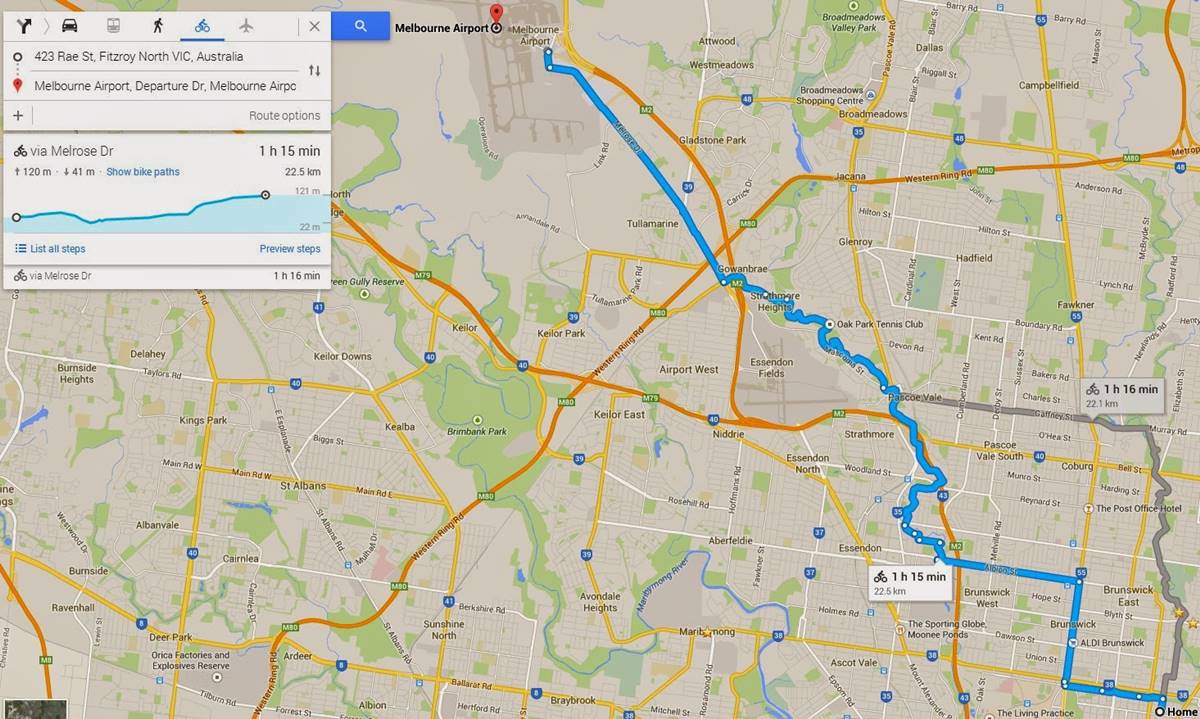Getting Started
Google Maps provides a convenient and reliable tool for cyclists to navigate their way through unfamiliar territories. Whether you’re a seasoned cyclist or just starting out, using Google Maps for cycling directions can enhance your biking experience and make sure you reach your destination safely. Follow these simple steps to get started:
1. Open Google Maps: Launch the Google Maps application on your smartphone or visit the Google Maps website on your computer.
2. Enable Location Services: Make sure that your device’s location services are turned on. This will ensure that Google Maps can accurately track your location during your cycling journey.
3. Input Your Starting Point: Enter your starting point in the search bar. You can either type in the address or drop a pin on the map to indicate your location.
4. Enter Your Destination: Next, type in the address or name of your desired destination. Google Maps will then calculate the cycling route options available to you.
5. Select Cycling Mode: Click on the bicycle icon or select the “Cycling” mode to view the biking directions. This will provide you with routes specifically tailored for cyclists, considering bike-friendly paths, lanes, and trails.
6. Explore Route Options: Google Maps will display multiple route options for you to choose from. Take into consideration factors such as distance, elevation changes, traffic conditions, and your own preferences to select the best route for your cycling adventure.
7. Begin Your Journey: Once you’ve chosen your desired route, click “Start” or “Go” to begin your cycling excursion. Google Maps will provide turn-by-turn directions based on your selected route.
By following these simple steps, you’ll be ready to embark on your cycling journey using Google Maps. Whether you’re commuting to work, exploring a new city, or going on a leisurely ride, Google Maps cycling directions will ensure you reach your destination efficiently and safely.
Finding Cycling Directions
Google Maps makes it easy to find cycling directions to your desired destination. Follow these steps to quickly and easily find cycling directions:
1. Open Google Maps: Launch the Google Maps application or visit the Google Maps website on your device.
2. Enter Your Destination: In the search bar, type in the address or name of the location you want to find cycling directions to.
3. Choose Cycling Mode: Click on the bicycle icon or select the “Cycling” mode from the transportation options. This will ensure that Google Maps provides you with the most bike-friendly routes.
4. View the Results: Google Maps will display the available routes for cycling. You can see the distance, estimated time, and elevation changes for each route.
5. Explore Route Options: Take a closer look at the different route options available. Consider factors such as traffic conditions, road types, and elevation changes to choose the best route for your cycling journey.
6. Zoom In for Details: To get a more detailed view of the routes, zoom in on the map. This will allow you to see bike paths, cycling lanes, and any potential obstacles along the way.
7. Check for Street View Images: If you want to get a visual preview of the route, look for Street View images along the selected route. This can help you familiarize yourself with the surroundings before setting off.
8. Additional Features: Google Maps offers additional features such as real-time traffic updates, satellite view, and 3D maps. These features can provide further context and help you make more informed decisions about your cycling route.
By following these steps, you can easily find cycling directions using Google Maps. Whether you’re planning a leisurely ride, commuting to work, or exploring a new city, Google Maps will guide you along the most bike-friendly routes for a smooth and enjoyable cycling experience.
Choosing the Best Route
When using Google Maps for cycling directions, it’s important to choose the best route that suits your preferences and needs. Here are some factors to consider when selecting the ideal cycling route:
1. Distance: Take into account the distance you are comfortable cycling. Google Maps provides the distance for each available route, helping you choose a route that matches your desired ride length.
2. Elevation Changes: Consider the terrain and elevation changes along the route. Google Maps displays the elevation profile for each route, so you can determine if there are any challenging uphill climbs or steep downhills that you might want to avoid or embrace, depending on your fitness level and preferences.
3. Road Types: Look for routes that prioritize bike-friendly infrastructure, such as bike lanes, bike paths, and dedicated cycling routes. Google Maps indicates these bike-friendly features, helping you choose a route that ensures your safety and comfort.
4. Traffic Conditions: While cycling, it’s important to consider the traffic conditions along your chosen route. Google Maps provides real-time traffic updates, allowing you to avoid heavily congested areas or busy roads and find alternative routes with less traffic.
5. Scenic Routes: If you’re looking for a more enjoyable cycling experience, consider selecting a route that takes you through scenic areas, parks, or along waterfronts. Google Maps can highlight these points of interest and help you choose a visually appealing route.
6. Time of Day: Keep in mind the time of day you’ll be cycling. Certain routes may be busier during rush hour or have reduced visibility during the evening. Google Maps can provide insights into typical traffic patterns, helping you select a route that suits your preferred cycling time.
7. Personal Preferences: Everyone has different preferences when it comes to cycling. Some may prefer a more direct route, while others may opt for a longer route with more scenic views. Consider your personal cycling goals and choose a route that aligns with them.
By considering these factors, you can choose the best route for your cycling journey using Google Maps. Whether you prioritize safety, convenience, or scenic views, Google Maps will help you find the most suitable route for a rewarding and enjoyable cycling experience.
Navigating with Turn-by-Turn Directions
Once you have chosen your desired cycling route on Google Maps, it’s time to navigate with turn-by-turn directions. Here’s how to efficiently follow the directions and make the most of your cycling journey:
1. Start Navigation: Click “Start” or “Go” to begin your cycling route. Google Maps will display the first step of the directions with a highlighted route line on the map.
2. Voice Guidance: If you prefer, you can enable voice guidance by turning on the audio settings. This allows you to receive turn-by-turn directions through your headphones or Bluetooth speakers while keeping your hands on the handlebars.
3. Follow the Route Line: As you cycle, make sure to keep an eye on the route line displayed on the map. The route line indicates the path you should follow to stay on course. Pay attention to any upcoming turns or changes in direction.
4. Visual Cues: In addition to the route line, Google Maps provides visual cues on the map to help you navigate. These cues include arrows indicating upcoming turns, street names, and landmarks along the way. Stay alert and follow these visual cues to ensure you’re heading in the right direction.
5. Distance and Arrival Time: Google Maps displays the estimated time and distance remaining for your cycling route. This information can help you manage your pace and gauge your progress towards reaching your destination.
6. Local Street Signs: While following the turn-by-turn directions, it’s always a good idea to pay attention to local street signs. They can provide additional confirmation of the route and ensure you’re on the correct path.
7. Re-routing: In case of road closures or detours, Google Maps will automatically adjust your route to provide the most efficient path. Follow the updated directions and route line, ensuring you stay on track.
8. Make Safety a Priority: While navigating with turn-by-turn directions, always prioritize safety. Observe traffic rules, use hand signals when turning, and be aware of your surroundings. Maintain a secure grip on the handlebars and avoid any distractions that may compromise your safety.
By following these tips, you can successfully navigate your cycling route using turn-by-turn directions on Google Maps. Enjoy the convenience and accuracy of the directions, allowing you to focus on the joy of cycling and discovering new places.
Using Bike-Friendly Features
Google Maps offers several bike-friendly features that can enhance your cycling experience and ensure a smoother journey. Here are some ways to make the most of these features:
1. Bike Lanes and Paths: When using Google Maps for cycling directions, the app prioritizes bike-friendly routes that include dedicated bike lanes and paths. Look for these designated areas on the map and follow them to enjoy a safer and more comfortable ride.
2. Bike-Friendly Roads: In addition to bike lanes and paths, Google Maps also considers road types that are more accommodating for cyclists. These roads may have lower traffic volume and lower speed limits, making them ideal for biking. Look for roads marked as “bike-friendly” on the map.
3. Avoiding Busy Roads: If you prefer to steer clear of heavy traffic or busy roads, you can customize your route settings to avoid them. Google Maps allows you to optimize your route based on your preferences, prioritizing quiet streets or streets with less traffic.
4. Bike-Share Stations: If you’re in a city with a bike-sharing program, Google Maps displays the location of bike-share stations. This feature enables you to easily find a bike to rent for your journey, making it more convenient to explore a new city or commute without owning a bike.
5. Terrain and Elevation Information: When planning your cycling route, Google Maps provides elevation information, allowing you to gauge the difficulty level of the ride. You can see the elevation profile of the route, which helps you prepare for any uphill climbs or descents along the way.
6. Real-Time Traffic Updates: Google Maps provides real-time traffic updates, helping you navigate around congested areas and avoid delays. While cycling, you can check for traffic conditions along your route and make adjustments if needed to ensure a smoother journey.
7. Street View Images: Before embarking on your cycling journey, use Street View images on Google Maps to get a visual preview of the route. This allows you to familiarize yourself with the surroundings, landmarks, and potential obstacles along the way.
By utilizing these bike-friendly features on Google Maps, you can make your cycling trip safer, more enjoyable, and efficient. Take advantage of dedicated bike lanes, avoid busy roads, and use the terrain and traffic information provided to tailor your experience according to your preferences and needs.
Customizing Your Cycling Route
Google Maps allows you to customize your cycling route to suit your preferences and specific needs. Here are some ways to personalize and tailor your route according to your preferences:
1. Avoiding Stairs and Steep Hills: If you want to avoid cycling up steep hills or encounter stairs during your journey, you can customize your route settings. Google Maps provides an option to avoid stairs and steep hills, ensuring a smoother and more enjoyable ride.
2. Adding Waypoints: You can add waypoints to your cycling route to make stops along the way. Adding waypoints is useful if you want to visit specific locations, take a break, or include points of interest in your journey. Simply drag and drop the route line to include additional waypoints.
3. Reordering Waypoints: If you have multiple waypoints in your cycling route, you can easily reorder them to plan your trip more efficiently. Google Maps allows you to drag and rearrange the waypoints according to your desired sequence, optimizing the route to match your preferences.
4. Choosing Scenic Routes: If you’re in the mood for a more picturesque journey, you can select a route that takes you through scenic areas, parks, or waterfronts. Consider enabling the “Avoid Highways” option to prioritize routes with more scenic views and pleasant surroundings.
5. Customizing Route Options: Google Maps provides various route options for cycling, including the fastest route, the shortest route, and custom routes with multiple waypoints. Select the route option that aligns with your time constraints, distance preferences, and desired stops along the way.
6. Saving Custom Routes: Once you have customized your cycling route, you can save it for future use. This allows you to quickly access and follow the same route again or share it with others. Simply click on the “Save” button and provide a name for your custom route.
7. Consider Local Knowledge: While using Google Maps for customizing your cycling route, it can be beneficial to consider local knowledge and feedback from fellow cyclists. Online forums, cycling communities, or local bike shops can provide valuable insights and recommendations for the best cycling routes in the area.
By customizing your cycling route on Google Maps, you can create a personalized and tailored experience that matches your specific preferences. Whether you want to avoid certain obstacles, include waypoints, or enjoy scenic views, these customization options ensure that your cycling journey is tailored to your needs.
Sharing Routes with Others
Google Maps allows you to easily share your cycling routes with others, whether you want to collaborate with fellow cyclists, guide a friend to a specific location, or simply share your favorite biking trails. Here’s how you can share your cycling routes with others:
1. Save the Route: Before sharing a route, make sure to save it on Google Maps. This ensures that you can easily access and retrieve the route whenever needed.
2. Copy the URL: Once your route is saved, click on the “Share” button. Google Maps will generate a unique URL for your route. Click on the URL to copy it to your clipboard.
3. Share via Messaging Apps: You can share the route URL with others by pasting it into messaging apps such as WhatsApp, Facebook Messenger, or email. Simply open the desired app, create a new message, and paste the URL into the message field. This allows your recipients to access the route and view it on Google Maps.
4. Share on Social Media: If you want to share your cycling route with a wider audience, consider posting the route URL on social media platforms such as Facebook, Twitter, or Instagram. Add a captivating caption and encourage others to explore the route themselves.
5. Collaborate with Google Maps Lists: Google Maps offers the ability to create lists and add multiple routes to them. This is useful when collaborating with others on planning cycling trips or creating a collection of routes for a specific area. Share the list with others, and they can access all the routes within that list.
6. Share QR Codes: Google Maps allows you to generate a QR code for your cycling route. This is particularly useful when sharing routes printed on paper or displayed on physical signage. By scanning the QR code with a smartphone camera or QR code reader, others can quickly access and view the route on Google Maps.
7. Provide Turn-by-Turn Directions: If you want to provide detailed turn-by-turn directions along with the route, you can use the Google Maps Share feature to send the entire route with directions to another user. This is helpful when guiding someone to a specific location or ensuring they follow the correct path.
By sharing your cycling routes with others via Google Maps, you can inspire and assist fellow cyclists in discovering new routes, exploring scenic trails, or planning their own biking adventures. Sharing your knowledge and experiences can create a vibrant community of cyclists and foster a love for cycling in others.
Saving Routes for Future Use
Google Maps allows you to save your cycling routes for future use, making it convenient to access and follow your favorite routes again. Here’s how you can save your routes on Google Maps:
1. Save Route as a Favorite: Once you have completed a cycling route and you want to save it for future use, click on the “Save” button. Choose the option to save the route as a favorite, and give it a name that is easy to remember.
2. Access Favorites: To access your saved routes, open Google Maps and tap on the menu icon (three horizontal lines) in the top-left corner. Select “Your places” and then navigate to the “Saved” tab. Here, you will find a list of your saved routes, including the favorites you have designated.
3. Add Labels and Descriptions: To make it easier to identify and organize your saved routes, you can add labels and descriptions. For example, you can label a route as “Commute to Work” or “Weekend Cycling Adventure.” This allows you to quickly find the desired route when you want to access it in the future.
4. Sync with Google Account: By syncing your Google account across multiple devices, you can easily access your saved routes from any device with Google Maps installed. This ensures that you can view and follow your favorite routes whether you’re using a smartphone, tablet, or computer.
5. Customize Route Settings: Google Maps allows you to customize your routes based on individual preferences. If you have saved a route and want to modify the settings, such as avoiding busy roads or including scenic detours, you can easily edit the route to match your updated preferences.
6. Share Saved Routes: If you want to share your saved routes with others, you can use the sharing options mentioned earlier. Whether you’re collaborating with friends, guiding fellow cyclists, or simply sharing your routes on social media, sharing your saved routes can inspire and help others discover new cycling adventures.
7. Explore Public Routes: In addition to saving your own routes, Google Maps also provides access to public routes created by the community. These routes are curated by fellow cyclists and can be a great source of inspiration for future cycling journeys.
By saving your routes on Google Maps, you can conveniently access and follow your favorite cycling routes anytime you want. Whether it’s your daily commute, a scenic weekend ride, or a challenging training route, saving your routes ensures that they are readily available whenever the cycling bug bites.
Making the Most of Google Maps Cycling Directions
Google Maps offers a wealth of features and functionality that can enhance your cycling experience. By utilizing these tools effectively, you can make the most of Google Maps cycling directions. Here are some tips to maximize your experience:
1. Plan Ahead: Before setting off on your cycling adventure, take the time to plan your route using Google Maps. Consider factors such as distance, elevation changes, and bike-friendly features to select the most suitable route for your needs.
2. Use Satellite View: Take advantage of the satellite view on Google Maps to get a visual preview of the route. This can help you identify potential road hazards, assess the road surface, and familiarize yourself with the surroundings before you start your journey.
3. Explore Street View: If you want to get a more immersive experience of the route, use Google Maps’ Street View feature. This allows you to virtually explore the route and see it from a cyclist’s perspective. It can provide valuable insights into the road conditions, bike lanes, and general environment you can expect along the way.
4. Utilize Offline Maps: If you anticipate riding in an area with limited or no internet connectivity, download offline maps of the region beforehand. This enables you to access your maps and directions even when you’re not connected to the internet.
5. Take Advantage of Voice Guidance: Enable voice guidance on Google Maps to receive turn-by-turn directions as you ride. This will free up your hands and allow you to focus on the road while still receiving clear and timely directions through your headphones or Bluetooth speakers.
6. Stay Alert and Observe Traffic Signs: While Google Maps provides excellent navigation, it’s essential to stay attentive to local traffic conditions and follow traffic signs and signals. Use Google Maps as a guide but always prioritize safety and adhere to the rules of the road.
7. Provide Feedback: If you encounter any discrepancies or issues with the cycling directions on Google Maps, use the “Send Feedback” feature to provide feedback to improve the accuracy and reliability of the app for all cyclists.
8. Explore Nearby Points of Interest: Along your cycling route, take the opportunity to explore nearby points of interest such as parks, viewpoints, or local attractions. Google Maps can help you discover interesting spots within close proximity to your route.
By following these tips, you can make the most of Google Maps cycling directions and enhance your overall cycling experience. Utilize the features provided to plan effectively, stay safe, and discover new routes and destinations on your cycling journeys.