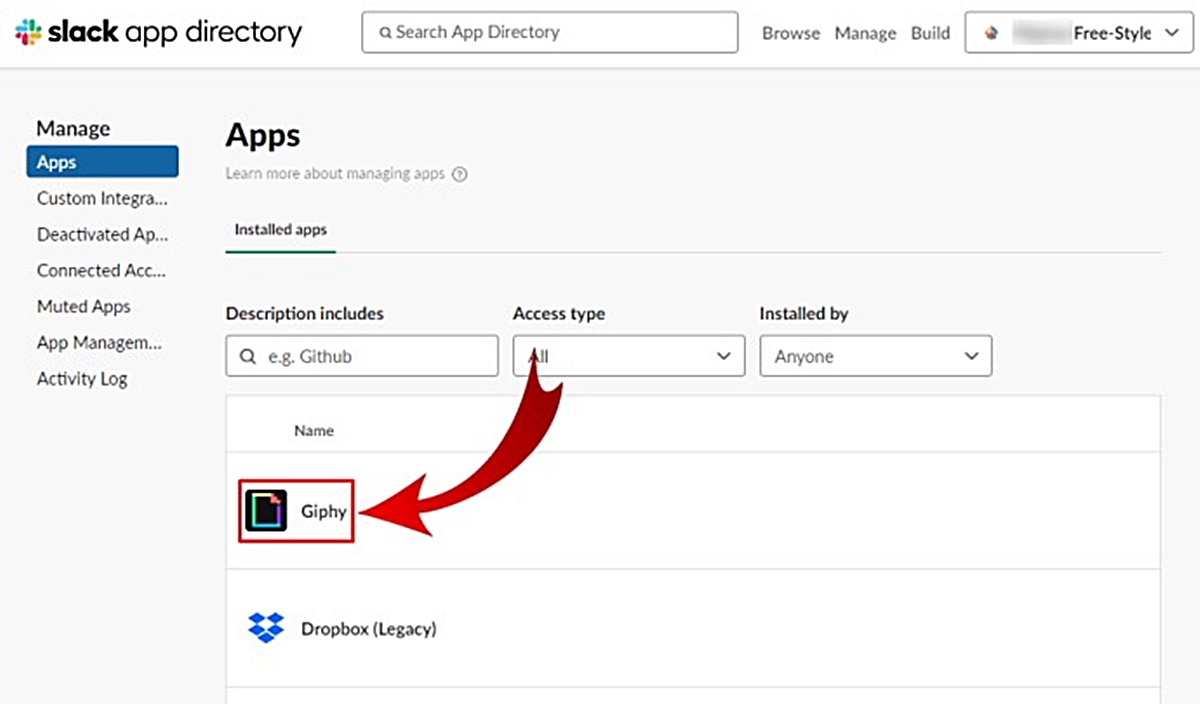How to Install and Set Up the GIPHY App in Slack
If you’re looking to add some fun and expressive GIFs to your Slack conversations, the GIPHY app is just what you need. With GIPHY, you can easily search for and share GIFs right within the Slack platform. In this section, we’ll walk you through the process of installing and setting up the GIPHY app in Slack.
To get started, follow these steps:
- Open Slack and log in to your workspace.
- Navigate to the App Directory by clicking on the Apps section in the sidebar.
- In the App Directory, search for GIPHY using the search bar at the top of the page.
- Click on the GIPHY App option that appears in the search results.
- On the GIPHY app page, click on the Add to Slack button.
- You’ll be redirected to a Slack authorization page. Review the requested permissions and click on the Allow button to grant GIPHY access to your Slack workspace.
- After you’ve authorized GIPHY, you’ll be redirected back to Slack. The GIPHY app will now be installed in your workspace.
- Now that the GIPHY app is installed, you can customize its settings by clicking on the Configure button on the GIPHY app page in the App Directory.
That’s it! You’ve successfully installed and set up the GIPHY app in Slack. Now you can start searching for and sharing GIFs to add a touch of creativity and humor to your conversations.
It’s important to note that the GIPHY app may have additional features and settings that you can explore to enhance your GIF experience in Slack. These features could include trending GIFs, keyboard shortcuts, or the ability to create and share your own GIFs. Take some time to familiarize yourself with the app and its options to make the most out of your GIF-sharing endeavors.
How to Search for GIFs Using the GIPHY App
Once you’ve installed and set up the GIPHY app in Slack, you’re ready to start searching for GIFs to spice up your conversations. The GIPHY app provides a seamless way to find the perfect GIF for any situation. In this section, we’ll guide you through the process of searching for GIFs using the GIPHY app in Slack.
Here’s how to search for GIFs:
- Open a Slack channel or direct message where you want to insert a GIF.
- In the message input box, type
/giphyfollowed by your search query. For example, if you’re looking for a cat GIF, type/giphy cat. - Press Enter or Send, and the GIPHY app will display a collection of GIFs that match your search query.
- Browse through the available GIFs and click on the one you want to insert into your message.
- The selected GIF will be automatically added to your message and shared with the recipients in the Slack channel or direct message.
Additionally, you can refine your search by adding tags or keywords to make it more specific. For example, if you want a funny cat GIF, you can type /giphy funny cat. This will narrow down the search results to GIFs that match both the “funny” and “cat” tags.
Another cool feature of the GIPHY app is the ability to preview GIFs before sending them. Simply hover over a GIF thumbnail in the search results to see an animated preview. This way, you can ensure that the GIF captures the right expression or emotion before sharing it.
By searching for GIFs using the GIPHY app in Slack, you can quickly find and share the perfect visual response to complement your conversations. Whether it’s a funny moment, a celebratory event, or simply an expression of your mood, GIFs add a touch of humor and liveliness to your Slack interactions.
How to Share GIFs in Slack Using the GIPHY App
Now that you know how to search for GIFs using the GIPHY app in Slack, it’s time to learn how to share those delightful animations with your teammates. The GIPHY app makes it incredibly easy to insert GIFs into your messages for an interactive and entertaining conversation. In this section, we’ll walk you through the process of sharing GIFs in Slack using the GIPHY app.
Here’s how to share GIFs:
- Open a Slack channel or direct message where you want to share a GIF.
- In the message input box, type
/giphyfollowed by your search query to find the desired GIF. For example, if you’re searching for a dancing GIF, type/giphy dance. - Press Enter or Send to display the search results.
- Browse through the available GIFs and click on the one you want to share.
- The selected GIF will be automatically inserted into your message.
- If you want to add some additional context to the GIF, feel free to type a message alongside it.
- Finally, hit Enter or Send, and the GIF will be shared with the recipients in the Slack channel or direct message.
When you share a GIF, it will appear as an animated image in the Slack conversation, bringing your messages to life. Your teammates will enjoy the visual treat and understand the sentiment or emotion you’re trying to convey instantly.
Remember that GIFs can be a powerful communication tool, but it’s important to use them appropriately and considerately. Ensure that the GIF aligns with the context of the conversation and maintains a professional tone in the workplace. Moderation is key to maintaining a balance between productivity and enjoyment.
By utilizing the GIPHY app in Slack, you can effortlessly inject some humor, personality, and visual engagement into your conversations. GIFs have a unique way of breaking the ice, sparking conversations, and fostering a lively atmosphere within your team. So go ahead and unleash your creativity by sharing GIFs in Slack using the GIPHY app!
How to Customize GIPHY Settings in Slack
Customizing the GIPHY app settings in Slack allows you to further enhance your GIF-sharing experience. Whether you want to modify the GIF search behavior or enable advanced features, the GIPHY app provides several options to tailor it to your preferences. In this section, we will guide you through the process of customizing GIPHY settings in Slack.
Follow these steps to customize GIPHY settings:
- Open Slack and log in to your workspace.
- Navigate to the App Directory by clicking on the Apps section in the sidebar.
- Search for GIPHY using the search bar at the top of the page and click on the GIPHY App option in the search results.
- On the GIPHY app page, click on the Configure button to access the settings menu.
- In the settings menu, you’ll find various options to customize the GIPHY app according to your preferences.
- Explore the available settings, such as changing the default command from
/giphyto something else, selecting the rating of the GIFs you want to see (PG, PG-13, or R), or enabling / disabling features like trending GIFs or previews. - Make your desired changes by toggling switches, selecting options from drop-down menus, or entering text.
- Once you’ve made your selections, click on the Save or Update button to apply the changes.
Customizing the GIPHY settings allows you to adapt the app to your personal preferences and tailor your GIF-sharing experience in Slack. Whether you want to fine-tune the search results to align with your content preferences or enable additional features to enhance your GIF browsing, GIPHY offers a range of settings to empower you.
Take some time to explore the settings and experiment with different configurations to find the perfect fit for your style of communication. Customizing the GIPHY app will ensure that your GIF-sharing experience in Slack is enjoyable, efficient, and suited to your unique needs.
How to Create and Share Your Own GIFs in Slack Using GIPHY
Creating and sharing your own GIFs in Slack adds a personal touch to your conversations and allows you to express yourself in a unique way. With the GIPHY app, you can easily transform your creativity into custom-made GIFs and share them seamlessly within your Slack workspace. In this section, we’ll guide you through the process of creating and sharing your own GIFs in Slack using GIPHY.
Here’s how you can get started:
- Open a new browser tab and visit the GIPHY website (https://giphy.com/).
- Create a GIPHY account or log in to your existing account.
- Click on the Create button located in the top menu to access the GIF creation tools.
- Choose your desired method to create a GIF. You can upload a video, record a video using your device’s camera, or create a slideshow of images.
- Follow the on-screen instructions to customize and edit your GIF. You can add captions, stickers, filters, effects, and more to make it truly unique.
- Once you’re satisfied with your creation, click on the Upload to GIPHY button to save and upload your GIF to your GIPHY account.
- Switch back to Slack and open the channel or direct message where you want to share your GIF.
- In the message input box, type
/giphy uploadand follow the instructions provided. - Choose the relevant GIF file from your GIPHY account and click on the Upload button.
- Your custom-made GIF will be uploaded to Slack and shared with the recipients in the channel or direct message.
Creating and sharing your own GIFs adds a personal touch to your Slack communication. Whether it’s a reaction, a message, or a unique expression, custom GIFs can enhance the way you connect with your teammates and make your conversations more engaging and memorable.
So unleash your creativity, capture those special moments, and share your own GIFs in Slack using the GIPHY app. Let your imagination run wild and make your mark on the Slackverse!
Tips and Tricks for Using GIPHY in Slack Effectively
Using GIPHY in Slack can greatly enhance your communication by adding a touch of humor and expression to your conversations. To make the most out of this powerful tool, here are some tips and tricks to help you use GIPHY effectively in Slack:
- Be specific with your search queries: When searching for GIFs, try to be as specific as possible with your search terms. This will help you find the perfect GIF that accurately conveys your intended message.
- Use tags for better results: Adding tags or keywords to your search queries can help refine the search results and ensure that the GIFs you find align with your desired mood or theme. For example, try adding tags like “funny,” “happy,” or “confused” to your search query.
- Preview before sending: Take advantage of the preview feature in the GIPHY app to ensure that the GIF you’re selecting captures the right expression or emotion. Hover over a GIF to see it animate before attaching it to your message.
- Create your GIF library: Explore GIPHY’s options to save and organize your favorite GIFs into a personalized library. This way, you’ll have easy access to your go-to GIFs whenever you need them.
- Utilize keyboard shortcuts: The GIPHY app offers keyboard shortcuts to make your GIF searching and sharing experience even more efficient. Take the time to learn and familiarize yourself with these shortcuts to streamline your workflow.
- Consider your audience: Keep in mind that not all GIFs may be suitable for every situation or audience. Be mindful of the context and tone of the conversation, and use GIFs that align with the professional and inclusive atmosphere of your workspace.
- Experiment with custom GIFs: Embrace your creative side by creating and sharing your own custom GIFs using the GIPHY app. This allows you to add a personal touch and stand out in your Slack conversations.
- Stay up-to-date with trends: Explore the trending GIFs section in the GIPHY app to stay in the loop with the latest viral moments, pop culture references, or seasonal GIF trends. This can add a current and relevant touch to your messages.
By incorporating these tips and tricks into your GIPHY usage, you’ll be able to effectively search for, share, and communicate with GIFs in Slack. Remember to use GIFs sparingly, responsibly, and in a way that enhances the overall conversation. So, go ahead and make your Slack communication more vibrant, engaging, and enjoyable with GIPHY!
Troubleshooting Common Issues with the GIPHY App in Slack
While the GIPHY app in Slack is designed to provide a seamless experience for searching and sharing GIFs, there are times when you may encounter some common issues. Understanding how to troubleshoot these issues can help you overcome any obstacles that may arise. In this section, we’ll address some of the common issues and provide troubleshooting tips for the GIPHY app in Slack.
Here are a few frequently encountered issues and their potential solutions:
- GIF search results not matching your query: If you’re not finding the desired GIFs when searching, double-check your search query for accuracy and specificity. Try using different keywords or tags to refine your search.
- Slow loading or unresponsive GIFs: Slow loading GIFs may be due to a poor internet connection or temporary server issues. Wait for a few moments and try again. If the problem persists, check your internet connection or reach out to your IT department for assistance.
- Errors when uploading custom GIFs: If you encounter errors while uploading custom GIFs to Slack, make sure the file size is within the allowed limit, typically 8MB. Also, check that the file format is supported (usually GIF or MP4).
- Incompatibility with other Slack apps: The GIPHY app may sometimes conflict with other installed apps in Slack. Temporarily disable or remove any conflicting apps to see if the issue is resolved. If you need assistance, reach out to Slack’s support or consult your workspace administrator.
- Missing or inconsistent GIPHY app functionality: If you notice missing features or inconsistent behavior within the GIPHY app, it could be due to outdated software or compatibility issues. Check for updates to the app and ensure you’re using the latest version. If the problem persists, contact GIPHY support for further assistance.
If you encounter any other issues or have specific questions regarding the GIPHY app in Slack, consult the official documentation or reach out to the GIPHY support team or your workspace administrator for guidance. They will be able to provide detailed troubleshooting steps or address any unique situations related to your specific setup.
By being aware of these common issues and troubleshooting them effectively, you can ensure a smooth and enjoyable experience when using the GIPHY app in Slack. Embrace the power of GIFs without letting technical hiccups dampen your enthusiasm!