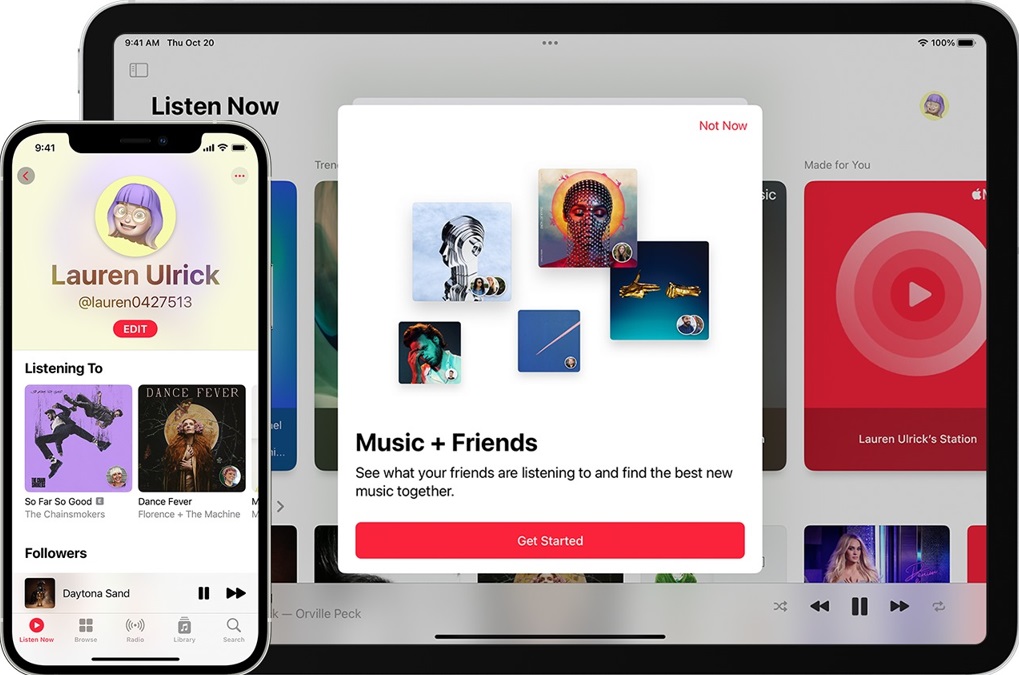What is Find My Friends?
Find My Friends is a location-sharing app developed by Apple for iPhone and iPad users. This app allows you to easily locate your friends and family members, ensuring you can always stay connected and informed about their whereabouts. With Find My Friends, you can easily navigate to a friend’s location, coordinate meetups, or keep an eye on your loved ones for added peace of mind.
Whether you want to find your lost friend in a crowded area or ensure your child has arrived safely at a friend’s house, Find My Friends provides a convenient solution. By sharing locations in real-time, you can easily locate and connect with your friends, making it a valuable tool for social gatherings, safety, or simply keeping in touch.
Find My Friends utilizes the GPS capabilities of your device to track and share your location with selected friends. The app provides accurate information about the distance and direction to your friends, allowing for efficient coordination and navigation. It also offers additional features such as the ability to set up geofences, receive notifications when your friends arrive or leave specific locations, and even share your estimated arrival time.
Furthermore, Find My Friends offers a seamless integration with other Apple apps and devices, making it even more convenient to use. For example, you can access Find My Friends on your iPad or Apple Watch, expanding its functionality beyond just your iPhone. The app is also connected to iMessage, enabling you to easily send location updates and requests within your conversations.
Overall, Find My Friends is a powerful and user-friendly app that enhances communication and safety among friends and family members. With its accurate location tracking, intuitive interface, and array of useful features, Find My Friends is an essential tool for anyone wanting to stay connected and informed about the whereabouts of their loved ones.
How to Set Up Find My Friends
Setting up Find My Friends is quick and easy. Follow these steps to get started:
- Make sure your device is running on iOS 13 or later. Find My Friends is a pre-installed app on iPhones and iPads with this operating system version. If you don’t have it, you can download it from the App Store.
- Launch the Find My Friends app. You’ll be prompted to sign in with your Apple ID. If you don’t have one, you can create a new Apple ID.
- Once signed in, you’ll be asked whether you want to share your location with your friends. Choose the option that suits your preference.
- Next, you’ll see the main interface of the app, with a blank screen. To start adding friends, tap the “+” icon in the top right corner.
- A list of your contacts will appear. Select the person you want to add as a friend and send them an invitation to share their location. They will receive a notification and can choose to accept or decline the invitation.
- If your friend accepts the invitation, their name will appear in your friend list, and you’ll be able to see their current location on the map.
And that’s it! You are now set up with Find My Friends and ready to start using the app to connect with and locate your friends.
It’s worth noting that Find My Friends uses your device’s GPS and data connection to provide location information accurately. Therefore, make sure to enable location services and keep your internet connection active to maximize the app’s functionality. Additionally, you can customize your location sharing settings to control who can see your location and for how long.
With Find My Friends successfully set up, you can now move on to exploring other features of the app, such as inviting friends to share their location, managing location notifications, and more!
How to Invite Friends to Share Their Location
One of the key features of Find My Friends is the ability to invite your friends to share their location with you. This allows you to easily stay connected and informed about their whereabouts. Here’s how you can invite your friends to share their location:
- Launch the Find My Friends app on your iPhone or iPad.
- In the main interface, tap on the “+” icon located in the top right corner of the screen.
- A list of your contacts will appear. Browse through your contacts or use the search bar to find the person you want to invite.
- Tap on the person’s name to open their contact card.
- You will see an option to “Send” an invitation. Tap on it to send the invitation to that person.
- Your friend will receive a notification on their device with the invitation to share their location. They can choose to accept or decline the invitation.
- If your friend accepts the invitation, their name will appear in your friend list, and you’ll be able to see their current location on the map.
It’s important to note that your friends will need to have the Find My Friends app installed on their device and have location services enabled for the app. If they don’t have the app, you can send them an invitation via iMessage, and they will be prompted to download and install the app from the App Store. Additionally, both you and your friends will need to have an active internet connection for location sharing to work.
Once your friends accept the invitation and share their location, you can easily track their movements and stay connected with them. You can also customize your location sharing settings to control who can see your location and for how long, giving you full control over your privacy.
So go ahead and start inviting your friends to share their location on Find My Friends, and enjoy the convenience and peace of mind that comes with staying connected!
How to Accept a Location Sharing Request
When someone sends you a location sharing request on Find My Friends, you have the option to accept or decline it. Accepting the request allows the person to see your current location on the map. Here’s how you can accept a location sharing request:
- If someone has sent you a location sharing request, you will receive a notification on your device.
- Tap on the notification to open it.
- You will see the details of the location sharing request, including the name of the person who sent it and a message, if they included one.
- To accept the request, tap on the “Accept” button.
- If prompted, grant the necessary permissions for the app to access your location.
- Once you have accepted the request, your location will be shared with the person who sent the request, and they will be able to see your current location on their map.
If you want to decline the location sharing request, tap on the “Decline” button. The person who sent the request will be notified that you have declined and will not be able to see your location.
It’s important to note that you have full control over your location sharing settings in Find My Friends. You can choose to stop sharing your location at any time or customize who can see your location and for how long. This gives you the flexibility to manage your privacy and control who has access to your location information.
By accepting location sharing requests, you can stay connected and informed with your friends and loved ones, enabling seamless coordination and peace of mind knowing where they are at any given time.
How to View and Manage Your Friends’ Locations
Once you have successfully set up Find My Friends and added friends who are sharing their locations with you, you can easily view and manage their locations to stay connected and coordinate meetups. Here’s how you can view and manage your friends’ locations:
- Launch the Find My Friends app on your iPhone or iPad.
- In the main interface, you will see a list of your friends who are currently sharing their locations with you.
- To view a friend’s location on the map, tap on their name in the friend list.
- The map will zoom in to display your friend’s current location. You can see their exact location along with distance and direction information.
- To access more details about your friend’s location, swipe up from the bottom of the screen to reveal additional options.
- From the expanded view, you can choose to get directions to your friend’s location, set up notifications for when they arrive or leave a specific location, or even notify them of your estimated arrival time.
- If you have multiple friends sharing their locations, you can easily switch between them by tapping on their names in the friend list.
Additionally, Find My Friends provides you with the ability to customize location sharing settings for individual friends. This allows you to control who can see your location and for how long. To manage your friends’ locations in Find My Friends, follow these steps:
- Launch the Find My Friends app on your iPhone or iPad.
- In the main interface, tap on the “Me” tab at the bottom of the screen.
- Here, you can manage your own location sharing settings, including who can see your location and for how long.
- To customize the location sharing settings for an individual friend, tap on their name in the friend list.
- From their expanded view, you can choose to hide your location from that specific friend or manually stop sharing your location temporarily.
By effectively managing your friends’ locations, you can easily stay connected, plan meetups, and ensure the safety and well-being of your loved ones. Find My Friends puts you in control, allowing you to keep track of your friends’ locations while respecting individual privacy preferences.
How to Hide Your Own Location
While sharing your location with friends and family can be useful in many situations, there may be times when you want to hide your own location for privacy or personal reasons. Find My Friends allows you to easily hide your own location whenever you wish. Here’s how you can do it:
- Launch the Find My Friends app on your iPhone or iPad.
- In the main interface, tap on the “Me” tab at the bottom of the screen.
- Here, you will see your own location displayed on the map.
- To hide your location, tap on the “Hide My Location” button.
- Once you’ve hidden your location, your friends will no longer be able to see your current location on their maps.
It’s important to note that hiding your location is temporary and can be easily reversed. To make your location visible again, simply follow the same steps and tap on the “Show My Location” button.
By having the ability to hide your own location, you can maintain control over your privacy and choose when you want to share your whereabouts with others. Whether you’re taking some time for yourself or simply prefer not to disclose your location at a certain moment, Find My Friends offers you the flexibility to maintain your privacy without affecting the location sharing feature for others.
How to Customize Location Sharing Settings
Find My Friends gives you the flexibility to customize your location sharing settings according to your preferences and privacy needs. Whether you want to control who can see your location or for how long, you can easily customize these settings in the app. Here’s how to do it:
- Launch the Find My Friends app on your iPhone or iPad.
- In the main interface, tap on the “Me” tab at the bottom of the screen.
- Here, you will see various options to customize your location sharing settings.
- To choose who can see your location, tap on the “Share My Location” option.
- You can select from three options: “Contacts Only,” “Everyone,” or “Hide My Location.”
- If you choose “Contacts Only,” only the people in your contacts list who also use Find My Friends will be able to see your location.
- If you select “Everyone,” anyone with your Apple ID or who has your email address can see your location if they send a location sharing request.
- By choosing “Hide My Location,” you can temporarily hide your own location from your friends.
- To set a time limit for location sharing, tap on the “Share My Location” option again and select “Share for One Hour” or “Share Until End of Day.”
- These options allow you to share your location with friends for a specific duration.
It’s worth noting that you have full control over your location sharing settings and can modify them at any time. Whether you want to share your location with everyone, limit it to specific contacts, or temporarily hide it, Find My Friends enables you to customize the level of privacy you are comfortable with.
By customizing your location sharing settings, you can ensure that you maintain control over your privacy while still benefiting from the convenience and connectivity that Find My Friends offers.
How to View Details About a Friend’s Location
When using Find My Friends, you can access additional details about a friend’s location, such as their estimated arrival time, distance, and direction. These details can help you plan meetups or gain more insights into your friend’s current location. Here’s how you can view details about a friend’s location:
- Launch the Find My Friends app on your iPhone or iPad.
- In the main interface, tap on the name of the friend whose location you want to view.
- The map will zoom in to display your friend’s current location.
- To access more details, swipe up from the bottom of the screen.
- In the expanded view, you will see information about your friend’s location, including the estimated arrival time if they are en route to a specific location.
- If your friend has set up notifications for arrivals or departures, you will also see those details in this view.
- You can also see the distance between your current location and your friend’s location, as well as the direction in which they are from you.
- By knowing these details, you can better plan your meetups and stay informed about your friend’s progress.
Additionally, in the expanded view, you can take further actions related to your friend’s location. For example, you can get directions to their location by tapping on the “Directions” button. This will launch the Maps app with the route already set up.
With the ability to view details about a friend’s location, Find My Friends provides you with valuable information to enhance your navigation and coordination. Whether you’re meeting up with friends or simply curious about their whereabouts, these details can help you stay connected and informed.
How to Get Directions to a Friend’s Location
Find My Friends offers a convenient feature that allows you to get directions to a friend’s location. This can be particularly helpful when you’re planning to meet up with someone or need assistance navigating to their current location. Here’s how you can get directions to a friend’s location:
- Launch the Find My Friends app on your iPhone or iPad.
- In the main interface, tap on the name of the friend whose location you want to get directions to.
- The map will zoom in to display your friend’s current location.
- Swipe up from the bottom of the screen to reveal more details about your friend’s location.
- In the expanded view, you will see various options, including the “Directions” button.
- Tap on the “Directions” button to open the Maps app with the route already set up.
- The Maps app will display the route from your current location to your friend’s location.
- You can choose your preferred mode of transportation (driving, walking, transit, or cycling) by selecting the corresponding icon at the top of the Maps app.
- Follow the provided route to reach your friend’s location conveniently.
Once you have accessed directions in the Maps app, you can take advantage of its comprehensive features, including real-time traffic information, turn-by-turn navigation, and voice guidance. This will ensure a smooth and hassle-free journey to your friend’s location.
By utilizing the “Get Directions” feature in Find My Friends, you can easily navigate to your friend’s location and make meeting up a breeze. It eliminates the need to manually input addresses and ensures you have a clear and accurate route at your fingertips.
How to Notify Friends of Your Arrival Time
Find My Friends offers a convenient feature that allows you to notify your friends of your estimated arrival time when meeting up. This helps keep everyone informed and allows for better coordination. Here’s how you can notify your friends of your arrival time:
- Launch the Find My Friends app on your iPhone or iPad.
- In the main interface, tap on the name of the friend you are meeting up with.
- The map will display your friend’s current location.
- Swipe up from the bottom of the screen to reveal more details about your friend’s location.
- In the expanded view, you will see an option to “Notify [Friend’s Name]”. Tap on it.
- A menu will appear with options to notify your friend of your estimated arrival time.
- Select the desired time frame or choose “Custom” to enter a specific time.
- Your friend will receive a notification with your estimated arrival time.
It’s important to note that both you and your friend need to have Find My Friends installed and be sharing your locations with each other for this feature to work effectively. Additionally, your friend must have notifications enabled for Find My Friends to receive the notification of your arrival time.
By notifying your friends of your arrival time, you can ensure that everyone involved is aware of the expected timeline. This can help with planning activities, coordinating meetups, and ensuring a smooth and efficient gathering.
Remember, your estimated arrival time is subject to change based on various factors such as traffic conditions or unexpected delays. Therefore, it’s always advisable to keep your friends updated if there are any significant changes to your arrival time.
How to Remove a Friend from Find My Friends
If you no longer wish to track a friend’s location or want to remove them from your Find My Friends list, you can easily do so. Here’s how you can remove a friend from Find My Friends:
- Launch the Find My Friends app on your iPhone or iPad.
- In the main interface, locate the friend you want to remove from your list.
- Swipe left on their name to reveal the “Remove” option.
- Tap on “Remove” to confirm the removal.
Once you remove a friend from Find My Friends, you will no longer be able to see their location on your map, and they will no longer be able to see your location as well.
It’s important to note that removing a friend from Find My Friends does not affect your actual friendship or remove them from your contacts. It simply stops the location sharing feature between the two of you in the Find My Friends app.
By removing a friend from Find My Friends, you can maintain control over the list of friends you are actively tracking and ensure that you are only sharing your location with those you wish to.
How to Temporarily Stop Sharing Your Location
There may be times when you want to temporarily stop sharing your location with friends or family members on Find My Friends. Whether you need privacy or simply want to conserve battery life, Find My Friends allows you to easily pause location sharing. Here’s how you can temporarily stop sharing your location:
- Launch the Find My Friends app on your iPhone or iPad.
- In the main interface, tap on the “Me” tab at the bottom of the screen.
- Swipe left on the “Share My Location” option.
- A “Stop Sharing My Location” button will appear. Tap on it to temporarily stop sharing your location.
When you stop sharing your location, your friends will no longer be able to see your current location on their maps. However, it’s important to note that this is a temporary pause, and you can easily resume sharing your location at any time by following the same steps and tapping on “Start Sharing My Location.”
While your location is paused, you can still see the locations of your friends who are sharing with you. This ensures that you can stay connected with them and coordinate meetups, even when you’re not actively sharing your own location.
By providing the option to temporarily stop sharing your location, Find My Friends offers flexibility and control over your privacy. You can choose when to share your location and when to keep it private, providing you with peace of mind and the ability to manage your location sharing settings according to your preference.
How to Delete Your Location Sharing History
If you want to delete your location sharing history in Find My Friends, you can easily do so. Deleting your history ensures that any past location data is no longer stored in the app. Here’s how you can delete your location sharing history:
- Launch the Find My Friends app on your iPhone or iPad.
- In the main interface, tap on the “Me” tab at the bottom of the screen.
- Scroll down to find the “Location History” section.
- Tap on “Clear Location History”.
- A confirmation message will appear, asking if you want to delete your location sharing history. Tap on “Clear History” to proceed.
By deleting your location sharing history, all past location data will be removed from Find My Friends. This includes your own location history as well as any locations you have received from other people.
It’s important to note that deleting your location sharing history does not affect your current location sharing settings or remove any friends from your list. It only removes the stored historical data within the app.
By having the ability to delete your location sharing history, Find My Friends gives you control over your personal data and allows you to manage your privacy. Whether you want to start fresh or remove any traces of your past location sharing, this feature ensures that your location history remains private and secure.
How to Use Find My Friends on iPad
Find My Friends is not just limited to iPhones; it is also available on iPad, allowing you to easily connect and stay connected with your friends and family members. Here’s how you can use Find My Friends on your iPad:
- Ensure your iPad is running on iOS 13 or later. Find My Friends is a pre-installed app on iPads with this operating system version.
- Tap on the Find My Friends app icon on your iPad’s home screen to launch the app.
- If prompted, sign in with your Apple ID. You can use the same Apple ID that you use on your iPhone or any other Apple device.
- Once signed in, the main interface of Find My Friends will appear on your iPad’s screen.
- You can now add friends and share your location, just like on the iPhone version of the app.
- To view your friends’ locations, tap on their names in the friend list, and the map will display their current locations.
- Swipe up from the bottom of the screen to access more details about a friend’s location, such as estimated arrival time, distance, and direction.
- Tap on the “Directions” button to get directions to a friend’s location using the Maps app on your iPad.
- To manage your location sharing settings or customize various options, tap on the “Me” tab at the bottom of the screen.
Find My Friends on iPad offers the same functionality as the iPhone version, allowing you to stay connected and informed about your friends’ locations while enjoying the larger screen and enhanced user experience on your iPad.
Whether you’re planning meetups, coordinating activities, or simply staying connected with loved ones, Find My Friends on iPad provides a seamless and convenient way to track and share locations.
How to Use Find My Friends on Apple Watch
Find My Friends is not only accessible on iPhones and iPads but also on your Apple Watch, bringing location sharing convenience right to your wrist. Here’s how you can use Find My Friends on your Apple Watch:
- Ensure that your Apple Watch is paired and connected to your iPhone, which has the Find My Friends app installed.
- On your Apple Watch, press the Digital Crown to access the app view.
- Tap on the Find My Friends app icon to launch it on your watch.
- In the main interface, you’ll see a list of your friends who are sharing their locations with you.
- Scroll through the list or use the Digital Crown to navigate to the friend whose location you want to view.
- Select the friend’s name to display their location on the map.
- You can zoom in or out on the map using the Digital Crown for a better view.
- To access additional details about your friend’s location, firmly press the display to activate Force Touch.
- From the Force Touch menu, you can choose to get directions, notify your friend, or hide their location.
- To return to the main interface, press the Digital Crown.
Using Find My Friends on your Apple Watch allows you to quickly check on your friends’ locations without having to pull out your iPhone. It provides you with at-a-glance information right on your wrist, making it convenient and efficient to stay connected while on the go.
Additionally, Find My Friends on Apple Watch seamlessly integrates with other Apple devices, such as your iPhone and iPad. This means that your location and your friends’ locations are synchronized across all your devices, ensuring you have access to the same information regardless of which Apple device you’re using.
Stay connected with your friends and loved ones, track their locations, and easily coordinate meetups, all from the convenience of your Apple Watch and the Find My Friends app.
Troubleshooting and Common Issues with Find My Friends
While Find My Friends is generally a reliable and user-friendly app, there may be instances when you encounter issues or face challenges. Here are some common troubleshooting steps for resolving issues with Find My Friends:
- Ensure Location Services are enabled: Check that Location Services are turned on for Find My Friends in your device settings. Go to Settings > Privacy > Location Services, and make sure it is enabled.
- Check Internet connection: Find My Friends requires an active internet connection. Ensure that you have a stable internet connection, either through Wi-Fi or cellular data.
- Restart the app: Close the Find My Friends app and reopen it. Sometimes, restarting the app can help resolve minor glitches or connectivity issues.
- Restart your device: If restarting the app doesn’t work, try restarting your iPhone or iPad. This can help refresh the device’s system and resolve potential software issues.
- Update the app: Ensure that you have the latest version of Find My Friends installed on your device. Check the App Store for any available updates and install them if necessary.
- Check permissions: Verify that Find My Friends has the necessary permissions to access your location. Go to Settings > Find My > Find My iPhone (or Find My iPad) and enable the necessary permissions.
- Restart your iPhone/iPad: If all else fails, perform a full restart of your iPhone or iPad. This can help resolve any underlying system issues that may be affecting the functionality of Find My Friends.
If you are still experiencing issues after trying the steps above, it may be helpful to contact Apple Support or visit an Apple Store for further assistance. They have the expertise to troubleshoot specific issues and provide guidance tailored to your device and situation.
Remember, every troubleshooting process may differ based on individual circumstances, device models, and software versions. It’s always best to consult official resources or seek professional help for more complex issues.
By following these troubleshooting steps, you can address common issues and ensure that Find My Friends functions smoothly, allowing you to make the most of its location-sharing capabilities.