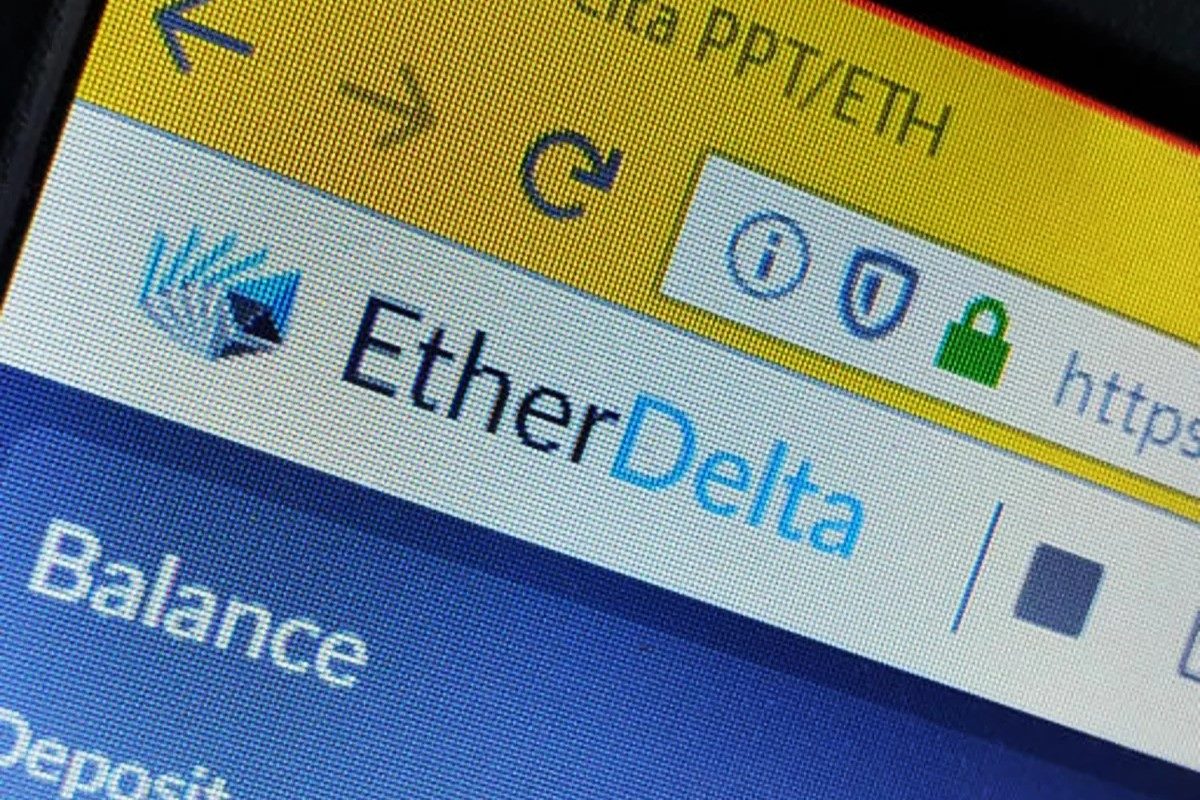Setting Up Your Ledger Nano S
The Ledger Nano S is a popular hardware wallet that provides a secure and convenient way to store your cryptocurrencies. If you’re planning to use Etherdelta, it’s essential to set up your Ledger Nano S correctly. Follow these steps to get started.
1. Unboxing and connecting: Start by unboxing your Ledger Nano S and connect it to your computer using the USB cable provided. Ensure that your device is powered on.
2. Initializing: Once connected, the Ledger Nano S will display a welcome screen. Press both buttons simultaneously to begin the initialization process.
3. Choosing a PIN: Follow the on-screen instructions to choose a secure PIN code. Make sure to memorize this PIN as you will need it every time you use your Ledger Nano S.
4. Writing down the recovery phrase: The next step involves writing down a recovery phrase consisting of 24 randomly generated words. This phrase is crucial as it allows you to restore your wallet in case your Ledger Nano S is lost or damaged.
5. Verifying the recovery phrase: Once you have written down the recovery phrase, the device will prompt you to confirm it by selecting the words in the correct order. Double-check your entries to ensure accuracy.
6. Installing the Ethereum app: To use Etherdelta, you need to install the Ethereum app on your Ledger Nano S. Navigate to the Ledger Live Manager on your computer and download the Ethereum app.
7. Accessing the Ethereum app: Once the Ethereum app is installed, disconnect and reconnect your Ledger Nano S. Then, open the Ethereum app on your device by scrolling through the available apps using the buttons on the device.
8. Updating the firmware: It is advisable to keep your Ledger Nano S firmware up to date for enhanced security and compatibility. Check for updates in the Ledger Live Manager and follow the instructions to install any available firmware updates.
By setting up your Ledger Nano S correctly, you can ensure the security of your Ethereum and other cryptocurrencies while using Etherdelta. Proceed to the next steps to start using Etherdelta with your Ledger Nano S.
Installing the Ledger Nano S Ethereum App
Once you have set up your Ledger Nano S, the next step is to install the Ethereum app on your device. This will allow you to manage and access your Ethereum funds on Etherdelta. Here’s how you can install the Ledger Nano S Ethereum app:
1. Open the Ledger Live Manager: Start by opening the Ledger Live Manager on your computer. This is the official software provided by Ledger that allows you to manage your Ledger Nano S.
2. Connect your Ledger Nano S: Use the USB cable to connect your Ledger Nano S to your computer. Ensure that your device is powered on and unlocked before proceeding.
3. Navigate to the Manager tab: In the Ledger Live Manager, click on the “Manager” tab located at the top of the window. This tab allows you to view and manage the available apps for your Ledger Nano S.
4. Search for the Ethereum app: In the Manager tab, type “Ethereum” in the search bar to locate the Ethereum app. Click on the Ethereum app when it appears in the search results.
5. Install the Ethereum app: Once you have selected the Ethereum app, click on the “Install” button to begin the installation process. Follow the on-screen instructions to complete the installation.
6. Verify installation on your Ledger Nano S: After the installation is complete, disconnect your Ledger Nano S from the computer and check if the Ethereum app is visible on the device. Scroll through the available apps using the buttons on the device, and ensure that the Ethereum app is present.
With the Ethereum app successfully installed on your Ledger Nano S, you are now ready to access and manage your Ethereum funds on Etherdelta. Proceed to the next section to learn how to access Etherdelta using your Ledger Nano S.
Accessing Etherdelta
Now that you have set up your Ledger Nano S and installed the Ethereum app, you can start accessing Etherdelta to trade Ethereum and other ERC-20 tokens. Follow these steps to access Etherdelta:
1. Launch your preferred web browser: Open the web browser of your choice on your computer. Etherdelta is a decentralized exchange platform accessible through a web interface.
2. Visit the Etherdelta website: Type “Etherdelta” in the search bar or enter the URL “https://etherdelta.com” to navigate to the official Etherdelta website.
3. Connect your Ledger Nano S: On the Etherdelta website, you will find a button labeled “Connect to a Wallet.” Click on this button to proceed.
4. Select the “Ledger” option: A menu will appear with various wallet options. Choose the “Ledger” option to connect your Ledger Nano S to Etherdelta.
5. Connect your Ledger Nano S to your computer: Follow the on-screen instructions to connect your Ledger Nano S to your computer using the USB cable.
6. Unlock your Ledger Nano S: You will be prompted to unlock your Ledger Nano S by entering your PIN on the device. Follow the instructions on the Ledger Nano S screen to enter your PIN correctly.
7. Authorize the connection: After unlocking your Ledger Nano S, Etherdelta will request permission to access your Ethereum account. Use the buttons on the device to review and authorize this connection.
8. Access Etherdelta: Once the connection is established, you will be redirected to Etherdelta’s trading interface. Here, you can view the available trading pairs, place buy and sell orders, and monitor your account balance.
It is important to note that Etherdelta is a decentralized exchange, which means that you retain full control over your funds. Your private keys are stored securely on your Ledger Nano S, providing an added layer of security.
Now that you are connected to Etherdelta with your Ledger Nano S, you can proceed to import your Ledger Nano S account and transfer Ethereum to start trading. These steps will be covered in the following sections.
Importing Your Ledger Nano S Account
After successfully connecting your Ledger Nano S to Etherdelta, the next step is to import your Ledger Nano S account. This will allow you to access your Ethereum funds and start trading on the platform. Follow these steps to import your Ledger Nano S account:
1. Access the “Import Account” feature: On the Etherdelta trading interface, look for the “Import Account” option. This is usually located in the top-right corner of the screen.
2. Choose the Ledger Nano S option: Click on the “Ledger Nano S” option to select it as your import method. This will prompt Etherdelta to scan for your connected Ledger Nano S.
3. Confirm the account selection: Etherdelta will display a list of Ethereum accounts associated with your Ledger Nano S. Choose the desired account by double-checking the account address displayed on the device’s screen.
4. Authorize the account import: After confirming the account, the Ledger Nano S will ask for your authorization to export the account information to Etherdelta. Verify the details on the device’s screen and approve the request by pressing the appropriate button.
5. Complete the account import: Once authorized, Etherdelta will import your Ledger Nano S account, and you will gain access to your Ethereum balance. You will now be able to view your account details on the trading interface.
It is important to note that importing your Ledger Nano S account ensures that you have control over your private keys and funds. This layer of security is provided by the Ledger Nano S device, which keeps your private keys offline and protected from potential online threats.
With your Ledger Nano S account successfully imported, you are now ready to transfer Ethereum to your Ledger Nano S and begin trading on Etherdelta. These next steps will be covered in the following section.
Transferring Ethereum to Your Ledger Nano S
Now that you have imported your Ledger Nano S account on Etherdelta, it’s time to transfer Ethereum to your wallet for trading and safekeeping. Follow these steps to transfer Ethereum to your Ledger Nano S:
1. Generate your Ledger Nano S Ethereum address: On the Etherdelta trading interface, locate your Ethereum address. This is the unique identifier associated with your Ledger Nano S account. Copy the address or make a note of it.
2. Access your current Ethereum wallet: If you already have Ethereum in another wallet or exchange account, access that account and initiate a withdrawal or transfer process.
3. Enter the Ledger Nano S Ethereum address: During the withdrawal or transfer process, you will be prompted to enter the recipient address. Paste or enter your Ledger Nano S Ethereum address that you obtained from Etherdelta.
4. Specify the amount: Enter the amount of Ethereum you want to transfer to your Ledger Nano S. Double-check that the amount is correct before proceeding.
5. Confirm the transfer: Follow the instructions on your current wallet or exchange platform to confirm the transfer. Verify the details, such as the recipient address and the amount, before finalizing the transaction.
6. Wait for confirmation: After initiating the transfer, wait for the transaction to be confirmed on the Ethereum blockchain. This process may take some time, depending on network congestion and transaction fees.
7. Check your Ledger Nano S balance: Once the transaction is confirmed, you can check your Ledger Nano S Ethereum balance on the Etherdelta trading interface. Your transferred Ethereum should be reflected in your account balance.
Transferring Ethereum to your Ledger Nano S provides you with a secure storage solution for your funds. Your private keys remain protected within the device, reducing the risk of unauthorized access or theft.
With Ethereum successfully transferred to your Ledger Nano S, you can now use your funds to place trades on Etherdelta. The following section will guide you through the process of connecting your Ledger Nano S to Etherdelta and confirming transactions.
Connect Your Ledger Nano S to Etherdelta
To fully utilize the security features of your Ledger Nano S while trading on Etherdelta, it is essential to connect your device to the platform. Follow these steps to connect your Ledger Nano S to Etherdelta:
1. Ensure your Ledger Nano S is connected: Make sure your Ledger Nano S is connected to your computer using the USB cable. Ensure that it is powered on and unlocked.
2. Launch Etherdelta in your web browser: Open your preferred web browser and navigate to the Etherdelta website at “https://etherdelta.com”.
3. Click on the “Connect to a Wallet” button: On the Etherdelta homepage, locate the “Connect to a Wallet” button. Click on it to proceed.
4. Choose the Ledger option: In the wallet connection options, select the “Ledger” option. This will prompt Etherdelta to recognize and communicate with your Ledger Nano S.
5. Unlock your Ledger Nano S: On your Ledger Nano S device, enter your PIN to unlock it. Then, open the Ethereum app on the device.
6. Authorize the connection: Etherdelta will request permission to access your Ethereum account on the Ledger Nano S. Confirm the connection by verifying the address displayed on your Ledger Nano S screen.
7. Review and authorize the connection: Verify the connection details on your Ledger Nano S screen and press the appropriate button to authorize the connection.
8. Wait for the connection to establish: After authorizing the connection, Etherdelta will establish a secure connection with your Ledger Nano S. This process may take a few seconds to complete.
9. Verify the connection on Etherdelta: Once the connection has been established, Etherdelta will display your Ethereum address and account balance. This confirms that your Ledger Nano S is connected and ready to use.
By connecting your Ledger Nano S to Etherdelta, you can enjoy the benefits of secure and convenient trading. Your private keys remain securely stored on your Ledger Nano S device, protecting your funds from potential security breaches.
In the next section, we will explore how to confirm transactions using your Ledger Nano S when placing trades on Etherdelta.
Confirming Transactions with Your Ledger Nano S
When using Etherdelta to place trades or perform other transactions, you will need to confirm these actions using your Ledger Nano S. This additional layer of security ensures that only authorized actions are executed. Follow these steps to confirm transactions with your Ledger Nano S:
1. Select the desired transaction: On the Etherdelta trading interface, choose the specific transaction you wish to perform, such as placing a buy or sell order.
2. Review the transaction details: Take a moment to review the transaction details, including the trading pairs, order type, quantity, and any associated fees. Make sure everything is as you intend before proceeding.
3. Click on the “Confirm” or “Authorize” button: After reviewing the transaction details, click on the “Confirm” or “Authorize” button on the Etherdelta interface. This will initiate the authorization process.
4. Verify the transaction information on your Ledger Nano S: On your Ledger Nano S, verify that the transaction information displayed on the device matches the details of the transaction you are about to confirm on Etherdelta.
5. Authorize the transaction: Once you have confirmed that the transaction details are correct, authorize the transaction by pressing the appropriate button on your Ledger Nano S. This will ensure that the transaction is executed securely.
6. Wait for confirmation: After authorizing the transaction on your Ledger Nano S, wait for the transaction to be processed and confirmed on the Ethereum blockchain. This may take a few moments, depending on network congestion.
7. Verify the transaction status: Once the transaction is confirmed on the blockchain, you can verify its status on the Etherdelta interface. The updated information will reflect the executed transaction.
By confirming transactions with your Ledger Nano S, you add an extra layer of security to ensure that your trades and actions are authorized by you. This helps protect your funds from unauthorized access or fraudulent activity.
Now that you know how to confirm transactions with your Ledger Nano S on Etherdelta, you are ready to place trades and manage your funds securely. The next section will guide you through the process of placing a trade on Etherdelta.
Placing a Trade on Etherdelta
Now that you are familiar with accessing Etherdelta and confirming transactions with your Ledger Nano S, you can proceed to place trades on the platform. Follow these steps to successfully execute a trade on Etherdelta:
1. Select the desired trading pair: On the Etherdelta trading interface, choose the trading pair you wish to trade. Etherdelta offers a wide range of available trading pairs.
2. Specify the order type: Determine whether you want to place a buy order or a sell order. A buy order is when you want to purchase a specific token, and a sell order is when you want to sell tokens you already own.
3. Enter the order details: Fill in the necessary details for your trade, such as the quantity of tokens you want to buy or sell and the price at which you are willing to transact.
4. Review the order details: Take a moment to double-check all the order details, including the quantity, price, and any associated fees. Ensure that everything is accurate before proceeding.
5. Click on the “Confirm” or “Place Order” button: Once you have reviewed and confirmed the order details, click on the appropriate button to proceed with placing the trade.
6. Confirm the transaction on your Ledger Nano S: Your Ledger Nano S will display the transaction information. Verify that the details on your device match the order details you entered on Etherdelta.
7. Authorize the trade: Assuming the transaction details are correct, authorize the trade by pressing the appropriate button on your Ledger Nano S. This will indicate your consent and initiate the trade.
8. Wait for execution and confirmation: Once the trade is authorized, Etherdelta will process the order and execute the trade. Wait for the transaction to be confirmed on the Ethereum blockchain.
9. Verify the trade status: After the trade is executed and confirmed, you can monitor its status on Etherdelta. You can see the updated balance of your involved tokens and view the transaction history.
By following these steps, you can successfully place trades on Etherdelta while leveraging the security of your Ledger Nano S. Remember to exercise caution and double-check all the order details before confirming the trade.
In the next section, you will learn how to withdraw funds from Etherdelta to your Ledger Nano S or another external wallet.
Withdrawing Funds from Etherdelta
It may be necessary to withdraw funds from your Etherdelta account to your Ledger Nano S or another external wallet for various reasons. Follow these steps to successfully withdraw funds from Etherdelta:
1. Access the “Withdraw” feature: On the Etherdelta trading interface, locate and click on the “Withdraw” button. This will initiate the withdrawal process.
2. Select the token you wish to withdraw: Choose the specific token that you want to withdraw from your Etherdelta account. It should be listed in the dropdown menu on the withdrawal page.
3. Enter the withdrawal amount: Specify the quantity of the token you wish to withdraw from Etherdelta. Make sure to double-check the amount to avoid any mistakes.
4. Provide the withdrawal address: Enter the destination address where you want to receive the withdrawn funds. This can be the Ethereum address of your Ledger Nano S or any external wallet that supports the respective token.
5. Review and confirm the withdrawal: Take a moment to review all the withdrawal details, including the amount, token, and destination address. Ensure that they are accurate before proceeding.
6. Click on the “Confirm” or “Withdraw” button: Once you have reviewed and confirmed the withdrawal details, click on the appropriate button to initiate the withdrawal process.
7. Authorize the withdrawal on your Ledger Nano S: On your Ledger Nano S, verify the withdrawal details presented on the device’s screen. Confirm and authorize the withdrawal by pressing the appropriate button.
8. Wait for the withdrawal to be processed: After authorizing the withdrawal, Etherdelta will process the transaction. Wait for the transaction to be confirmed on the Ethereum blockchain.
9. Verify the withdrawal status: Once the withdrawal is confirmed, you can verify the status by checking the transaction history on Etherdelta or using a blockchain explorer to track the transaction.
It is important to specify the correct destination address during the withdrawal process to ensure that your funds are transferred to the intended wallet. Mistaken or incorrect addresses may result in irreversible loss of funds.
By following these steps, you can safely withdraw funds from your Etherdelta account to your Ledger Nano S or another external wallet, providing you with full control and secure storage for your tokens.
In the following section, we will discuss important tips and considerations to keep in mind for using Etherdelta with your Ledger Nano S.
Important Tips and Considerations
When using Etherdelta with your Ledger Nano S, it’s important to keep the following tips and considerations in mind to ensure a smooth and secure trading experience:
1. Keep your Ledger Nano S firmware up to date: Regularly check for firmware updates in the Ledger Live Manager and install them as soon as they are available. This helps enhance the security and functionality of your device.
2. Double-check transaction details: Before confirming any transaction on Etherdelta, carefully review all the details, including the trading pair, quantity, and price. Verify that the information is accurate to avoid any potential errors or losses.
3. Set appropriate gas fees: Gas fees are required to process transactions on the Ethereum network. Ensure that you set an appropriate gas fee to prevent any delays or failed transactions.
4. Be aware of phishing attempts: Be cautious of phishing attempts that attempt to deceive you into sharing sensitive information or clicking on malicious links. Always ensure that you are accessing the official Etherdelta website before entering your account or wallet details.
5. Store your recovery phrase securely: The recovery phrase generated during the initial setup of your Ledger Nano S is crucial for restoring your wallet in case of loss or damage. Store it in a secure and offline location, ensuring it remains confidential.
6. Exercise caution with third-party integrations: Be cautious when using third-party tools or interfaces that connect to your Ledger Nano S. Only use trusted and reputable platforms to minimize the risk of compromising your private keys or funds.
7. Regularly monitor your account activity: Keep an eye on your Etherdelta account activity and transaction history. This allows you to detect any unauthorized access or suspicious transactions and take appropriate actions promptly.
8. Consider hardware wallets for long-term storage: While Etherdelta provides a convenient platform for trading, consider using a hardware wallet like the Ledger Nano S for long-term storage of your tokens. Hardware wallets offer enhanced security by keeping your private keys offline.
By following these tips and considerations, you can trade on Etherdelta securely and confidently while leveraging the security features provided by your Ledger Nano S.
Now that you have a thorough understanding of using Etherdelta with your Ledger Nano S, you are well-equipped to navigate the platform and trade cryptocurrencies with peace of mind.
Remember, always stay informed about the latest security practices and exercise caution when handling your digital assets. Happy trading!