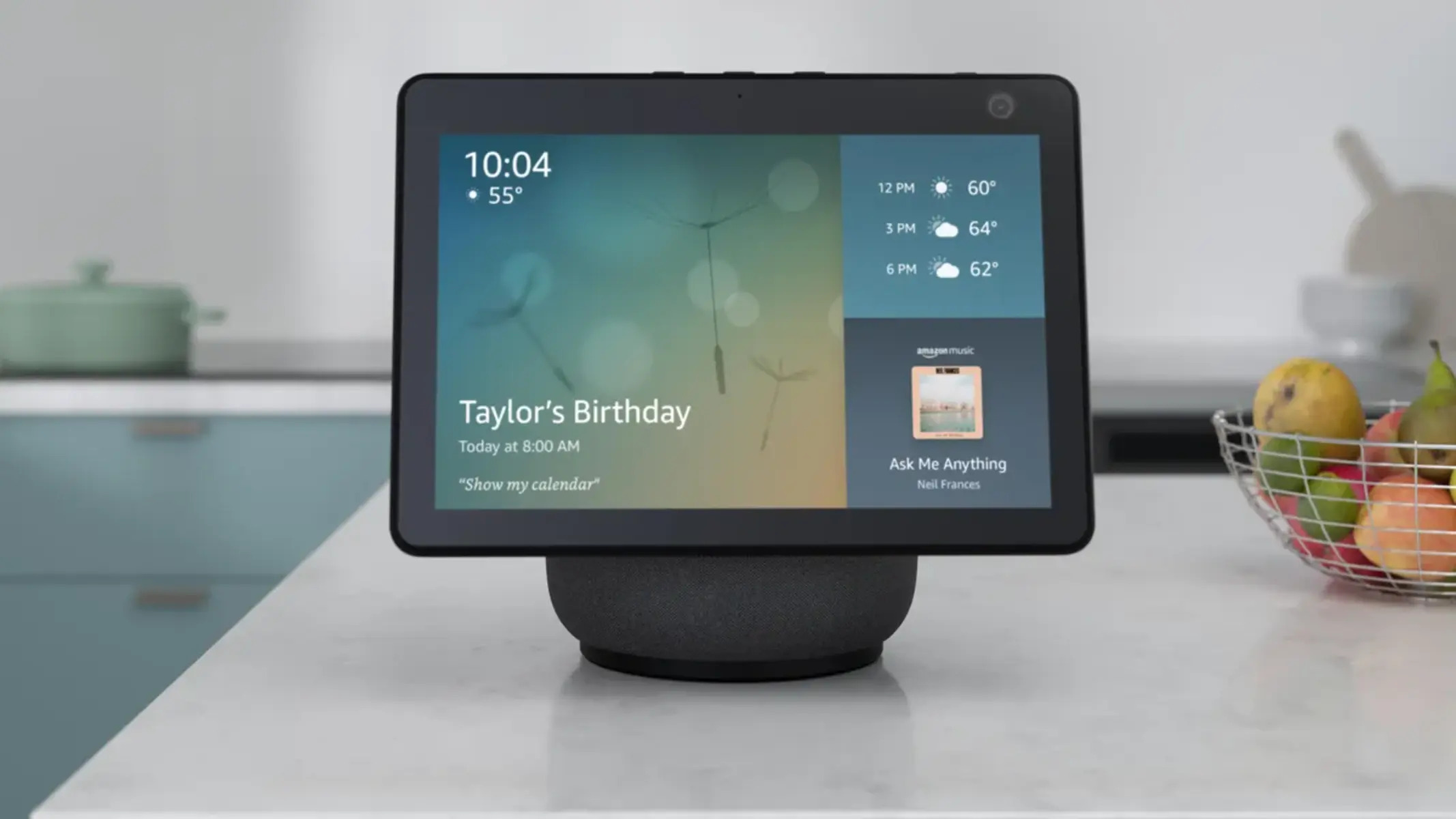Choosing the Right Echo Show Device for Security Camera Use
When it comes to using your Alexa and Echo Show as a security camera, it’s crucial to choose the right device that fits your needs and requirements. The Echo Show lineup offers several options, each with its own unique features and capabilities. Here are a few factors to consider when selecting the perfect Echo Show device for your security camera:
1. Display Size: The Echo Show devices come in different screen sizes, ranging from 5 to 10 inches. A larger display size can provide a clearer and more detailed view of the camera feed. If you want to monitor your security camera footage with greater clarity, opting for a larger screen size could be beneficial.
2. Camera Quality: The Echo Show devices are equipped with built-in cameras for video calls and other features. However, if you intend to use your Echo Show primarily as a security camera, you may want to take into account the camera’s resolution and field of view. Look for a device with a higher camera resolution to capture more detailed images and a wider field of view to cover a larger area.
3. Audio Capabilities: Some Echo Show devices offer enhanced audio features, such as built-in speakers or the ability to connect to external speakers. If you want to not only see but also hear what’s happening in the monitored area, consider choosing a device with better audio capabilities.
4. Smart Home Integration: If you already have a smart home ecosystem set up, ensure that the Echo Show device you choose is compatible and can seamlessly integrate with your existing devices. This ensures a smoother and more efficient security camera setup.
5. Budget: Lastly, consider your budget when selecting an Echo Show device. Different models come at varying price points, so weigh the features and capabilities against the cost to find the right balance for your needs.
By considering these factors, you can make an informed decision and choose the Echo Show device that best suits your security camera requirements. Remember, finding the right device will significantly enhance your home security and give you peace of mind knowing that you can monitor your premises anytime, anywhere.
Setting Up your Echo Show as a Security Camera
Once you’ve chosen the appropriate Echo Show device for your security camera needs, it’s time to set it up and configure it for surveillance purposes. Follow these steps to get your Echo Show up and running as a security camera:
1. Positioning the Device: Decide on the best location for your Echo Show device. It should be strategically placed to cover the area you want to monitor. Consider factors such as visibility, power source availability, and Wi-Fi signal strength.
2. Powering On: Connect the Echo Show device to a power source and turn it on. Follow the on-screen prompts to complete the initial setup and connect it to your Wi-Fi network.
3. Enabling the Camera: Once the Echo Show is set up, go to the device settings and ensure that the camera is enabled. This will allow you to use it as a security camera and view the live feed.
4. Accessing the Camera Feed: To access the camera feed of your Echo Show, you can use the Alexa app on a smartphone or tablet. Open the app, select the Echo Show device, and tap on the Camera icon to view the live feed. You can also use voice commands to ask Alexa to show you the camera feed on your Echo Show itself.
5. Customizing Camera Settings: Explore the camera settings options to customize features such as motion detection, video quality, and notifications. This will allow you to tailor the security camera settings to your specific requirements.
6. Setting up Alexa Routine: Utilize Alexa routines to automate actions based on specific triggers. For example, you can set up a routine to turn on camera notifications whenever motion is detected in the monitored area.
7. Testing and Monitoring: After the initial setup, perform a test to ensure that the camera positioning and settings are optimized for your needs. Regularly check the camera feed or enable notifications to monitor the area and receive alerts for any suspicious activity.
8. Integrating with Other Devices: If you have other smart home devices, explore ways to integrate them with your Echo Show security camera setup. This can include linking your security camera to smart locks, lights, or an existing home security system for enhanced security and automation.
By following these steps, you’ll have your Echo Show device functioning as a security camera that you can conveniently monitor and control to keep your home safe and secure.
Adjusting Camera Settings and Placement
Having the right camera settings and optimal placement is essential to ensure that your Echo Show functions effectively as a security camera. Follow these guidelines to adjust camera settings and optimize its placement:
1. Camera Positioning: Positioning your Echo Show correctly is crucial. Make sure it is placed at a height and angle that provides a clear view of the area you want to monitor. Avoid obstructions that could block the camera’s field of view.
2. Camera Orientation: Adjust the camera’s orientation to capture the desired area. The Echo Show offers the flexibility to tilt the camera up or down, left or right, depending on your needs.
3. Motion Detection: Enable motion detection so that the camera can actively monitor for any movement in its field of view. Fine-tune the sensitivity of the motion detection feature to avoid unnecessary notifications for minor movements.
4. Night Vision: Some Echo Show devices have built-in night vision capabilities. If you plan to use the camera in low-light or dark conditions, ensure that night vision is enabled. This will allow you to monitor your premises even in the absence of adequate lighting.
5. Video Quality: Adjust the video quality settings based on your preferences and needs. Higher video quality settings may consume more bandwidth and storage space, so balance the quality with your available resources.
6. Privacy Settings: Consider your privacy concerns and adjust the camera settings accordingly. You can disable the camera or mute the microphone when you want to ensure privacy, and enable them when you need to monitor the area.
7. Camera Notifications: Configure camera notifications to receive alerts and push notifications when motion is detected or a specific event occurs. Customize the notification settings to your preference, such as the frequency and type of notifications you receive.
8. Storage Options: Depending on the Echo Show device you have, you may have different storage options for storing camera footage. Explore the available options, such as using an SD card or subscribing to cloud storage plans, to ensure that you can access and review camera footage as needed.
By adjusting the camera settings and optimizing its placement, you can ensure that your Echo Show operates as an effective and reliable security camera, capturing clear and actionable footage of your surroundings.
Enabling Alexa Guard and Home Security Features
Enhance the security capabilities of your Echo Show by enabling Alexa Guard and utilizing other home security features. Here’s how you can maximize your Echo Show’s security features and protect your home:
1. Alexa Guard: Enable Alexa Guard to add an extra layer of security to your home. When enabled, Alexa Guard listens for specific sounds, such as breaking glass or smoke alarms, and sends you an alert if it detects any of these sounds while you’re away. To activate Alexa Guard, simply say, “Alexa, I’m leaving” or “Alexa, I’m going out” to put your Echo Show into Guard mode.
2. Away Lighting: Use the “Away Lighting” feature to simulate occupancy while you’re away from home. When enabled, Alexa will turn your smart lights on and off randomly, creating the illusion that someone is at home. This deters potential intruders as it gives the impression that your home is occupied.
3. Door and Window Sensors: Integrate door and window sensors with your Echo Show and Alexa for enhanced home security. These sensors can send alerts to your Echo Show if a door or window is opened or closed, providing you with real-time information on the status of your entrances.
4. Smart Lock Integration: Connect your compatible smart lock with your Echo Show to efficiently control and monitor your home’s access points. You can lock or unlock your doors using voice commands or remotely through the Alexa app, offering convenience and peace of mind.
5. Two-Way Communication: Take advantage of the two-way communication feature of your Echo Show to communicate with individuals at your doorstep. Whether it’s a delivery person or a visitor, you can use your Echo Show to speak to them without having to physically open the door.
6. Alexa Guard Plus: Consider subscribing to Alexa Guard Plus for advanced security features. With Alexa Guard Plus, you gain access to features like smart alerts for suspicious sounds and the ability to contact emergency services directly through your Echo Show with just your voice.
7. Voice Commands: Familiarize yourself with the various voice commands available for your Echo Show’s security features. These commands allow you to arm or disarm security systems, check the status of sensors, and manage other security-related tasks effortlessly.
8. Routine Integration: Create Alexa routines to automate security-related actions. For instance, you can set up a routine that automatically activates your security cameras, locks doors, and arms your security system at a specific time every day.
By enabling Alexa Guard and utilizing other home security features, you can significantly enhance the safety and protection of your home, making your Echo Show an integral part of your home security system.
Reviewing and Managing Security Camera Footage
Reviewing and managing security camera footage is essential for monitoring your home and identifying any potential security threats. Here are some tips on how to effectively review and manage the footage captured by your Echo Show security camera:
1. Accessing Footage: Use the Alexa app on your smartphone or tablet to access the recorded footage from your Echo Show. Open the app, select the Echo Show device, and navigate to the camera feed. From there, you can view the live feed and access recorded footage.
2. Recording History: Make sure you have sufficient storage space on your Echo Show or a compatible external device to store the recorded footage. Check the recording history settings to determine the length of time the Echo Show will retain the footage before overwriting it.
3. Timestamps: Pay attention to the timestamps on the footage to determine when specific events occurred. This will be crucial if you need to refer to the footage for evidence or to identify any suspicious activity.
4. Motion Alerts: Configure motion alerts on the Alexa app to receive notifications when the security camera detects any movement. This will help you quickly identify potential security breaches and take appropriate action.
5. Thumbnail Previews: Many Echo Show devices offer thumbnail previews of recorded footage. Use this feature to quickly scan through the footage and identify any significant events or actions that require further review.
6. Reviewing Footage: Set aside dedicated time to review the recorded footage regularly. Look for any unusual occurrences, individuals, or activities that could raise security concerns. This will enable you to stay up to date with what is happening in and around your home.
7. Sharing Footage: If needed, share specific footage with law enforcement agencies, neighbors, or other relevant parties. Consult local laws and regulations regarding privacy and video sharing before sharing any footage with external parties.
8. Cloud Storage Options: Consider subscribing to cloud storage services compatible with your Echo Show security camera. Cloud storage provides an extra layer of security, ensures footage is securely stored off-site, and allows for easy access to recordings from anywhere with an internet connection.
By regularly reviewing and managing the security camera footage captured by your Echo Show, you can stay proactive, identify potential security threats, and take appropriate action to keep your home and loved ones safe.
Integrating with Smart Home Security Systems
Integrating your Echo Show with a smart home security system can significantly enhance your home’s overall security and surveillance capabilities. Here’s how you can integrate your Echo Show with smart home security systems for a comprehensive and interconnected security setup:
1. Security Hub Integration: Check if your smart home security system supports integration with the Alexa ecosystem. Many security hubs, such as Ring Alarm or ADT Pulse, have Alexa compatibility, allowing you to control and monitor your security system through your Echo Show.
2. Arm and Disarm: Use voice commands to arm or disarm your security system. This allows you to conveniently control the security status of your home using just your voice, ensuring a seamless and effortless experience.
3. Security System Status: Ask Alexa to inform you about the status of your security system. You can check if the system is armed, the status of individual sensors, or any other information related to your home’s security.
4. Sensor Notifications: Receive real-time notifications on your Echo Show when specific sensors in your security system are triggered. Whether it’s a door or window sensor, a motion sensor, or a smoke detector, your Echo Show can keep you informed about potential security breaches or potential hazards.
5. Security System Automation: Utilize routines or automation features to integrate your Echo Show with your security system. For example, you can create a routine that automatically activates the security system, locks doors, and turns off lights when you leave the house.
6. Monitor Security Camera Feeds: If you have security cameras connected to your smart home security system, you can view the camera feeds on your Echo Show. Simply ask Alexa to show you the camera feed for a specific area or camera, providing you with a comprehensive view of your home’s surroundings.
7. Voice-Activated Panic Mode: Some smart security systems allow you to activate a panic mode using voice commands. By simply saying a predefined phrase, you can trigger an immediate response from the security system, such as sounding alarms or contacting the authorities.
8. Integration with Security Apps: Explore third-party security apps that integrate with both your smart security system and Alexa. These apps can enhance the functionality and control you have over your home’s security, providing a unified platform for managing your security devices and features.
By integrating your Echo Show with a smart home security system, you can create a seamlessly connected and comprehensive security setup that gives you peace of mind and control over your home’s safety.
Extending Security Camera Coverage with Additional Echo Show Devices
If you want to expand the coverage of your security camera system, you can consider adding additional Echo Show devices to your setup. By strategically placing these devices, you can enhance the surveillance capabilities and improve the overall security of your home. Here’s how you can extend security camera coverage with additional Echo Show devices:
1. Identify Coverage Gaps: Assess your home’s layout and identify areas that may have limited or no coverage with your existing security camera. These can be blind spots or areas that are crucial to monitor for enhanced security.
2. Determine Placement: Choose the optimal locations for the additional Echo Show devices. These should be positioned to cover the identified coverage gaps, ensuring that no area goes unmonitored.
3. Wi-Fi Signal Strength: Before placing the additional devices, ensure that the Wi-Fi signals in the chosen locations are strong enough for a reliable connection. Weak signals may result in video buffering or disconnection issues.
4. Wireless Connectivity: With their wireless capabilities, the Echo Show devices can be easily placed and connected without the need for complicated wiring. This flexibility allows you to position them strategically for optimal coverage.
5. Syncing Cameras: Sync the additional Echo Show devices with your security camera system. This process may involve connecting them to the same Wi-Fi network, enabling camera access, and setting the appropriate settings on each device.
6. Camera Grouping: Group the cameras from the additional Echo Show devices with your existing cameras. This allows you to view multiple camera feeds simultaneously on one device or cycle through them for comprehensive surveillance.
7. Enhanced Monitoring: With the additional Echo Show devices, you can monitor multiple areas simultaneously and keep an eye on different parts of your home from different locations, such as the living room, bedroom, or kitchen.
8. Voice Commands: Use voice commands to switch between camera feeds or specific camera views on the Echo Show devices. This hands-free control allows for convenient and effortless monitoring without the need to physically interact with the devices.
9. Alexa Routines: Set up routines that involve multiple Echo Show devices to automate certain actions. For example, you can create a routine that displays the camera feed of the front door Echo Show when someone rings the doorbell.
10. Centralized Monitoring: If you have a main Echo Show device in a central location, you can use it as a dashboard to monitor and control all the cameras in your setup. This provides a centralized hub for managing your security camera system.
By adding additional Echo Show devices strategically, you can extend the coverage of your security camera system, eliminate blind spots, and enhance the overall surveillance capabilities of your home.
Troubleshooting Common Issues with Alexa and Echo Show Security Cameras
While Alexa and Echo Show security cameras are designed to provide reliable surveillance, you may encounter occasional issues. Fortunately, many common problems have simple solutions. Here are some troubleshooting tips for resolving common issues with Alexa and Echo Show security cameras:
1. Connection Problems: If you experience connectivity issues, ensure that your Echo Show and security camera are connected to the same Wi-Fi network. Restart both devices and check that the Wi-Fi signal is strong in their respective locations.
2. Camera Offline: If your camera shows as offline on your Echo Show or Alexa app, check the camera’s power and network connections. Restart both the camera and Echo Show to reestablish the connection.
3. Camera Feed Issues: If you’re having trouble viewing the camera feed on your Echo Show, ensure that the camera is properly configured and connected. Check camera placement, Wi-Fi signal strength, and camera privacy settings to troubleshoot the issue.
4. App Updates: Regularly update the Alexa app and Echo Show firmware to ensure compatibility and access to the latest features and bug fixes. Outdated software can sometimes cause compatibility issues with security camera functionality.
5. Device Restart: If you encounter persistent issues with your Echo Show or security camera, try restarting both devices. This simple step can often resolve minor glitches and restore proper functionality.
6. Camera Notifications: If you’re not receiving camera notifications, verify that the camera’s motion detection and notification settings are properly configured. Check that you have enabled notifications in the Alexa app and ensure that your Echo Show is not in Do Not Disturb mode.
7. Camera Placement: If you’re experiencing poor video quality or blind spots in the camera’s field of view, consider adjusting the camera’s placement and orientation. Experiment with different positions to find the optimal angle and coverage for your specific surveillance needs.
8. Camera Power: Check the power source for your security camera. If it’s running on battery or a separate power supply, ensure that it’s adequately charged or connected. Insufficient power can cause camera performance issues.
9. Camera Firmware Updates: If your security camera has its own firmware, make sure it is up to date. Check the manufacturer’s website or app for any available updates and follow the instructions to update the camera’s firmware.
10. Customer Support: If you’ve tried troubleshooting steps to no avail, reach out to the customer support for the device or security camera manufacturer. They can provide further assistance and guide you through specific troubleshooting steps tailored to your device.
By following these troubleshooting tips, you can resolve common issues with your Alexa and Echo Show security cameras and ensure that your surveillance system functions smoothly and effectively.
Enhancing Security Camera Privacy and Security Settings
Protecting the privacy and security of your security camera system is of utmost importance. By taking proactive measures and adjusting the settings, you can enhance the privacy and security of your Alexa and Echo Show security cameras. Here are some key steps to consider:
1. Secure Wi-Fi Network: Ensure that your home Wi-Fi network is secured with a strong password. A weak or easily guessable password can compromise the security of your camera’s feed and make it vulnerable to unauthorized access.
2. Firmware Updates: Keep both your Echo Show device and security cameras updated with the latest firmware. Manufacturers often release firmware updates that address security vulnerabilities and enhance the overall stability of the devices.
3. Camera Access Control: Review the camera access settings on your Echo Show device. You can disable camera access for specific apps or revoke permissions for apps that no longer require camera access. Regularly review and manage these permissions to ensure that only authorized apps have access to your camera feed.
4. Privacy Zones: If your security camera allows it, configure privacy zones to exclude areas that you do not wish to monitor. This feature is particularly useful if your camera captures areas that are outside your property or sensitive areas within your home.
5. Guest Wi-Fi Network: If you frequently have guests who connect to your Wi-Fi network, consider setting up a separate guest network. This helps isolate your security camera system from unauthorized access while providing internet access to your visitors.
6. Two-Factor Authentication: Enable two-factor authentication for your Alexa account and any associated security camera apps or accounts. This adds an extra layer of security by requiring a verification code in addition to your password when accessing your accounts or camera feeds.
7. Default Passwords: Change default passwords on your security cameras to unique and strong passwords. Default passwords are often well-known and can be easily exploited by hackers.
8. Camera Encryption: If your security cameras support it, enable encryption for the camera feed’s transmission. Encryption ensures that the feed remains secure and cannot be intercepted or accessed by unauthorized individuals.
9. Physical Security: Consider the physical security of your Echo Show and security cameras. Ensure that they are placed in secure areas of your home, away from prying eyes or easy accessibility. This helps prevent unauthorized tampering or removal of the devices.
10. Regular Auditing: Periodically review your security camera system settings, access controls, and user accounts. Remove any unused accounts, revoke access for individuals who no longer require it, and audit the overall security of your system to mitigate potential risks.
By implementing these privacy and security enhancements, you can safeguard your security camera system, protect your privacy, and maintain the integrity of your home’s surveillance system.
Exploring Third-Party Skills and Integrations for Security Camera Use
Beyond the built-in features of your Alexa and Echo Show security cameras, there are a variety of third-party skills and integrations that can further enhance your security camera experience. These skills and integrations provide additional functionality and customization options to elevate your home security. Here are some options worth exploring:
1. Camera Manufacturer Apps: Many security camera manufacturers offer their own dedicated apps that provide enhanced control and management of your cameras. These apps often include features like advanced motion detection, remote access, and the ability to adjust camera settings.
2. Cloud Storage Providers: Consider subscribing to cloud storage services specifically designed for security camera footage. These providers offer secure and convenient storage options, allowing you to access, manage, and share camera footage from anywhere with an internet connection.
3. Smart Home Platforms: Explore smart home platforms like SmartThings or Google Home that offer integrations with security cameras. Integrating your Alexa and Echo Show with these platforms enables you to create robust automation rules and enhance the overall functionality of your security system.
4. AI-Powered Security: Some security camera systems incorporate artificial intelligence capabilities, enabling advanced features such as facial recognition, object detection, and even pet monitoring. These AI-powered skills can provide more comprehensive and accurate security monitoring.
5. Voice Control and Automation: Enable integrations with voice control systems like Apple HomeKit or IFTTT to further automate and customize your security camera setup. This allows you to create specific triggers and actions based on various events, improving the efficiency and convenience of your security system.
6. Security Monitoring Services: Explore professional security monitoring services that offer integration with your security cameras. These services can provide 24/7 monitoring, real-time alerts, and the ability to dispatch emergency services in case of a security breach.
7. Neighborhood Watch Apps: Some neighborhood watch apps, such as Ring’s Neighbors app, provide a community-focused approach to security. These apps allow you to share and receive local security updates, collaborate with neighbors, and stay informed about potential security incidents in your area.
8. Home Automation Devices: Integrate your security cameras with other smart home automation devices, such as smart lights or smart locks. This allows for synchronized actions, such as turning on lights or locking doors when motion is detected, creating a comprehensive and interconnected security system.
9. Video Management Software (VMS): Consider using video management software for more advanced camera management and monitoring capabilities. VMS platforms provide features like video analytics, multi-camera viewing, and centralized management of multiple security cameras.
10. Security Community Forums: Participate in security community forums or groups to share experiences, learn from others, and discover new skills and integrations for your security camera system. These communities are great resources for exchanging ideas, troubleshooting issues, and staying up to date with the latest developments in home security.
By exploring these third-party skills and integrations, you can expand the capabilities of your Alexa and Echo Show security cameras and tailor your setup to fit your specific security needs and preferences.