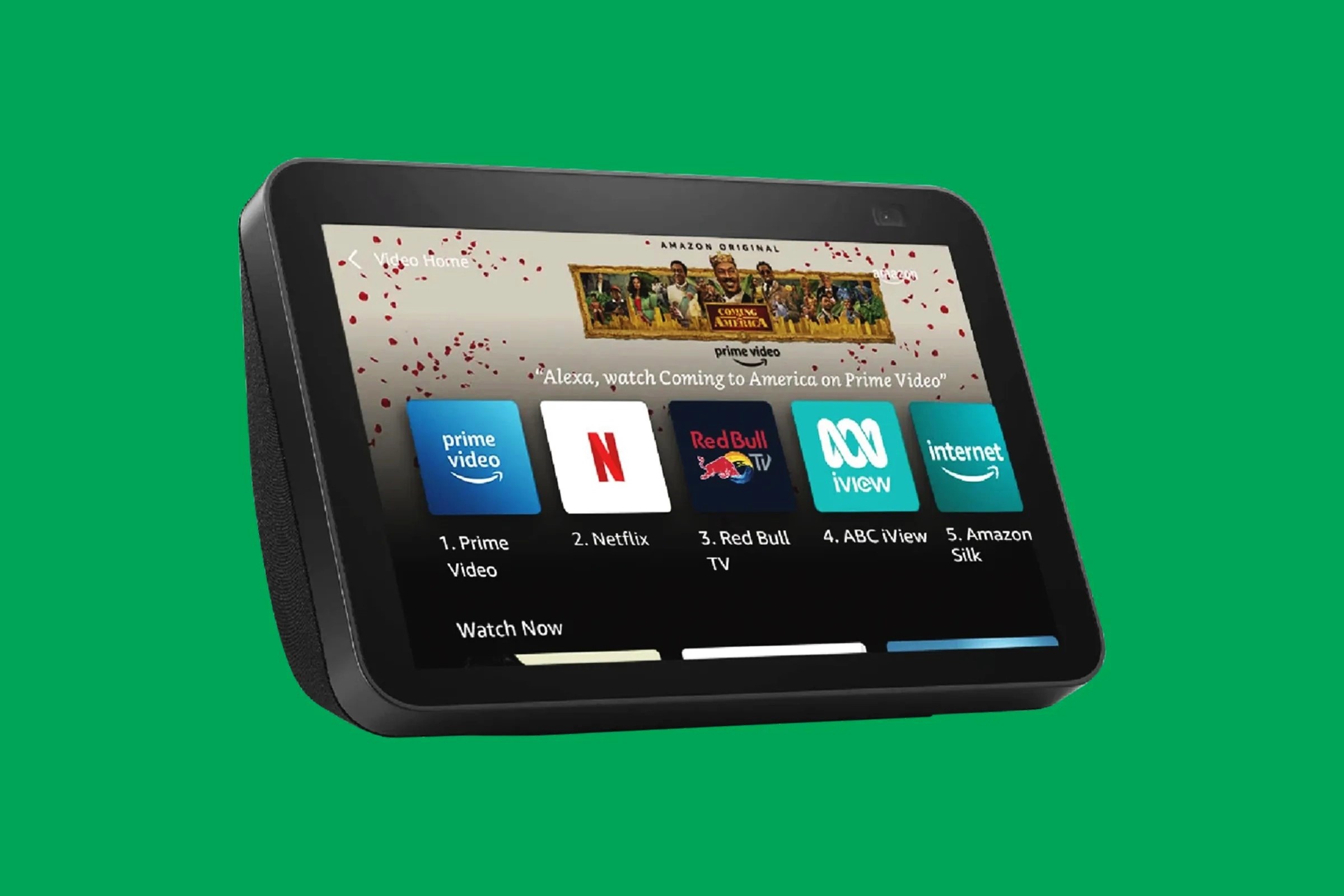What Is an Amazon Echo Show
The Amazon Echo Show is a smart speaker device that comes with a built-in screen, allowing users to not only interact with Alexa, the voice assistant, but also to view visual content. It is a versatile device that combines the functionality of voice control with the convenience of a visual display.
With the Amazon Echo Show, users can perform tasks such as playing music, checking the weather, setting alarms, controlling smart home devices, making video calls, and more. The device’s responsive touchscreen and high-quality speakers make it a perfect addition to any home or office.
One of the standout features of the Amazon Echo Show is its display. The screen measures several inches diagonally, providing ample space to showcase information, videos, and images. This allows users to enjoy a more interactive and engaging experience when using Alexa’s voice commands.
Additionally, the Amazon Echo Show supports video calling, making it easy to connect with friends and family. The device’s integrated camera and microphone enable seamless video calls with other Echo Show users or individuals who have the Alexa app installed on their smartphones.
Another key feature of the Amazon Echo Show is its compatibility with a wide range of smart home devices. By utilizing your voice or the touchscreen, you can easily control lights, thermostats, locks, and other compatible devices, creating a convenient and connected home automation experience.
The Amazon Echo Show also doubles as a media hub. Users can stream music from popular services like Amazon Music, Spotify, and Pandora, or watch videos from sources like Prime Video and YouTube. The immersive sound and clear display ensure an enjoyable entertainment experience.
Overall, the Amazon Echo Show combines the power of Alexa’s voice commands with the convenience of a visual interface. Whether you want to control your smart home devices, connect with loved ones through video calls, or enjoy multimedia content, the Amazon Echo Show provides an all-in-one solution for your smart home needs.
Features of the Amazon Echo Show
The Amazon Echo Show comes packed with a wide range of features that make it a versatile and powerful smart speaker device. From its interactive touchscreen display to its seamless integration with smart home devices, here are some of the key features of the Amazon Echo Show:
- Visual Display: The Amazon Echo Show features a vibrant and responsive touchscreen display, allowing users to view information, images, videos, and more. The display provides an enhanced user experience by adding a visual element to Alexa’s voice commands.
- Video Calling: With the integrated camera and microphone, users can make video calls to other Echo Show users or individuals who have the Alexa app installed on their smartphones. This feature enables easy and convenient communication with friends and family.
- Smart Home Integration: The Echo Show is compatible with a wide range of smart home devices, allowing users to control lights, thermostats, locks, cameras, and more. The intuitive interface makes it simple to manage and monitor your smart home from one central hub.
- Music and Media Streaming: Users can enjoy streaming music from popular services like Amazon Music, Spotify, and Pandora, directly on the Echo Show. The device’s high-quality speakers deliver rich and immersive sound, enhancing the audio experience. It also supports video streaming from Prime Video, YouTube, and other platforms.
- Multi-Room Audio: The Echo Show can be part of a multi-room audio setup, allowing users to sync and play music across multiple Echo devices simultaneously. This feature creates a seamless audio experience throughout the home.
- Voice Control: Just like other Amazon Echo devices, the Echo Show is powered by Alexa, the intelligent voice assistant. Users can use voice commands to ask questions, play music, set alarms and timers, get weather updates, and much more.
- Cooking and Recipe Assistance: The Echo Show’s screen is perfect for displaying recipes and providing step-by-step cooking instructions. Users can use voice commands to find recipes, set timers and reminders, and view helpful videos for cooking guidance.
- Customizable Clock Faces: Users have the option to choose from a variety of clock faces to personalize their Echo Show’s display. From digital to analog, there are options to suit different preferences and styles.
These are just a few of the many features that make the Amazon Echo Show a powerful and versatile smart speaker device. Whether you’re looking to control your smart home, stay connected with loved ones, or enhance your audio and visual experience, the Echo Show has you covered.
How to Set Up an Amazon Echo Show
Setting up an Amazon Echo Show is a straightforward and simple process. Here is a step-by-step guide to help you get your device up and running:
- Choose a Location: Select a suitable location for your Echo Show. It should be within reach of a power outlet and have a stable internet connection.
- Plug in the Echo Show: Connect the power adapter to your Echo Show and plug it into a power outlet. The device will boot up and display the Amazon logo.
- Connect to Wi-Fi: On the initial setup screen, the Echo Show will prompt you to connect to a Wi-Fi network. Follow the on-screen instructions to connect your device to your home Wi-Fi network.
- Sign in to your Amazon Account: Next, the Echo Show will ask you to sign in to your Amazon account. Enter your Amazon credentials using the on-screen keyboard, and if needed, use the Alexa app on your smartphone to complete the sign-in process.
- Select Your Language and Time Zone: Choose your preferred language and time zone for accurate information and local updates.
- Follow the On-Screen Setup Instructions: The Echo Show will guide you through the setup process, including connecting to any recommended smart home devices and granting necessary permissions.
- Enable Skills and Configure Settings: Once the initial setup is complete, you can explore and enable different skills for your Echo Show, such as news updates, weather forecasts, and smart home control. You can adjust various settings through the device’s settings menu or through the Alexa app.
- Personalize Your Echo Show: You can customize your Echo Show experience by selecting your preferred clock face, setting up routines, and adjusting display settings.
Once you have completed these steps, your Amazon Echo Show will be ready to use. You can start interacting with Alexa by using voice commands or by tapping on the touchscreen display for a more interactive experience.
Remember, you can always refer to the user manual or the Amazon website for more detailed instructions on setting up your Echo Show.
Controlling Your Smart Home Devices with the Amazon Echo Show
The Amazon Echo Show is not only a smart speaker but also a powerful hub for controlling your smart home devices. With its intuitive interface and voice control capabilities, you can easily manage and automate your smart home ecosystem. Here’s how you can control your smart home devices using the Echo Show:
- Ensure Compatibility: Before getting started, make sure that your smart home devices are compatible with the Amazon Echo Show. Most popular smart home brands, such as Philips Hue, August, and TP-Link, are compatible and can be controlled with voice commands.
- Set Up Your Devices: Follow the manufacturers’ instructions to set up your smart home devices. This usually involves connecting them to your home Wi-Fi network and installing the relevant companion apps on your smartphone.
- Enable Skills: To control your smart home devices with the Echo Show, you may need to enable skills specific to each brand or device. Open the Alexa app on your smartphone, go to the Skills section, and search for the skills related to your smart home devices. Follow the prompts to enable the skills and link them to your Amazon account.
- Discover Devices: Once the skills are enabled, you can use the Alexa app or say “Alexa, discover my devices” to let the Echo Show search for and recognize your connected smart home devices.
- Control with Voice Commands: Now that your devices are recognized, you can control them using voice commands. For example, say “Alexa, turn off the living room lights” or “Alexa, set the thermostat to 72 degrees.”
- Use the Touchscreen: The Echo Show’s touchscreen makes it easier to control and visualize your smart home devices. You can access the smart home dashboard by swiping down from the top of the screen and tapping on the Smart Home icon. From there, you can see all your connected devices and adjust their settings as needed.
- Create Routines and Automations: Take advantage of Alexa’s routines feature to create custom actions that control multiple devices with a single voice command. For example, you can create a “Goodnight” routine that turns off all the lights, locks the doors, and sets the thermostat to a specific temperature.
- Utilize the Alexa App: The Alexa app on your smartphone provides additional control and management options for your smart home devices. You can access it anytime to make changes, view device statuses, and create more advanced automations.
Controlling your smart home devices with the Amazon Echo Show is not only convenient but also adds a new level of automation and simplicity to your daily routines. Whether you want to control your lights, adjust the thermostat, or manage other smart devices, the Echo Show’s integration with Alexa makes it a powerful hub for your connected home.
Making Video Calls with the Amazon Echo Show
The Amazon Echo Show offers a seamless and convenient way to make video calls to friends, family, and colleagues. With its built-in camera and microphone, you can have face-to-face conversations right from your Echo Show device. Here’s how you can make video calls using the Amazon Echo Show:
- Set Up Your Contacts: Before making video calls, ensure that your contacts are synced with your Alexa app. You can import contacts from your phone’s address book or manually add them in the Alexa app.
- Commands to Make a Call: To initiate a video call, simply say, “Alexa, call [contact name].” If the contact has an Echo Show or has the Alexa app installed on their smartphone or tablet, the video call will be placed.
- Answering a Call: When someone is calling you, the Echo Show will ring and display the caller’s name or number on the screen. To answer, say “Alexa, answer” or tap the “Answer” button on the screen.
- Ending a Call: To end a video call, say “Alexa, hang up” or tap the “End Call” button on the screen.
- Drop In Feature: The Echo Show also has a feature called “Drop In” that allows you to instantly connect with specific contacts or designated devices without needing to call first. You can enable this feature for certain contacts through the Alexa app or use voice commands like “Alexa, drop in on [contact name].”
- Mute and Camera Controls: During a video call, you can mute and unmute the microphone by tapping on the microphone icon on the screen or by saying “Alexa, mute” and “Alexa, unmute.” You can also disable or enable the camera by tapping the camera icon or saying “Alexa, turn off/on the camera.”
- Group Video Calls: The Echo Show supports group video calls, allowing you to connect with multiple contacts simultaneously. Simply create a group in the Alexa app and say “Alexa, call [group name]” to initiate a group video call.
- Privacy and Settings: If you wish to adjust your video call settings or manage your privacy preferences, you can do so through the Alexa app. You can control who can call you, enable or disable camera access, and more.
The ability to make video calls with the Amazon Echo Show adds a whole new dimension to staying connected with loved ones. Whether you’re catching up with family, collaborating with colleagues, or simply keeping in touch, the Echo Show’s video calling feature provides a user-friendly and immersive experience.
Playing Music and Media on the Amazon Echo Show
The Amazon Echo Show is a versatile device that provides an exceptional audio-visual experience when it comes to playing music and media. Whether you want to stream your favorite songs or watch videos, the Echo Show has you covered. Here’s how you can enjoy music and media on the Amazon Echo Show:
- Streaming Music: The Echo Show allows you to access a variety of music streaming services, including Amazon Music, Spotify, Pandora, and more. Simply use voice commands like “Alexa, play music by [artist name]” or “Alexa, play [song name]” to start playing your favorite songs.
- Creating Playlists: You can create and manage playlists using the Amazon Music app or the Alexa app on your smartphone. Once your playlists are set up, you can ask Alexa to play them by saying “Alexa, play my playlist.”
- Controlling Playback: While listening to music, you can use voice commands to control playback. For example, say “Alexa, pause,” “Alexa, next track,” or “Alexa, volume up/down” to adjust the audio as needed.
- Displaying Lyrics: If you’re curious about the lyrics of a song, you can ask Alexa to display them on the Echo Show’s screen. Simply say “Alexa, show me the lyrics of this song,” and the lyrics will appear on the display as the song plays.
- Video Streaming: The Echo Show allows you to watch videos from various sources, including Prime Video, YouTube, and more. Just ask Alexa to play a specific video or say “Alexa, show me [category of videos]” to browse through a specific genre of content.
- Control Playback with Gestures: In addition to voice commands, you can control video playback using gestures on the Echo Show’s touchscreen. Swipe left or right to skip or go back to the previous video, and tap to pause or resume playback.
- Multi-Room Music: The Echo Show can be part of a multi-room music setup, allowing you to sync and play music across multiple Echo devices at the same time. Simply create a group in the Alexa app and say “Alexa, play [song/playlist] in [group name].”
- Audio Output Options: If you prefer a bigger audio experience, the Echo Show also features an audio output jack that allows you to connect external speakers for enhanced sound quality.
With its seamless integration of voice commands, touchscreen display, and wide range of streaming options, the Amazon Echo Show offers a versatile platform for listening to music and enjoying media. Whether you’re in the mood for your favorite tunes or want to catch up on the latest videos, the Echo Show delivers a rich and immersive audio-visual experience.
Using Voice Commands with the Amazon Echo Show
One of the most impressive features of the Amazon Echo Show is its ability to understand and respond to voice commands. Whether you want to play music, check the weather, control smart home devices, or ask for information, the Echo Show’s integration with Alexa makes it effortless. Here’s how you can use voice commands with the Amazon Echo Show:
- Wake Word: To activate the Echo Show and start giving voice commands, simply say “Alexa” followed by your command or question. The device will respond with a chime, indicating that it’s ready for your request.
- Information and General Questions: You can ask the Echo Show a wide range of questions, such as “Alexa, what’s the weather like today?” or “Alexa, who won the last football game?” It will provide you with the latest information from reliable sources.
- Playing Music and Media: Use voice commands to play music, podcasts, or audiobooks. For example, say “Alexa, play jazz music” or “Alexa, play the latest episode of my favorite podcast.”
- Smart Home Control: Control your smart home devices using voice commands. Simply say, “Alexa, turn off the lights” or “Alexa, set the thermostat to 72 degrees.”
- Setting Alarms and Timers: Use voice commands to set alarms, timers, and reminders. For example, say “Alexa, set an alarm for 7 a.m.” or “Alexa, remind me to water the plants every Sunday.”
- Calendar and Planning: Connect your calendar to the Echo Show and use voice commands to check your schedule or add events. Ask questions like “Alexa, what’s on my calendar today?” or “Alexa, add a meeting with John tomorrow at 2 p.m.”
- Navigating and Directions: Get directions, traffic updates, and find nearby places using voice commands. Simply ask “Alexa, how do I get to the nearest coffee shop?” or “Alexa, what’s the traffic like on my commute route?”
- Health and Fitness: Use the Echo Show to stay fit and track your health. You can ask for workout routines, set fitness goals, and get nutritional information. Just say “Alexa, give me a 7-minute workout” or “Alexa, how many calories are in an apple?”
- News and Updates: Stay informed with the latest news and updates by asking Alexa for headlines or specific news topics. For example, say “Alexa, tell me the news” or “Alexa, what’s the latest in technology?”
These are just a few examples of the countless voice commands you can use with the Amazon Echo Show. With its powerful voice recognition capabilities and integration with Alexa, the Echo Show offers a hands-free and intuitive experience for controlling your smart home, accessing information, enjoying entertainment, and much more.
Exploring Skills and Apps for the Amazon Echo Show
The Amazon Echo Show offers a wide range of skills and apps that can greatly enhance your experience with the device. Skills are essentially third-party applications that add additional functionality to your Echo Show. Whether you’re looking for entertainment, productivity tools, or even games, here’s how you can explore and make the most of the skills and apps available for the Amazon Echo Show:
- Discovering Skills: You can explore and discover new skills using the Alexa app on your smartphone or by visiting the Alexa Skills Store on the Amazon website. Browse through various categories, such as Music & Audio, Smart Home, News, and more, to find skills that match your interests.
- Enabling Skills: Once you find a skill you want to try, simply enable it using the Alexa app or by saying “Alexa, enable [skill name].” This will add the skill to your Echo Show and make it available for use.
- Using Skills: To use a skill, just say “Alexa, open [skill name]” or “Alexa, ask [skill name] to [action].” The Echo Show will launch the skill and guide you through the available features and functionalities.
- Popular Skills: Some popular skills for the Echo Show include “Recipe of the Day” for discovering new recipes, “7-Minute Workout” for quick exercise routines, “Jeopardy!” for trivia games, and “Smart Home Camera Control” for managing security cameras. These are just a few examples, and there are numerous other skills to explore.
- Customizing Skills: Many skills offer customization options that allow you to personalize the experience. For example, you may be able to choose your preferred news sources or adjust the difficulty level in a game skill.
- Discovering New Apps: In addition to skills, the Echo Show also supports certain apps. These can be accessed on the home screen or through voice commands. Common apps include Prime Video, YouTube, and Firefox, which provide access to video content and web browsing.
- Managing Skills: You can manage and customize your skills through the Alexa app. From there, you can enable or disable skills, manage the order in which skills respond when you say a specific command, and check for any updates or notifications from skill developers.
- Providing Feedback: If you encounter any issues with a skill or have suggestions for improvement, you can provide feedback through the Alexa app. Skill developers use this feedback to enhance their skills and provide a better user experience.
By exploring the wide range of skills and apps available for the Amazon Echo Show, you can personalize and tailor the device to your specific needs. Whether you’re looking for entertainment, productivity tools, or even new ways to control your smart home, the Echo Show’s skills and apps ecosystem has something for everyone.
Amazon Echo Show vs. Other Amazon Echo Devices
The Amazon Echo Show is just one of the many devices in the Amazon Echo lineup, each with its own unique features and capabilities. Here, we’ll compare the Amazon Echo Show with other popular Echo devices to help you understand the differences and determine which one best fits your needs:
Amazon Echo Show: The Echo Show stands out from other Echo devices with its built-in screen, offering a visual interface to complement voice commands. The screen enhances the user experience by displaying information, videos, and images, making it suitable for video calls, media streaming, and controlling smart home devices.
Amazon Echo Dot: The Echo Dot is a compact and affordable smart speaker without a screen. It offers all the core functionality of the Amazon Echo, including voice control, music streaming, and smart home device integration. While it lacks a visual display, it makes up for it with its small size and budget-friendly price.
Amazon Echo Plus: The Echo Plus is designed to be a smart hub for your connected home. It has a powerful built-in hub that simplifies the setup and control of compatible smart devices, eliminating the need for additional hubs. It offers high-quality audio and voice control, making it a great choice if you’re focused on home automation.
Amazon Echo Studio: The Echo Studio is ideal for audiophiles who prioritize high-quality sound. It features premium speakers and immersive 3D audio technology, providing a genuinely impressive audio experience. It also supports all the standard Echo functionalities like voice control and smart home integration.
Amazon Echo Flex: The Echo Flex is a compact and versatile smart speaker that plugs directly into a power outlet. It’s an affordable option if you want to extend Alexa’s capabilities to different areas of your home without taking up much space. While it doesn’t have the audio quality or screen of the Echo Show, it offers voice control and smart home integration.
Choosing between Amazon Echo devices largely depends on your specific needs and preferences. If you value a visual display and enjoy features like video calling and media streaming, the Echo Show is the right choice. If you’re looking for an affordable and compact option, the Echo Dot or Echo Flex may be suitable. The Echo Plus may be the best option for those focused on building a connected smart home, while the Echo Studio is ideal for those who prioritize high-quality sound.
Consider the features, functionality, and price points of each device to determine which Amazon Echo device aligns best with your requirements and enhances your daily life.
Common Issues and Troubleshooting for the Amazon Echo Show
While the Amazon Echo Show is designed to be a reliable and seamless smart speaker device, there may be times when you encounter common issues. Here are some common problems and troubleshooting steps to help you resolve them:
1. Wi-Fi Connectivity Issues: If your Echo Show is having trouble connecting to Wi-Fi, try resetting your Wi-Fi router and restarting the Echo Show. You can also check if your Wi-Fi network is working properly by connecting other devices to it.
2. Unresponsive or Frozen Screen: If the screen becomes unresponsive or frozen, try restarting the Echo Show by holding down the power button for at least 20 seconds. This should force a reboot of the device and restore functionality.
3. Alexa Not Responding: If Alexa is not responding or not understanding your voice commands, ensure that the microphone is not muted. You can check this by looking for a red light on the Echo Show or using the touchscreen to unmute the microphone.
4. Playback Issues: If you’re experiencing issues with playing music or media, ensure that the Echo Show is connected to the correct audio output source, such as external speakers or headphones. Additionally, check if the volume is set appropriately on both the Echo Show and the connected audio device.
5. Device Offline: If your Echo Show shows as offline in the Alexa app, check if the device is connected to Wi-Fi and ensure that your internet connection is working properly. If the issue persists, try resetting the device and going through the setup process again.
6. Smart Home Device Control Problems: If you’re having trouble controlling your smart home devices through the Echo Show, ensure that the devices are properly set up and connected to the same Wi-Fi network. Also, double-check if you have the necessary skills enabled for controlling those devices.
7. Skill-Specific Issues: If you’re experiencing issues with a specific skill, try disabling and re-enabling the skill in the Alexa app. You can also check if there are any updates available for the skill or contact the skill’s developer for further assistance.
8. Software Updates: Ensure that your Echo Show is running the latest software version. Regularly check for updates in the device settings or enable automatic updates to keep your device up to date with the latest features and bug fixes.
If these troubleshooting steps don’t resolve your issues, you can visit the Amazon Echo Show support page on the Amazon website or contact Amazon Customer Support for further assistance. They will be able to provide specific troubleshooting steps or initiate a replacement if necessary.