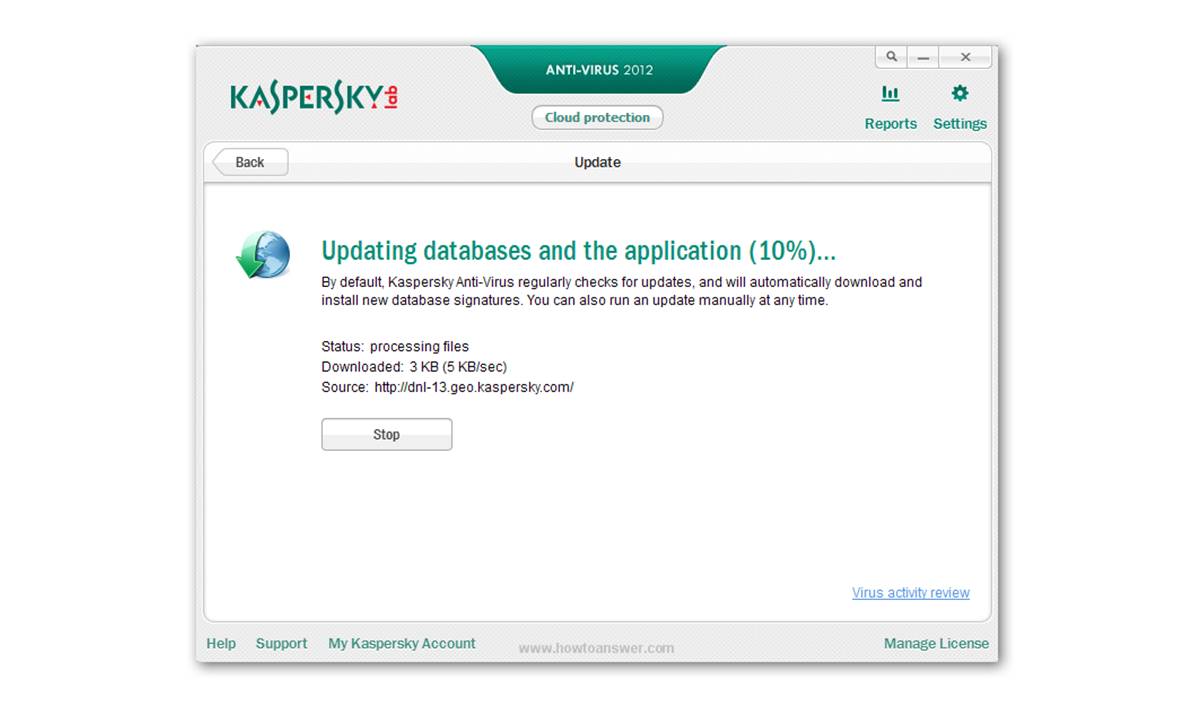Checking the Database Version
One of the most important aspects of keeping your Kaspersky antivirus application up to date is ensuring that its database is regularly updated. The database contains essential information about new viruses, malware, and other digital threats, allowing your antivirus software to effectively detect and protect against them.
To check the current version of your Kaspersky database, follow these simple steps:
- Open your Kaspersky antivirus program.
- Look for the “Settings” or “Preferences” option and click on it.
- In the settings menu, find the “Update” section.
- Within the “Update” section, you will see the option to check the current database version.
- Click on the “Check Now” or similar button to initiate the database version check.
Once you have completed these steps, your antivirus software will search for any available updates to the database and display the current version. It is recommended to check the database version regularly to ensure that your antivirus program is effectively protecting your system against the latest threats.
Keeping your Kaspersky database up to date is crucial for maintaining the highest level of security for your computer or device. By regularly checking for database updates, you can ensure that your antivirus software has the most recent information to defend against new and emerging threats.
Now that you know how to check the database version, let’s move on to the different methods of updating the Kaspersky database, ensuring that your antivirus software is always equipped with the latest protection.
Updating Kaspersky Database Automatically
Updating the Kaspersky database automatically ensures that your antivirus software is always equipped with the latest virus definitions and protection. By enabling automatic updates, you can save time and effort, as the software will retrieve and install updates on its own. Here’s how you can set up automatic updates:
- Open your Kaspersky antivirus program.
- Navigate to the “Settings” or “Preferences” section.
- Look for the “Update” tab or option.
- Within the “Update” settings, locate the “Automatic Updates” option.
- Enable the automatic updates feature by selecting the appropriate checkbox.
- Save the changes and exit the settings menu.
Once you have enabled automatic updates, your Kaspersky antivirus software will periodically connect to the internet and check for available updates to the database. If any new updates are found, they will be downloaded and installed automatically in the background, ensuring that your antivirus software is always up to date.
It is recommended to choose a frequency for automatic updates that suits your needs. Options may include daily, weekly, or monthly updates, depending on your preferences and internet connectivity. By keeping the automatic updates feature enabled, you can take advantage of the latest security enhancements and stay protected against emerging threats.
While automatic updates are convenient and efficient, it is essential to ensure that your device is connected to the internet regularly. Without an active internet connection, your antivirus software won’t be able to download and install the latest updates. Therefore, it is advisable to have a stable internet connection or schedule updates during a time when you are connected to the internet.
Now that you have configured automatic updates for your Kaspersky antivirus software, you can rest assured that your system will receive timely protection against the latest threats. However, there may be instances where you need to update the database manually, such as when facing internet connectivity issues or when using a local source for updates. We will explore these manual update methods in the following sections.
Updating Kaspersky Database Manually
While automatic updates are convenient, there may be situations where you need to update the Kaspersky database manually. This can be useful if you encounter issues with your internet connection or if you prefer to update the software using a local source. Here’s how you can update the Kaspersky database manually:
- Open your Kaspersky antivirus program.
- Navigate to the “Settings” or “Preferences” section.
- Look for the “Update” tab or option.
- Within the “Update” settings, find the “Manual Update” or “Update Now” button.
- Click on the button to initiate the manual update process.
When you click the manual update button, Kaspersky antivirus software will connect to the internet and search for available updates to the database. If updates are found, they will be downloaded and installed, ensuring that your antivirus software is up to date with the latest virus definitions and protection mechanisms.
It’s worth noting that the availability of manual updates depends on your internet connection and the update servers. If you experience connectivity issues or if the update servers are temporarily unavailable, you may encounter difficulties while performing a manual update. In such cases, it’s advisable to double-check your internet connection, wait for the servers to become accessible, and try again later.
Additionally, if you prefer to update your Kaspersky database using a local source, such as an external drive or network location, you can do so by following these steps:
- Open your Kaspersky antivirus program.
- Access the “Settings” or “Preferences” section.
- Look for the “Update” tab or option.
- Within the “Update” settings, locate the “Update Source” or “Local Update” option.
- Select the desired local source by browsing for the appropriate folder or drive location.
- Save the changes and exit the settings menu.
- Click on the “Manual Update” or “Update Now” button to initiate the update process.
By selecting a local update source, you can update your Kaspersky database even if you don’t have an active internet connection. This can be useful in situations where an internet connection is not available or when you want to update multiple devices using a centralized update source.
Now that you know how to update your Kaspersky database manually, you can ensure that your antivirus software stays up to date and provides the best protection against viruses and malware.
Updating Kaspersky Database via the Internet
Updating your Kaspersky database via the internet is one of the most common and convenient methods. By connecting to the update servers directly, you can ensure that your antivirus software receives the latest virus definitions and protection mechanisms. Here’s how you can update the Kaspersky database via the internet:
- Open your Kaspersky antivirus program.
- Access the “Settings” or “Preferences” section.
- Look for the “Update” tab or option.
- Within the “Update” settings, ensure that the “Update Source” is set to “Kaspersky Lab’s update servers” or a similar option.
- Save the changes and exit the settings menu.
- Click on the “Update Now” or similar button to initiate the update process.
Once you click the update button, Kaspersky antivirus software will establish a connection to the update servers and check for available updates to the database. If new updates are found, they will be downloaded and installed automatically, ensuring that your antivirus software is up to date.
When updating via the internet, it’s essential to have a stable and reliable internet connection. A slow or unreliable connection may impede the update process or cause it to fail. Therefore, it’s advisable to use a high-speed internet connection to ensure a seamless and efficient update process.
Additionally, you may encounter situations where the update servers are temporarily unavailable due to maintenance or other reasons. In such cases, it’s recommended to wait for a while and then try updating again.
Updating your Kaspersky database via the internet is a convenient and effective method to keep your antivirus software up to date. By staying connected to the update servers, you can ensure that your system is protected against the latest threats and vulnerabilities.
Now that you know how to update the Kaspersky database via the internet, let’s explore another method of updating the database from a local source.
Updating Kaspersky Database from a Local Source
Updating the Kaspersky database from a local source can be useful in situations where an internet connection is not available or if you want to update multiple devices using a centralized update source. By using an external drive or network location as the update source, you can ensure that your antivirus software stays up to date. Here’s how you can update the Kaspersky database from a local source:
- Open your Kaspersky antivirus program.
- Access the “Settings” or “Preferences” section.
- Look for the “Update” tab or option.
- Within the “Update” settings, locate the “Update Source” or “Local Update” option.
- Select the desired local source by browsing for the appropriate folder or drive location.
- Save the changes and exit the settings menu.
- Click on the “Manual Update” or “Update Now” button to initiate the update process.
By selecting a local update source, you can update your Kaspersky database even without an active internet connection. This can be especially useful in remote areas with limited internet access or in situations where you want to distribute the updates across multiple devices without relying on the internet.
When choosing a local source, ensure that the update files are regularly downloaded and stored in the specified location. You can obtain the update files from the official Kaspersky website or from trusted sources. Make sure to regularly check for new updates and replace the existing files to keep your database up to date.
Updating the Kaspersky database from a local source requires manual intervention since the software won’t automatically download and install updates. Therefore, it’s important to periodically check for new updates and initiate the update process manually to ensure consistent protection against the latest threats.
Now that you know how to update the Kaspersky database from a local source, you can keep your antivirus software up to date even in situations where an internet connection is not available or viable.
Troubleshooting Update Issues
While updating your Kaspersky database is crucial for maintaining optimal protection, you may encounter occasional issues during the update process. Fortunately, most update issues can be resolved by following a few troubleshooting steps. Here are some common problems you may encounter and how to resolve them:
1. Connection Issues: If you’re unable to connect to the update servers, first check your internet connection. Ensure that you have a stable and reliable connection. If the issue persists, try restarting your router or contacting your internet service provider for assistance.
2. Failed Updates: If an update fails to install, it may be due to a temporary issue with the update file or conflicting software. Try initiating the update again after some time. If the problem persists, try disabling any other security software temporarily and then attempt the update. You can also try clearing the cache and temporary files on your computer before initiating the update.
3. Slow Updates: If the update process is taking longer than usual, it could be due to a slow internet connection or high server traffic. Ensure that you have a reliable and fast internet connection. If the issue persists, try changing the update server to a different region within the settings. Check for any background downloads or updates on your computer that may be impacting the speed of the update.
4. Error Messages: If you encounter error messages during the update process, note down the error code or message and refer to the official Kaspersky support website or community forums. Often, error messages can provide insight into the specific cause of the issue and offer troubleshooting steps specific to that error.
5. Outdated Software: If you are using an outdated version of the Kaspersky antivirus software, it may cause issues with the update process. Ensure that you have the latest version installed on your computer. You can check for updates within the software or download the latest version from the official Kaspersky website.
If you continue to experience issues with the update process, it is recommended to seek assistance from the official Kaspersky support team. They are equipped with the knowledge and expertise to help you resolve any technical issues you may encounter.
By troubleshooting update issues promptly, you can ensure that your Kaspersky antivirus software remains up to date and provides the highest level of protection against emerging threats.