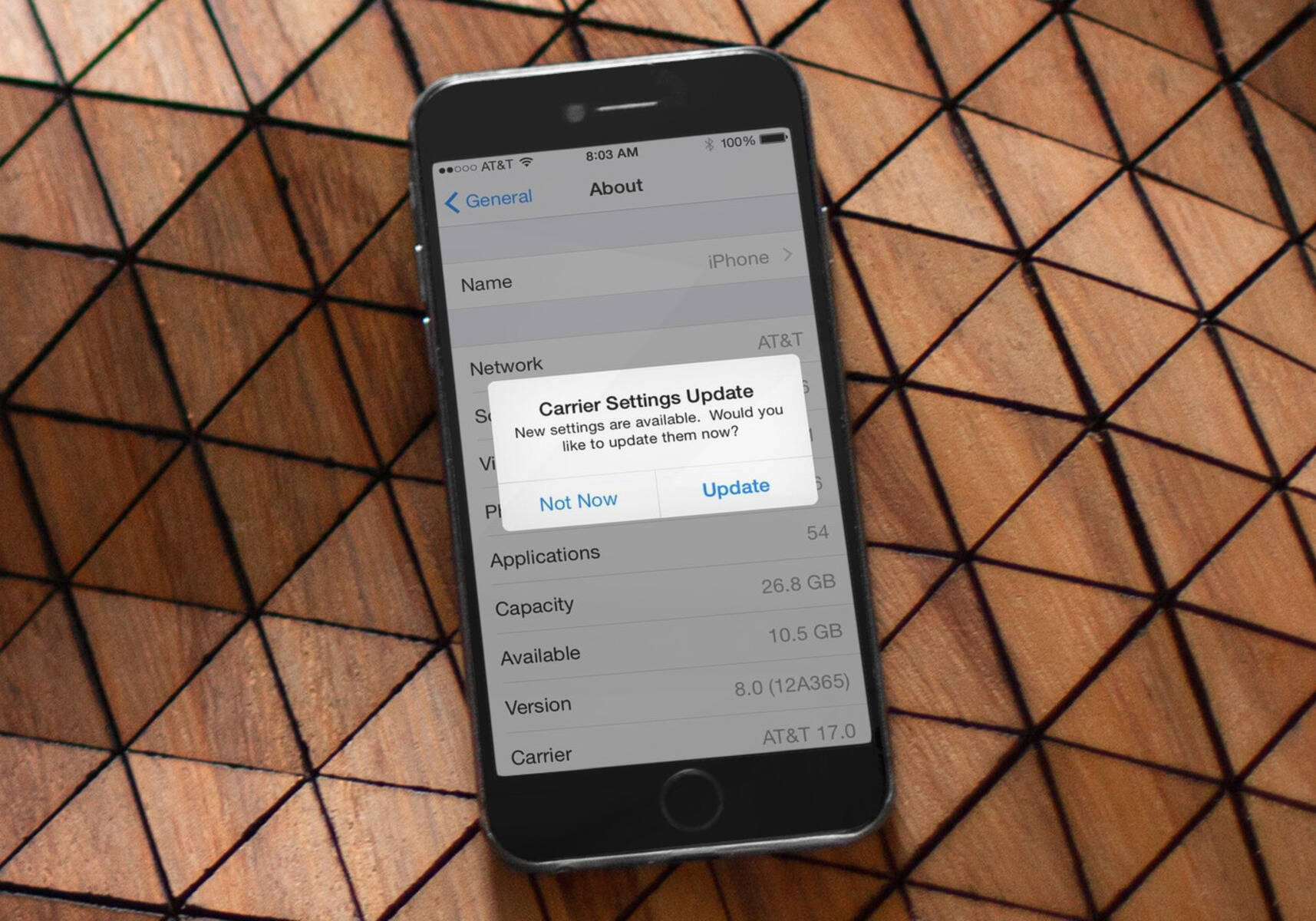What are Carrier Settings?
Carrier settings are a set of configurations that are specific to your iPhone’s cellular network provider, also known as the carrier. These settings determine how your device connects to the carrier’s network, including accessing voice, data, and other services. Essentially, they act as a bridge between your iPhone and your carrier’s network infrastructure.
Carrier settings can include various parameters such as network frequency bands, APN (Access Point Name) settings, VoLTE (Voice over LTE) capabilities, visual voicemail settings, and more. These settings are necessary for your iPhone to function properly on the carrier’s network and ensure a seamless communication experience.
Your iPhone’s carrier settings are separate from the device’s operating system (iOS) and can be updated independently. While carrier settings updates generally don’t bring significant feature or interface changes, they are crucial for optimizing network connectivity, improving call quality, fixing compatibility issues, and enabling new carrier-specific features.
Generally, carrier settings updates are provided by your network provider in collaboration with Apple. These updates release periodically to address network enhancements, security updates, or to support newly introduced services. Hence, it’s essential to keep your carrier settings up to date to ensure an optimal and reliable network experience.
It’s important to note that carrier settings may vary across different countries and network providers. Therefore, it’s crucial to always use the carrier settings specific to your region and the network provider you are using. Using incorrect carrier settings could lead to connectivity issues or the inability to access certain network features.
Why Update Carrier Settings?
Updating your iPhone’s carrier settings is essential for several reasons. Here are a few key benefits that come with keeping your carrier settings up to date:
Improved Network Performance: Carrier settings updates often include optimizations and improvements to network connectivity. By updating your carrier settings, you can benefit from enhanced call quality, faster data speeds, and fewer dropped connections.
Bug Fixes and Security Enhancements: Carrier settings updates may also include bug fixes and security patches, addressing any issues or vulnerabilities that could affect your device’s network functionality. Updating your carrier settings helps ensure a more secure and reliable connection.
Compatibility with New Features: Network providers occasionally introduce new services or features. These could include advanced call features, expanded coverage areas, or support for new technologies like VoLTE (Voice over LTE) or Wi-Fi Calling. Updating your carrier settings ensures you can take advantage of these advancements and enjoy the full range of features offered by your network provider.
Resolve Network Issues: If you are experiencing network-related problems such as data connection errors, difficulty making or receiving calls, or problems with visual voicemail, updating your carrier settings may help resolve these issues. The updated settings may contain fixes that address specific network compatibility or configuration problems.
Ensure Device Compatibility: In some cases, carrier settings updates are crucial to maintaining compatibility between your iPhone and the network infrastructure. Without updating the carrier settings, you may encounter issues when roaming on international networks, using certain data services, or accessing specific carrier-specific features.
Staying Up to Date: Regularly updating your iPhone’s carrier settings ensures that you are running the latest software provided by your network provider. This not only helps you stay up to date with network enhancements but also ensures you have access to any new features or services that your carrier may introduce.
With the various advantages that come with updating your carrier settings, it’s important to check for updates periodically and install them whenever they become available. By doing so, you can optimize your network experience, benefit from new features, and ensure a seamless communication experience on your iPhone.
How to Check for Carrier Settings Update
Checking for carrier settings updates on your iPhone is a simple process. Here’s how you can do it:
Step 1: Connect to a Wi-Fi or Cellular Network
Ensure that your iPhone is connected to a stable Wi-Fi network or has a strong cellular signal. Having a reliable internet connection is necessary to check for and download carrier settings updates.
Step 2: Open the Settings App
Locate the Settings app on your iPhone’s home screen and tap on it to open.
Step 3: Navigate to the General Section
In the Settings app, scroll down and tap on “General” to access the general settings of your iPhone.
Step 4: Select About
From the General settings, scroll down to find and tap on “About.” This section provides information about your iPhone’s software version, network provider, and other relevant details.
Step 5: Check for Carrier Settings Update
In the About section, look for “Carrier” or “Carrier Settings.” If an update is available, you will see a notification indicating that a new carrier settings update is available for your iPhone. Tap on the notification to proceed with the update.
Step 6: Install the Update
Once you tap on the notification, your iPhone will begin installing the carrier settings update. This process should only take a few moments. It may require a brief interruption in your cellular service during installation.
Step 7: Restart Your iPhone
After the carrier settings update is installed, it’s recommended to restart your iPhone. This helps ensure that the new settings are properly applied and take effect.
By following these steps, you can easily check for carrier settings updates on your iPhone. Remember to periodically check for updates, especially when you experience network-related issues or when prompted by your network provider, to ensure optimal network performance and compatibility.
How to Update Carrier Settings on iPhone
Updating the carrier settings on your iPhone is a straightforward process. Here’s how you can do it:
Step 1: Connect to a Wi-Fi or Cellular Network
Ensure that your iPhone is connected to a stable Wi-Fi network or has a strong cellular signal. Having an internet connection is necessary to download and install carrier settings updates.
Step 2: Open the Settings App
Locate the Settings app on your iPhone’s home screen and tap on it to open.
Step 3: Navigate to the General Section
In the Settings app, scroll down and tap on “General” to access the general settings of your iPhone.
Step 4: Select About
From the General settings, scroll down to find and tap on “About.” This section provides information about your iPhone’s software version, network provider, and other relevant details.
Step 5: Check for Carrier Settings Update
In the About section, you may see a notification indicating that a carrier settings update is available. If you don’t see a notification, it means that your carrier settings are up to date. However, if you recently inserted a new SIM card or switched to a different carrier, it’s recommended to manually check for updates by tapping on “Carrier” or “Carrier Settings” to initiate a manual update search.
Step 6: Install the Update
If a carrier settings update is available, tap on the notification or the “Update” button to proceed. Your iPhone will begin downloading and installing the update, which usually takes only a few moments. During this process, you may experience a brief interruption in cellular service.
Step 7: Restart Your iPhone
After the update is installed successfully, it’s advisable to restart your iPhone. This helps apply the new carrier settings effectively.
By following these steps, you can easily update the carrier settings on your iPhone. It’s recommended to periodically check for updates, especially when experiencing network-related issues, to ensure optimal performance and compatibility with your network provider’s services.
Troubleshooting Carrier Settings Update Issues
While updating carrier settings on your iPhone is usually a smooth process, you may encounter some issues along the way. Here are some common problems and their possible solutions:
1. No Carrier Settings Update Notification:
If you don’t receive a notification indicating a carrier settings update is available, manually check for updates. Go to Settings > General > About and tap on “Carrier” or “Carrier Settings” to trigger a manual update search. Make sure you have a stable internet connection and try again.
2. Unable to Install Update:
If you encounter problems when installing the carrier settings update, try the following steps:
- Restart your iPhone and try installing the update again.
- Make sure your iPhone is connected to a stable Wi-Fi or cellular network.
- Ensure that you have sufficient storage space on your iPhone to accommodate the update.
3. Intermittent or No Cellular Service:
If you experience a loss of cellular service or intermittent signal after updating carrier settings, try the following troubleshooting steps:
- Restart your iPhone to ensure the new settings are applied.
- Verify that your SIM card is properly inserted and not damaged.
- Try removing the SIM card, wiping it clean, and reinserting it.
- Contact your network provider to ensure there are no temporary service outages or account issues.
4. Compatibility Issues:
If you insert a new SIM card or switch to a different carrier, you may encounter compatibility issues. In such cases:
- Ensure that the new SIM card is supported by your iPhone model.
- Check with your network provider to ensure the SIM card is activated and properly provisioned.
- If the issue persists, contact your network provider for further assistance.
5. Continual Problems:
If you continue to experience issues even after updating carrier settings, you can try the following steps:
- Reset network settings on your iPhone by going to Settings > General > Reset > Reset Network Settings.
- If all else fails, contact your network provider’s customer support for further assistance.
It’s important to note that the troubleshooting steps may vary depending on your iPhone model and the specific carrier you are using. If you are unsure or the issue persists, reach out to your network provider’s customer support for personalized assistance.