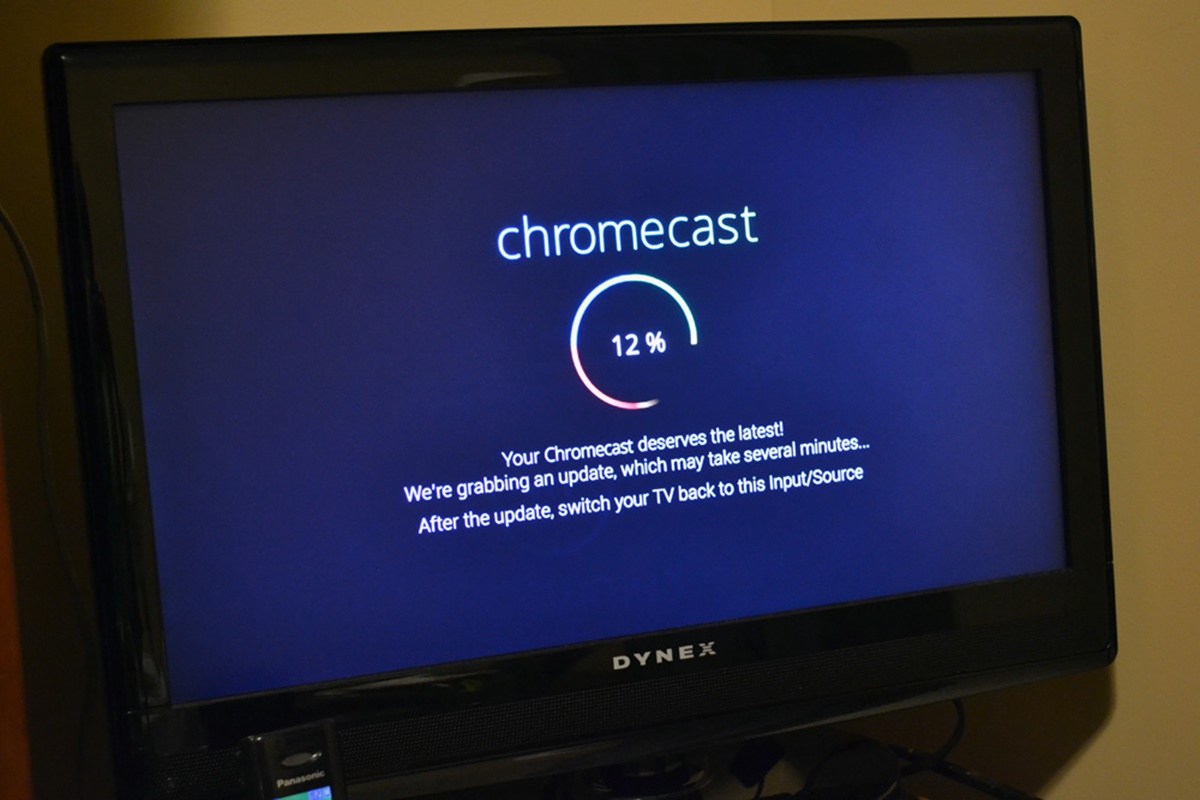Reasons to Update Chromecast
Chromecast, the popular streaming media player developed by Google, offers a seamless and convenient way to enjoy your favorite movies, TV shows, music, and more on the big screen. To ensure you have the best experience possible, it’s important to keep your Chromecast device updated with the latest firmware. Here are several reasons why updating your Chromecast is essential:
1. Enhanced Performance: Firmware updates often include bug fixes and performance improvements, which can result in a smoother and more reliable streaming experience. By keeping your Chromecast up to date, you can enjoy faster loading times, reduced buffering, and overall improved performance.
2. New Features and Functionality: Updating your Chromecast allows you to access the latest features and functionalities released by Google. Whether it’s a new streaming service, improved casting technology, or additional compatibility with other devices, updating ensures you can take advantage of the latest advancements.
3. Security Enhancements: Just like any other connected device, Chromecast is susceptible to security vulnerabilities. Regular updates help protect your device from potential threats by patching any security loopholes and vulnerabilities. By keeping your Chromecast up to date, you can enjoy a more secure streaming experience.
4. Compatibility with Updated Apps: As streaming apps on your smartphone or tablet get updated, they may also require a corresponding update on your Chromecast device. By keeping your Chromecast firmware updated, you can ensure seamless compatibility with the latest versions of your favorite streaming apps. This prevents any disruptions in your streaming experience.
5. Improved User Interface: Firmware updates often introduce improvements and enhancements to the user interface of Chromecast. These updates can include aesthetic changes, organizational improvements, and overall user experience enhancements. Updating your Chromecast ensures you have access to the latest user interface improvements, making it easier and more enjoyable to navigate and use the device.
Updating your Chromecast is a straightforward process, and it’s highly recommended to do so regularly to maximize your streaming experience. In the following sections, we will guide you on how to check your current firmware version, update automatically, update manually, troubleshoot common update issues, and highlight the benefits of keeping your Chromecast updated.
How to Check the Current Firmware Version
Before updating your Chromecast, it’s important to check the current firmware version to ensure you know if an update is available. Follow these steps to check the firmware version on your Chromecast:
- Ensure that your Chromecast is connected to your TV and powered on.
- Make sure that your smartphone or tablet is connected to the same Wi-Fi network as your Chromecast.
- Open the Google Home app on your mobile device. If you don’t have the app installed, you can download it from the App Store (for iOS) or Google Play Store (for Android).
- Tap on the Chromecast device you want to check the firmware version for. If you have multiple Chromecast devices, select the one you want to check.
- On the device settings page, tap on the Settings icon (usually represented by a gear or three dots) in the top-right corner of the screen.
- Scroll down and tap on the “Device information” option. Here, you will find the current firmware version of your Chromecast.
Take note of the firmware version displayed on the screen. If the version number matches or is higher than the latest firmware available, you already have the latest version installed. If the version number is lower, it means that an update is available for your Chromecast.
Now that you know how to check the current firmware version on your Chromecast, it’s time to proceed with the update process. In the next section, we will cover how to update your Chromecast automatically and manually, depending on your preference and the available options.
Updating Chromecast Automatically
Updating your Chromecast automatically is the easiest and most convenient way to ensure that your device always has the latest firmware. When you enable automatic updates, your Chromecast will download and install updates in the background without requiring any manual intervention. Follow these steps to enable automatic updates:
- Ensure your Chromecast is connected to your TV and powered on.
- Open the Google Home app on your smartphone or tablet. If you don’t have the app installed, you can download it from the App Store (for iOS) or Google Play Store (for Android).
- Tap on the Chromecast device you want to update.
- On the device settings page, tap on the Settings icon (usually represented by a gear or three dots) in the top-right corner of the screen.
- Scroll down and tap on the “More” option.
- Under “Device settings,” tap on “Autoupdate.”
- Select the “On” option to enable automatic updates for your Chromecast.
With automatic updates enabled, your Chromecast will receive and install firmware updates as they become available. This ensures that you are always running the latest version without having to manually check for updates or initiate the installation process.
Note that the automatic update process may take some time to complete, depending on the size of the update and the speed of your internet connection. During the update, your Chromecast may restart multiple times. It’s important not to power off or disconnect the device during the update process to avoid any potential issues.
Now that you have enabled automatic updates for your Chromecast, you can rest assured that your device will stay up to date with the latest firmware. However, if you prefer to have more control over the update process or encounter any issues with automatic updates, you can opt to update your Chromecast manually. We will cover the manual update process in the next section.
Updating Chromecast Manually
If you prefer to have more control over the update process or if you encounter any issues with automatic updates, you can choose to update your Chromecast manually. Here’s how to update your Chromecast manually:
- Ensure that your Chromecast is connected to your TV and powered on.
- Open the Google Home app on your smartphone or tablet.
- Tap on the Chromecast device you want to update.
- On the device settings page, tap on the Settings icon (usually represented by a gear or three dots) in the top-right corner of the screen.
- Scroll down and tap on the “More” option.
- Under “Device settings,” tap on the “Check for updates” option.
- If an update is available, you will see a prompt to update your Chromecast firmware. Tap on the “Update” button to initiate the update process.
- Wait for the update to download and install. During this process, your Chromecast may restart multiple times. Do not power off or disconnect the device.
- Once the update is complete, you will receive a notification confirming the successful update of your Chromecast firmware.
By updating your Chromecast manually, you can ensure that you are running the latest firmware version and take control of when the update is performed. This can be particularly helpful if you want to ensure a stable connection or if you encounter any issues with the automatic update process.
It’s worth noting that manual updates may not be available for all Chromecast models or firmware versions. In such cases, it is recommended to enable automatic updates to ensure your device stays up to date.
Now that you know how to update your Chromecast manually, you can choose the method that works best for you. Regardless of the update method you choose, keeping your Chromecast up to date is essential for optimal performance and to enjoy the latest features and improvements.
Troubleshooting Common Update Issues
While updating your Chromecast is generally a smooth process, you may encounter some common issues along the way. Here are some troubleshooting steps to help you resolve any update-related problems:
1. Check your internet connection: Ensure that your Chromecast is connected to a stable and reliable internet connection. Poor or intermittent connectivity can cause issues with the update process. Restarting your Wi-Fi router or moving your Chromecast closer to the router can help improve the connection.
2. Restart your Chromecast: Sometimes, a simple restart can resolve update problems. Unplug your Chromecast from the power source, wait for a few seconds, and then plug it back in. This can help refresh the device and resolve any temporary issues.
3. Clear cache and data: If you are experiencing persistent update issues, try clearing the cache and data of the Google Home app on your smartphone or tablet. This can help eliminate any corrupt files or conflicting settings that may be causing the problem. Go to your device’s settings, find the Google Home app, and clear the cache and data from the app settings.
4. Reset your Chromecast: If all else fails, you can try resetting your Chromecast to its factory settings. This will erase all settings and data on the device, including any update-related issues. To reset your Chromecast, find the physical reset button on the device and press and hold it for about 20 seconds. After the reset, set up your Chromecast again and attempt the update process.
5. Contact customer support: If you have tried all the above steps and are still experiencing update issues, it may be helpful to reach out to the customer support team for further assistance. They can provide specific guidance tailored to your issue and help you resolve any technical problems you may be facing.
Remember, staying patient and following the troubleshooting steps carefully can often resolve common update issues. If the problem persists, don’t hesitate to seek customer support to ensure you can keep your Chromecast firmware up to date and enjoy a seamless streaming experience.
Benefits of Keeping Chromecast Updated
Keeping your Chromecast updated with the latest firmware offers several benefits that enhance your streaming experience. Here are some of the key advantages of staying on top of updates:
1. Improved Performance: Firmware updates often include performance enhancements and bug fixes that can boost the overall performance of your Chromecast. You can expect smoother streaming, reduced buffering, and faster loading times when you keep your device up to date.
2. Enhanced Compatibility: With each firmware update, Chromecast ensures compatibility with the latest streaming services, apps, and devices. By updating your Chromecast, you can take full advantage of new features, expanded content libraries, and improved compatibility with popular platforms.
3. Increased Security: Regular firmware updates include security patches that address vulnerabilities and protect your Chromecast from potential threats. By keeping your device updated, you can enjoy a more secure streaming experience and minimize the risk of unauthorized access or compromised data.
4. Access to New Features: Google frequently rolls out new features and enhancements for Chromecast through firmware updates. By staying updated, you can enjoy the latest functionalities, such as screen mirroring, improved casting options, and voice control integration, among others.
5. Bug Fixes and Stability: Firmware updates address reported issues and bugs, enhancing the overall stability of Chromecast. By applying updates, you can resolve any software glitches or performance inconsistencies, ensuring that your device runs smoothly and reliably.
6. User Interface Enhancements: Chromecast firmware updates also bring user interface improvements, such as enhanced navigation, visual enhancements, and organizational changes. By updating your device, you can enjoy a refreshed and user-friendly interface that makes it even easier to browse and stream your favorite content.
7. Future-Proofing: By keeping your Chromecast updated, you ensure that your device remains current and future-proof. As new technologies and standards emerge, firmware updates prepare your Chromecast to adapt and provide continued compatibility with the latest developments in the streaming industry.
By prioritizing regular updates, you maximize the performance, security, and features offered by your Chromecast device. Whether it’s enjoying seamless streaming, accessing new content, or ensuring the security of your data, keeping your Chromecast up to date guarantees an optimized streaming experience.
Frequently Asked Questions about Chromecast Updates
Updating your Chromecast firmware may raise some common questions. Here are the answers to frequently asked questions about Chromecast updates:
Q: How often should I update my Chromecast?
A: It is recommended to update your Chromecast whenever a new firmware version is available. Regular updates ensure that you have access to the latest features, bug fixes, and security patches.
Q: How do I know if there is a new firmware update available?
A: You can check for new firmware updates in the Google Home app. Go to the device settings for your Chromecast and look for the “Check for updates” option. If there is a new update available, you will see a prompt to initiate the update.
Q: Can I update my Chromecast manually?
A: Yes, you can update your Chromecast manually. In the device settings on the Google Home app, you can manually check for updates and initiate the installation process if an update is available.
Q: What if the firmware update fails or gets interrupted?
A: If a firmware update fails or gets interrupted, try restarting your Chromecast and checking your internet connection. If the issue persists, you can contact customer support for further assistance.
Q: Can I roll back to a previous firmware version?
A: No, Chromecast does not currently support rolling back to previous firmware versions. Once you update to a new firmware version, you cannot revert to an older one.
Q: Does updating Chromecast erase my settings and data?
A: No, updating Chromecast should not erase your settings and data. However, it is always a good practice to back up any important settings or data before performing any updates.
Q: Will updating Chromecast affect my streaming apps and accounts?
A: No, updating Chromecast should not affect your streaming apps or accounts. However, it is always a good idea to ensure that your apps are up to date as well to maintain compatibility.
Q: Do I need to be on the same Wi-Fi network to update Chromecast?
A: Yes, your Chromecast and the device running the Google Home app need to be connected to the same Wi-Fi network for the update process to take place.
For any additional questions or specific issues with Chromecast updates, it is recommended to consult the official Google support documentation or reach out to their customer support for further assistance.