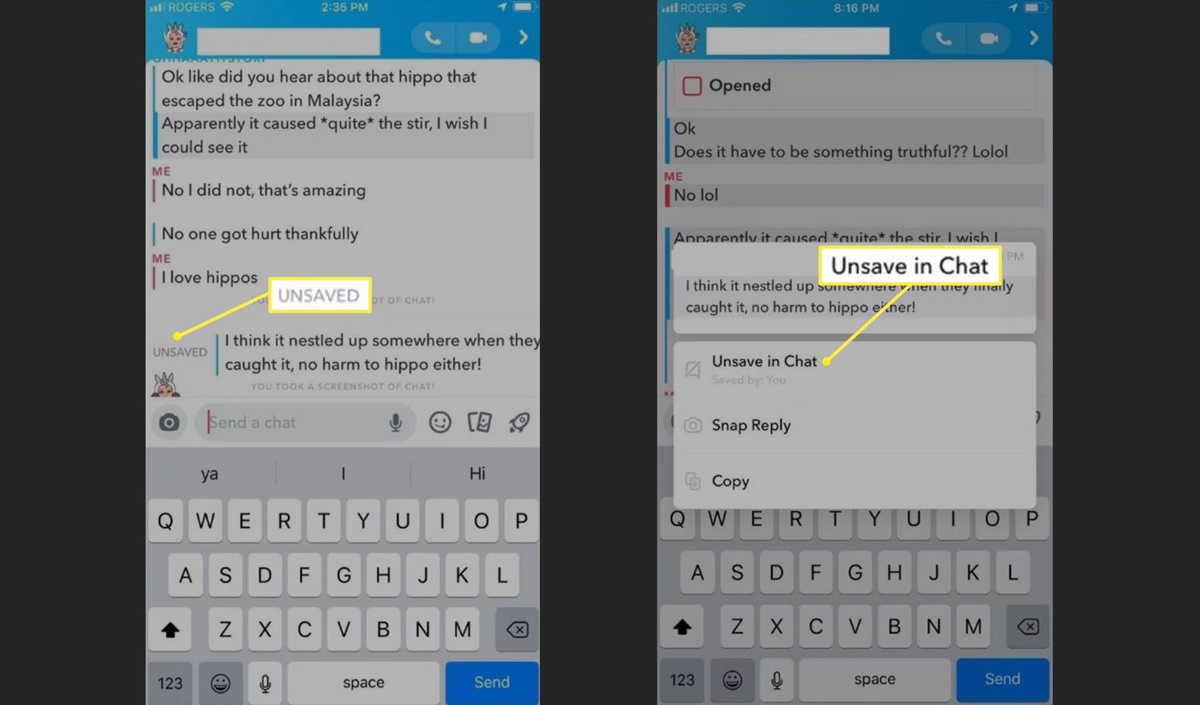Reasons to Unsave Messages on Snapchat
Snapchat has become a popular platform for communication, allowing users to send photos, videos, and messages that disappear after being viewed. However, there may be instances where you need to unsave messages on Snapchat. Here are a few reasons why you might want to do so:
- Mistakenly Saved Messages: It’s possible to accidentally save a message on Snapchat while intending to just view it. If you realize that you’ve saved a message by mistake, you may want to unsave it to maintain privacy and prevent any potential misunderstandings.
- Clearing Storage: Saved messages can take up storage space on your device. If you find that your Snapchat is using a significant amount of storage, unsaving unnecessary messages can help free up space and improve the performance of the app.
- Privacy Concerns: There may be times when conversations contain sensitive or personal information. Unsaving messages can help safeguard your privacy by ensuring that potentially sensitive information is not accessible to others who might have access to your device.
- Organizing Your Chats: Over time, your chat list on Snapchat can become cluttered with saved messages. Unsaving messages allows you to keep your chat history organized and prioritize the most important conversations.
- Prioritizing Unread Messages: When messages are saved in the chat history, it can be easy to overlook unread messages. By unsaving messages, you can quickly identify and respond to unread messages, keeping your conversations up to date.
These are just a few reasons why you might consider unsaving messages on Snapchat. Whether it’s for privacy reasons, storage management, or simply keeping your chats organized, unsave messages can be a useful feature in managing your Snapchat conversations.
How to Unsave Individual Messages on Snapchat
Unsaving individual messages on Snapchat is a straightforward process that can be done in a few simple steps. Here’s how to do it:
- Open the Snapchat app on your device and log in to your account.
- Navigate to the chat where the message you want to unsave is located.
- Find the specific message that you wish to unsave.
- Tap and hold on the message until a menu appears.
- Select the “Unsave” option from the menu.
Once you’ve followed these steps, the individual message will no longer be saved in the chat. It’s important to note that unsaving a message only removes it from your chat history; it does not notify the other person involved in the conversation.
Unsaving individual messages is an effective way to remove specific messages that you no longer want to keep saved. Whether it’s a message that was mistakenly saved or a message that you no longer need, unsaving individual messages can help keep your chat history clean and organized.
How to Unsave All Messages on Snapchat
If you have a large number of saved messages on Snapchat and want to clear them all at once, you have the option to unsave all messages. Here’s how to do it:
- Launch the Snapchat app on your device and log in to your account.
- Tap on your profile icon or Bitmoji in the top left corner of the screen to access your profile.
- Tap on the settings icon (represented by a gear) located in the top right corner of the screen.
- Scroll down and select “Clear Conversations” under the Account Actions section.
- A list of your conversations will appear. Tap on the “Select All” option to select all conversations.
- Tap on the “Clear” button to unsave all messages.
By following these steps, all of your saved messages on Snapchat will be cleared, freeing up storage space and removing any potentially sensitive or unwanted conversations.
It’s important to note that clearing all conversations will remove the entire chat history, including both saved and unsaved messages. Once the conversations are cleared, they cannot be retrieved, so make sure you have backed up any important information before proceeding with the unsave.
Unsaving all messages is a useful option for those who want to start fresh or maintain privacy by removing all saved conversations from their Snapchat account.
What Happens When You Unsave a Message on Snapchat
When you unsave a message on Snapchat, there are a few important things to note about what happens next:
- Message Disappears: Once you unsave a message, it will no longer be visible in the chat. This means that the message will no longer appear in the conversation history, and other participants in the chat will not be able to see or access the unsaved message.
- No Notification: Unsaving a message is a discreet action. It does not send any notifications to other users involved in the conversation. Therefore, the other person in the chat will not receive any alerts or indications that you have unsaved a message.
- No Impact on Read Status: Unsaving a message does not affect the read status of the message. If you have previously viewed the message and then later unsave it, the message will still be marked as read. It’s important to keep this in mind if you are concerned about the read status being impacted.
- Restoring Visibility: If you unsave a message and later decide that you want to retrieve it, unfortunately, there is no way to restore the visibility of the unsaved message. Once a message is unsaved, it cannot be retrieved within the Snapchat app.
It’s important to consider these factors before deciding to unsave a message on Snapchat. Make sure you are certain about removing the message from your chat history, as it cannot be undone.
Unsaving a message can be a useful tool for managing your conversations and maintaining privacy. It allows you to control the visibility of specific messages and keep your chat history clean and organized.
How to Check if a Message Has Been Unsaved on Snapchat
Once you’ve unsaved a message on Snapchat, it can be helpful to confirm whether the message has been successfully unsaved. Here’s how you can check if a message has been unsaved:
- Open the Snapchat app on your device and log in to your account.
- Navigate to the chat where the message in question was located.
- Scroll through the chat history and look for the specific message you unsaved.
- If the message is no longer visible, it means that it has been successfully unsaved. The chat will not show any indication that the message was ever saved.
It’s important to note that Snapchat does not provide a separate section or notification specifically for unsaved messages. The only way to confirm if a message has been unsaved is to visually check the chat history and ensure that the specific message is no longer visible.
If you need to keep track of certain messages or have concerns about unsaved messages, you might consider taking screenshots or making notes outside of the Snapchat app to reference later, as the app itself does not provide a built-in method to check the unsaved status of messages.
By following these steps, you can easily check if a message has been successfully unsaved on Snapchat, giving you peace of mind and control over your chat history.
Tips for Managing Saved Messages on Snapchat
As you use Snapchat and save messages, it’s important to have a strategy for managing and organizing your saved conversations. Here are some helpful tips to effectively handle your saved messages:
- Regularly Review and Unsave: Take the time to review your saved messages periodically. Unsave any messages that are no longer needed or relevant. This will help keep your chat history clean and decluttered.
- Use Folders or Labels: Consider organizing your saved messages into folders or labeling them based on different topics or conversations. This can make it easier to locate specific messages in the future.
- Utilize Search Functionality: If you have a large number of saved messages, use the search feature within the Snapchat app to quickly find specific messages or keywords. This can save you time and make it easier to access important information.
- Back Up Important Information: If you have crucial information saved within Snapchat, consider taking screenshots or saving the information outside of the app. This way, you have a secondary backup in case anything happens to your Snapchat account or device.
- Archive Old Conversations: If you have completed conversations that you no longer need to access regularly, consider archiving them. Archiving removes them from your main chat list but keeps the conversation history saved and easily retrievable if needed in the future.
- Manage Storage Space: Saved messages can take up storage space on your device. Regularly check your Snapchat app’s storage usage and clear unnecessary saved messages to free up space and improve app performance.
- Be Mindful of Privacy: Saved messages can contain sensitive or personal information. Ensure that you do not leave your Snapchat account logged in on devices that others may have access to, and always protect your account with a strong password to maintain privacy and prevent unauthorized access to your saved messages.
By implementing these tips and developing a system for managing saved messages, you can effectively organize your conversations and make the most of the saved messages feature on Snapchat.