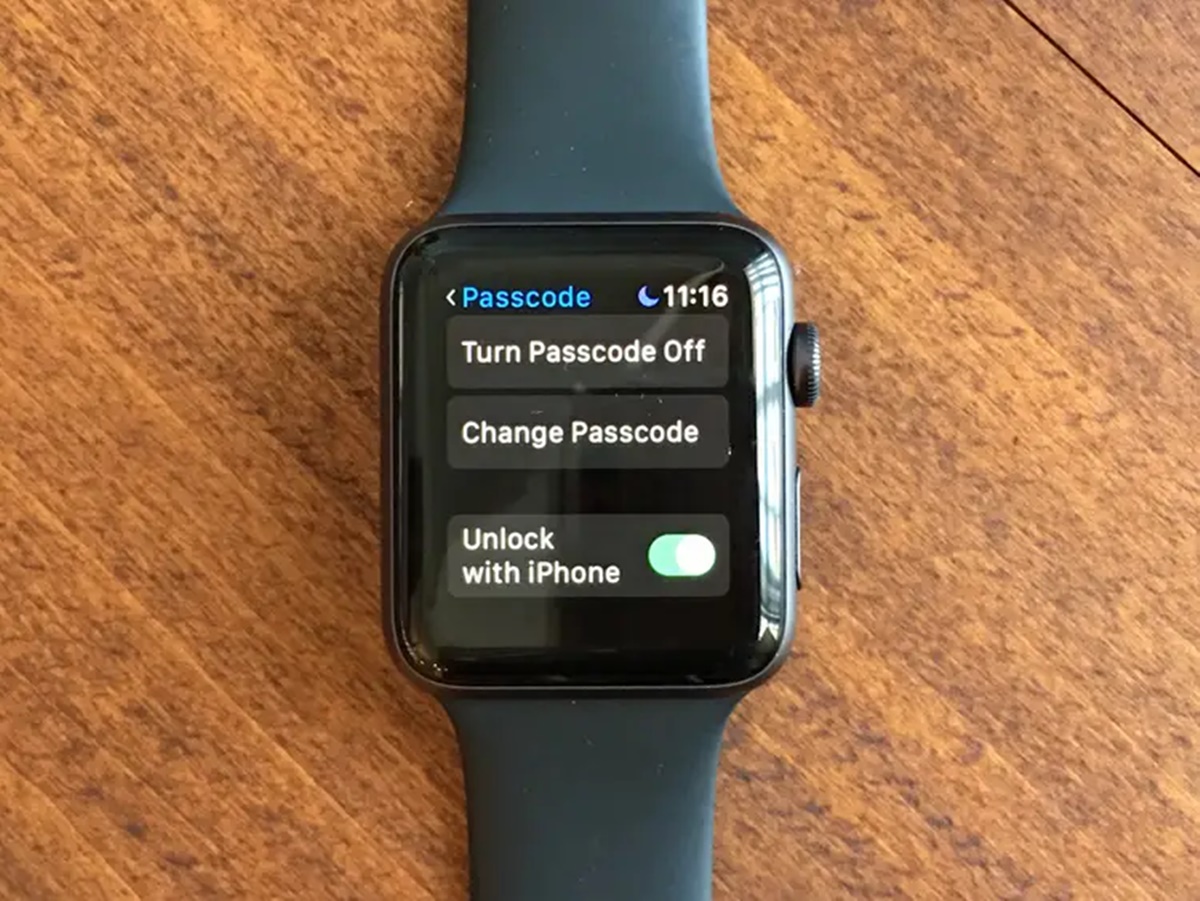How to Unlock Apple Watch with iPhone
Unlocking your Apple Watch with your iPhone provides a seamless and convenient experience. With this feature enabled, you can avoid the hassle of repeatedly entering your passcode on your watch. Instead, your watch will automatically unlock whenever you unlock your paired iPhone. Here’s how to set it up:
To unlock your Apple Watch with your iPhone, you need to ensure that your devices are paired and that the feature is enabled.
First, make sure that your Apple Watch is connected to your iPhone. You can do this by opening the Watch app on your iPhone, selecting your watch from the My Watch tab, and confirming that it is connected.
Next, enable the Unlock with iPhone feature. On your iPhone, navigate to the Watch app, go to the My Watch tab, and select Passcode. Then, toggle on the Unlock with iPhone option. Please note that to use this feature, your iPhone needs to have a passcode set up as well.
Once you’ve enabled the feature, the next time you unlock your iPhone, your Apple Watch will automatically unlock as well. It’s a seamless process that saves you time and effort.
This feature comes in handy, especially in situations where you need to quickly access your Apple Watch without having to enter a passcode. For example, if you’re using apps on your iPhone that require authentication, such as Apple Pay, unlocking your iPhone will also authenticate your Apple Watch, allowing you to use those apps seamlessly.
Keep in mind that the Unlock with iPhone feature is available on Apple Watch models running watchOS 3 or later and iPhone models running iOS 10 or later.
Unlocking your Apple Watch with your iPhone is a convenient way to streamline your device access. By following the steps above, you can easily set up and utilize this feature, making it easier than ever to access your watch and enjoy its features.
How to Set Up Unlock with iPhone
Unlocking your Apple Watch with your iPhone is a convenient feature that can save you time and eliminate the need to constantly enter your passcode on your watch. To set up the Unlock with iPhone feature, follow the steps below:
- Ensure that your Apple Watch is paired with your iPhone. Open the Watch app on your iPhone and select your watch from the My Watch tab. If your devices are not already paired, follow the instructions to pair them.
- Once your devices are paired, navigate to the My Watch tab in the Watch app and select Passcode. If you haven’t set a passcode for your watch, you will be prompted to create one.
- Toggle on the Unlock with iPhone option. This will allow your Apple Watch to automatically unlock whenever you unlock your paired iPhone.
- Optionally, you can also enable the Wrist Detection feature, which enhances the security of your Apple Watch. With Wrist Detection enabled, your watch will automatically lock when you take it off your wrist, requiring you to enter your passcode to unlock it again.
- Once you’ve enabled the Unlock with iPhone feature, the next time you unlock your iPhone, your Apple Watch will also unlock. It’s a seamless process that eliminates the need for repetitive passcode entry on your watch.
Keep in mind that in order to use the Unlock with iPhone feature, your iPhone needs to have a passcode set up as well. Additionally, this feature is available on Apple Watch models running watchOS 3 or later and iPhone models running iOS 10 or later.
Setting up the Unlock with iPhone feature on your Apple Watch is quick and easy. By following the steps above, you can enjoy the convenience of unlocking your watch effortlessly whenever you unlock your iPhone.
What You Need to Unlock Apple Watch with iPhone
To unlock your Apple Watch with your iPhone, you’ll need a few essential things. Firstly, you’ll need an Apple Watch that is compatible with the Unlock with iPhone feature. This feature is available on Apple Watch models running watchOS 3 or later. If you have an older Apple Watch model, you may not be able to utilize this feature.
In addition to a compatible Apple Watch, you’ll also need an iPhone running iOS 10 or later. The Unlock with iPhone feature is specifically designed to work with iPhone models running iOS 10 or later versions of the operating system. Make sure that your iPhone meets this requirement before attempting to set up the Unlock with iPhone feature.
Furthermore, both your Apple Watch and iPhone need to be paired and connected. To pair your Apple Watch with your iPhone, you’ll need the Watch app installed on your iPhone. The Watch app comes pre-installed on most iPhones, but if you don’t have it, you can download it from the App Store.
Once you have the Watch app installed, follow the pairing instructions provided by the app. You’ll need to have Bluetooth and Wi-Fi enabled on both your iPhone and Apple Watch to establish a successful connection. Make sure that your devices are in close proximity during the pairing process to ensure a stable connection.
Finally, you’ll need to have a passcode set up on both your Apple Watch and iPhone. The Unlock with iPhone feature relies on the passcodes of both devices to ensure security. If you haven’t set up a passcode, you’ll be prompted to do so during the pairing process. It’s essential to have passcodes on both devices to enable the seamless unlocking feature.
By having a compatible Apple Watch, an iPhone with the required operating system version, a successful pairing between your devices, and passcodes set up on both devices, you’ll have everything you need to unlock your Apple Watch with your iPhone.
How to Pair Apple Watch with iPhone
Pairing your Apple Watch with your iPhone is a straightforward process that ensures seamless communication and synchronization between the two devices. Here’s how to pair your Apple Watch with your iPhone:
- Ensure that your iPhone is running the latest version of iOS by going to Settings > General > Software Update. Update your iPhone if there is a newer version available.
- Make sure that your Apple Watch is charged, as the pairing process may take some time.
- Turn on your Apple Watch by pressing and holding the side button until the Apple logo appears.
- Unlock your iPhone and open the Watch app, which comes pre-installed on most iPhones. If you don’t see the app, you can download it from the App Store.
- Tap on “Start Pairing” on both your iPhone and Apple Watch.
- Position your iPhone so that the Apple Watch appears in the viewfinder of your iPhone’s camera. Alternatively, you can enter the pairing code displayed on your Apple Watch manually.
- Follow the on-screen instructions on your iPhone to complete the pairing process. This includes agreeing to the terms and conditions and signing in with your Apple ID if prompted.
- Wait for the pairing process to finish. Once paired, your iPhone will display a message confirming the successful connection.
- Customize your Apple Watch settings, such as choosing the wrist on which you’ll wear it, enabling or disabling features, and selecting watch faces and complications.
After completing these steps, your Apple Watch will be successfully paired with your iPhone. You’ll be able to receive notifications, make calls, track your fitness, and take advantage of the various features and functionalities that the Apple Watch offers.
Remember, it’s essential to keep your Apple Watch and iPhone in close proximity when using them together to maintain a stable connection. Additionally, ensure that Bluetooth and Wi-Fi are enabled on both devices for the best performance.
Pairing your Apple Watch with your iPhone is a crucial step in getting the most out of your wearable device. By following the steps outlined above, you’ll have a seamless connection between your devices and be ready to explore the full capabilities of your Apple Watch.
How to Enable Unlock with iPhone
The Unlock with iPhone feature on your Apple Watch allows for a convenient and seamless unlocking experience. To enable this feature, follow these simple steps:
- Ensure that your Apple Watch is paired with your iPhone. Open the Watch app on your iPhone and select your watch from the My Watch tab. If your devices are not already paired, follow the instructions to pair them.
- In the Watch app, tap on the Passcode option, which can be found under the My Watch tab.
- Toggle on the “Unlock with iPhone” option.
- If prompted, enter your Apple ID password to confirm and authorize the changes.
- Once you have enabled the Unlock with iPhone feature, your Apple Watch will automatically unlock whenever you unlock your paired iPhone.
It’s important to note that in order to use this feature, you must have a passcode set up on both your Apple Watch and iPhone. This ensures the security of your devices and prevents unauthorized access.
The Unlock with iPhone feature provides a seamless and efficient way to access your Apple Watch without the need for repetitive passcode entry. Whether you’re unlocking your iPhone using Touch ID, Face ID, or your passcode, your Apple Watch will unlock at the same time, saving you time and effort.
This feature is particularly useful in situations where you need quick and easy access to your Apple Watch, such as when you want to respond to notifications or track your fitness data on the go.
If you decide that you no longer want to use the Unlock with iPhone feature, you can easily disable it by following the same steps outlined above. Simply toggle off the “Unlock with iPhone” option in the Watch app.
By enabling the Unlock with iPhone feature, you can enjoy the convenience of effortless access to your Apple Watch, ensuring a seamless and enjoyable user experience.
How to Unlock Apple Watch with Passcode
If you prefer to unlock your Apple Watch using a passcode instead of relying on the Unlock with iPhone feature, follow the steps below:
- Wake up your Apple Watch by tapping on the screen or pressing the Digital Crown.
- You will see the Lock screen with the time and date. Swipe right to access the passcode screen.
- Enter the passcode using the on-screen keypad. The passcode can be a combination of numbers or alphanumeric characters.
- Once you have entered the correct passcode, your Apple Watch will unlock, and you’ll have full access to its features and functions.
It’s important to remember your passcode and keep it secure, as it acts as a safeguard for your Apple Watch. A passcode adds an extra layer of protection and prevents unauthorized access to your device and personal information.
If you forgot your passcode or are experiencing issues unlocking your Apple Watch, you may need to reset it. To do this, you can follow the steps for resetting your Apple Watch and setting it up as a new device.
Using a passcode to unlock your Apple Watch provides you with control over your device’s security. It ensures that only you can access your watch’s data and functionalities.
Keep in mind that setting a passcode on your Apple Watch is crucial, especially if you have important personal information stored on your device or use features like Apple Pay. With a passcode in place, you can have peace of mind knowing that your Apple Watch is protected.
Remember to choose a passcode that is easy for you to remember but difficult for others to guess. Avoid using common combinations like “1234” or easily guessable information like your birthdate. Opt for a strong and unique passcode to enhance the security of your Apple Watch.
By following these steps and setting up a passcode for your Apple Watch, you can ensure that your device remains secure, protecting your personal information and providing you with peace of mind.
How to Set Up a Passcode on Apple Watch
Setting up a passcode on your Apple Watch adds an additional layer of security to protect your device and personal information. Follow these simple steps to set up a passcode:
- Wake up your Apple Watch by tapping on the screen or pressing the Digital Crown.
- From the Home screen, tap on the Settings app, which is represented by a gear icon.
- Scroll down and tap on “Passcode.”
- Tap on “Turn Passcode On.”
- Enter a numeric passcode by tapping on the numbers on the screen. You can choose a 4-digit or 6-digit passcode.
- Re-enter the passcode to confirm it.
Once you have set up a passcode on your Apple Watch, you will need to enter it every time you want to unlock your device or access any of its features. This ensures that only you can use your watch and protects your personal information from unauthorized access.
It’s important to choose a passcode that is easy for you to remember but difficult for others to guess. Avoid using common combinations like “1234” or easily guessable information like your birthdate. Instead, opt for a unique and strong passcode that provides maximum security for your Apple Watch.
Additionally, you can enable the “Wrist Detection” feature, which enhances the security of your Apple Watch. With Wrist Detection enabled, your watch will automatically lock when you take it off your wrist, and you’ll need to enter your passcode to unlock it again.
To enable Wrist Detection, go to the Passcode settings on your watch and toggle on the “Wrist Detection” option. This feature adds an extra layer of security, particularly in situations where you may accidentally remove your watch or if it gets lost or stolen.
By following these steps, you can easily set up a passcode on your Apple Watch and enhance the overall security of your device. Protect your personal information and enjoy the peace of mind that comes with knowing that your watch is secure.
How to Change Passcode on Apple Watch
If you want to update your passcode or use a different one on your Apple Watch, you can easily change it by following these steps:
- Wake up your Apple Watch by tapping on the screen or pressing the Digital Crown.
- From the Home screen, tap on the Settings app, represented by a gear icon.
- Scroll down and tap on “Passcode.”
- Enter your current passcode to access the passcode settings.
- Next, tap on “Change Passcode.”
- Enter your current passcode again to verify your identity.
- Now, you can enter a new passcode by tapping on the numbers on the screen. You have the option to choose a 4-digit or a 6-digit passcode.
- Re-enter the new passcode to confirm it.
Once you’ve changed your passcode, make sure to remember it or securely store it in a password manager. It’s crucial to choose a strong and unique passcode that is not easily guessable to ensure the security of your Apple Watch.
By changing your passcode periodically, you enhance the protection of your device and minimize the risk of unauthorized access to your personal data.
Remember, it’s important to keep your Apple Watch and the passcode you use to unlock it secure. Avoid sharing your passcode with others and be cautious while entering it in public places to prevent potential compromise of your device’s security.
If you forget your passcode or are unable to unlock your Apple Watch, you may need to reset it and set it up as a new device. Keep in mind that resetting your Apple Watch will erase all data on the device, so it’s essential to regularly back up your watch to avoid any data loss.
By following these steps, you can easily change your passcode on your Apple Watch and maintain a strong level of security for your device.
Tips for a Strong Passcode on Apple Watch
Choosing a strong passcode is essential for securing your Apple Watch and protecting your personal information. Here are some tips to create a strong passcode:
- Make it long: Use a passcode that is at least 6 digits long. The longer your passcode, the more difficult it is for someone to guess or crack it.
- Avoid obvious combinations: Stay away from using common and easily guessable combinations such as “1234” or “0000.” These passcodes are severely weak and can be easily compromised.
- Use a mix of characters: Create a passcode that includes a mix of numbers, uppercase and lowercase letters, and symbols or special characters. The more varied your characters are, the harder it is for someone to guess your passcode.
- Don’t use personal information: Avoid using easily accessible personal information like your birthdate, phone number, or address as your passcode. This information can be easily guessed by someone who knows you.
- Avoid sequential or repetitive patterns: Steer clear of passcodes that follow a pattern or are repetitive, such as “1111” or “12345.” These types of passcodes are easy to guess or identify and provide little security.
- Consider using a passphrase: Instead of a traditional passcode, you can create a passphrase made up of a series of words or a memorable phrase. This can provide a stronger and more easily memorable option for unlocking your Apple Watch.
- Don’t share your passcode: Keep your passcode confidential and avoid sharing it with others. Sharing your passcode with others compromises the security of your Apple Watch and puts your personal data at risk.
- Change your passcode periodically: Regularly update your passcode to ensure maximum security. Changing your passcode every few months helps protect against potential unauthorized access.
- Enable Wrist Detection: Activating Wrist Detection on your Apple Watch adds an extra layer of security. With Wrist Detection enabled, your watch will automatically lock when you take it off, reducing the chances of someone gaining access to your watch without your knowledge.
By following these tips, you can create a strong passcode for your Apple Watch and enhance the security of your device. A strong passcode ensures that only you can access your watch and protects your personal data from unauthorized access.
Remember, the stronger and more unique your passcode, the better protected you are against potential security threats. Taking the time to choose a strong passcode is a small investment that can have a significant impact on the overall security of your Apple Watch.
How to Unlock Apple Watch using Passcode
If you have set up a passcode on your Apple Watch and wish to unlock it using the passcode, follow these steps:
- Wake up your Apple Watch by tapping on the screen or pressing the Digital Crown.
- You will see the Lock screen with the time and date. Swipe right to access the passcode screen.
- Enter your passcode using the on-screen keypad. If you have forgotten your passcode, you may need to reset your Apple Watch and set it up as a new device.
- If the passcode is correct, your Apple Watch will unlock, and you will be able to access all its features and functions.
Unlocking your Apple Watch using the passcode provides an additional layer of security and ensures that only you can access your watch and the data it contains.
It’s imperative to remember your passcode and avoid sharing it with others to maintain the security of your Apple Watch. Additionally, it’s recommended to change your passcode periodically to enhance your device’s security and protect against potential unauthorized access.
By unlocking your Apple Watch using the passcode, you can have peace of mind knowing that your device and personal data are secure, even if you do not have your paired iPhone with you.
Remember, if you repeatedly enter an incorrect passcode, your Apple Watch will become disabled for a period of time, and you will need to wait or reset the device to regain access. Be sure to enter the correct passcode to avoid any inconvenience and potential data loss.
By following the steps above and using your passcode to unlock your Apple Watch, you can enjoy a secure and personalized experience with your device.