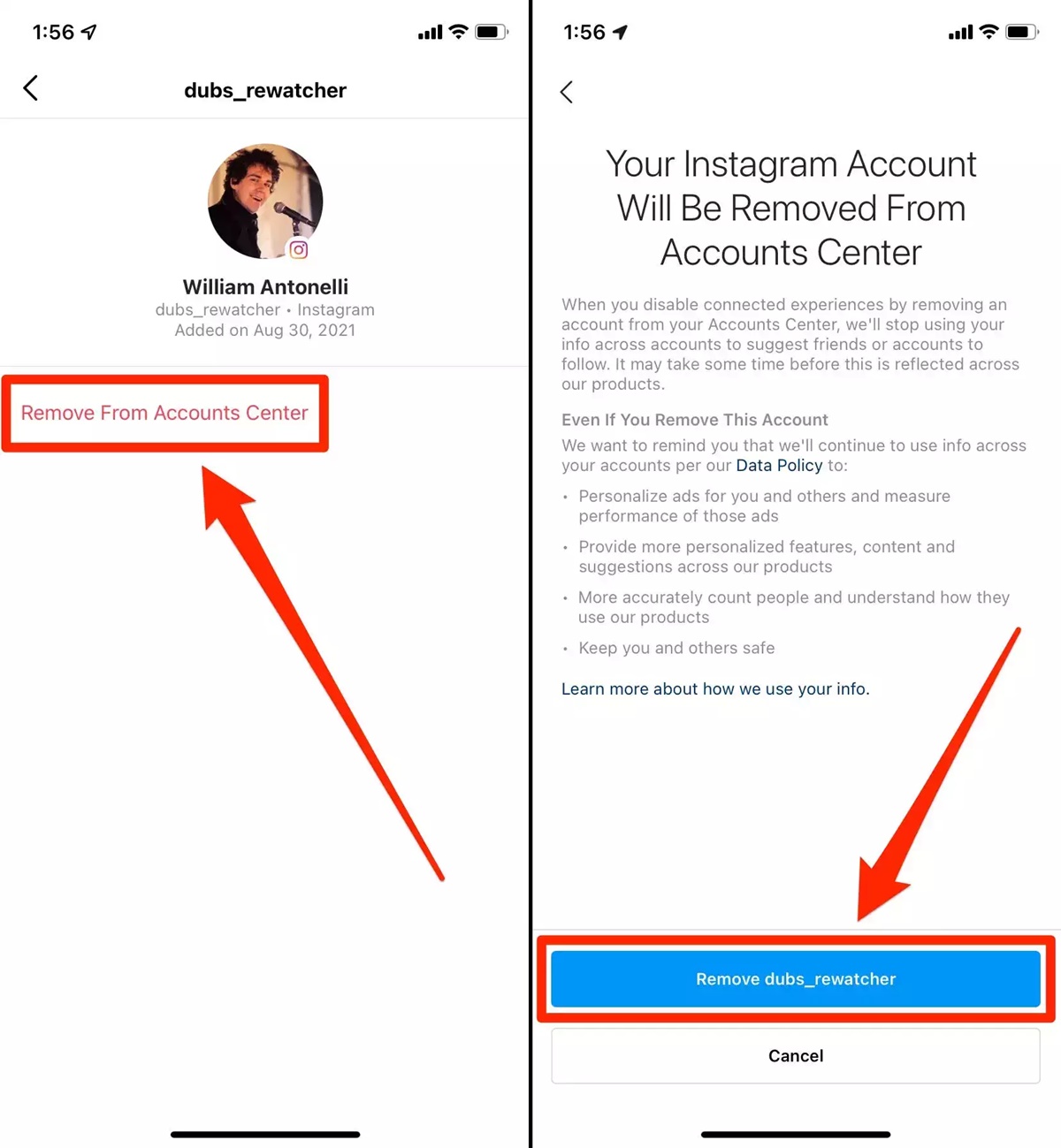Why you might want to unlink Facebook from Instagram
Facebook and Instagram are two popular social media platforms that offer various ways to connect and share with friends, family, and followers. However, there may be instances where you might want to unlink your Facebook account from Instagram. Here are a few reasons why:
- Privacy concerns: Some users may want to separate their personal Facebook profile from their Instagram account to maintain a higher level of privacy. By unlinking the two accounts, you can control the visibility of your Instagram posts without sharing them automatically on Facebook.
- Different audiences: You may have a different set of followers on Facebook and Instagram, and you want to cater to each audience separately. Unlinking Facebook from Instagram allows you to tailor your content specifically for each platform and engage with your followers in a more focused and targeted way.
- Reducing clutter: By disconnecting Facebook from Instagram, you can declutter your social media experience. Your Instagram feed won’t be cluttered with posts and updates from your Facebook friends, allowing you to focus on the content that interests you the most.
- Professional reasons: If you use Instagram as part of your professional branding or business, unlinking Facebook can help establish a distinct online presence. This allows you to create a unique identity on Instagram without any interference from your personal Facebook connections.
- Managing multiple accounts: If you have multiple Instagram accounts linked to your Facebook profile, unlinking can help you gain better control and manage each account separately. This is particularly useful for businesses or individuals who want to keep their personal and professional accounts separate.
- Changing interests: Over time, your interests and online preferences may change. Unlinking Facebook from Instagram gives you the flexibility to curate your Instagram experience without being tied to your past Facebook activities or connections.
Keep in mind that unlinking Facebook from Instagram doesn’t mean you can’t reconnect them in the future if you change your mind. Now let’s explore how to unlink Facebook from Instagram on both computers and mobile devices.
How to unlink Facebook from Instagram on a computer
If you’re using a computer, follow these simple steps to unlink your Facebook account from Instagram:
- Open your preferred web browser and go to the Instagram website (www.instagram.com).
- Log in to your Instagram account using your username and password.
- Once logged in, click on your profile picture at the top right corner of the screen to access your Instagram profile.
- Next, click on the gear icon (settings) located next to the “Edit Profile” button.
- In the dropdown menu, select “Privacy and Security.”
- Scroll down to the “Linked Accounts” section and click on “Linked Accounts.”
- You will see a list of social media platforms that you can connect to your Instagram account. Locate the Facebook option and click on “Unlink.”
- A confirmation pop-up will appear to ensure you want to unlink Facebook from Instagram. Click “Yes, Unlink” to confirm.
That’s it! Your Facebook account is now unlinked from Instagram on your computer. You can go back to your Instagram settings to check if the “Linked Accounts” section no longer shows Facebook as connected.
Remember, even after unlinking Facebook from Instagram, your Instagram account will still remain active, and you can log in and use it as before. Now, let’s move on to the steps to unlink Facebook from Instagram on a mobile device.
How to unlink Facebook from Instagram on a mobile device
If you prefer using the Instagram app on your mobile device, here’s how you can unlink your Facebook account from Instagram:
- Open the Instagram app on your mobile device and log in to your Instagram account if you haven’t already.
- Tap on your profile icon at the bottom right corner of the screen to access your Instagram profile.
- Once on your profile, tap on the three horizontal lines (hamburger menu) at the top right corner of the screen to open the menu options.
- Scroll down the menu and tap on “Settings.”
- In the settings menu, tap on “Account.”
- Under the Account settings, scroll down and tap on “Linked Accounts.”
- You will see a list of social media platforms that you can connect to your Instagram account. Look for the Facebook option and tap on “Unlink Account.”
- A confirmation pop-up will appear to ensure you want to unlink Facebook from Instagram. Tap “Yes, Unlink” to confirm.
That’s it! Your Facebook account is now unlinked from Instagram on your mobile device. You can go back to your Instagram settings to check if the “Linked Accounts” section no longer displays Facebook as connected.
Remember, your Instagram account will remain active and accessible even after unlinking it from Facebook. You can continue using Instagram as usual and enjoy the platform without the automatic connection to your Facebook account.
Now that you know how to unlink Facebook from Instagram on both computers and mobile devices, let’s explore how you can disconnect them without losing any data.
Disconnecting Facebook from Instagram without losing data
If you want to unlink your Facebook account from Instagram but want to retain your data, such as photos, videos, and followers, you can follow these steps:
- Before disconnecting Facebook from Instagram, ensure that you have a valid email address associated with your Instagram account. This will allow you to log in and access your account even without the Facebook connection.
- Create a backup of your Instagram content to ensure that you have a copy of your photos and videos. You can do this by using third-party apps or services that provide Instagram backup options.
- Once you have created a backup and confirmed your email address, follow the previous instructions to unlink your Facebook account from Instagram on either your computer or mobile device.
- After unlinking, your Instagram account will function independently, and you can continue using it as usual.
- If you want to remove any traces of Facebook from your Instagram account, you can also choose to disconnect Facebook permissions from your Instagram settings.
- Go to your Facebook account settings, click on “Apps and Websites” in the sidebar, find Instagram, and remove its access to your Facebook account.
- This step is optional and can be done to further separate your Instagram and Facebook accounts.
By following these steps, you can disconnect your Facebook account from Instagram without losing any data. Your photos, videos, followers, and other account information will remain intact.
Remember, if you ever decide to reconnect Facebook and Instagram in the future, you can do so by following the respective linking steps again. However, it is essential to assess whether the Facebook integration aligns with your current preferences and goals before reconnecting.
Now that you have successfully unlinked Facebook from Instagram and safeguarded your data, let’s discuss how you can reconnect them in the future.
Reconnecting Facebook and Instagram in the future
If you have previously unlinked your Facebook account from Instagram but now want to reconnect them, you can easily do so by following these steps:
- Open the Instagram app or visit the Instagram website on your computer.
- Log in to your Instagram account using your username and password.
- Go to your Instagram profile by tapping on your profile picture or username.
- Click on the gear icon (settings) located next to the “Edit Profile” button.
- In the settings menu, scroll down and select “Privacy and Security.”
- Under the Privacy and Security settings, find and click on “Linked Accounts.”
- You will see a list of social media platforms you can connect to your Instagram account. Find the Facebook option and click on it.
- You will be prompted to log in to your Facebook account. Enter your Facebook credentials and follow the authentication process.
- Once authenticated, your Facebook account will be linked to your Instagram account again.
With these simple steps, you can easily reconnect your Facebook account to your Instagram account, allowing you to once again share your Instagram posts on Facebook and enjoy the benefits of the integrated platforms.
It’s important to note that reconnecting your Facebook account to Instagram will sync your data, such as profile information, posts, and contacts, between the two platforms. This integration can help streamline your social media presence and allow you to reach a wider audience by sharing your Instagram content on Facebook.
However, before reconnecting, carefully consider your privacy settings and preferences. Ensure that the integration aligns with your current goals and interests.
Now that you know how to reconnect your Facebook and Instagram accounts, you have the flexibility to adjust your social media presence according to your needs.
Before we wrap up, let’s recap the essential steps to unlink and reconnect your Facebook account from Instagram:
- To unlink Facebook and Instagram:
- Access Instagram settings on either a computer or mobile device.
- Click on “Linked Accounts.”
- Locate Facebook and choose “Unlink Account.”
- Confirm the unlinking.
- To reconnect Facebook and Instagram:
- Access Instagram settings on either a computer or mobile device.
- Click on “Linked Accounts.”
- Locate Facebook and follow the login process.
By following these steps, you can effectively manage the connection between your Facebook and Instagram accounts, providing you with a seamless social media experience.