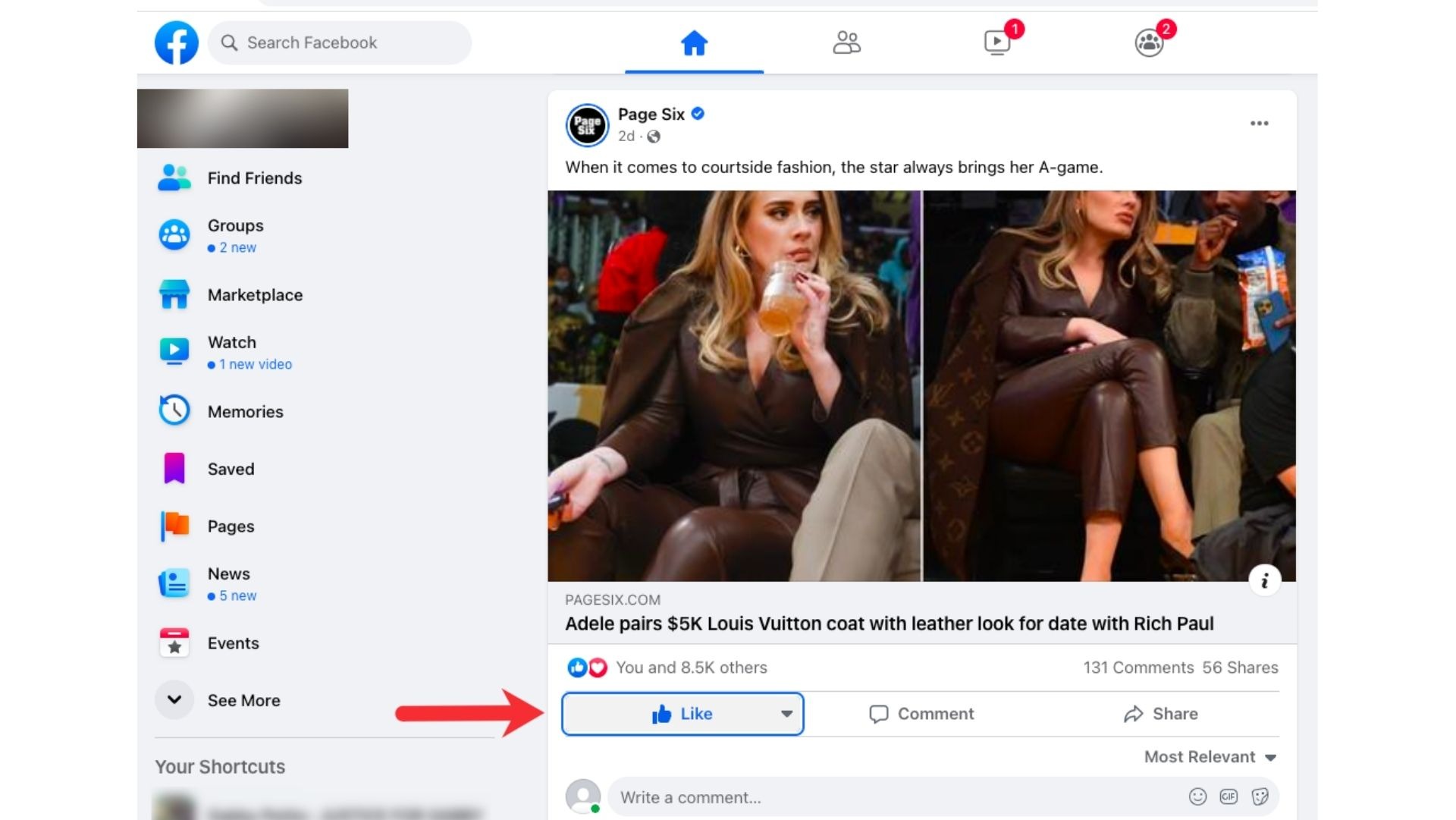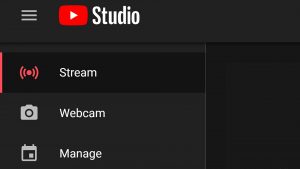Why You Might Want to Unlike Something on Facebook
Facebook is a popular social media platform that allows us to connect with friends, family, and the world at large. However, as we interact with various pages, posts, groups, and comments, our likes can quickly accumulate. While liking content on Facebook is a great way to show support or interest, there may come a time when you want to unlike something.
Here are a few reasons why you might want to consider unliking something on Facebook:
- Changed Interests: Over time, our interests and preferences evolve. What once captivated our attention may no longer hold the same appeal. Unliking allows you to refine your online experience to align with your current interests.
- Cluttered Newsfeed: Facebook’s algorithm shows content from pages and people you’ve liked most frequently, potentially leading to an overcrowded newsfeed. By unliking unnecessary pages, you can declutter your feed and focus on the content that matters most to you.
- Privacy Concerns: Certain pages or posts may share personal information, engage in controversial discussions, or have content that conflicts with your values. Unliking such content can help you maintain your privacy and online reputation.
- Negative Content: Content you once liked can change over time. Perhaps a page starts posting offensive material or a comment thread becomes toxic. Unliking allows you to dissociate yourself from negative or harmful content.
It is important to note that unliking something on Facebook does not mean you dislike it or hold any negativity towards it. It simply means you no longer want to see it in your Newsfeed or be associated with it publicly.
Now that we’ve explored why you might want to unlike something on Facebook, let’s dive into the steps for unliking different types of content.
Steps to Unlike Something on Facebook
Unliking something on Facebook is a simple process that allows you to adjust your online experience. Whether you want to unlike a page, post, group, or comment, the steps are relatively straightforward. Let’s explore each of these below:
Unliking a Page on Facebook
- Visit the Facebook page you want to unlike by searching for it or clicking on it in your Newsfeed.
- Once you’re on the page, locate the “Liked” button near the top of the page, beneath the cover photo.
- Click on the “Liked” button.
- A drop-down menu will appear with the option to unlike the page. Click on “Unlike” to confirm your decision.
Unliking a Post on Facebook
- Scroll through your Newsfeed until you find the post you want to unlike.
- Hover your mouse over the post and look for the “Liked” button, which is usually located beneath the post.
- Click on the “Liked” button.
- The button will change to “Like.” Click on it again to unlike the post.
Unliking a Group on Facebook
- Go to your Facebook homepage and click on “Groups” in the left-hand sidebar.
- Locate the group you want to unlike and click on it to enter the group.
- In the group, find the “Joined” button near the top of the page, below the group cover photo.
- Click on the “Joined” button to open the drop-down menu.
- Select the “Leave Group” option to unlike and leave the group.
Unliking a Comment on Facebook
- Find the comment you want to unlike, either in a post or on a page.
- Hover your mouse over the comment to reveal the options menu, which is represented by three dots.
- Click on the options menu and select “Unlike” to remove your like from the comment.
By following these simple steps, you can easily unlike pages, posts, groups, and comments on Facebook. Now let’s move on to managing your already liked content.
Unliking a Page on Facebook
Unliking a page on Facebook is a straightforward process that allows you to remove your like and disassociate yourself from the page. Whether you have lost interest in the page’s content or simply want to declutter your Newsfeed, here are the steps to unlike a page on Facebook:
- Open Facebook and navigate to the page you want to unlike. You can do this by searching for the page in the search bar or by clicking on the page’s name when it appears in your Newsfeed or elsewhere on Facebook.
- Once you are on the page, you should see a button with a thumb icon that says “Liked.” Click on this button. It is typically located under the cover photo or next to the page’s name.
- A drop-down menu will appear with different options. Look for the “Unlike” option and click on it.
- A confirmation prompt may appear asking if you are sure you want to unlike the page. Click “Unlike” once again to finalize the process.
After following these steps, the page will be unliked, and you will no longer receive updates or see posts from that page on your Newsfeed. However, it is important to note that you can still visit the page in the future and see its content anonymously.
Unliking pages on Facebook allows you to control the content you see and tailor your Newsfeed to your interests. It is a great way to keep your Facebook experience organized and focused on the pages that truly matter to you. So don’t hesitate to unlike any pages that no longer capture your interest or align with your preferences.
Unliking a Post on Facebook
Facebook posts can often flood your Newsfeed, and you may find that you want to unlike a particular post to streamline your feed or remove your association with it. Luckily, unliking a post on Facebook is a quick and simple process. Follow these steps to unlike a post:
- Open Facebook and scroll through your Newsfeed until you find the post you want to unlike.
- Hover your mouse cursor over the post to reveal the options menu.
- Within the options menu, you should see a button labeled “Liked” or with a thumb icon, indicating that you have already liked the post.
- Click on the “Liked” button, and it will change to “Like,” signifying that you have unliked the post.
By unliking a post, it no longer appears as a liked post in your Facebook activity, and you will no longer receive notifications or updates related to that specific post. However, it is important to note that unliking a post does not remove the post itself or affect the visibility of the post to others.
Unliking a post can be useful for various reasons. Perhaps the content of the post has changed, or you no longer want to support the post’s message. Whatever the reason may be, unliking a post allows you to curate your Newsfeed and maintain control over the content you engage with on Facebook.
Take a moment to review your liked posts and consider unliking those that no longer align with your interests or preferences. This simple action can help keep your Facebook experience more focused and enjoyable.
Unliking a Group on Facebook
If you’re a member of a Facebook group that no longer interests you or serves your needs, it may be time to unlike and leave the group. Unliking a group on Facebook is a straightforward process, and here’s how you can do it:
- Open Facebook and navigate to your homepage.
- In the left-hand sidebar, click on “Groups” to view a list of groups you’re currently a member of.
- Locate the group you want to unlike and click on it to enter the group.
- Within the group page, look for the button near the top of the page, below the group cover photo. The button may say “Joined” or “Leave Group” depending on your current status.
- Click on the button, and a drop-down menu will appear with various options.
- Select the “Leave Group” option to unlike the group and exit it.
- A confirmation prompt may appear asking if you’re sure you want to leave the group. Click “Leave” to finalize the process.
By unliking and leaving a group, you will no longer receive notifications, updates, or posts from that particular group. Your interaction and association with the group will be severed, and you’ll be removed from the group’s member list.
Unliking a Facebook group can help declutter your Newsfeed and personalize your Facebook experience to focus on the content that matters most to you. It’s important to periodically review your joined groups and unliking those that no longer align with your interests, preferences, or goals.
Remember, leaving a group doesn’t mean you can’t join again in the future if your interests or circumstances change. It simply allows you to manage the groups you’re associated with, ensuring your Facebook experience remains relevant and enjoyable.
Unliking a Comment on Facebook
Facebook allows users to like comments on posts or pages to show their approval or agreement. However, there may be instances when you want to remove your like from a comment. Unliking a comment on Facebook is a simple process that allows you to revise your interaction. Follow these steps to unlike a comment:
- Locate the comment that you want to unlike on a post or page. It could be your own comment or another user’s.
- Hover your mouse cursor over the comment to reveal the options menu, typically represented by three dots.
- Click on the options menu to open it.
- Within the options menu, look for the “Unlike” option and click on it.
Once you click “Unlike,” your like will be removed from the comment, and it will no longer appear as a liked comment within the post or page. Unliking a comment does not delete the comment itself, nor does it affect its visibility to others.
There can be various reasons why you might want to unlike a comment on Facebook. Perhaps you accidentally liked the comment, or you no longer support the message conveyed by the comment. Whatever the reason, unliking a comment allows you to adjust your interaction and maintain alignment with your values and preferences.
It’s important to note that unliking a comment is a personal choice, and it doesn’t notify the author or anyone else involved in the conversation. It simply revises your engagement and removes your like from the comment.
By being mindful of the comments you have liked and unliking any that no longer reflect your viewpoint or intentions, you can ensure that your Facebook presence and interactions accurately represent your preferences and values.
Managing Liked Pages on Facebook
As we engage with various pages on Facebook, our liked pages list can quickly grow, cluttering our Newsfeed and making it challenging to find the content that matters most to us. Fortunately, Facebook provides options to manage and organize the pages you have liked. Here are some ways to effectively manage your liked pages:
1. Review your liked pages: Periodically review the list of pages you have liked to determine which ones still align with your interests and preferences. Consider unliking any pages that no longer resonate with you or are no longer relevant to your life.
2. Unlike pages from your Newsfeed: While scrolling through your Newsfeed, take note of the pages that consistently appear and no longer interest you. To unlike a page directly from your Newsfeed, click on the ellipsis (…) or three dots icon in the top-right corner of the post and select the “Unlike Page” option.
3. Use Facebook’s “Pages” tab: Navigate to the Pages tab on the left-hand sidebar of your Facebook homepage. This tab provides a comprehensive view of all the pages you have liked. From here, you can easily browse through the list, unlike pages, or organize them into categories.
4. Create page categories: Facebook allows you to create custom categories for your liked pages. By organizing pages into categories that reflect your interests or priorities, you can easily access relevant content when you specifically want to engage with it.
5. Prioritize liked pages: Facebook’s algorithm prioritizes content from pages you engage with the most. If there are pages you want to see more frequently, regularly interact with their posts by liking, commenting, or sharing. This activity signals to Facebook that these pages are important to you.
6. Explore page settings: Facebook offers additional settings for managing liked pages. For example, you can adjust how often you see posts from a page by selecting the “Follow” button and adjusting the settings to “See First” or “Default.” You can also turn off notifications or adjust other notification preferences for specific pages.
By actively managing your liked pages on Facebook, you can create a more personalized and engaging Newsfeed experience. Regularly reviewing, categorizing, and unliking pages that no longer align with your interests will ensure that the content you see on Facebook is relevant, enjoyable, and reflective of your preferences.
Managing Liked Posts on Facebook
As we scroll through our Facebook Newsfeed, it’s common to come across posts that catch our attention and prompt us to hit the “Like” button. However, over time, the list of liked posts can pile up, making it difficult to find specific content or track the posts we truly care about. Here are some tips for effectively managing and organizing your liked posts on Facebook:
1. Review your liked posts: Take the time to review the posts you have liked. Scroll through your Newsfeed and visit your profile’s “Activity Log.” This log displays all your recent activity, including posts you have liked. By reviewing your liked posts, you can determine which ones are still relevant or important to you.
2. Unlike posts from your Newsfeed: While scrolling through your Newsfeed, pay attention to the posts that no longer interest you. To unlike a post directly from your Newsfeed, click on the “Liked” button below the post. This will remove your like from the post and help declutter your Newsfeed.
3. Use the “Saved” feature: Facebook provides a handy “Saved” feature that allows you to bookmark posts for later viewing. Instead of simply liking a post, consider saving it to easily access it later. To save a post, click on the ellipsis (…) or three dots icon in the top-right corner of the post and select “Save.”
4. Create post collections: Facebook allows you to create collections to further organize your saved posts. By categorizing your saved posts into collections based on topics, interests, or importance, you can quickly find and revisit specific content when desired.
5. Remove liked posts from your profile: If you want to remove your liked posts from your profile entirely, you can do so by visiting your profile’s “Activity Log,” selecting “Likes and Reactions,” and then finding the post you want to remove. Click on the ellipsis (…) or three dots icon and select “Unlike” to remove your like from the post.
6. Engage with liked posts: If there are posts that you genuinely enjoy and want to see more of, engage with them actively. Like, comment, or share these posts, as Facebook’s algorithm tends to prioritize content from pages and posts that you frequently engage with.
By actively managing your liked posts on Facebook, you can streamline your Newsfeed, declutter your profile, and organize your saved posts effectively. Regularly reviewing and unliking posts that no longer interest you, utilizing the “Saved” feature, and creating collections will help ensure that the content you engage with on Facebook remains relevant and enjoyable.
Managing Liked Groups on Facebook
Facebook groups provide a platform for like-minded individuals to connect and share common interests, but over time, the list of liked groups can accumulate and become overwhelming. Managing your liked groups on Facebook allows you to maintain a curated and meaningful experience. Here are some tips on how to effectively manage and organize your liked groups:
1. Review your liked groups: Regularly review the list of groups you have liked on Facebook. Consider whether the groups still align with your interests, goals, or values. Unliking groups that no longer serve your needs will help declutter your Newsfeed and ensure a more focused online experience.
2. Leave inactive or irrelevant groups: Identify groups that you no longer engage with or find irrelevant. Leaving these groups not only frees up space on your Newsfeed but also allows you to allocate your attention and energy to the groups that truly matter to you.
3. Adjust notification settings: Facebook allows you to customize your notification settings for each group you have liked. You can choose to receive notifications for new posts, comments, or important group announcements. Adjusting these settings helps you stay informed without being overwhelmed by excessive notifications.
4. Utilize the groups tab: Visit the groups tab on the left-hand sidebar of your Facebook homepage. This tab provides an overview of the groups you have joined, making it easier to navigate and manage your liked groups. From here, you can access group discussions, explore new groups, or leave groups that no longer interest you.
5. Categorize your liked groups: Consider creating categories or labels for your liked groups to better organize them. For example, you could create categories based on hobbies, professional interests, or community involvement. Categorizing liked groups allows for easier navigation and ensures that you can focus on the groups you want to engage with at any given time.
6. Engage actively in relevant groups: Focus your attention on the groups that provide meaningful and valuable content. Regularly engage with posts, comment on discussions, and share your insights. Active participation in relevant groups enhances your online experience and allows you to build connections with like-minded individuals.
By actively managing your liked groups on Facebook, you can create a more personalized and relevant community experience. Reviewing and unliking groups, adjusting notification settings, and utilizing the groups tab to navigate and categorize are key steps to ensure that your time on Facebook is spent in the groups that align with your interests and goals.
Managing Liked Comments on Facebook
As we engage with posts and discussions on Facebook, we often find ourselves liking comments that resonate with us or contribute to the conversation. However, as the number of liked comments grows, it can become challenging to keep track of them or revisit them in the future. To effectively manage your liked comments on Facebook, consider the following tips:
1. Review your liked comments: Periodically review the comments you have liked on Facebook. You can access your liked comments by visiting your profile and navigating to the “Activity Log.” This log displays all your recent activity, including the comments you have liked. Take the time to assess whether these liked comments still hold relevance or reflect your current views.
2. Unlike comments: If you come across a comment that you no longer agree with or support, consider unliking it. To unlike a comment, simply hover over the comment and click on the “Unlike” option. This action removes your like from the comment and allows you to align your engagement with your evolving beliefs or preferences.
3. Engage in meaningful discussions: Instead of solely relying on liking comments, actively engage in meaningful discussions. Leave thoughtful replies, offer additional insights, or ask clarifying questions. Engaging in this way not only creates a more engaging and enriching experience but also helps you remember important comments without relying solely on likes.
4. Use the “Saved” feature: If a comment provides valuable information or sparks your interest, consider saving it for later reference. To save a comment, click on the ellipsis (…) icon in the top-right corner of the comment and select “Save.” You can access your saved comments in the “Saved” section of your Facebook profile.
5. Navigate through replies and discussions: When you like a comment, it’s often accompanied by a thread of replies and discussions. Take the time to navigate through these responses to gain different perspectives or further insights. By exploring the full conversation, you can better understand the context of the liked comment.
6. Reflect on your engagement: Occasionally reflecting on the comments you have liked can provide insights into your own beliefs, values, and preferences. It allows you to reassess your engagement patterns and refine your online interactions to align with your evolving perspectives.
By actively managing your liked comments on Facebook, you can curate a more meaningful and relevant online experience. Reviewing, unliking, engaging in discussions, utilizing the “Saved” feature, and reflecting on your engagement patterns are key steps in ensuring that your liked comments accurately represent your current viewpoints and contribute to your personal growth on the platform.
How to Unlike Multiple Items on Facebook
If you have accumulated a large number of likes on Facebook, whether it’s pages, posts, groups, or comments, manually unliking each item one by one can be time-consuming and tedious. Fortunately, Facebook provides a convenient feature that allows you to unlike multiple items at once. Follow these steps to unlike multiple items on Facebook:
1. Visiting your Activity Log: To access your Activity Log, click on the drop-down arrow in the top-right corner of Facebook and select “Activity Log” from the menu.
2. Filtering your activity: On the left-hand side of your Activity Log, you’ll find a list of filters. Select the filter that corresponds to the items you want to unlike. For example, to unlike pages, choose the “Pages and Interests” filter.
3. Identifying the items to unlike: Scroll through the list of items in your Activity Log and look for the items you want to unlike. You can use the search bar to find specific items faster.
4. Unliking the items: Once you have identified the items you want to unlike, click on the ellipsis (…) or three dots icon next to each item. A drop-down menu will appear, and one of the options will be to “Unlike” the item. Click on “Unlike,” and the item will be unliked. Repeat this step for each item you want to unlike.
5. Confirming the unlikes: Depending on your privacy settings, Facebook may ask you to confirm the unlikes before they are finalized. Follow the prompts to complete the process.
By utilizing the Activity Log feature on Facebook, you can efficiently unlike multiple items in a shorter amount of time. It’s a useful tool for decluttering your liked items and ensuring that your likes align with your current interests and preferences.
Remember to periodically review and manage your liked items on Facebook to keep your online experience organized and relevant. Unliking items that no longer reflect your interests allows you to focus on the content that matters most to you.
Tips for Keeping your Facebook Likes Organized
With the abundance of content available on Facebook, keeping your likes organized can ensure a more tailored and enjoyable experience. Here are some tips to help you efficiently manage and organize your Facebook likes:
1. Regularly review your likes: Take the time to review your liked pages, posts, groups, and comments periodically. Remove any items that no longer align with your interests, goals, or values. This helps keep your likes relevant and decluttered.
2. Utilize categories: Create categories or labels to group similar likes together. For example, you could create categories based on hobbies, professional interests, or favorite brands. Categorizing your likes makes it easier to find specific content when you’re in the mood for something specific.
3. Take advantage of the “Saved” feature: When you come across a post, video, or article that you want to revisit later, click on the ellipsis (…) or three dots icon and select “Save.” This feature allows you to create a personalized library of saved content that you can access at any time.
4. Explore the Pages tab: Visit the Pages tab on the left-hand sidebar of your Facebook homepage. It provides an overview of all the pages you have liked. From here, you can easily navigate, unlike pages, or organize them into categories.
5. Engage with your liked content: Actively like, comment, and share content from pages, groups, or posts that you enjoy. This helps signal to Facebook that the content is important to you, and it may prioritize it in your Newsfeed. Engaging also fosters connections with like-minded individuals and encourages meaningful discussions.
6. Adjust your notification settings: Customize your notification settings for pages and groups that you want to stay updated on. You can choose to receive notifications for new posts, events, or important updates. Adjusting these settings helps you stay connected without feeling overwhelmed by excessive notifications.
7. Utilize the “Unlike” and “Leave Group” options: If a page or group no longer holds your interest or relevance, don’t hesitate to unlike the page or leave the group. This helps declutter your likes and ensures that your online experience is focused on content that truly matters to you.
8. Prioritize your likes: Facebook’s algorithm prioritizes content from pages and groups that you engage with the most. Interact with your favorite pages, posts, and groups by liking, commenting, and sharing their content regularly.
By implementing these tips, you can effectively manage and organize your Facebook likes, creating a more personalized and engaging social media experience. Remember to regularly review and adjust your likes to reflect your current interests and priorities, ensuring that Facebook remains a platform that enriches your online experience.