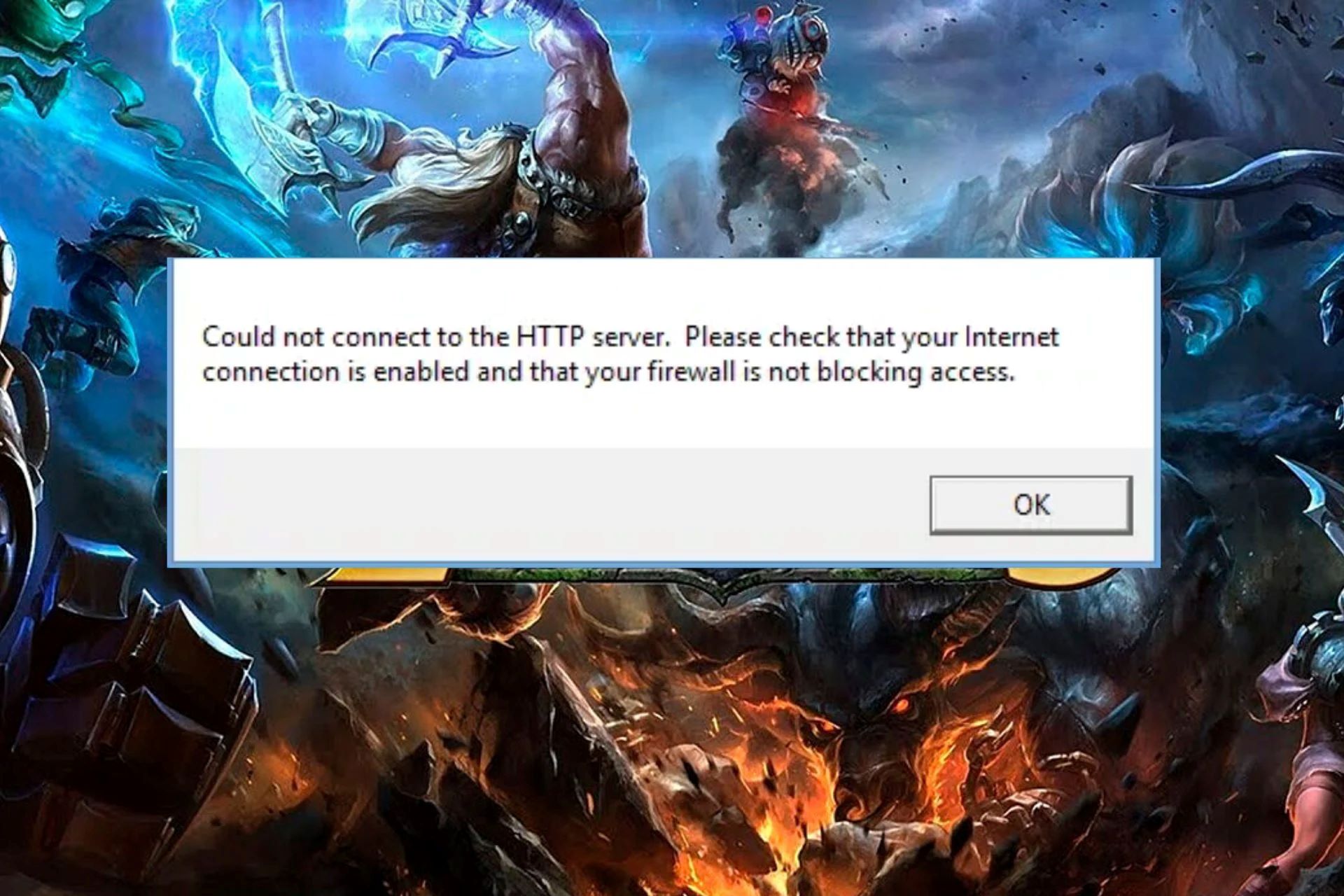Why is League of Legends blocked by firewall?
League of Legends is a massively popular online multiplayer game, but sometimes players encounter issues accessing the game due to firewall restrictions. Firewalls are security measures that protect computer networks by filtering incoming and outgoing network traffic. While they serve an important purpose, they can occasionally block legitimate programs and services, including League of Legends.
There are several reasons why League of Legends may be blocked by your firewall:
- Network security settings: Firewalls are often configured to block specific ports or protocols that are commonly associated with online games. If League of Legends uses these ports or protocols, it may trigger the firewall to block the game.
- Unrecognized application: Some firewalls are set to block any application that is not on a list of trusted programs. If your firewall does not recognize League of Legends, it may automatically block it.
- Misconfigured firewall settings: If the firewall settings are not properly configured or have incorrect rules, it can result in blocking League of Legends.
- Antivirus software: In addition to firewalls, antivirus software can also block applications if it detects them as potential threats. Some antivirus programs have built-in firewall features that may interfere with League of Legends.
It is important to note that different firewalls and antivirus software may have varying default settings or configurations. This means that your specific situation may be unique, and you may need to adjust the settings accordingly to unblock League of Legends.
Now that we understand why League of Legends may be blocked by your firewall, let’s discuss the steps you can take to resolve this issue and regain access to the game.
Step 1: Check your Windows Firewall settings
The first step in unblocking League of Legends from your firewall is to check your Windows Firewall settings. This will allow you to determine if the game is being blocked and take the necessary steps to allow access.
Here’s how you can check your Windows Firewall settings:
- Open the Start menu and search for “Windows Security” or “Windows Defender Firewall”. Click on the corresponding result to open the Windows Security settings.
- In the Windows Security window, click on “Firewall & network protection”.
- Under “Firewall & network protection”, you will see “Domain network”, “Private network”, and “Public network”. Check which network profile is currently active.
- Click on the network profile that is active to access its settings. For example, if “Private network” is active, click on “Private network settings”.
- Within the network profile settings, scroll down and look for “Inbound connections”. Check if “Block” is selected. If it is, League of Legends may be blocked by your firewall.
- If League of Legends is being blocked, click on “Allow an app through firewall” or “Allow an app or feature through Windows Defender Firewall”.
- Click on the “Change settings” button if necessary.
- Scroll down and look for “League of Legends” in the list of allowed apps and features. If it is not listed, click on “Allow another app” or “Allow another program” and locate the League of Legends executable file (usually located in the Riot Games folder).
- Once you have located the League of Legends executable, check the boxes for “Domain”, “Private”, and “Public” to allow access through all network profiles, and then click “Add” or “OK” to save the changes.
By checking and adjusting your Windows Firewall settings, you can ensure that League of Legends is not being blocked and that you have the necessary access to play the game.
Step 2: Allow League of Legends through the firewall
After checking your Windows Firewall settings in the previous step, it’s time to proceed with allowing League of Legends through the firewall. This will ensure that the necessary network connections for the game are unblocked and that you can play without any disruptions.
Follow these steps to allow League of Legends through the firewall:
- Open the Start menu and search for “Windows Security” or “Windows Defender Firewall”. Click on the corresponding result to open the Windows Security settings.
- In the Windows Security window, click on “Firewall & network protection”.
- Under “Firewall & network protection”, click on the network profile for which you want to allow League of Legends. For example, if you are using a private network, click on “Private network settings”.
- In the network profile settings, scroll down and click on “Allow an app through firewall” or “Allow an app or feature through Windows Defender Firewall”.
- Click on the “Change settings” button if necessary.
- Scroll through the list of allowed apps and features and look for “League of Legends”. If you don’t see it, click on “Allow another app” or “Allow another program” and locate the League of Legends executable file (usually located in the Riot Games folder).
- Once you have selected “League of Legends”, ensure that the checkboxes for “Domain”, “Private”, and “Public” are checked to allow access through all network profiles.
- Click “Add” or “OK” to save the changes and allow League of Legends through the firewall.
By allowing League of Legends through the firewall, you are granting it the necessary permissions to establish network connections and communicate with the game servers. This will help ensure a smooth and uninterrupted gaming experience.
Step 3: Add League of Legends to your Antivirus exception list
In addition to checking and allowing League of Legends through your firewall, it is important to add the game to your antivirus exception list. Antivirus software can sometimes flag legitimate programs as potential threats, causing them to be blocked or restricted. By adding League of Legends to the exception list, you can ensure that it is not mistakenly identified as a threat and that it can operate without interference from your antivirus program.
Follow these steps to add League of Legends to your antivirus exception list:
- Open your antivirus software. The process may vary depending on the specific antivirus program you are using.
- Look for the settings or preferences section within your antivirus program.
- Search for an option that allows you to add exceptions or exclusions.
- Click on the option to add a new exception or exclusion.
- Locate the League of Legends executable file. It is typically found in the Riot Games folder.
- Select the League of Legends executable file and add it to the exception or exclusion list.
- Save the changes or apply the settings.
By adding League of Legends to your antivirus exception list, you are telling your antivirus software to trust and allow the game to run without interference. This ensures that the antivirus program does not mistakenly block any necessary game files or processes, allowing you to enjoy a seamless gaming experience.
Step 4: Disable VPN or Proxy services
If you are using a Virtual Private Network (VPN) or a proxy service, it could potentially interfere with your ability to connect and play League of Legends. These services route your internet traffic through different servers or networks, which can sometimes cause conflicts with the game’s connection requirements. To ensure a smooth gaming experience, it is recommended to temporarily disable VPN or proxy services.
Here’s how you can disable VPN or proxy services:
- If you are using a VPN, locate the VPN software or application on your device.
- Open the VPN software and look for options or settings related to connections or network settings.
- In the settings, find the option to disconnect or disable the VPN connection.
- Click on the option to disable or disconnect the VPN.
- If you are using a proxy service, check your internet browser’s settings or any proxy software you have installed.
- Disable or turn off any proxy settings or configurations that may be active.
Disabling VPN or proxy services will allow your internet traffic to flow directly without going through additional servers or networks. This can help eliminate any potential conflicts and improve your connection to League of Legends servers.
Once you have disabled VPN or proxy services, try launching League of Legends and check if the connection issues have been resolved.
Step 5: Update your firewall or antivirus software
If you are experiencing issues with accessing League of Legends due to firewall or antivirus restrictions, it’s important to make sure that both your firewall and antivirus software are up to date. Outdated software may not have the latest security patches or compatibility fixes, which can potentially lead to conflicts and blockages.
Follow these steps to update your firewall or antivirus software:
- Open the software or application for your firewall or antivirus program.
- Look for a “Check for updates” or “Update” option within the software interface.
- Click on the option to initiate the update process.
- Wait for the software to check for any available updates.
- If updates are found, follow the prompts or instructions to download and install the updates.
- Once the updates have been installed, restart your computer if prompted.
By keeping your firewall and antivirus software up to date, you ensure that you are using the latest version of these programs, which may include important bug fixes, security enhancements, and compatibility improvements.
After updating your firewall or antivirus software, try launching League of Legends again to see if the connection issues have been resolved. If not, proceed to the next step for further troubleshooting.
Step 6: Contact your network administrator or ISP
If you’ve tried the previous steps and are still unable to unblock League of Legends from your firewall, it may be time to reach out to your network administrator or Internet Service Provider (ISP) for assistance. They can provide you with more specific guidance and help resolve any network-related issues that may be blocking access to the game.
Here’s what you can do:
- Contact your network administrator or IT department if you are connecting to a network within an organization or educational institution. Inform them about the issue and provide details about the steps you’ve already taken.
- Explain the problem you’re experiencing with accessing League of Legends and the specific error messages, if any.
- Ask if there are any specific firewall or security settings in place that may be interfering with the game’s connection.
- If you are using an ISP-provided router, contact your ISP’s customer support to inquire about any restrictions or settings that may be affecting League of Legends.
- Provide any relevant information requested by the network administrator or ISP to assist them in troubleshooting the issue.
- Follow any instructions provided by the network administrator or ISP to modify network settings or resolve any potential conflicts.
By contacting your network administrator or ISP, you are leveraging their expertise and resources to address any complex network configurations or restrictions that may be causing the connection issues. They will be able to provide valuable insight and guidance specific to your network setup, helping you unblock and access League of Legends successfully.
Step 7: Use a different network or connect through a mobile hotspot
If you have exhausted all other troubleshooting steps and are still unable to unblock League of Legends from your firewall, you can try using a different network or connect through a mobile hotspot. This can help bypass any network-related restrictions or configurations that may be causing the connection issues.
Here’s what you can do:
- If you are connecting to the internet through a Wi-Fi network, try connecting to a different Wi-Fi network. This can be done by accessing the Wi-Fi settings on your device and connecting to an alternative network.
- If you have access to an Ethernet connection, try using a different Ethernet cable or connecting to a different Ethernet port on your router or modem.
- If available, try connecting your device to a mobile hotspot. This can be done by enabling the hotspot feature on your smartphone or using a separate mobile hotspot device.
- Once connected to the alternative network or mobile hotspot, launch League of Legends to see if the connection issues have been resolved.
By using a different network or connecting through a mobile hotspot, you are essentially bypassing the network configurations and restrictions of your original network setup. This allows you to test if the issue is specific to your network or if it persists regardless of the network connection.
If you are able to successfully access League of Legends using a different network or mobile hotspot, it may indicate that there are network settings or restrictions on your original network that are causing the connection issues. In such cases, you may need to further investigate or contact your network administrator or ISP for assistance in resolving the issue.
Common troubleshooting tips for connection issues in League of Legends
While the previous steps focused on unblocking League of Legends from firewalls and resolving network-related issues, there are some additional troubleshooting tips that can help address common connection issues with the game. These tips can be useful in identifying and resolving any underlying problems that may be impacting your ability to connect and play League of Legends.
Consider the following troubleshooting tips:
- Restart your computer and networking equipment: Sometimes, a simple restart can resolve temporary connection issues. Restart your computer, modem, and router to ensure a fresh start.
- Check your internet connection: Ensure that you have a stable and reliable internet connection. Run a speed test to check your internet speed and stability.
- Disable unnecessary background applications: Close any bandwidth-consuming applications or downloads that may be interfering with your connection while playing League of Legends.
- Update your drivers: Make sure your network drivers are up to date. Outdated drivers can sometimes cause compatibility issues with online games.
- Reset your DNS cache: Flush your DNS cache to clear any outdated or incorrect DNS records. Open the command prompt and enter the command “ipconfig /flushdns”.
- Disable IPv6: If you are experiencing connection issues, try disabling IPv6 on your network adapter settings. This can be done in the Network and Sharing Center.
- Disable background software: Temporarily disable any background software, such as download managers or torrent clients, that may be consuming bandwidth and affecting your connection.
- Verify game files: Use the game’s repair function or verify the integrity of game files to ensure that the installation is not corrupted.
- Temporarily disable your antivirus software: While not recommended for long-term use, temporarily disabling your antivirus software can help determine if it is the cause of the connection issues.
- Check server status: Visit the official League of Legends server status page or community forums to see if there are any known server issues or maintenance periods that may be affecting your ability to connect.
By following these common troubleshooting tips, you can narrow down potential causes and find solutions to connection issues in League of Legends. If the problem persists, it may be necessary to seek further assistance from the game’s support team or consult with a technical expert.