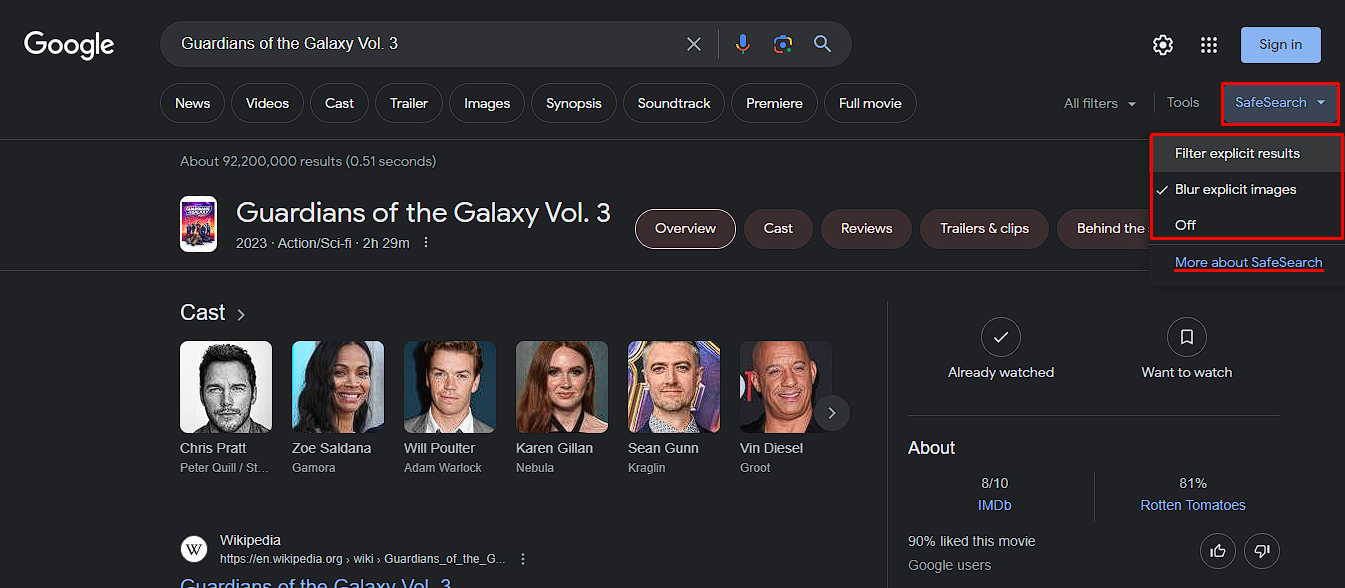Why Use SafeSearch?
When it comes to browsing the web, ensuring a safe and appropriate online experience is crucial. This is especially important for individuals, families, and organizations that want to protect themselves and others from explicit, offensive, and inappropriate content. SafeSearch plays an essential role in creating a safer online environment by filtering out explicit material from search engine results.
SafeSearch provides several benefits, making it a useful tool for individuals of all ages:
- Protection for Children: With SafeSearch enabled, children can browse the internet without being exposed to graphic or inappropriate content. This helps to maintain their innocence and shield them from harmful online influences.
- Preventing Accidental Exposure: Even adults can accidentally come across explicit content while searching for information or images on search engines. SafeSearch acts as a safety net, significantly reducing the chances of encountering explicit material.
- Enhanced Privacy: SafeSearch can also protect your personal privacy by filtering out explicit images and videos, preventing them from appearing in your search history or being inadvertently shared with others.
- Safe Working Environment: In a professional setting, enabling SafeSearch ensures that employees can focus on their work without the risk of stumbling upon explicit or distracting content that may negatively impact productivity.
By using SafeSearch, you can create a safer, more controlled browsing experience that aligns with your specific needs and the needs of those around you.
What is SafeSearch?
SafeSearch is a feature provided by popular search engines like Google, Bing, Yahoo, and others that helps users filter out explicit and inappropriate content from search results. It acts as a virtual safety filter, ensuring a more family-friendly browsing experience.
With SafeSearch enabled, search engines prioritize displaying content that is deemed safe and appropriate for all users, while filtering out explicit images, videos, and websites. It utilizes advanced algorithms and pre-defined filters to identify and block content that may be considered explicit, offensive, or potentially harmful.
SafeSearch is particularly popular among parents and guardians who want to protect their children from accessing inappropriate content. By enabling SafeSearch, parents can have peace of mind knowing that their children are less likely to encounter explicit material while searching the internet.
SafeSearch is also beneficial in educational institutions, where it helps to create a safer digital learning environment. By filtering out explicit content, students can focus on their studies without distractions or exposure to harmful material.
It is important to note that while SafeSearch is effective in filtering out most explicit content, it may not be foolproof. Occasionally, some content may slip through the filters or be incorrectly classified. Therefore, it is always a good practice to supervise online activities, especially for younger users.
SafeSearch can be easily turned on or off depending on individual preferences and requirements. The process of enabling or disabling SafeSearch may vary slightly depending on the search engine or device being used.
In the next sections, we will guide you on how to turn SafeSearch off on popular search engines, video platforms, social media platforms, computers, mobile devices, and browsers.
How does SafeSearch Work?
SafeSearch works by implementing a combination of automated filters and manual review processes to determine whether a website, image, or video contains explicit or inappropriate content. It primarily relies on the following methods to filter out unwanted material from search results:
- Keyword Filtering: SafeSearch utilizes a database of explicit keywords and phrases to identify and block content that contains such terms. This helps to weed out potentially harmful material from search results.
- Safety Signals: Search algorithms analyze various safety signals, such as webpage structure, meta tags, and user-generated signals, to determine the likelihood of explicit content on a website. These signals can help identify and filter out websites that may contain inappropriate material.
- Inappropriate Image Recognition: SafeSearch uses advanced image recognition algorithms to analyze and categorize images based on visual characteristics. This allows it to identify and filter out images that may be explicit or inappropriate.
- User Feedback: Search engines encourage users to provide feedback on search results, allowing them to report any explicit or offensive content that may have bypassed the filters. This feedback helps improve the effectiveness of the SafeSearch feature over time.
It is important to note that SafeSearch is not 100% foolproof and may occasionally block content that is safe and appropriate or allow through some explicit material. This is due to the challenges of accurately categorizing and filtering content in a constantly evolving online landscape. That is why it is always important to exercise caution and supervise online activities, especially for younger users.
Overall, SafeSearch is constantly being refined and improved to provide users with a safer browsing experience. By combining automated filters, manual review processes, and user feedback, SafeSearch helps to mitigate the risk of encountering explicit or inappropriate content in search results.
How to Turn SafeSearch Off on Google?
Google provides a straightforward process to turn off SafeSearch and customize your search experience. Follow the steps below to disable SafeSearch on Google:
- Open your preferred web browser and go to the Google homepage.
- Click on the “Settings” link at the bottom right corner of the page.
- In the dropdown menu, select “Search settings.”
- On the Search Settings page, scroll down to the “SafeSearch Filters” section.
- Select the “Turn off SafeSearch” option.
- Scroll to the bottom of the page and click on the “Save” button to apply the changes to your settings.
Once you’ve completed these steps, SafeSearch will be disabled, and your search results may include explicit content. Keep in mind that it’s crucial to exercise caution and supervise internet usage, especially for younger users.
If you have a Google account, you can also sign in and customize your search settings for all devices associated with that account. This allows you to maintain consistent SafeSearch preferences across multiple devices.
Remember that SafeSearch is a valuable feature for promoting a safer online environment, especially for children. Consider carefully if disabling SafeSearch is appropriate for your browsing needs and the users in your environment.
How to Turn SafeSearch Off on Bing?
If you’re using Bing as your preferred search engine and want to disable SafeSearch, follow these steps:
- Open your web browser and go to the Bing homepage.
- Click on the menu icon (three horizontal lines) in the top-right corner of the page.
- In the dropdown menu, click on “Settings”.
- On the Settings page, click on “Search settings”.
- Under the “SafeSearch” section, you’ll see three options to choose from: “Strict”, “Moderate”, and “Off”. Select the “Off” option.
- Scroll down to the bottom of the page and click on the “Save” button to save your changes.
Once you’ve completed these steps, SafeSearch will be disabled on Bing, allowing you to see search results that may include explicit content. It’s important to exercise caution and supervise internet usage, especially for younger users.
If you have a Microsoft account and are signed in, you can also customize your SafeSearch settings and have them apply to all devices associated with your account. This ensures consistent SafeSearch preferences across multiple devices.
Remember that SafeSearch is a valuable tool to create a safer online experience, particularly for users who want to avoid explicit content. Consider carefully if turning off SafeSearch is necessary for your specific browsing needs and the users in your environment.
How to Turn SafeSearch Off on Yahoo?
If you use Yahoo as your preferred search engine and wish to disable SafeSearch, follow these simple steps:
- Open your web browser and navigate to the Yahoo homepage.
- Click on the “Settings” gear icon in the top-right corner of the page.
- In the dropdown menu, select “More Settings.”
- On the Settings page, click on “Search” in the left-hand sidebar.
- Under the “SafeSearch” section, you’ll find three options: “Strict”, “Moderate,” and “Off.” Choose the “Off” option to disable SafeSearch.
- Once you’ve made your selection, click the “Save” button to apply the changes.
After completing these steps, SafeSearch will be turned off for your Yahoo searches. Please remember that disabling SafeSearch may lead to search results that contain explicit content, so exercise caution and ensure appropriate internet usage for all users.
If you have a Yahoo account and are signed in, your SafeSearch preferences can be saved and applied across all devices associated with your account, providing a consistent browsing experience.
It’s important to evaluate the browsing needs of yourself and those in your environment when deciding to disable SafeSearch. Take into account the age and sensitivity of the users to maintain a safe and productive online experience.
How to Turn SafeSearch Off on YouTube?
YouTube is a popular video-sharing platform, and if you want to disable SafeSearch to explore videos without strict content filtering, follow these steps:
- Open your web browser and go to the YouTube homepage.
- Scroll to the bottom of the page and click on “Restricted Mode” located at the bottom right corner of the page.
- If you’re not signed in to your YouTube account, click on “Activate Restricted Mode”. If you’re already signed in, click on your profile icon and select “Restricted Mode: On”.
- The page will refresh, and Restricted Mode will be activated. To turn off SafeSearch, click on “Restricted Mode: On” again.
- You may be asked to sign in or enter your password for verification purposes.
- Once you’ve turned off Restricted Mode, SafeSearch will be disabled, and you’ll be able to access a broader range of videos.
It’s important to bear in mind that disabling SafeSearch on YouTube may expose you to potentially sensitive or explicit content. If you’re using YouTube in a family or educational setting, it’s recommended to monitor and supervise the content being accessed to ensure a safe and appropriate viewing experience.
By following these steps, you can easily turn off SafeSearch on YouTube and customize your video browsing preferences according to your needs.
How to Turn SafeSearch Off on Netflix?
Netflix is a popular streaming platform that offers a wide range of movies and TV shows. If you want to personalize your viewing experience on Netflix and turn off any SafeSearch filters, follow these steps:
- Open your preferred web browser and go to the Netflix website.
- If you’re not already signed in to your Netflix account, sign in using your login credentials.
- Once you’re signed in, move your mouse over your profile icon in the top right corner of the page and click on “Account” from the dropdown menu.
- On the Account page, scroll down and find the “Profile & Parental Controls” section. Click on the profile for which you wish to disable SafeSearch.
- In the profile settings, scroll down to the “Parental Controls” section and click on “Change” next to “Viewing Restrictions”.
- Enter your Netflix account password for verification.
- Under the “Title Restrictions” section, select “All Maturity Levels” to disable SafeSearch. This will allow content of all maturity levels to be accessible on the selected profile.
- Click on “Save” to apply the changes.
Once you’ve completed these steps, SafeSearch will be turned off for the selected Netflix profile, and you’ll have access to a wider range of content. This is particularly useful if you’re an adult or if you prefer to have fewer content restrictions.
Remember that if you have multiple profiles on your Netflix account, each profile can have its own viewing restrictions. Therefore, make sure to update the settings for each profile individually if needed.
It’s important to use this feature responsibly and tailor the viewing experience based on your preferences and the appropriateness of the content for yourself or other users sharing the account.
How to Turn SafeSearch Off on Social Media Platforms?
Social media platforms have become an integral part of our daily lives, and if you prefer to have fewer content restrictions while using these platforms, you may want to consider turning off SafeSearch. Below, we provide instructions on how to disable SafeSearch on some popular social media platforms:
Facebook:
- Log in to your Facebook account.
- Click on the arrow in the top-right corner of the page and select “Settings & Privacy.”
- In the dropdown menu, select “Settings.”
- On the left-hand side, click on “Privacy” and then select “Edit” next to “Your Activity.”
- Scroll down to the “SafeSearch Filters” section and click on “Edit.”
- Select “Off” to disable SafeSearch.
- Click on “Save Changes.”
Twitter:
- Log in to your Twitter account.
- Click on your profile icon in the top-right corner and select “Settings and privacy.”
- In the left-hand sidebar, click on “Privacy and safety.”
- Scroll down to the “Safety” section and uncheck the box next to “Hide sensitive content.”
- Make sure to click on “Save” to apply the changes.
Instagram:
- Log in to your Instagram account.
- Tap on your profile icon in the bottom-right corner of the screen to go to your profile.
- Tap on the three horizontal lines in the top-right corner and select “Settings.”
- Scroll down and tap on “Account.”
- Tap on “Sensitive Content” and then select “Show” to turn off SafeSearch.
These are general instructions for disabling SafeSearch on social media platforms like Facebook, Twitter, and Instagram. Keep in mind that platform interfaces and settings may change over time, so the exact steps might differ slightly.
Remember to use these features responsibly and consider the appropriateness of the content based on your preferences and the environment in which you are accessing social media platforms.
How to Turn SafeSearch Off on Your Computer?
If you’re using a computer and want to disable SafeSearch across various search engines and browsers, follow the steps below:
Windows:
- Open your preferred web browser (e.g., Google Chrome, Mozilla Firefox, Microsoft Edge).
- Navigate to the search engine’s homepage (e.g., www.google.com).
- Locate the “Settings” or “Preferences” option, usually found in the toolbar or menu.
- In the settings menu, search for the SafeSearch or Filtering options.
- Choose the option to turn off SafeSearch or set it to “Off” or “No filtering”.
- Save the changes and restart your browser if necessary.
macOS:
- Open your preferred web browser on your Mac (e.g., Safari, Google Chrome, Mozilla Firefox).
- Go to the search engine’s homepage (e.g., www.google.com).
- Click on “Preferences” or “Settings” in the toolbar or menu.
- Look for the SafeSearch or Filtering options in the preferences menu.
- Select the option to disable SafeSearch or choose “Off” or “No filtering”.
- Save the changes and restart your browser if needed.
It’s important to note that the process of turning off SafeSearch may vary slightly depending on the browser and search engine you are using. If you’re using multiple browsers, make sure to apply the changes to each one individually. Additionally, these settings are usually localized to your computer and do not carry over to other devices.
Remember to exercise caution and supervise internet usage, especially if multiple users share the computer and you need to maintain a safe browsing environment for everyone.
How to Turn SafeSearch Off on Mobile Devices?
If you want to disable SafeSearch on your mobile device and have unrestricted access to content on various search engines and platforms, follow the steps below:
iOS (iPhone and iPad):
- Open the “Settings” app on your iOS device.
- Scroll down and tap on “Screen Time.”
- Tap on “Content & Privacy Restrictions.”
- If you have enabled Screen Time, enter your Screen Time passcode.
- Tap on “Content Restrictions,” then tap on “Web Content.”
- Under “Allowed Websites Only,” tap on “Limit Adult Websites” to disable SafeSearch.
Android Devices:
- Open the “Settings” app on your Android device.
- Scroll down and tap on “Digital Wellbeing & Parental Controls.
- Tap on “Parental Controls.”
- Toggle the switch to enable Parental Controls.
- Create a PIN or password for the Parental Controls.
- Once set up, tap on “Filters on Google Play” and turn off the “SafeSearch Filter” to disable SafeSearch.
These instructions may vary slightly depending on the version of your mobile device’s operating system. If you’re using a different mobile device or operating system, consult the official documentation or help resources specific to your device for instructions on disabling SafeSearch.
While disabling SafeSearch on mobile devices can provide unrestricted access to content, it’s important to consider the appropriateness of the content being accessed and to supervise browsing activities, especially for younger users.
Remember to use these features responsibly and adjust the settings based on your preferences and the needs of those using the mobile device.
How to Turn SafeSearch Off on Browsers?
Disabling SafeSearch on your web browser allows you to customize your browsing experience and have access to a wider range of search results. Here are some general steps to turn off SafeSearch on popular web browsers:
Google Chrome:
- Open Google Chrome on your computer.
- Click on the three-dot menu icon in the top-right corner of the browser window.
- Hover your cursor over “Settings” and click on “Search engine” in the left-hand sidebar.
- Locate the “Search engine used in the address bar” section and click on “Manage search engines.”
- Find the search engine you use (e.g., Google) and click on the three-dot icon next to it.
- Click on “Edit” and remove the checkmark from the “Use a secure search” or “Use a safe search” option.
- Save the changes and restart Chrome for the modifications to take effect.
Mozilla Firefox:
- Open Mozilla Firefox on your computer.
- Click on the three-bar menu icon in the top-right corner of the browser window.
- Click on “Options” or “Preferences.”
- In the left-hand sidebar, click on “Search.”
- Under “Default Search Engine,” choose the search engine you use (e.g., Google).
- Uncheck the box that says “Use a search service to send search queries” or “Use a search engine’s SafeSearch.” This may vary depending on your Firefox version.
- Save the changes and restart Firefox if necessary.
Please note that these instructions may differ slightly based on the browser version or operating system you are using. If you are using a different browser, consult the official documentation or help resources specific to that browser for instructions on disabling SafeSearch.
Remember, turning off SafeSearch on your browser means you may encounter explicit or potentially inappropriate content in your search results. Use this feature responsibly and be mindful of the content you access, especially when browsing with others or in shared environments.