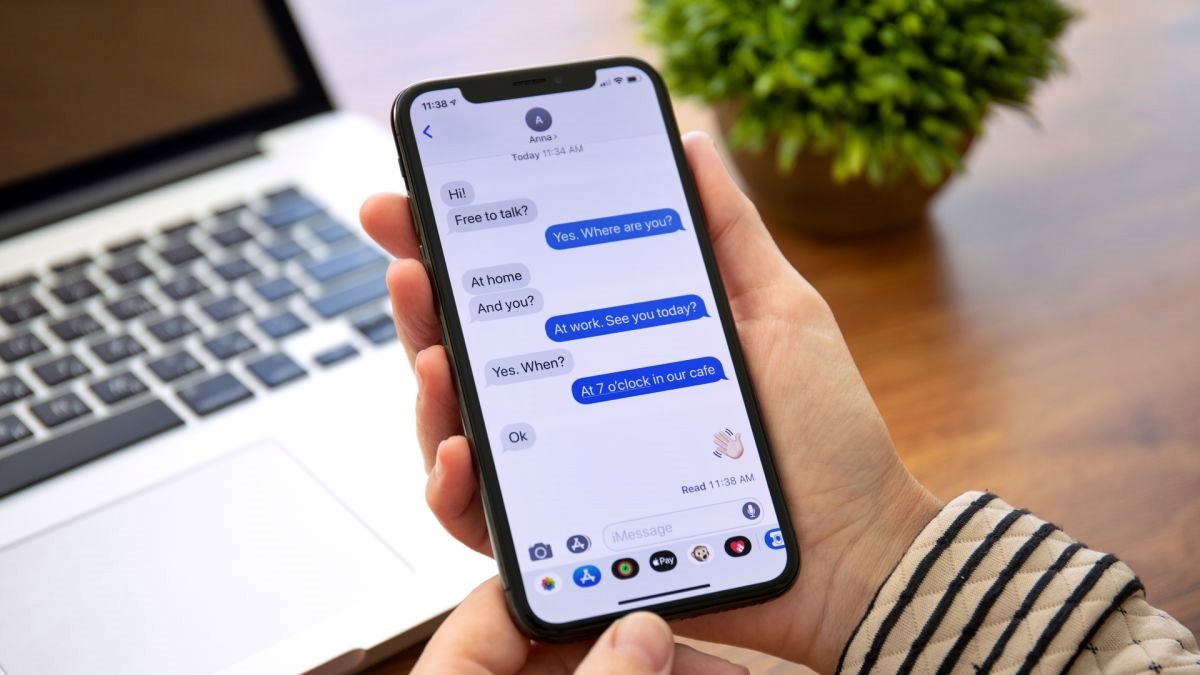What are Read Receipts?
Read receipts are a feature found in many messaging apps that provide you with information on whether your sent message has been read by the recipient or not. This feature can be quite useful, as it gives you an indication of when your message has been seen by the other person. However, it’s important to note that read receipts may not be available in all messaging platforms, and even if they are, the recipient has the option to disable them.
When you enable read receipts on your messaging app, it will notify you when someone has read your message. Usually, this is indicated by a small icon or a phrase like “Read” or “Seen” next to the message you sent. This feature can be particularly helpful in situations where you need to know if the recipient has received and acknowledged your message, such as planning events or confirming important information.
However, read receipts can also pose some privacy concerns. Some people prefer not to have read receipts enabled because it may give the impression that they are always available or obligated to respond immediately. It can also create pressure on the recipient to respond, even when they may not have the time or desire to do so. As a result, many messaging apps offer the option to disable read receipts, giving users more control over their privacy and messaging experience.
It’s worth noting that read receipts typically work within the same messaging platform. For example, if you have an iPhone and you send a message to another iPhone user, both parties will be able to see the read receipts. However, when messaging across different platforms, such as between an iPhone and an Android device, the read receipt feature may not be available or function differently.
Now that you have a better understanding of what read receipts are, let’s dive into how you can turn on or off this feature on iPhone and Android devices.
How to Turn on Read Receipts on iPhone
If you’re an iPhone user and want to know when your messages have been read by the recipient, you can easily enable the read receipt feature on your device. Follow these steps to turn on read receipts on iPhone:
- Open the Settings app on your iPhone.
- Scroll down and tap on “Messages”.
- Under the Messages settings, find the “Send Read Receipts” option and toggle the switch to turn it on.
Once you’ve enabled read receipts, your iPhone will now send read receipts every time someone reads your iMessages. You’ll see the “Read” notification under your sent messages. Please note that read receipts are only available for iMessages, so regular SMS text messages won’t have this feature.
It’s important to keep in mind that when you turn on read receipts, you’ll also be sending read receipts to other iPhone users when you read their iMessages. This means that they will know when you have read their messages as well. If you’re comfortable with this level of transparency, then read receipts can be a helpful feature to use.
However, if you ever change your mind and decide you no longer want to send read receipts or want to disable this feature for specific conversations, you can always follow the steps above and toggle the “Send Read Receipts” switch off. This way, your read receipts won’t be sent to others, and you won’t receive read receipts from them either.
Now that you know how to enable read receipts on iPhone, let’s take a look at how to turn off read receipts on your device in case you decide to change your settings later on.
How to Turn off Read Receipts on iPhone
If you’ve previously enabled read receipts on your iPhone but have now decided to disable this feature, you can easily turn off read receipts by following these steps:
- Open the Settings app on your iPhone.
- Scroll down and tap on “Messages”.
- Under the Messages settings, find the “Send Read Receipts” option and toggle the switch to turn it off.
Once you’ve turned off the send read receipts feature, your iPhone will no longer send read receipts to other iPhone users when you read their iMessages. Additionally, you won’t receive read receipts from others either.
It’s worth mentioning that turning off read receipts doesn’t affect your ability to receive read receipts from others. If the person you’re messaging has read receipts enabled on their iPhone, they will still be able to see when you’ve read their iMessages, even if you have disabled the feature on your device.
Disabling read receipts can be helpful if you value your privacy or prefer not to have the pressure of instantly responding to messages. By turning off read receipts, you have more control over your messaging experience and can choose when to respond without the recipient knowing exactly when you’ve read their message.
If there are specific conversations where you still want to have read receipts enabled, you can always enable the feature for those individual conversations. Simply open the conversation, tap on the “i” icon on the top right corner, and toggle the “Send Read Receipts” switch to your preferred setting.
Now that you know how to turn off read receipts on iPhone, let’s move on to exploring how to enable this feature on Android devices.
How to Turn on Read Receipts on Android
If you’re using an Android device and want to enable read receipts to know when your messages have been read by the recipient, follow these steps:
- Open the messaging app on your Android device.
- Tap on the menu icon (usually represented by three vertical dots) in the top-right corner of the screen.
- From the drop-down menu, select “Settings” or “Chat Settings”. The exact option may vary depending on the messaging app you’re using.
- Look for a setting related to read receipts, such as “Request Read Receipts” or “Send Read Receipts”, and toggle the switch to enable it.
Once you’ve enabled read receipts, your Android device will send read receipts to the recipients of your messages, indicating that you have read their messages. The specific way read receipts are displayed may vary depending on the messaging app you’re using, but it is usually indicated by a checkmark, a “Read” status, or a similar notification.
It’s important to note that read receipts may not be available in all messaging apps on Android. Some apps may have this feature disabled by default, while others may not offer it at all. It’s recommended to check the settings of your specific messaging app to see if read receipts are supported and how to enable them.
If you ever change your mind and decide you no longer want to send read receipts, you can follow the same steps above and toggle the read receipt setting off. This will stop your Android device from sending read receipts to others, and you won’t receive read receipts from them either.
Now that you know how to enable read receipts on Android, let’s explore how to turn off this feature if you decide it’s not for you.
How to Turn off Read Receipts on Android
If you’ve previously enabled read receipts on your Android device but now wish to disable this feature, you can do so by following these steps:
- Open the messaging app on your Android device.
- Tap on the menu icon (usually represented by three vertical dots) in the top-right corner of the screen.
- From the drop-down menu, select “Settings” or “Chat Settings”. The exact option may vary depending on the messaging app you’re using.
- Locate the read receipts setting, such as “Request Read Receipts” or “Send Read Receipts”, and toggle the switch to disable it.
By turning off read receipts, your Android device will no longer send read receipts to other users when you read their messages, and you won’t receive read receipts from them either.
It’s important to note that not all messaging apps on Android support read receipts. If you don’t see the option to disable read receipts in the settings of your messaging app, it may indicate that the feature is not available in that particular app.
Disabling read receipts can be valuable if you value your privacy or want to avoid the pressure of instantly responding to messages. It gives you the flexibility to read messages without the sender knowing when or if you’ve seen them.
If there are specific conversations where you still want to enable read receipts, some apps provide the option to enable or disable read receipts on a per-conversation basis. Check the settings of your messaging app to see if this option is available.
Now that you know how to turn off read receipts on Android, let’s discuss how read receipts work in the context of group messages.
Read Receipts and Group Messages
Read receipts can also be used in the context of group messages, where multiple people are part of a conversation. However, the functionality of read receipts in group messages can vary depending on the messaging app and platform you’re using.
In some messaging apps, when you enable read receipts, the app will show read notifications when each individual participant in the group reads your message. This means that you’ll be able to see who has read your message and who hasn’t within the group conversation.
On the other hand, in certain apps, read receipts in group messages may work differently. Instead of displaying individual read notifications for each participant, the app may only show a single read notification once everyone in the group has read the message. This can be useful to know when the entire group has been informed about important information or updates.
It’s important to note that not all messaging apps support read receipts in group messages, so the availability and functionality of this feature may vary. Additionally, the way read receipts work in group messages may also depend on the platform you’re using, such as iPhone or Android.
If you’re in a group message and want to know if individual participants have read your message, it’s advisable to check the settings or options specific to your messaging app. In some cases, you may have the option to enable or disable read receipts specifically for group messages.
Now that you understand the impact of read receipts in group messages, let’s discuss how read receipts work specifically in iMessage.
Read Receipts and iMessage
iMessage, Apple’s built-in messaging service for iPhone users, is known for its comprehensive set of features, including read receipts. When you send an iMessage to another iPhone user, you have the option to enable read receipts to see when they have read your message.
By default, read receipts are enabled in iMessage, meaning that when someone reads your iMessage, you will receive a read receipt indicating that they have seen your message. The read receipt is displayed as “Read” under the sent message, providing you with the assurance that your message has been acknowledged.
Keep in mind that read receipts in iMessage only work between iPhone users. If you send an iMessage to a non-iPhone user, such as an Android device, read receipts won’t be available. Instead, the message will be sent as a regular SMS text message with no read receipt functionality.
In iMessage, you have control over whether or not to enable read receipts for all conversations. If you decide you no longer want to send or receive read receipts in iMessage, you can easily adjust the settings. Here’s how:
- Open the Settings app on your iPhone.
- Scroll down and tap on “Messages”.
- Under the Messages settings, locate the “Send Read Receipts” option and toggle the switch to enable or disable it.
By following these steps, you can customize the read receipt settings to your preference. Enabling read receipts ensures that the recipients of your iMessages will see when you’ve read their messages, while disabling read receipts provides you with more privacy and control over your messaging experience.
Now that you have a better understanding of read receipts in iMessage, let’s explore how read receipts work in standard SMS text messages.
Read Receipts and SMS
While read receipts are a common feature in messaging apps like iMessage, they are not typically available for standard SMS text messages. SMS, or Short Message Service, is a basic form of mobile messaging that allows users to send text messages between different devices and platforms.
Unlike messaging apps that offer more advanced features, SMS does not have built-in support for read receipts. When you send an SMS text message, you will not receive a notification or indication whether the recipient has read your message or not.
Keep in mind that the absence of read receipts in SMS is not a limitation of your device or messaging app. It is a technical limitation of the SMS protocol itself. SMS messages are primarily designed to transmit text-based content, and features like read receipts are not part of the standard SMS functionality.
If you send an SMS text message to someone, you will typically have no way of knowing whether they have read your message, unless they explicitly inform you or respond to your message. Similarly, the recipient of your SMS message will not be able to send read receipts back to you.
It’s important to note that some third-party messaging apps or services may provide read receipt functionality for SMS messages. These apps often rely on additional features or server-based systems to offer read receipts for SMS. However, these solutions are not universally supported by all devices and may require both the sender and the recipient to use the same messaging app or service.
If you want to have read receipts and enhanced messaging features like read receipts, multimedia support, and encryption, it might be worth considering using messaging apps that support these features, such as iMessage, WhatsApp, or Facebook Messenger. These apps utilize internet-based messaging protocols, which provide a wider range of functionalities beyond basic SMS.
Now that you understand the limitations of read receipts in SMS messages, let’s summarize what we’ve covered so far.