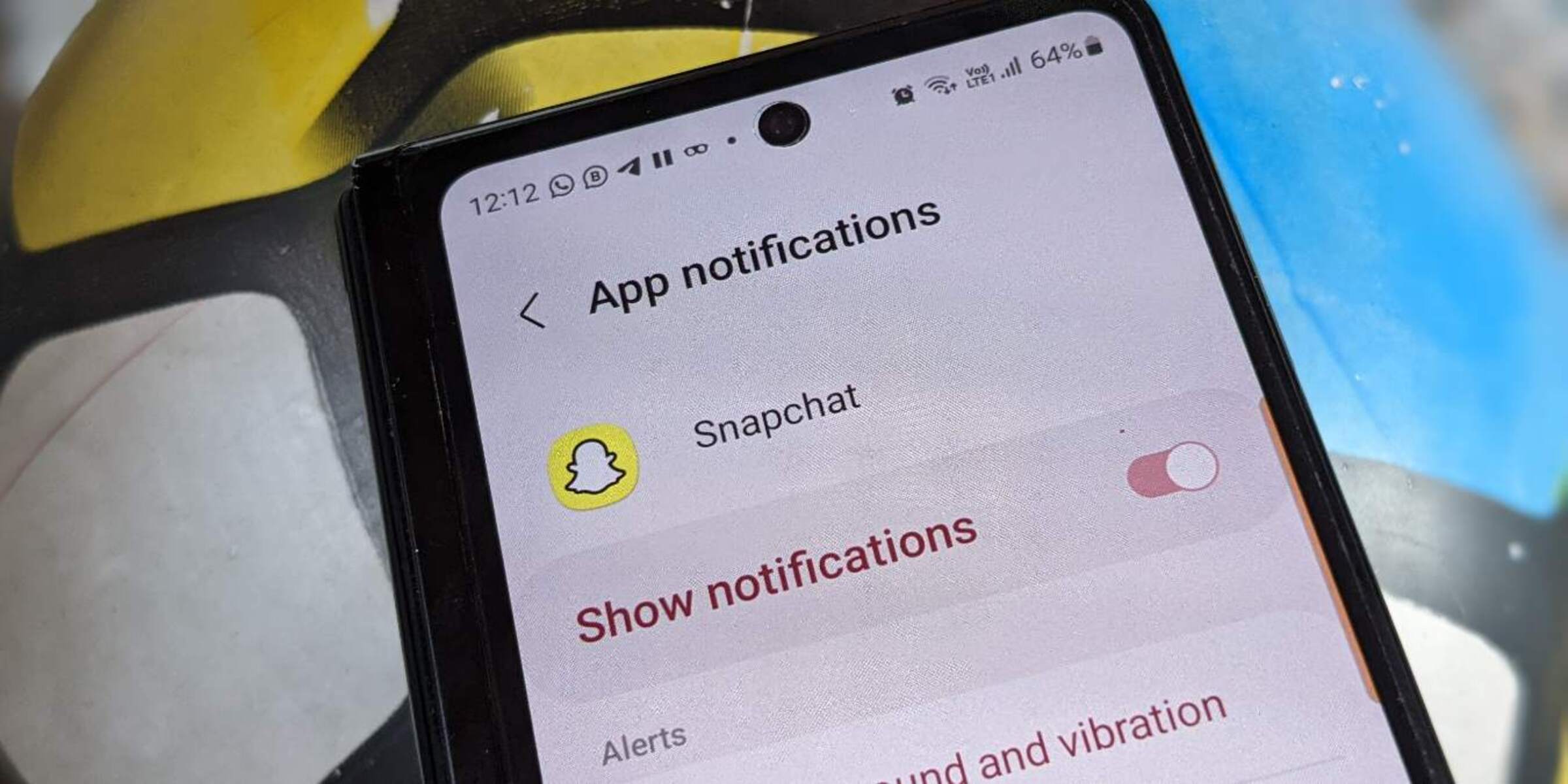Enabling Snapchat Notifications on iPhone
Keeping up with your friends’ updates on Snapchat is now easier than ever with the help of notifications. By enabling notifications on your iPhone, you’ll receive alerts whenever you receive a new snap, a friend request, or when someone updates their story. This ensures that you never miss out on any important updates from your Snapchat connections.
To enable Snapchat notifications on your iPhone, follow these simple steps:
- Open the Snapchat app on your iPhone.
- Tap on your profile icon at the top left corner of the screen.
- Select the gear icon in the top right corner to access the Settings menu.
- Scroll down and tap on the “Notifications” option.
- Toggle on the “Allow Notifications” option.
- Customize your notification preferences based on your preferences. You can choose whether you want to receive notifications for new snaps, friend requests, story updates, and more.
- Once you’ve set your preferences, exit the Settings menu and you’re all set!
With Snapchat notifications enabled on your iPhone, you’ll receive timely alerts whenever there’s new activity on the app. This allows you to stay in the loop and engage with your friends and their content in real-time.
Remember, you can always modify your notification settings by revisiting the Notifications section in the Snapchat app’s settings. Whether you want to receive notifications for all types of activity or just a select few, Snapchat provides you with the flexibility to customize your experience.
Now that you’ve learned how to enable Snapchat notifications on your iPhone, you can stay connected and never miss a moment on the popular social media platform.
Enabling Snapchat Notifications on Android
Stay updated with the latest activity on Snapchat by enabling notifications on your Android device. With notifications turned on, you’ll receive alerts whenever you receive a new snap, a friend request, or when someone updates their story. This ensures that you never miss a beat and can stay connected with your Snapchat friends and their updates.
To enable Snapchat notifications on your Android phone, follow these simple steps:
- Open the Snapchat app on your Android device.
- Tap on your profile icon located at the top left corner of the screen to access your profile.
- Tap on the three vertical dots in the top right corner to open the Settings menu.
- Scroll down and tap on the “Notifications” option.
- Toggle on the “Allow Notifications” option.
- Customize your notification preferences to suit your needs. You can choose to receive notifications for new snaps, friend requests, story updates, and more.
- Once you’ve set your preferences, exit the Settings menu and you’re good to go!
By enabling Snapchat notifications on your Android device, you’ll receive timely alerts whenever there’s new activity on the app. This allows you to stay engaged with your friends and their content, ensuring that you never miss out on any important updates.
Remember, you have the flexibility to modify your notification settings at any time. Simply revisit the Notifications section in the Snapchat app’s settings to customize your experience further. Whether you prefer to receive notifications for all activity or just select types, Snapchat gives you the freedom to personalize your notification settings.
Now that you know how to enable Snapchat notifications on your Android device, you can stay connected and be in the loop with your Snapchat connections.
Enabling Snapchat Notifications for Story Updates
Stay up-to-date with the latest story updates from your friends on Snapchat by enabling notifications specifically for story updates. Story updates allow you to see what your friends have been up to throughout the day, providing you with a snapshot of their experiences and adventures. By enabling notifications for story updates, you’ll be notified whenever your friends post a new story, ensuring that you never miss out on any exciting moments.
To enable Snapchat notifications for story updates, follow these steps:
- Open the Snapchat app on your device.
- Tap on your profile icon located at the top left corner of the screen.
- Tap on the gear icon in the top right corner to access the Settings menu.
- Scroll down and tap on the “Notifications” option.
- Find the “Story Updates” section and toggle on the “Allow Notifications” option.
Once you’ve enabled notifications for story updates, you’ll receive alerts whenever your friends post a new story. This allows you to view their stories and stay connected with their lives and experiences, even when you’re not actively browsing the app.
Remember, you have control over how you receive these notifications. You can further customize your story update notifications by choosing to receive them silently or with sound, depending on your preferences. This allows you to tailor the notifications to suit your personal preferences and usage patterns.
Now that you know how to enable Snapchat notifications for story updates, you can keep track of your friends’ daily adventures and stay engaged with their content.
Enabling Snapchat Notifications for Messages
Stay connected and never miss an important message from your Snapchat friends by enabling notifications specifically for messages. Snapchat messages allow you to have private conversations with your friends, making it crucial to enable notifications so you can respond promptly and stay engaged in conversations.
To enable Snapchat notifications for messages, follow these simple steps:
- Open the Snapchat app on your device.
- Tap on your profile icon located at the top left corner of the screen.
- Tap on the gear icon in the top right corner to access the Settings menu.
- Scroll down and tap on the “Notifications” option.
- Find the “Messages” section and toggle on the “Allow Notifications” option.
By enabling notifications for messages, you’ll receive alerts whenever you receive a new message on Snapchat. This ensures that you never miss an important conversation and can respond in a timely manner.
Additionally, Snapchat provides further customization options for message notifications. You can choose to receive notifications with sound or silently, depending on your preferences. This allows you to tailor the notifications to fit your desired level of engagement and privacy.
Remember, enabling notifications for messages is a great way to stay connected with your friends and keep the conversation flowing. However, if you wish to disable notifications temporarily, you can easily do so by following the same steps and toggling off the notifications option.
Now that you know how to enable Snapchat notifications for messages, you can stay engaged and never miss out on any important conversations with your Snapchat connections.
Enabling Snapchat Notifications for Friend Requests
Never miss a friend request on Snapchat and stay connected with new connections by enabling notifications specifically for friend requests. Friend requests allow you to expand your Snapchat network and connect with new people, making it important to enable notifications so you can accept or decline requests promptly.
To enable Snapchat notifications for friend requests, follow these simple steps:
- Open the Snapchat app on your device.
- Tap on your profile icon located at the top left corner of the screen.
- Tap on the gear icon in the top right corner to access the Settings menu.
- Scroll down and tap on the “Notifications” option.
- Find the “Friend Requests” section and toggle on the “Allow Notifications” option.
By enabling notifications for friend requests, you’ll receive alerts whenever someone sends you a friend request on Snapchat. This allows you to respond promptly and expand your Snapchat connections.
Additionally, Snapchat provides further customization options for friend request notifications. You have the option to receive notifications with sound or silently, depending on your preferences. This allows you to tailor the notifications to match your desired level of engagement and privacy.
Remember, enabling notifications for friend requests is a great way to stay connected and grow your Snapchat network. However, if you wish to disable notifications temporarily, you can easily do so by following the same steps and toggling off the notifications option.
Now that you know how to enable Snapchat notifications for friend requests, you can stay engaged and never miss out on any new connections on the popular social media platform.
Enabling Snapchat Notifications for Bitmoji
Add a touch of personalization and stay notified about your Bitmoji activities on Snapchat by enabling notifications specifically for Bitmoji. Bitmoji is a customizable avatar that reflects your unique personality, and enabling notifications ensures that you stay updated with changes to your Bitmoji and its interactions with your friends’ Bitmojis.
To enable Snapchat notifications for Bitmoji, follow these steps:
- Open the Snapchat app on your device.
- Tap on your profile icon located at the top left corner of the screen.
- Tap on the gear icon in the top right corner to access the Settings menu.
- Scroll down and tap on the “Notifications” option.
- Find the “Bitmoji” section and toggle on the “Allow Notifications” option.
By enabling notifications for Bitmoji, you’ll receive updates and alerts related to your avatar’s interactions and changes. This includes when your Bitmoji is added as a friend by someone, when it is used in a snap or chat, or when there are new features or outfits available for your Bitmoji.
Additionally, Snapchat provides further customization options for Bitmoji notifications. You can choose to receive notifications with sound or silently, based on your preferences. This allows you to personalize the notifications to match your desired level of engagement and privacy.
Remember, enabling notifications for Bitmoji is a great way to stay engaged and informed about the activities of your virtual avatar. However, if you wish to disable notifications temporarily, you can easily do so by following the same steps and toggling off the notifications option.
Now that you know how to enable Snapchat notifications for Bitmoji, you can stay connected with your avatar and its interactions on the popular social media platform.
Enabling Snapchat Notifications for Memorable Snaps
Never miss out on special moments and stay alerted about memorable snaps from your Snapchat friends by enabling notifications specifically for memorable snaps. Memorable snaps are a unique feature on Snapchat that highlight significant events, celebrations, and milestones, ensuring that you stay connected and celebrate these moments with your friends.
To enable Snapchat notifications for memorable snaps, follow these steps:
- Open the Snapchat app on your device.
- Tap on your profile icon located at the top left corner of the screen.
- Tap on the gear icon in the top right corner to access the Settings menu.
- Scroll down and tap on the “Notifications” option.
- Find the “Memorable Snaps” section and toggle on the “Allow Notifications” option.
By enabling notifications for memorable snaps, you’ll receive alerts whenever your friends post a snap that is deemed memorable. These snaps could include significant life events, such as birthdays, anniversaries, or vacations, allowing you to celebrate and engage with your friends on these special occasions.
Additionally, Snapchat provides further customization options for memorable snap notifications. You have the option to receive notifications with sound or silently, depending on your preferences. This allows you to personalize the notifications to match your desired level of engagement and privacy.
Remember, enabling notifications for memorable snaps is a great way to stay connected and celebrate important moments with your friends. However, if you wish to disable notifications temporarily, you can easily do so by following the same steps and toggling off the notifications option.
Now that you know how to enable Snapchat notifications for memorable snaps, you can stay engaged and celebrate life’s special moments with your Snapchat connections.
Enabling Snapchat Notifications for Group Stories
Stay in the loop and stay alerted about the latest updates from your group stories on Snapchat by enabling notifications specifically for group stories. Group stories allow you to collaborate and share moments with a selected group of friends, and enabling notifications ensures that you never miss out on any updates or contributions from your group.
To enable Snapchat notifications for group stories, follow these steps:
- Open the Snapchat app on your device.
- Tap on your profile icon located at the top left corner of the screen.
- Tap on the gear icon in the top right corner to access the Settings menu.
- Scroll down and tap on the “Notifications” option.
- Find the “Group Stories” section and toggle on the “Allow Notifications” option.
By enabling notifications for group stories, you’ll receive alerts whenever there are new updates or contributions in the group. This ensures that you stay connected and engaged with your group, and you can view and participate in the group story in real-time.
Additionally, Snapchat provides further customization options for group story notifications. You have the option to receive notifications with sound or silently, depending on your preferences. This allows you to personalize the notifications to match your desired level of engagement and privacy.
Remember, enabling notifications for group stories is a great way to stay connected and collaborate with your selected group of friends. However, if you wish to disable notifications temporarily, you can easily do so by following the same steps and toggling off the notifications option.
Now that you know how to enable Snapchat notifications for group stories, you can stay in the loop and participate in the shared moments and experiences of your select group of friends on the popular social media platform.
Enabling Snapchat Notifications for Discover Content
Stay up-to-date with the latest news, trends, and entertainment by enabling notifications for Discover content on Snapchat. Discover is a curated section within the Snapchat app where you can explore and discover stories from various publishers and creators. By enabling notifications for Discover content, you’ll receive alerts about new articles, videos, and updates from your favorite publishers, ensuring that you never miss out on the latest content.
To enable Snapchat notifications for Discover content, follow these steps:
- Open the Snapchat app on your device.
- Tap on your profile icon located at the top left corner of the screen.
- Tap on the gear icon in the top right corner to access the Settings menu.
- Scroll down and tap on the “Notifications” option.
- Find the “Discover Content” section and toggle on the “Allow Notifications” option.
By enabling notifications for Discover content, you’ll receive alerts whenever there’s new and engaging content available. This allows you to stay informed about the latest news, entertainment updates, and trends, all within the Snapchat app.
Additionally, Snapchat provides further customization options for Discover content notifications. You can choose to receive notifications with sound or silently, based on your preferences. This allows you to personalize the notifications to match your desired level of engagement and privacy.
Remember, enabling notifications for Discover content is a great way to stay informed and entertained by the content that interests you. However, if you wish to disable notifications temporarily, you can easily do so by following the same steps and toggling off the notifications option.
Now that you know how to enable Snapchat notifications for Discover content, you can stay up-to-date and explore the latest trends, news, and entertainment within the Snapchat app.
Enabling Snapchat Notifications for Snap Map Updates
Stay informed about the whereabouts of your Snapchat friends and the latest updates on their locations by enabling notifications for Snap Map updates. Snap Map is a feature on Snapchat that allows you to see the real-time locations of your friends on a map. By enabling notifications, you’ll receive alerts whenever there are updates or changes in the location of your friends, ensuring that you stay connected and aware of their activities.
To enable Snapchat notifications for Snap Map updates, follow these steps:
- Open the Snapchat app on your device.
- Tap on your profile icon located at the top left corner of the screen.
- Tap on the gear icon in the top right corner to access the Settings menu.
- Scroll down and tap on the “Notifications” option.
- Find the “Snap Map Updates” section and toggle on the “Allow Notifications” option.
By enabling notifications for Snap Map updates, you’ll receive alerts whenever your friends update their locations. This allows you to stay updated on their whereabouts and activities, and can be particularly useful for planning meetups or staying connected with friends who are traveling.
Additionally, Snapchat provides further customization options for Snap Map notifications. You have the option to receive notifications with sound or silently, depending on your preferences. This allows you to personalize the notifications to match your desired level of engagement and privacy.
Remember, enabling notifications for Snap Map updates is a great way to stay connected and aware of your friends’ locations. However, if you wish to disable notifications temporarily, you can easily do so by following the same steps and toggling off the notifications option.
Now that you know how to enable Snapchat notifications for Snap Map updates, you can stay connected and aware of your friends’ locations and activities in real-time within the Snapchat app.