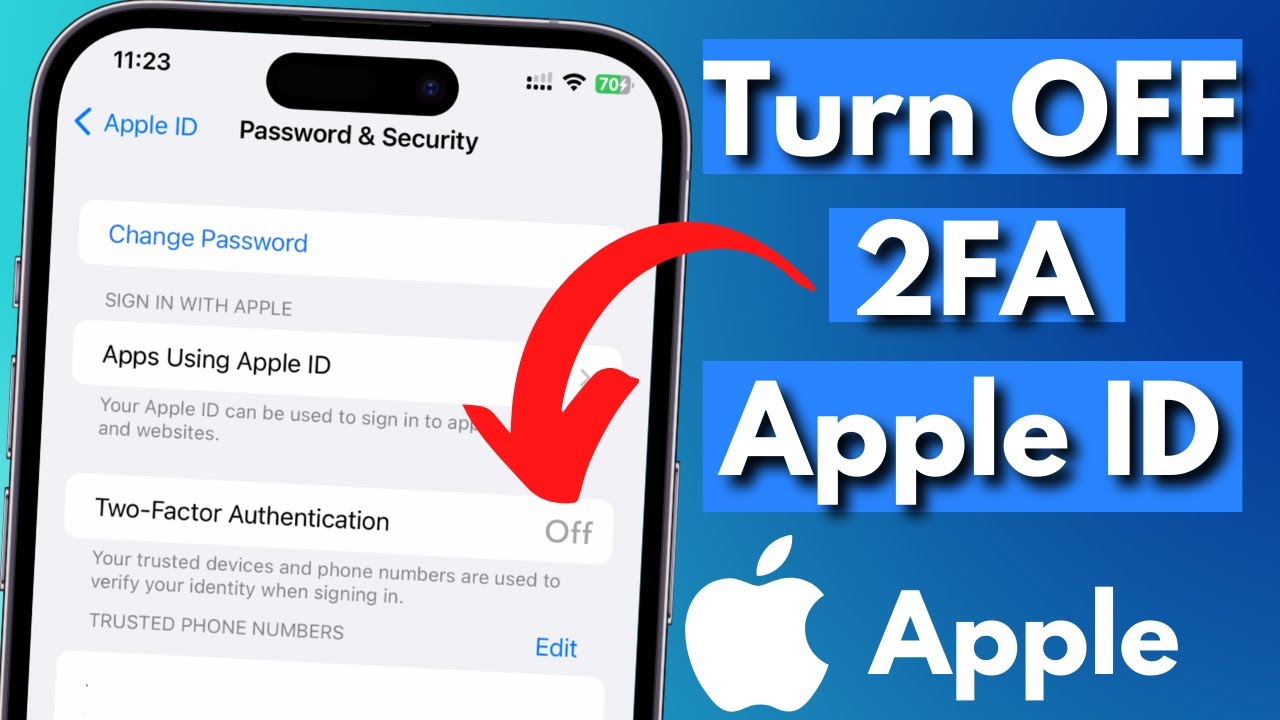Why would you want to turn off two-factor authentication?
Two-factor authentication is a powerful security measure that adds an extra layer of protection to your Apple devices. It requires you to provide a second form of verification, such as a code sent to your trusted device or a biometric scan, in addition to your password. However, there might be situations where you find it necessary or convenient to turn off two-factor authentication.
One of the primary reasons someone may want to disable two-factor authentication is if they find it burdensome or time-consuming. With two-factor authentication enabled, you need to have access to a trusted device or phone number to receive the necessary verification code. This can be challenging if you misplace your device, lose your phone, or experience connectivity issues.
Another reason you might want to disable two-factor authentication is if you have certain accessibility needs. While two-factor authentication enhances security for most users, it could present challenges for individuals with disabilities who have difficulty using multiple devices or inputs simultaneously.
Additionally, some users may encounter compatibility issues with certain apps, services, or devices when two-factor authentication is enabled. Although most reputable apps and services have implemented support for two-factor authentication, there could still be instances where compatibility problems arise. Disabling two-factor authentication temporarily can help troubleshoot such issues.
Furthermore, for individuals who share their Apple devices with family or trusted friends, two-factor authentication might not be the most practical option. Enabling two-factor authentication means that each user will need their own trusted device to receive verification codes, potentially causing inconvenience or confusion.
It’s important to note that while there may be valid reasons for disabling two-factor authentication, it’s generally recommended to keep it enabled for maximum security. Two-factor authentication provides an effective safeguard against unauthorized access, identity theft, and data breaches.
Before you decide to turn off two-factor authentication, carefully weigh the advantages and disadvantages to ensure you are making an informed decision. Additionally, remember that disabling two-factor authentication exposes your Apple devices to a higher risk of being compromised by cybercriminals.
How to turn off two-factor authentication on an iPhone?
Turning off two-factor authentication on your iPhone is a straightforward process that can be done through the device’s settings. Follow the steps below to disable two-factor authentication:
- Open the “Settings” app on your iPhone.
- Scroll down and tap on your Apple ID, located at the top of the screen.
- Select “Password & Security,” which is listed below your name and profile picture.
- Tap on “Turn Off Two-Factor Authentication.”
- A prompt will appear, warning you about the potential risks of disabling two-factor authentication. Read the information carefully, then tap on “Continue” if you still wish to proceed.
- You will be asked to confirm your decision by entering your Apple ID password. Enter the password and tap “Turn Off” to disable two-factor authentication.
Keep in mind that disabling two-factor authentication will remove an added layer of security from your Apple ID account. It is recommended to have strong, unique passwords for your Apple ID and other accounts to help protect your personal information.
If you ever change your mind and want to re-enable two-factor authentication, you can follow the same steps mentioned above. However, instead of selecting “Turn Off Two-Factor Authentication,” you will choose the option to enable it.
Remember to regularly update your iPhone’s software and enable other security features, such as Face ID or Touch ID, to further enhance your device’s security.
How to turn off two-factor authentication on an iPad?
If you wish to disable two-factor authentication on your iPad, you can do so by following these steps:
- Launch the “Settings” app on your iPad.
- Scroll down and tap on your Apple ID, which is located at the top of the screen.
- Select “Password & Security” from the options listed under your name and profile picture.
- Tap on “Turn Off Two-Factor Authentication.”
- A warning message will appear, explaining the implications of disabling this security feature. Read the information carefully and proceed if you still want to turn off two-factor authentication.
- You will be prompted to enter your Apple ID password. Type in your password and tap “Turn Off” to disable two-factor authentication.
Keep in mind that disabling two-factor authentication removes an important layer of security from your Apple ID account. It is recommended to have strong, unique passwords for your Apple ID and other accounts to ensure the protection of your personal information.
If you change your mind and want to enable two-factor authentication again, simply follow the same steps and choose the option to turn it on.
Remember to regularly update your iPad’s software and utilize other security features, like Face ID or Touch ID, to further enhance the security of your device.
How to turn off two-factor authentication on a Mac?
If you want to disable two-factor authentication on your Mac and revert to using just a password for account security, follow the steps below:
- Click on the Apple menu at the top-left corner of your screen and select “System Preferences.”
- In the System Preferences window, click on your Apple ID, which is located at the top-right corner.
- Choose the “Password & Security” option from the sidebar on the left.
- Under the “Two-Factor Authentication” section, click on the “Turn Off Two-Factor Authentication” button.
- A warning message will pop up, explaining the implications of turning off this security feature. Carefully read the information provided and proceed if you still want to disable two-factor authentication.
- You will be asked to confirm your decision by entering your Apple ID password. Fill in the password and click on “Turn Off” to disable two-factor authentication.
Remember that disabling two-factor authentication removes an additional layer of security from your Apple ID account. It is recommended to maintain strong, unique passwords for your Apple ID and other accounts to ensure the security of your personal information.
If you change your mind in the future and decide to re-enable two-factor authentication, you can follow the same steps outlined above. Instead of clicking on the “Turn Off Two-Factor Authentication” button, click on the option to enable it.
Regularly updating your Mac’s software and employing other security measures, such as FileVault encryption and firewalls, will help further protect your device and data.
How to turn off two-factor authentication on an Apple Watch?
If you want to disable two-factor authentication on your Apple Watch, you can do so by following these steps:
- On your paired iPhone, open the Watch app.
- Navigate to the “My Watch” tab at the bottom of the screen.
- Tap on “General” followed by “Passcode.”
- Scroll down and select “Turn Off Passcode.”
- Enter your current passcode when prompted.
- Tap on “Turn Off Passcode” again to confirm.
It’s important to note that by disabling the passcode, you are effectively turning off the two-factor authentication mechanism on your Apple Watch.
Before proceeding with this action, consider the potential risks associated with disabling two-factor authentication. It is an important security feature that helps protect your Apple devices and personal information from unauthorized access.
If you decide to re-enable two-factor authentication in the future, you can follow the same steps outlined above. Instead of selecting “Turn Off Passcode,” choose the option to “Turn On Passcode.”
Remember to keep your Apple Watch updated with the latest software and utilize other security features, such as wrist detection or screen lock, to enhance the security of your device and data.
What are the risks of turning off two-factor authentication?
While there may be valid reasons for turning off two-factor authentication on your Apple devices, it’s important to be aware of the potential risks that come with this decision. Here are some risks to consider:
Increased vulnerability to hacking: Two-factor authentication provides an extra layer of security by requiring a second form of verification. By disabling it, you remove this additional safeguard, making it easier for hackers or unauthorized individuals to gain access to your accounts and sensitive information.
Higher risk of account compromise: With two-factor authentication turned off, cybercriminals only need your password to gain unauthorized access to your accounts. This leaves your personal data, including emails, financial information, and social media accounts, at greater risk of being compromised.
Identity theft: Disabling two-factor authentication makes it easier for attackers to impersonate you and carry out identity theft. They may use your personal information to commit fraud, open credit accounts, or perform other malicious activities.
Loss of data privacy: Two-factor authentication provides an extra layer of privacy by ensuring that only authorized individuals can access your accounts. By turning it off, you may expose your personal and sensitive data to the risk of unauthorized access and data breaches.
Compromised connected devices: If you use your Apple devices in a synchronized manner, turning off two-factor authentication may compromise the security of all connected devices. This can lead to a cascading effect, where a security breach on one device can potentially impact others.
Reduced protection against phishing attacks: Two-factor authentication helps protect against phishing attacks, as it requires a second form of verification that most attackers don’t have access to. By disabling it, you become more susceptible to falling for phishing scams and divulging your sensitive information to malicious actors.
Difficulty recovering a compromised account: If your account is compromised after turning off two-factor authentication, the recovery process can be more challenging. Without the additional layer of security, it may take longer to regain control and restore the security of your account.
It’s important to carefully evaluate the risks and benefits before deciding to disable two-factor authentication. If you do choose to turn it off, ensure that you have strong passwords in place and consider utilizing other security measures, such as a password manager, to help protect your accounts.
Frequently asked questions about turning off two-factor authentication on Apple devices
Here are answers to some commonly asked questions regarding the process of turning off two-factor authentication on Apple devices:
1. Can I turn off two-factor authentication on all my Apple devices at once?
No, you will need to disable two-factor authentication separately on each Apple device, such as iPhone, iPad, Mac, and Apple Watch, if you wish to turn it off across all devices.
2. Will turning off two-factor authentication remove all my previous security settings?
No, disabling two-factor authentication will only remove this specific security measure. Your other security settings, such as passcodes, Touch ID, Face ID, and encryption, will remain unchanged.
3. Will disabling two-factor authentication affect my Apple ID or iCloud account?
No, disabling two-factor authentication will not affect your Apple ID or iCloud account directly. However, it is an important security feature that helps protect your account from unauthorized access.
4. Can I still use other security features, such as Touch ID or Face ID, if I disable two-factor authentication?
Yes, you can still utilize other security features supported by your Apple device, such as Touch ID or Face ID, even if two-factor authentication is turned off. However, remember that these features alone may not provide the same level of security as two-factor authentication.
5. Can I enable two-factor authentication again after disabling it?
Yes, you can re-enable two-factor authentication on your Apple devices at any time. The process to enable it is usually the reverse of disabling it. You can find the option to turn on two-factor authentication in the relevant settings section of each device.
6. Will I receive any notifications once I turn off two-factor authentication?
Upon disabling two-factor authentication, you may receive an email notification from Apple to confirm the change in settings. It’s always a good practice to review any notifications or emails from Apple regarding your account security.
7. Is it recommended to turn off two-factor authentication?
Disabling two-factor authentication is generally not recommended unless you have a valid reason and understand the potential risks involved. Two-factor authentication provides an additional layer of security and safeguard against unauthorized access to your Apple devices and accounts.
8. What other security measures can I take if I decide to turn off two-factor authentication?
If you choose to disable two-factor authentication, it is essential to maintain strong, unique passwords for your Apple ID, enable device passcodes or biometric authentication, regularly update your software, and be cautious of suspicious emails or messages that could be phishing attempts.
Remember, each individual’s security needs and circumstances may vary, so it’s important to carefully consider the potential risks and consult expert advice before making a decision about turning off two-factor authentication.