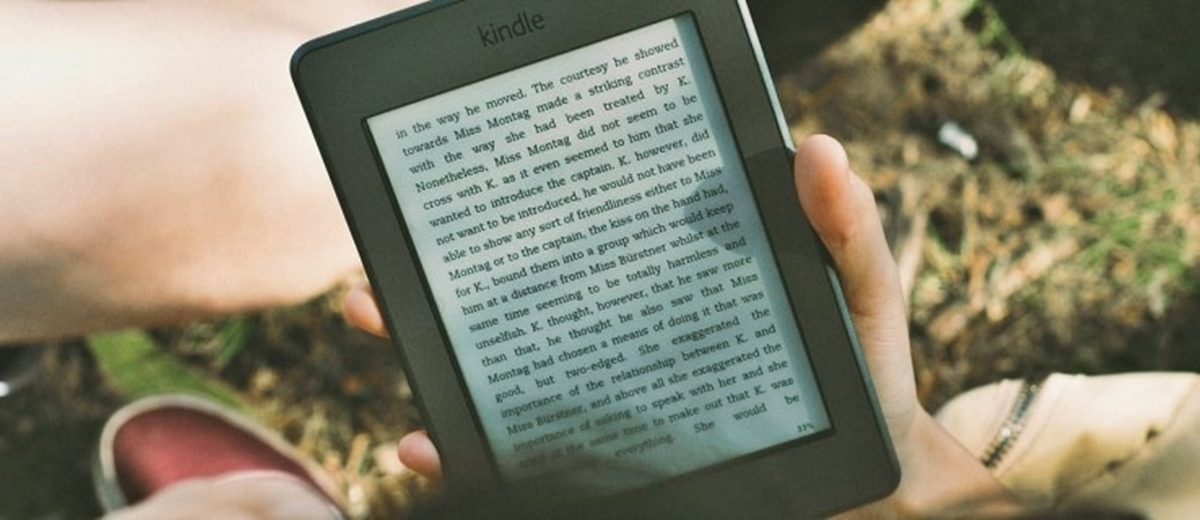Why Are Popular Highlights Annoying?
Popular highlights on Kindle are snippets of text that have been highlighted by a large number of readers. While this feature may appeal to some, it can be annoying for others for several reasons.
Firstly, popular highlights can be distracting while reading. When you come across an interesting passage, your attention may be diverted by the highlighted sections, making it difficult to stay focused on the story or content. This constant interruption can disrupt the flow of your reading experience and hinder your comprehension.
Furthermore, popular highlights can also spoil the element of surprise or suspense in a book. Imagine reading a thrilling mystery novel, only to have plot twists or key revelations revealed to you before you reach those pages. Popular highlights can unintentionally expose spoilers, robbing you of the pleasure of discovering the story on your own.
Additionally, popular highlights can create a sense of conformity and influence your perception of a book. When you see that a section has been highlighted by thousands of readers, it can subconsciously shape your opinion and expectations. This can limit your ability to form your own unique interpretations and insights, as you may feel pressured to conform to the popular consensus.
Lastly, popular highlights can clutter the reading interface. The constant presence of highlighted text can visually overwhelm the page, making it challenging to immerse yourself in the text. This clutter can be particularly bothersome if you prefer a clean and minimalistic reading experience.
Overall, while popular highlights may be useful and interesting for some readers, they can be bothersome and disruptive for others. If you fall into the latter category, don’t worry, there are ways to turn off popular highlights on your Kindle, allowing you to enjoy a distraction-free reading experience.
Step 1: Go to the Kindle Settings
To disable the popular highlights feature on your Kindle, follow these simple steps:
The first step is to navigate to the Kindle Settings menu. On your Kindle device, locate the “Settings” option. The exact location of this option may vary depending on your specific Kindle model.
On most Kindle devices, you can access the settings menu by tapping the three vertical dots in the top-right corner of the screen. This will open a dropdown menu, where you should select “Settings”.
If you have an older Kindle model with physical buttons, you can access the settings menu by pressing the “Menu” button and using the navigation buttons to scroll to the “Settings” option.
Once you have selected the “Settings” option, you will be taken to the Kindle Settings page, where you can customize various features and preferences according to your liking.
Now that you have successfully accessed the Kindle Settings menu, you can proceed to the next step to disable the popular highlights feature and regain control over your reading experience.
Step 2: Select “Reading Options”
After accessing the Kindle Settings menu, the next step is to locate and select the “Reading Options” section. This is where you can make adjustments to the various reading settings on your Kindle device.
On most Kindle devices, you will find the “Reading Options” menu listed under the “Preferences” or “Reading Preferences” category. Use the navigation buttons or touch screen (depending on your Kindle model) to scroll through the options and locate “Reading Options”.
Once you have found the “Reading Options” section, select it by tapping or pressing the appropriate button. This will open up a new page or submenu where you can further customize your reading settings.
It’s worth noting that Kindle models may vary in terms of their menu structure and organization. If you are unable to find the “Reading Options” section under the “Preferences” or “Reading Preferences” category, try exploring other categories related to reading or display settings. Look for names such as “Display,” “Fonts,” or “Text Settings,” as these may contain the “Reading Options” you are searching for.
Once you have successfully accessed the “Reading Options” section, you are one step closer to turning off the popular highlights feature on your Kindle. Proceed to the next step to continue the process.
Step 3: Choose “Highlights & About This Book”
Now that you have entered the “Reading Options” section, it’s time to locate and choose the “Highlights & About This Book” option. This is where you can customize the settings related to popular highlights on your Kindle.
Scroll through the available options in the “Reading Options” menu until you come across “Highlights & About This Book”. Depending on your Kindle device, this option may be listed as “Popular Highlights” or something similar.
Select the “Highlights & About This Book” option by tapping or pressing the appropriate button. This will open a new page or submenu specifically dedicated to managing the popular highlights feature.
On this page, you will find various settings and options related to popular highlights. These options may include enabling or disabling the display of popular highlights, adjusting the frequency or prominence of popular highlights, or even hiding popular highlights altogether.
Take your time to explore the available options and choose the settings that best suit your reading preferences. If your goal is to turn off popular highlights completely, look for an option to disable or toggle off the feature.
Once you have made your desired selection, proceed to the next step to confirm your choice and implement the changes.
Step 4: Toggle off “Popular Highlights”
Now that you have accessed the “Highlights & About This Book” settings, it’s time to turn off the popular highlights feature on your Kindle. Follow these simple steps:
Look for the option or toggle switch that allows you to disable or turn off the popular highlights feature. It may be labeled as “Popular Highlights,” “Display Popular Highlights,” or something similar.
Select the toggle switch or option to turn off the popular highlights feature. Depending on your Kindle model, you may need to tap or press a button to toggle the switch to the “Off” position.
The moment you toggle off the popular highlights feature, the highlighted text from other readers will no longer appear while you’re reading a book.
Take a moment to ensure that the change has been implemented successfully. You can verify this by going back to your reading material and checking if the popular highlights have disappeared from the text.
If the popular highlights are still visible, double-check the settings to ensure that the toggle switch or option is indeed turned off. Make any necessary adjustments and try again.
Congratulations! You have successfully turned off the popular highlights feature on your Kindle. You can now enjoy a distraction-free reading experience, free from the influence of other readers’ highlighted sections.
Proceed to the next step to confirm your selection and make sure the changes are saved.
Step 5: Confirm Your Selection
After toggling off the popular highlights feature, it’s important to confirm your selection to ensure that the changes are saved and applied to your Kindle device.
Navigate to the bottom of the “Highlights & About This Book” settings page. Look for a button or option that allows you to confirm or save your selection.
Select the confirm or save button to ensure that your choice to turn off the popular highlights feature is saved in the system.
Depending on your Kindle device, you may receive a confirmation message or prompt indicating that your changes have been successfully saved. This is an important step to ensure that your desired settings are implemented.
If there is no explicit confirmation message, you can double-check by reopening a book or content and verifying that the popular highlights are no longer visible.
It’s worth mentioning that the confirmation step is crucial to prevent any accidental changes or unexpected behavior on your Kindle device. By saving your selection, you can be confident that the popular highlights feature will remain turned off until you choose to enable it again.
With your selection confirmed, you can now enjoy a focused and uninterrupted reading experience without the presence of popular highlights.
Now that you have successfully disabled the popular highlights feature on your Kindle, you’re ready to delve into your favorite books without any distractions from other readers’ highlighted sections.
Alternative Method: Manage Your Kindle Account Online
If you prefer to manage your Kindle settings and disable the popular highlights feature from the convenience of your computer or mobile device, you can use the online Kindle account management platform.
Follow these steps to manage your Kindle settings online:
Step 1: Log in to your Amazon account on a web browser
Open a web browser and navigate to the Amazon website. Log in using the same Amazon account that is associated with your Kindle device.
Step 2: Go to “Manage Your Content and Devices”
Once logged in, hover over the “Account & Lists” section and select “Manage Your Content and Devices” from the dropdown menu that appears.
Step 3: Select the “Settings” tab
In the horizontal menu at the top of the page, click on the “Settings” tab. This will take you to the settings page where you can customize various aspects of your Kindle account.
Step 4: Scroll down and find “Popular Highlights”
On the Settings page, scroll down until you come across the “Reading Preferences” section. Look for the “Popular Highlights” option within this section.
Step 5: Disable “Popular Highlights”
To turn off the popular highlights feature, uncheck the box or toggle switch next to “Popular Highlights”. This will disable the display of popular highlights on your Kindle.
Step 6: Save Your Changes
After disabling the popular highlights feature, scroll to the bottom of the Settings page and click on the “Save Changes” button. This will ensure that your selection is saved and implemented for your Kindle device.
By managing your Kindle settings online, you have the flexibility to make adjustments to your reading preferences from any device with internet access. This alternative method offers convenience and ease of customization, allowing you to turn off the popular highlights feature without directly accessing your Kindle device.
Step 1: Log in to your Amazon account on a web browser
If you prefer to manage your Kindle settings and disable the popular highlights feature from the convenience of your computer or mobile device, you can utilize the online Kindle account management platform. Follow these steps to get started:
The first step is to open a web browser on your computer or mobile device. You can use popular browsers such as Google Chrome, Mozilla Firefox, Safari, or Microsoft Edge.
Once the web browser is open, navigate to the Amazon website by typing “www.amazon.com” in the address bar and pressing Enter.
On the Amazon homepage, locate the “Sign in” button at the top right corner of the screen. Click or tap on this button to initiate the login process.
If you already have an Amazon account, enter your email address or mobile number associated with the account, followed by your password. Then click or tap on the “Sign In” button.
If you don’t have an Amazon account, click or tap on the “Create your Amazon account” link to register for a new account. Follow the prompts to provide the required information and set up your Amazon account.
After successfully logging in to your Amazon account, you will be redirected to the Amazon homepage or your account dashboard. This indicates that you have successfully completed the first step of accessing your Kindle account online.
Remember to use the same Amazon account that is associated with your Kindle device to ensure that you can access and manage the relevant settings.
With your Amazon account logged in, you are now ready to proceed to the next step and navigate to the appropriate section for managing your Kindle settings.
Step 2: Go to “Manage Your Content and Devices”
After logging in to your Amazon account, the next step is to navigate to the “Manage Your Content and Devices” section. This is the central hub where you can access and customize various settings for your Kindle device.
To begin, locate the “Account & Lists” section on the Amazon homepage. It is typically found at the top-right corner of the screen. Click or tap on this section to reveal a dropdown menu.
In the dropdown menu, look for the “Your Content and Devices” option. This option is typically located towards the bottom of the list.
Click or tap on the “Your Content and Devices” option to access the management page for your Kindle content and devices.
Alternatively, you can directly navigate to the “Manage Your Content and Devices” page by entering the following URL in your web browser’s address bar: “https://www.amazon.com/mycd”. This will take you directly to the desired page without having to go through the dropdown menu.
Upon reaching the “Manage Your Content and Devices” page, you will see an overview of your Kindle library and associated devices. This page serves as a control center where you can manage your eBooks, audiobooks, and other digital content, as well as make changes to your device settings.
From here, you can explore and adjust various options related to your Kindle device, including managing device settings, organizing your content, and accessing additional features and resources.
With step 2 completed, you have successfully accessed the “Manage Your Content and Devices” section, which is a vital step towards managing your Kindle settings online. Continue to the next step to further customize your settings and disable the popular highlights feature.
Step 3: Select the “Settings” tab
After accessing the “Manage Your Content and Devices” page, the next step is to navigate to the “Settings” tab. This tab allows you to access and modify various settings related to your Kindle device and content preferences.
Look for the navigation menu at the top of the page. You will find several tabs such as “Your Content”, “Devices”, “Preferences”, and more.
Locate and click or tap on the “Settings” tab. It is usually positioned next to the “Devices” or “Preferences” tab.
Upon selecting the “Settings” tab, the page will refresh, and you will be directed to the settings section where you can make adjustments to your Kindle device and content settings.
Depending on your Amazon account and region, you may find various options and subsections within the “Settings” tab. These options may include device-specific settings, language preferences, parental controls, and more.
Take your time to explore the available settings and familiarize yourself with the various customization options that are at your disposal.
By selecting the “Settings” tab, you have successfully navigated to the section where you can modify and personalize your Kindle settings. Now, proceed to the next step to locate the specific setting for disabling the popular highlights feature.
Step 4: Scroll down and find “Popular Highlights”
Once you have entered the “Settings” tab, the next step is to locate the option for “Popular Highlights”. This option allows you to manage the settings specifically related to the popular highlights feature on your Kindle device.
Scroll down through the settings page until you find the section labeled “Reading Preferences” or a similar title.
Within the “Reading Preferences” section, keep an eye out for the option called “Popular Highlights”. This is the setting that controls the display and visibility of the popular highlights feature on your Kindle.
Depending on your Kindle model and the version of your Amazon account, you may find the “Popular Highlights” option listed directly in the “Reading Preferences” section, or it may be nested within another subsection such as “Kindle Features” or “Reading Options”.
Once you have located the “Popular Highlights” option, you are one step closer to disabling this feature and enjoying a more personalized reading experience.
Take a moment to familiarize yourself with the surrounding settings and options. This will ensure that you are making the desired changes and customizing your Kindle settings to suit your preferences.
Now that you have successfully located the “Popular Highlights” option, you can proceed to the next step and toggle off the feature to disable popular highlights on your Kindle.
Step 5: Disable “Popular Highlights”
Once you have found the “Popular Highlights” option within the settings page, the next step is to disable or turn off this feature. Follow these instructions to proceed:
Look for the toggle switch, checkbox, or similar option next to the “Popular Highlights” setting. This is the control that allows you to enable or disable the display of popular highlights.
To disable the popular highlights feature, uncheck the checkbox or toggle the switch to the “Off” position. This action effectively turns off the feature and prevents the popular highlights from appearing while you’re reading.
Make sure to double-check whether the switch or checkbox is in the correct position to ensure that the popular highlights feature is indeed disabled. Some Kindle models may display the current status of the setting next to the option, confirming that it has been turned off.
Once you have disabled the popular highlights feature, you should no longer see the highlighted sections from other readers while reading books on your Kindle.
Take a moment to verify that the popular highlights are no longer visible. Open a book or content on your Kindle and navigate to a page with highlighted sections. If the popular highlights are successfully disabled, you should no longer see the highlighted passages.
If the popular highlights are still visible, go back to the settings page and ensure that the “Popular Highlights” option is turned off. Make any necessary adjustments and try again.
Congratulations! You have now disabled the popular highlights feature on your Kindle device. Enjoy your distraction-free reading experience!
With the popular highlights feature turned off, you can focus solely on the content of the book without any interruptions from other readers’ highlighted passages.
Proceed to the next step to ensure that your selection is saved and the changes are applied to your Kindle device.
Step 6: Save Your Changes
After disabling the popular highlights feature on your Kindle device, it is essential to save your changes to ensure that your preference is applied and will persist on your device. Follow these final steps to save your changes:
Scroll to the bottom of the settings page, where you made the adjustments to the “Popular Highlights” feature.
Look for a button or link that allows you to save or apply the changes you’ve made to the settings. This button is typically labeled as “Save”, “Apply”, or something similar.
Click or tap on the “Save” button to confirm your modifications and save the disabled state of the popular highlights feature.
Once you have clicked or tapped on the “Save” button, your settings should be saved immediately. This ensures that the popular highlights feature remains disabled until you choose to enable it again.
If there is no explicit confirmation message, you can double-check by navigating back to a book or content and verifying that the popular highlights are no longer visible. This confirms that your changes have been successfully saved.
By saving your changes, you can have peace of mind knowing that the popular highlights feature is disabled and will not distract you while you immerse yourself in your reading material.
Congratulations! You have successfully saved your changes, and the popular highlights feature is now disabled on your Kindle device. Enjoy your uninterrupted and personalized reading experience!
With the popular highlights feature turned off, you can fully engage with the content of your books without any disturbances from the highlighted passages of other readers.
Now that you have completed all the steps, you can relish the pleasure of reading on your Kindle free from the influence of popular highlights.
Final Thoughts: Enjoy a Distraction-Free Reading Experience!
By following the steps outlined above, you have successfully disabled the popular highlights feature on your Kindle device. Now, you can fully immerse yourself in your reading material and enjoy a distraction-free experience.
Turning off popular highlights allows you to read at your own pace, without the interruption of highlighted sections from other readers. This enhances your ability to focus on the story, absorb the information, and form your own unique interpretations and insights.
Without the influence of popular highlights, your reading experience becomes more personal and tailored to your own preferences and interests. You have the freedom to explore the book’s content without any preconceived notions or spoilers that may be revealed through the highlighted passages.
Additionally, disabling popular highlights reduces visual clutter on the page, providing a cleaner and more streamlined reading interface. This can contribute to a more enjoyable and engaging reading experience, allowing you to fully immerse yourself in the words on the page.
Remember, if at any time you wish to enable the popular highlights feature again, you can simply revisit the settings and follow the steps in reverse to turn it back on.
Whether you’re diving into an enthralling novel, studying a thought-provoking non-fiction book, or enjoying any other type of reading material, the ability to turn off popular highlights empowers you to shape your reading experience according to your preferences.
So go ahead, relax, and savor the pleasure of a distraction-free reading experience on your Kindle. Let the story transport you to new worlds, expand your knowledge, and ignite your imagination. Happy reading!