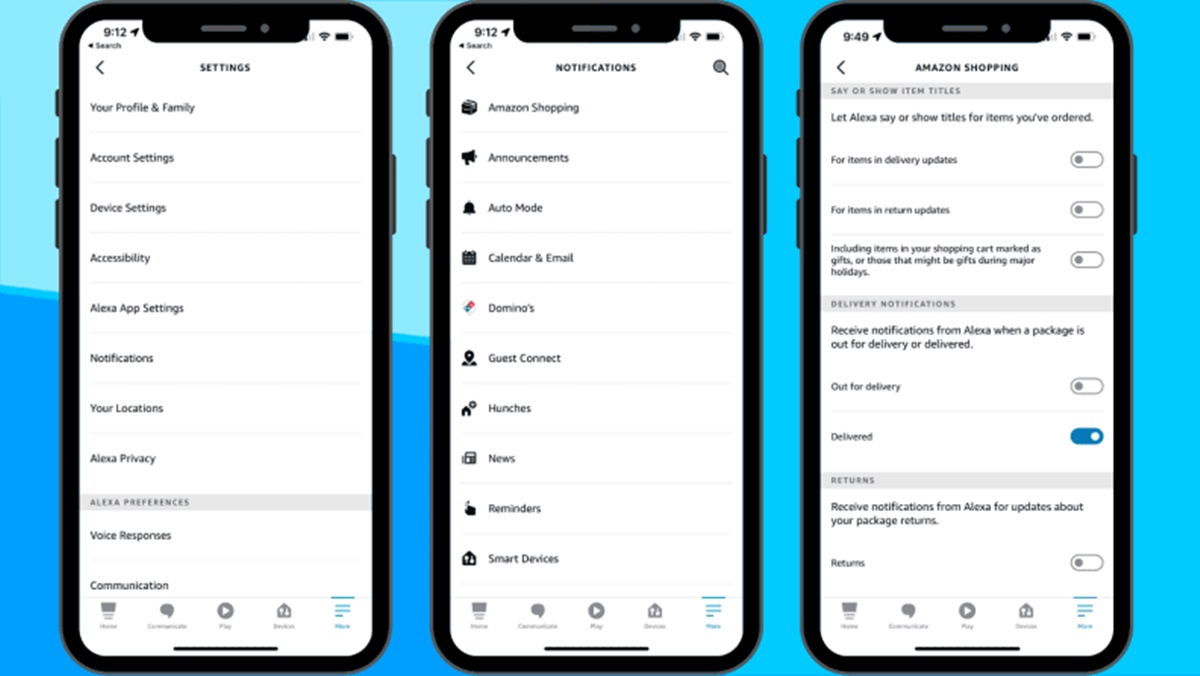Reasons to Turn Off Package Notifications on Alexa
Package notifications on Alexa can be helpful, allowing you to stay informed about the status of your deliveries and ensuring you never miss out on a package. However, there may be times when you prefer not to receive these notifications. Here are a few reasons why you might consider turning off package notifications on Alexa:
- Privacy: Some people value their privacy and prefer not to receive notifications about their packages in a public space. Turning off package notifications on Alexa can help protect your privacy and prevent others from being alerted about your deliveries.
- Reducing Disturbances: Package notifications can be disruptive, especially if you receive numerous packages throughout the day. If you find the notifications to be intrusive or distracting, disabling them can help you maintain a peaceful environment and focus on other tasks without constant interruptions.
- Noise Control: Alexa’s spoken notifications can be loud and may not be suitable for certain environments. If you work or live in a quiet space where audible notifications could be disruptive or disruptive to others, turning off package notifications ensures a more serene atmosphere.
- Already Tracking Your Packages: If you already have other tracking systems in place, such as email notifications or dedicated delivery tracking apps, receiving duplicate notifications from Alexa might be redundant. Disabling package notifications saves you from a information overload.
- Managing Subscription Services: Alexa may also provide notifications for subscription services like Amazon Prime. If you have multiple subscriptions or prefer to manage them through separate channels, turning off package notifications can help streamline your notifications and prevent any confusion.
While package notifications on Alexa can be convenient, there are valid reasons to turn them off. Whether it’s for privacy concerns, reducing disturbances, noise control, managing multiple tracking systems, or subscription management, disabling package notifications gives you more control over the notifications you receive. The process to turn off package notifications on Alexa can be easily done through the Alexa app or the Amazon website, as we will discuss in the following sections.
Method #1: Using the Alexa App
If you prefer to handle your package notifications directly through the Alexa app, follow these simple steps to turn off package notifications on Alexa:
- Step 1: Open the Alexa App
- Step 2: Go to Settings
- Step 3: Tap on Notifications
- Step 4: Select Amazon Shopping
- Step 5: Under Delivery Notifications, toggle off Package Delivery
By following these steps, you will successfully disable package notifications on your Alexa device.
The Alexa app provides a straightforward and user-friendly interface to manage your device settings. With just a few taps, you can customize your notification preferences and ensure that you only receive the notifications that matter most to you.
Turning off package notifications through the Alexa app is a convenient option if you often use the app to control and manage your Alexa-enabled devices. It allows you to have control over your package notifications from the same platform where you can access other Alexa settings and features.
Let’s now move on to Method #2, which involves using the Amazon website to manage your package notifications on Alexa.
Step 1: Open the Alexa App
To begin the process of turning off package notifications on Alexa, you will need to open the Alexa app on your mobile device. The Alexa app is available for both iOS and Android platforms and can be downloaded from the respective app stores.
Once you have downloaded and installed the Alexa app, locate the app icon on your device’s home screen or app drawer. Tap on the icon to launch the app.
Upon opening the Alexa app, you will be greeted with the Alexa home screen, which provides access to various features and settings. The app offers a user-friendly interface that allows you to effortlessly navigate through different options and customize your Alexa experience.
If you have multiple Alexa-enabled devices registered to your account, the app will display a list of them on the home screen. You can select the device you wish to manage, or simply proceed with the default Alexa device.
Opening the Alexa app is the first step in the process of disabling package notifications. With the app successfully launched, you are now ready to proceed to the next step: accessing the settings menu.
Keep in mind that you may need to sign in to the app using your Amazon account credentials if you’re not already logged in. Once signed in, you can enjoy full access to the app’s features and settings.
In the next step, we will explore how to navigate to the settings menu within the Alexa app.
Step 2: Go to Settings
Once you have opened the Alexa app, the next step in disabling package notifications is to navigate to the settings menu. The settings menu allows you to customize various aspects of your Alexa device, including notification preferences.
To access the settings menu, look for the menu icon, typically located in the top left corner of the app interface. It is represented by three horizontal lines or a hamburger icon. Tap on this icon to open the menu.
Upon opening the menu, you will see a list of options related to your Alexa device’s settings and features. Look for the “Settings” option and tap on it to proceed.
The settings menu is where you can configure various aspects of your Alexa device’s functionality, such as Wi-Fi settings, music services, and, of course, notifications.
By navigating to the settings menu, you are one step closer to disabling package notifications on Alexa. In the next step, we will explore how to access the specific notification settings for Amazon Shopping.
Keep in mind that the exact placement and arrangement of the settings menu may vary slightly between different versions of the Alexa app. However, the general process of accessing the settings menu should remain consistent.
With the settings menu open, you are well on your way to customizing your Alexa device and managing its notification preferences. Let’s move on to the next step, where we will delve into the notification settings for Amazon Shopping.
Step 3: Tap on Notifications
After accessing the settings menu in the Alexa app, the next step is to tap on the “Notifications” option. This will allow you to modify the notification settings for your Alexa device, including package notifications.
Scroll through the settings menu until you locate the “Notifications” option. It may be listed under a specific category or simply appear as “Notifications” on its own. Once you find it, tap on it to proceed.
By tapping on the “Notifications” option, you will access a submenu where you can fine-tune your Alexa device’s notification settings. This submenu is where you can enable or disable various types of notifications, including package delivery notifications.
The “Notifications” submenu provides a centralized location for managing all your Alexa notifications, ensuring that you have full control over when and how you receive alerts and updates.
Accessing the “Notifications” submenu is a crucial step in the process of disabling package notifications on Alexa. In the following steps, we will explore how to specifically modify the notification settings for Amazon Shopping.
It’s important to note that the appearance and layout of the “Notifications” submenu may vary slightly depending on the version of the Alexa app you are using. However, the overall process of accessing and modifying notification settings remains consistent.
With the “Notifications” submenu now open, you are well on your way to customizing your Alexa device’s notification preferences. In the next step, we will focus on how to select the Amazon Shopping notification category.
Step 4: Select Amazon Shopping
Once you have tapped on the “Notifications” option in the settings menu of the Alexa app, the next step is to select the “Amazon Shopping” category. This category contains the specific notification settings for package deliveries.
In the “Notifications” submenu, you will see a list of different notification categories available for customization. Look for the “Amazon Shopping” option and tap on it to proceed.
Selecting the “Amazon Shopping” category allows you to control the specific notification settings related to your package deliveries. Here, you can enable or disable package delivery notifications, among other notifications associated with Amazon Shopping.
By tapping on the “Amazon Shopping” category, you will either be taken to a separate submenu dedicated to Amazon Shopping notifications or directly to the relevant options within the “Notifications” submenu.
It’s worth noting that the appearance and placement of the “Amazon Shopping” category may vary slightly depending on the version of the Alexa app you are using. However, the overall process of selecting the category and modifying the relevant settings remains consistent.
With the “Amazon Shopping” category now selected, you are one step closer to disabling package notifications on Alexa. In the next step, we will explore how to toggle off the package delivery notifications specifically.
Keep in mind that package delivery notifications are just one type of notification that falls under the “Amazon Shopping” category. If desired, you can also customize other notification options within this category according to your preferences.
With the “Amazon Shopping” category now selected within the “Notifications” submenu, you are well on your way to disabling package delivery notifications on your Alexa device. Let’s move on to the next step, where we will turn off the package delivery notifications.
Step 5: Under Delivery Notifications, toggle off Package Delivery
After selecting the “Amazon Shopping” category within the “Notifications” submenu of the Alexa app, the next step is to locate the “Delivery Notifications” section. Here, you can find the specific setting to disable package delivery notifications.
Scroll through the “Amazon Shopping” category until you find the “Delivery Notifications” section. This section typically contains options related to package deliveries. Tap on it to proceed.
Within the “Delivery Notifications” section, you should see the option to toggle off the package delivery notifications. This toggle allows you to turn off the notifications specifically for package deliveries, while still receiving other notifications related to Amazon Shopping if desired.
To disable package delivery notifications, simply toggle off the switch or button next to the “Package Delivery” option. This action ensures that you will no longer receive notifications for package deliveries on your Alexa device.
Once the package delivery notifications are toggled off, you can also explore other options within the “Delivery Notifications” section to further customize your notification preferences related to package deliveries.
By turning off package delivery notifications, you are taking control over the notifications you receive on your Alexa device. This can help reduce distractions, maintain privacy, and provide a more streamlined experience with tailored notifications.
It’s important to note that the labeling and presentation of the “Delivery Notifications” section may vary slightly depending on the version of the Alexa app you are using. However, the option to toggle off package delivery notifications should be present in one form or another.
With the package delivery notifications now disabled, you have successfully turned off this specific type of notification on your Alexa device. In the next section, we will explore why turning off package notifications may be beneficial for you.
Method #2: Through the Amazon Website
If you prefer managing your Alexa device settings through the Amazon website, you can also disable package notifications by following a few simple steps. This method allows you to modify your Alexa device settings conveniently from your computer or mobile browser.
Here is how you can disable package notifications on Alexa through the Amazon website:
- Step 1: Go to the Amazon Website
- Step 2: Click on “Accounts & Lists”
- Step 3: Select “Your Content and Devices”
- Step 4: Go to the “Your Devices” tab
- Step 5: Find your Alexa device and click the “Device Actions” button
- Step 6: Select “Edit Package Notifications”
- Step 7: Turn off “Package Delivery Notifications”
By following these steps, you will be able to disable package notifications on your Alexa device using the Amazon website.
The Amazon website provides a convenient platform for managing various aspects of your Amazon account, including your Alexa device settings. It allows you to access a plethora of customization options and preferences, ensuring you have full control over your Alexa experience.
With the method #2, you have an alternative option to disable package notifications on your Alexa device. In the next section, we will explore the reasons why turning off package notifications may be beneficial for you.
Step 1: Go to the Amazon Website
To begin the process of disabling package notifications on Alexa through the Amazon website, the first step is to navigate to the Amazon website using your preferred web browser. You can access the Amazon website on your computer or mobile device.
Open your web browser and enter “www.amazon.com” in the address bar. Press Enter or Return to proceed.
Once you have reached the Amazon website, you will be greeted with the familiar Amazon homepage, featuring various categories and options for browsing and shopping.
It’s worth noting that you will need to log in to your Amazon account in order to access the relevant settings for managing your Alexa device. If you are not already logged in, locate the “Sign In” button on the top right corner of the Amazon homepage and enter your Amazon account credentials to log in.
After successfully logging in, you will now have access to your account settings and device management options.
Navigating to the Amazon website is the first step in the process of disabling package notifications on your Alexa device. By accessing the website, you can now move on to the next step, which is clicking on “Accounts & Lists.”
With the Amazon website open and your account signed in, you are ready to proceed with managing your Alexa device settings and disabling package notifications. Let’s move on to the next step, where we will explore how to access the “Accounts & Lists” section.
Step 2: Click on Accounts & Lists
After reaching the Amazon website and logging into your account, the next step in disabling package notifications on your Alexa device is to click on the “Accounts & Lists” section. This section allows you to access various account-related settings and manage your devices.
On the Amazon website, locate the “Accounts & Lists” option at the top right corner of the page. It is typically displayed as a button or a text link. Click on it to proceed.
Clicking on the “Accounts & Lists” section will open a drop-down menu or a new page, depending on the layout of the website. This section provides access to various account management options, including your device settings.
From the drop-down menu or the new page, you can navigate to different sections of your account, such as Your Orders, Your Lists, Your Account, and more. Look for the section that allows you to manage your devices, which might be labeled as “Manage Your Content and Devices”, “Your Devices”, or similar.
By clicking on the “Accounts & Lists” section, you are a step closer to modifying your Alexa device settings. In the next step, we will explore how to access the specific section where you can manage your Alexa devices.
Remember, the appearance and placement of the “Accounts & Lists” section may vary slightly depending on the version of the Amazon website you are using. However, the overall process of locating and clicking on this section should remain consistent.
With the “Accounts & Lists” section now open, you are well on your way to accessing the necessary settings for managing your Alexa device on the Amazon website. In the next section, we will delve into how to navigate to the section where you can manage your Alexa devices.
Step 3: Select Your Content and Devices
After clicking on the “Accounts & Lists” section on the Amazon website, the next step in disabling package notifications on your Alexa device is to select the “Your Content and Devices” option. This section allows you to manage the content and settings associated with your Amazon account, including your Alexa devices.
From the drop-down menu or the new page that appears after clicking on “Accounts & Lists”, look for the option that says “Your Content and Devices” and click on it. This option is typically located under the section related to managing your account.
Clicking on “Your Content and Devices” will take you to a new page where you can view and manage various aspects of your account, such as digital content, devices, and settings.
On the “Your Content and Devices” page, you will find a list of devices that are associated with your Amazon account. This includes your Alexa devices, such as Echo speakers or Echo Show displays.
By selecting “Your Content and Devices”, you are now in the section where you can manage your Alexa devices. Here, you will be able to modify settings, install or uninstall skills, and more.
Locating and clicking on the “Your Content and Devices” option is an important step in the process of disabling package notifications on your Alexa device. In the next step, we will focus on finding your specific Alexa device within this section.
Keep in mind that the appearance and organization of the “Accounts & Lists” section and the subsequent “Your Content and Devices” page may vary slightly depending on the version of the Amazon website you are using. However, the overall process of selecting and navigating to this section remains consistent.
With the “Your Content and Devices” page now open, you are well on your way to managing the settings of your Alexa device on the Amazon website. In the next section, we will explore how to find your Alexa device and access its specific settings.
Step 4: Go to the Your Devices tab
After selecting the “Your Content and Devices” option on the Amazon website, the next step in disabling package notifications on your Alexa device is to navigate to the “Your Devices” tab. This tab allows you to view and manage the devices associated with your Amazon account, including your Alexa device.
On the “Your Content and Devices” page, you will see different tabs or sections that organize the content and settings related to your Amazon account. Look for the tab or link labeled “Your Devices” and click on it to proceed.
The “Your Devices” tab is specifically designed to provide an overview of all the devices registered to your Amazon account, including your Alexa devices. This tab allows you to access the settings and management options for each individual device.
By clicking on the “Your Devices” tab, you will be presented with a list of devices associated with your Amazon account. Locate and select your Alexa device from the list.
If you have multiple Alexa devices, ensure that you choose the specific device for which you want to disable package notifications.
Navigating to the “Your Devices” tab is an important step in the process of managing your Alexa device settings on the Amazon website. In the next step, we will explore how to access the specific options and actions for your Alexa device.
Keep in mind that the layout and presentation of the “Your Devices” tab may vary slightly depending on the version of the Amazon website you are using. However, the overall process of locating and selecting this tab remains consistent across platforms.
With the “Your Devices” tab now open, you are closer to accessing the settings and options for managing your Alexa device on the Amazon website. In the next section, we will focus on finding the specific actions for your Alexa device.
Step 5: Find your Alexa device and click the Device Actions button
Once you have accessed the “Your Devices” tab on the Amazon website, the next step in disabling package notifications on your Alexa device is to locate your specific Alexa device and click the “Device Actions” button associated with it. This button allows you to access the specific settings and actions for your Alexa device.
On the “Your Devices” tab, you will see a list of devices registered to your Amazon account. Look for your Alexa device in the list, which may be labeled with its specific name or model, such as “Echo Dot”, “Echo Show”, or “Echo Plus”.
Once you have identified your Alexa device, locate the “Device Actions” button associated with it. This button is typically represented by three dots, an ellipsis, or an icon denoting actions or settings.
Clicking on the “Device Actions” button will open a drop-down menu or reveal a list of specific options and settings that you can apply to your Alexa device.
From the drop-down menu or the list of options, look for the specific option that allows you to edit or manage package notifications. This option may be labeled as “Edit Package Notifications”, “Manage Notifications”, or similar.
The “Device Actions” button provides a convenient way to access the specific settings for your Alexa device, including package notifications. Clicking on this button is a crucial step in the process of disabling package notifications on your Alexa device through the Amazon website.
Keep in mind that the appearance and location of the “Device Actions” button may differ slightly depending on the version of the Amazon website you are using. However, the overall process of finding and clicking on this button should remain consistent.
With the “Device Actions” button now clicked, you are ready to proceed with modifying the package notification settings for your Alexa device. In the next step, we will explore how to specifically edit the package notifications for your device.
Step 6: Select Edit Package Notifications
After clicking on the “Device Actions” button associated with your Alexa device on the Amazon website, the next step in disabling package notifications is to select the “Edit Package Notifications” option. This option allows you to access and modify the specific settings for package notifications on your Alexa device.
From the drop-down menu or the list of options that appear after clicking on the “Device Actions” button, look for the option that is labeled as “Edit Package Notifications”. Click on it to proceed.
By selecting the “Edit Package Notifications” option, you will be directed to a new page or a pop-up window that displays the current package notification settings for your Alexa device.
This page provides you with options and settings to configure how you receive and manage package notifications on your Alexa device.
Here, you can customize various aspects of package notifications, such as the type of information you receive, the delivery updates, and the notification tones or sounds.
By selecting the “Edit Package Notifications” option, you are given the opportunity to fine-tune and personalize the package notification settings according to your preferences.
It’s important to note that the presentation and layout of the “Edit Package Notifications” page may vary slightly depending on the version of the Amazon website you are using. However, the overall process of selecting and accessing this option remains consistent.
With the “Edit Package Notifications” page now open, you are ready to modify the settings specifically related to package notifications on your Alexa device. In the next step, we will explore how to turn off the package delivery notifications.
As always, remember to save any changes you make to the package notification settings to ensure they are applied to your Alexa device.
Step 7: Turn off Package Delivery Notifications
After selecting the “Edit Package Notifications” option on the Amazon website, the final step in disabling package notifications on your Alexa device is to turn off the “Package Delivery Notifications”. This step ensures that you will no longer receive notifications specifically related to package deliveries on your Alexa device.
On the “Edit Package Notifications” page, locate the setting or toggle switch labeled “Package Delivery Notifications”. This setting is designed to enable or disable notifications specifically for package deliveries.
To turn off the package delivery notifications, simply switch the toggle switch to the “off” position. This action ensures that you will no longer receive any notifications for package deliveries on your Alexa device.
By turning off package delivery notifications, you are taking control over the notifications you receive and ensuring a more streamlined experience with your Alexa device. This can be particularly helpful if you already have other methods of tracking your packages or if you find the notifications to be disruptive or unnecessary.
It’s important to note that the presentation and positioning of the “Package Delivery Notifications” setting may vary slightly depending on the version of the Amazon website you are using. However, the overall process of finding and toggling off this setting remains consistent.
Once you have turned off the package delivery notifications, be sure to save any changes you made to the settings on the page to ensure they are applied to your Alexa device.
Congratulations! You have successfully disabled package notifications on your Alexa device through the Amazon website. This allows you to enjoy a more personalized and streamlined experience without being notified about package deliveries on your Alexa device.
Now that you have disabled package notifications, you can focus on other tasks without interruptions or simply enjoy a quieter environment. If you ever decide to re-enable the package notifications in the future, you can follow the same steps and toggle the setting back on.
Why Turning Off Package Notifications May Be Beneficial
While package notifications on Alexa can be helpful, there are valid reasons why you might choose to turn them off. Here are a few benefits of disabling package notifications on your Alexa device:
- Privacy: Some people value their privacy and prefer not to receive notifications about their packages in a public space. Turning off package notifications on Alexa helps protect your privacy and prevents others from being alerted about your deliveries.
- Reducing Disturbances: Package notifications can be disruptive, especially if you receive numerous packages throughout the day. If you find the notifications to be intrusive or distracting, disabling them allows you to maintain a peaceful environment and focus on other tasks without constant interruptions.
- Noise Control: Alexa’s spoken notifications can be loud and may not be suitable for certain environments. If you work or live in a quiet space where audible notifications could be disruptive or obtrusive to others, turning off package notifications ensures a more serene atmosphere.
- Already Tracking Packages: If you have other tracking systems in place, such as email notifications or dedicated delivery tracking apps, receiving duplicate notifications from Alexa might be redundant. Disabling package notifications saves you from information overload and allows you to rely on your preferred tracking methods.
- Subscription Management: Alexa may also provide notifications for subscription services like Amazon Prime. If you have multiple subscriptions or prefer to manage them through separate channels, turning off package notifications can help streamline your notifications and prevent any confusion.
By turning off package notifications on your Alexa device, you have more control over the notifications you receive, allowing for a personalized and less cluttered experience. You can tailor your notifications to your specific preferences and optimize your device’s functionality to suit your needs.
It’s important to note that disabling package notifications does not prevent you from accessing information about your deliveries. You can still use the Alexa app or other tracking methods to stay updated on the status of your packages.
Ultimately, the decision to turn off package notifications on Alexa depends on your personal preferences and lifestyle. If privacy, reducing disturbances, noise control, managing subscriptions, or already utilizing other tracking methods are important to you, disabling package notifications is a beneficial option.
Remember that you can always re-enable package notifications in the future if your circumstances change or if you find them to be valuable once again. The flexibility of Alexa’s settings allows you to customize your notification preferences based on your evolving needs.
Now that you understand the potential benefits of disabling package notifications, you can make an informed decision about whether or not to turn them off on your Alexa device.