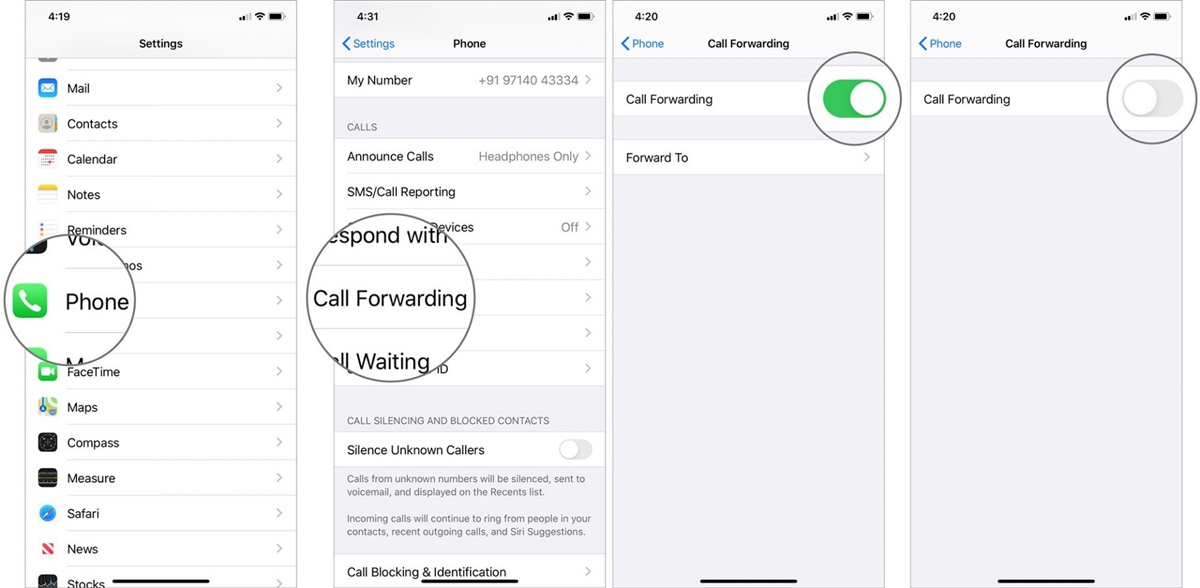Reasons to Turn off Call Forwarding
Call forwarding is a useful feature that allows you to redirect calls from one phone number to another. It can be convenient in certain situations like when you are traveling or have multiple phone lines. However, there are also times when you may want to turn off call forwarding. Here are some common reasons why you might want to disable this feature:
- Unavailable or Unreliable Forwarding Destination: If the number you are forwarding calls to is unavailable or has poor reception, it can lead to missed calls or dropped connections. Turning off call forwarding allows incoming calls to reach your primary phone number directly, ensuring better call quality and reliability.
- Privacy Concerns: Call forwarding can potentially expose your personal information, such as your forwarding number, to callers. If you have privacy concerns or want to keep your primary number private, disabling call forwarding is a prudent choice.
- Reducing Call Diversion: Call forwarding can sometimes result in calls being redirected multiple times, leading to confusion and inconvenience for both the caller and receiver. By turning off call forwarding, you can ensure that calls are directed to the intended recipient without unnecessary diversions.
- Managing Call Volume: If you are receiving an overwhelming number of forwarded calls, it can become difficult to keep up with all the incoming traffic. Turning off call forwarding allows you to manage your call volume more effectively and prevents you from being inundated with unnecessary calls.
- Cost Considerations: Depending on your phone plan and the destination number you are forwarding calls to, you may incur additional charges for forwarded calls. If you want to avoid these extra costs, disabling call forwarding can save you money.
- Addressing Technical Issues: Sometimes, call forwarding features can malfunction or cause technical issues. If you are experiencing problems with call forwarding, temporarily turning it off can help troubleshoot the issue and restore normal calling functionality.
While call forwarding can be advantageous in many situations, there are times when turning it off is the better decision. Assess your individual needs and circumstances to determine whether disabling call forwarding is the right choice for you.
How to Turn off Call Forwarding on an iPhone
Call forwarding on an iPhone allows you to redirect incoming calls to another number. If you no longer need this feature or want to disable it temporarily, you can follow these steps to turn off call forwarding on your iPhone:
- Open the Settings app on your iPhone’s home screen.
- Scroll down and tap on Phone.
- Under the Call Forwarding section, you will see the number to which calls are currently being forwarded. Tap on it to view the Forward to screen.
- On the Forward to screen, you will see a toggle switch next to Call Forwarding. Simply tap on the switch to turn off call forwarding.
- The toggle switch should now be in the “off” position, indicating that call forwarding has been disabled.
- You can verify that call forwarding is turned off by checking if the number on the Forward to screen is no longer displayed.
- Exit the Settings app, and calls will now be directed to your iPhone’s primary number.
Note that the steps may vary slightly depending on your iPhone’s iOS version, but the overall process remains similar.
If you ever need to enable call forwarding again, simply follow the same steps but toggle the switch to the “on” position instead.
By knowing how to turn off call forwarding on your iPhone, you have the flexibility to manage your calls efficiently and ensure that incoming calls are directed to the desired recipient.
How to Turn off Call Forwarding on an Android Phone
If you have call forwarding enabled on your Android phone and wish to disable it, you can easily do so by following these steps:
- Open the Phone app on your Android device.
- Tap the three-dot menu icon (usually located in the top-right corner of the screen) to open the app’s menu options.
- Select Settings from the menu options.
- In the Call settings menu, tap on Call forwarding.
- Under the Call forwarding settings, you will see the different options for forwarding calls (such as Forward when busy, Forward when unanswered, etc.). Tap on each option to view the forwarding number associated with it.
- To turn off call forwarding for a specific option, tap on it and select Disable or Turn off. Repeat this step for all the forwarding options if you want to completely disable call forwarding.
- Exit the settings menu, and call forwarding will now be disabled on your Android phone.
It’s important to note that the options available in the Call forwarding menu may vary slightly depending on your Android device’s manufacturer and version of Android.
By following these steps, you can easily turn off call forwarding on your Android phone and ensure that incoming calls are directly routed to your primary number.
How to Turn off Call Forwarding on a Landline Phone
If you have call forwarding set up on your landline phone and wish to disable it, you can typically do so by following these general steps:
- Pick up your landline phone and listen for a dial tone.
- Enter the code for call forwarding cancellation. The specific code may vary depending on your telephone service provider or the type of landline phone system you have. Common codes include *73, *93, or #73. Refer to the user manual or contact your telephone service provider for the exact code.
- After entering the code, wait for confirmation tone or message indicating that call forwarding has been turned off.
- Hang up the phone to complete the process.
It’s worth noting that some landline phones may have a dedicated button or feature for call forwarding that can be accessed through the phone’s settings or menu. In this case, you can navigate to the call forwarding settings and disable it according to the instructions provided in the user manual.
If you’re unsure about the specific steps for your landline phone model or have any difficulties turning off call forwarding, it’s recommended to reach out to your telephone service provider’s customer support for personalized assistance.
By following these steps or consulting with your telephone service provider, you can successfully disable call forwarding on your landline phone and ensure that incoming calls are directed to your primary telephone number.
How to Turn off Call Forwarding on a VoIP Phone
If you’re using a Voice over Internet Protocol (VoIP) phone and want to disable call forwarding, you can typically do so by following these steps:
- Access your VoIP phone’s settings menu. This is often done by pressing the Menu or Settings button on the phone.
- Navigate to the Call Forwarding or Forwarding section in the settings menu. Depending on the model and manufacturer, the specific location may vary.
- Select the type of call forwarding you want to turn off, such as Forward All, Forward on Busy, or Forward on No Answer.
- Disable the call forwarding option by selecting the option to turn it off or entering “0” or “disabled” in the forwarding destination field.
- Save the changes and exit the settings menu.
It’s important to note that the exact steps may vary depending on the VoIP phone model and the platform or service provider you are using. Some VoIP phones may have a web interface for managing settings, which can be accessed by entering the phone’s IP address in a web browser.
If you’re unsure about the specific steps for disabling call forwarding on your VoIP phone or need assistance, it’s recommended to consult the user manual or contact the customer support of your VoIP service provider for guidance.
By following these steps or seeking support from your VoIP service provider, you can easily turn off call forwarding on your VoIP phone and ensure that incoming calls are directed to your primary VoIP number.
How to Turn off Call Forwarding on a Business Phone System
If you’re using a business phone system and need to disable call forwarding, the steps can vary depending on the specific phone system and settings. However, here are some general guidelines that may help you turn off call forwarding on your business phone system:
- Access the administrative settings or control panel of your business phone system. This is usually done through a web-based interface or by using a specific phone code or key combination.
- Navigate to the Call Forwarding section or feature in the settings menu. The exact location may vary depending on your phone system provider and configuration.
- Select the type of call forwarding that you want to disable (e.g., Forward All Calls, Forward on Busy, Forward on No Answer).
- Disable the call forwarding option by selecting the option to turn it off or by removing the forwarding destination number from the designated field.
- Save the changes and exit the settings menu.
It’s important to note that different business phone systems may have unique procedures and terminology for managing call forwarding settings. If you’re unsure about the specific steps or options for disabling call forwarding on your business phone system, it’s recommended to refer to the system’s user manual or contact your phone system administrator or vendor for assistance.
By following these general steps or seeking guidance from your business phone system provider, you can easily turn off call forwarding on your business phone system and ensure that incoming calls are directed to the appropriate extensions within your organization.
Troubleshooting Call Forwarding Issues
While call forwarding can be a convenient feature, it’s not uncommon to encounter issues when enabling or disabling it. If you’re experiencing problems with call forwarding, try these troubleshooting steps to resolve common issues:
- Check Call Forwarding Settings: Ensure that you have correctly configured the call forwarding settings on your device or phone system. Double-check the forwarding number, forwarding options, and any specific conditions for call forwarding.
- Verify Network Connection: Call forwarding relies on a stable network connection. Ensure that you have a reliable internet or cellular connection, depending on the type of phone you’re using. Poor network connectivity can lead to call forwarding failures.
- Restart Your Device: Sometimes, temporary glitches can interfere with call forwarding functionality. Restart your device or phone system to refresh the settings and clear any temporary issues that may be causing the problem.
- Confirm Carrier Support: Certain carriers may have restrictions or limitations on call forwarding. Check with your mobile carrier to ensure that call forwarding is supported on your phone plan and that there are no network-related issues that could affect call forwarding.
- Disable Call Forwarding and Re-enable It: Turn off call forwarding and then enable it again to refresh the configuration. This can help resolve any software glitches or inconsistencies that may be preventing call forwarding from working properly.
- Contact Your Service Provider: If you’ve tried the troubleshooting steps above and are still experiencing issues with call forwarding, it’s recommended to contact your service provider for further assistance. They may be able to troubleshoot the problem on their end or provide specific guidance for your phone or system.
Remember that call forwarding issues can vary depending on the type of phone, software version, carrier, and phone system you’re using. If the problem persists, it’s best to seek support from your service provider or the manufacturer of your device or phone system for more advanced troubleshooting.
By following these troubleshooting steps and seeking appropriate support, you can resolve common call forwarding issues and ensure that the feature functions smoothly on your device or phone system.
Frequently Asked Questions (FAQ) about Call Forwarding
Q: Can I forward calls to international numbers using call forwarding?
A: Yes, in most cases, you can forward calls to international numbers. However, it’s important to check with your phone carrier or service provider for any additional fees or restrictions that may apply for forwarding calls internationally.
Q: Can I forward calls to multiple numbers simultaneously?
A: The ability to forward calls to multiple numbers simultaneously depends on the phone or system you’re using. Some devices or phone systems support this feature, while others may only allow for sequential call forwarding. Consult your user manual or contact your service provider to determine the capabilities of your specific device or system.
Q: Will I still be able to receive voicemail messages if call forwarding is enabled?
A: If call forwarding is set up correctly, you should still be able to receive voicemail messages. However, the behavior may vary depending on your phone system. In some cases, voicemails may be forwarded to the destination number along with the incoming calls, while in other cases, they may remain on your primary phone number’s voicemail system.
Q: How do I know if call forwarding is turned on or off?
A: Depending on your device or phone system, you can typically check the call forwarding status in the phone settings. Look for an option specifically labeled “Call Forwarding” or a similar name. If it’s turned on, you will typically see the forwarding number(s) displayed next to the corresponding call forwarding options.
Q: Can I set up call forwarding to different numbers based on specific conditions or time of day?
A: Depending on your phone system or service provider, you may have options to set up conditional call forwarding or time-based call forwarding rules. These features allow you to forward calls to different numbers based on conditions like busy, unanswered, or specific time periods. Check with your phone system’s documentation or contact your service provider for instructions on setting up such rules.
Q: Is call forwarding available on all phone plans?
A: While call forwarding is a common feature, it’s essential to note that it may not be available on all phone plans. Some carriers or service providers may offer call forwarding as an optional add-on or limited to specific plans. Review your phone plan details or consult your service provider to determine if call forwarding is included in your plan or if you need to subscribe to an additional service.
Q: Can I forward calls while I’m on another call?
A: The ability to forward calls while on another call depends on your phone system and service provider. Some phone systems may allow for call forwarding even if you’re currently on another call, while others may require you to end the current call before call forwarding can be activated. Check the documentation for your specific phone or system, or contact your service provider for guidance on call forwarding while on a call.
For any additional questions or concerns about call forwarding, it’s recommended to consult your phone’s user manual or reach out to your service provider for further assistance.