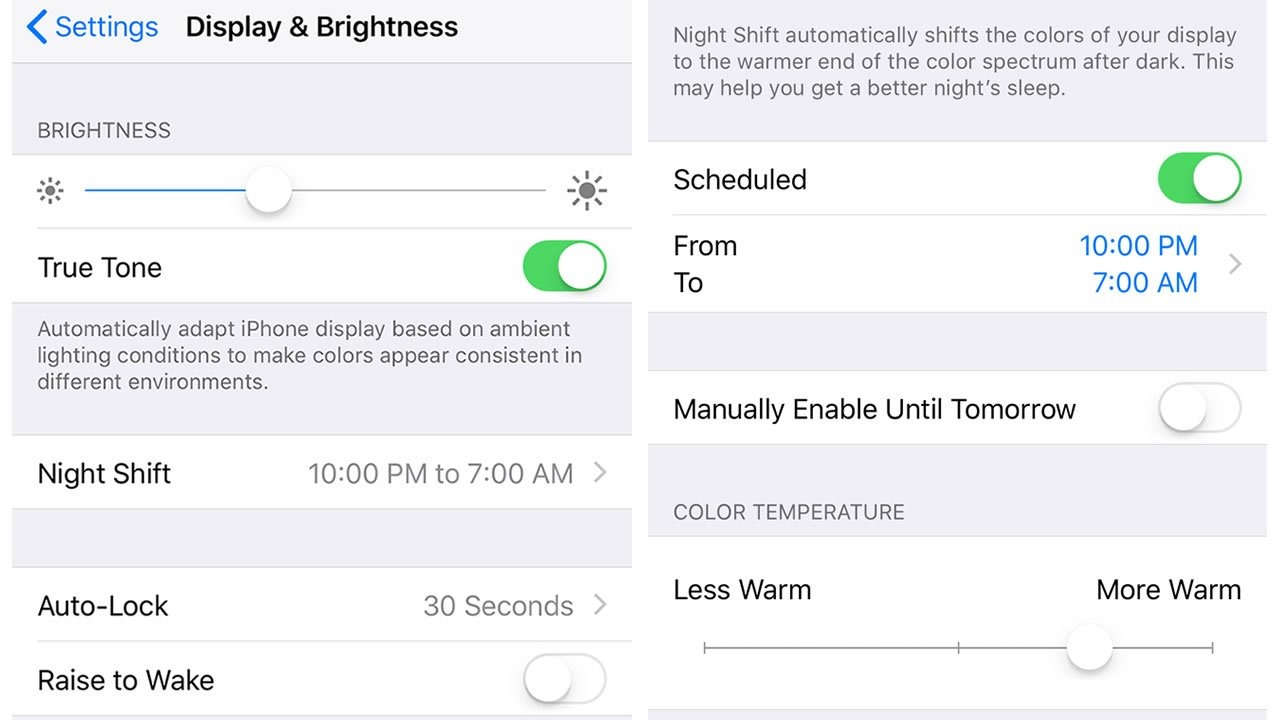What is blue light and why is it harmful?
Blue light is a high-energy visible light that is emitted by various electronic devices, including smartphones like the iPhone. It has a shorter wavelength and higher frequency compared to other colors in the light spectrum, such as red or yellow light. While natural blue light is present in sunlight and helps regulate our sleep-wake cycles, excessive exposure to artificial blue light from digital screens can have detrimental effects on our health.
One of the main concerns associated with blue light is its impact on sleep. Blue light suppresses the production of melatonin, a hormone that regulates sleep and wakefulness. When we are exposed to blue light in the evening, such as when using our iPhones before bed, it can disrupt our body’s natural circadian rhythm and make it harder to fall asleep. This can lead to poor sleep quality and a higher risk of sleep disorders, such as insomnia.
Not only does blue light affect our sleep, but it can also have adverse effects on our eye health. Prolonged exposure to blue light can cause eye strain, dryness, and discomfort. It may contribute to digital eye strain symptoms like blurred vision, headaches, and neck and shoulder pain. In some cases, excessive blue light exposure can even lead to long-term conditions such as macular degeneration, which is a leading cause of vision loss.
In addition to its impact on sleep and eye health, blue light has also been linked to other health issues. Studies have suggested that prolonged exposure to blue light from electronic devices may increase the risk of obesity, diabetes, and even certain types of cancer. While further research is needed to fully understand these effects, it is clear that reducing our exposure to blue light is important for maintaining overall well-being.
The impact of blue light on sleep and eye health
The excessive use of electronic devices, such as iPhones, exposes us to high levels of blue light that can have significant impacts on our sleep and eye health. Understanding these effects can help us take necessary steps to protect ourselves.
Blue light from iPhones and other screens can disrupt our natural sleep patterns. Exposure to blue light in the evening can suppress the production of melatonin, a hormone that regulates our sleep-wake cycle. When melatonin levels are disrupted, it becomes harder to fall asleep and stay asleep, leading to poor sleep quality and even insomnia. This can negatively impact our overall well-being and productivity.
Moreover, the impact of blue light on eye health is a growing concern. Continuous exposure to blue light, especially at close distances, can cause eye strain and discomfort. This is commonly known as digital eye strain or computer vision syndrome. Symptoms include dry eyes, blurred vision, headaches, and neck and shoulder pain. Prolonged exposure to blue light may also contribute to the development of conditions like macular degeneration, which can lead to a significant loss of vision.
It’s not just adults who are at risk. Children are also vulnerable to the harmful effects of blue light. Their eyes are still developing, and their natural filters may not be as effective at blocking blue light. Excessive exposure can impact their sleep patterns and eye health, potentially leading to long-term issues.
To mitigate the impact of blue light on sleep and eye health, it is essential to establish healthy habits and use the iPhone responsibly. Limiting screen time before bed can help regulate melatonin production and promote better sleep. In addition, using features like Night Shift mode on the iPhone can reduce blue light emission by adjusting the color temperature of the screen to warmer tones.
Protecting our eyes from blue light requires proactive measures as well. Taking regular breaks from screens, practicing the 20-20-20 rule (looking at something 20 feet away for 20 seconds every 20 minutes), and maintaining proper lighting conditions can all help reduce eye strain. Additionally, investing in blue light filtering screen protectors or glasses can provide an extra layer of protection.
How does the iPhone emit blue light?
The iPhone, like many other electronic devices, emits blue light as a result of the display technology it utilizes. iPhones typically use LED (light-emitting diode) screens, which produce a broad spectrum of light that includes blue light. It is important to note that not all blue light is harmful, as natural sunlight also contains blue light. The concern arises from excessive and prolonged exposure to artificial blue light, particularly in the evening and nighttime hours.
The blue light emitted by iPhones and other devices is produced by the LED backlighting behind the screen. This backlight emits a white light, which is then filtered through layers of pixels to create the colors and images we see on the display. The blue light component is naturally a part of this process, as it contributes to the overall color balance and brightness of the screen.
While smartphones like the iPhone do emit blue light, it’s important to recognize that manufacturers have implemented features and settings to help users minimize their exposure. One such feature is the Night Shift mode, which reduces the amount of blue light emitted by the screen in the evening hours.
The iPhone achieves this reduction in blue light by adjusting the color temperature of the screen. When Night Shift is enabled, the display shifts to warmer, more yellowish tones, effectively filtering out a portion of the blue light. This creates a more soothing and less stimulating visual experience, allowing for better sleep and reduced eye strain.
Additionally, some newer iPhone models also feature True Tone technology, which further enhances the display by dynamically adjusting the color temperature based on the ambient light conditions. This provides a more natural and comfortable viewing experience, while still considering the impact of blue light on eye health and sleep.
It’s worth noting that while Night Shift and True Tone can significantly reduce blue light emissions from the iPhone, they do not eliminate it entirely. Therefore, it is still important to practice moderation, limit screen time before bed, and consider additional measures to further protect your eyes and ensure a healthy sleep routine.
Why should you turn off blue light on your iPhone?
There are several compelling reasons why you should consider turning off blue light on your iPhone, especially during the evening and nighttime hours when it can have the most significant impact on your sleep and overall well-being.
First and foremost, blue light exposure from electronic devices like the iPhone can disrupt your sleep patterns. The blue light emitted by the screen suppresses the production of melatonin, a hormone that helps regulate our sleep-wake cycle. When melatonin levels are disrupted, it becomes harder to fall asleep and achieve deep, restorative sleep. Turning off blue light on your iPhone, particularly before bed, can help promote better sleep quality and improve your overall sleep routine.
Reducing blue light exposure is also crucial for protecting your eye health. Prolonged exposure to blue light can contribute to digital eye strain, which is characterized by symptoms such as eye fatigue, dryness, and blurred vision. By turning off blue light on your iPhone, you can help alleviate these symptoms and reduce the risk of long-term eye conditions, such as macular degeneration.
Another reason to turn off blue light is to minimize the impact on your circadian rhythm. The circadian rhythm is our body’s internal clock that regulates various biological processes, including sleep-wake cycles. Exposing yourself to blue light in the evening can throw off this rhythm, leading to difficulty falling asleep and feeling alert in the morning. By disabling blue light on your iPhone, you can help maintain a more natural and consistent sleep-wake pattern.
Furthermore, turning off blue light can improve your overall comfort and reduce the strain on your eyes. The bright blue light emitted by the iPhone’s screen can be harsh and fatiguing to the eyes, especially during prolonged use. By enabling features like Night Shift mode or using other methods to reduce blue light, you can create a more soothing and visually comfortable experience for your eyes.
Lastly, reducing blue light from your iPhone can have positive effects on your overall well-being. When you prioritize healthy sleep and eye habits, you are more likely to experience improved energy levels, greater focus, and enhanced productivity throughout the day. By taking proactive steps to limit blue light exposure, you are investing in your long-term health and ensuring better balance in your digital lifestyle.
How to turn off blue light on iPhone using Night Shift
Apple has provided a convenient feature called Night Shift on iPhones that allows users to reduce the amount of blue light emitted by the screen. Night Shift works by adjusting the color temperature of the display, creating a warmer and more eye-friendly tone. Here’s how you can turn off blue light on your iPhone using Night Shift:
1. Open the “Settings” app on your iPhone.
2. Scroll down and tap on “Display & Brightness”.
3. Under the Display & Brightness settings, you will find the “Night Shift” option. Tap on it.
4. From the Night Shift settings, you can choose to schedule Night Shift to automatically turn on and off at specific times. This allows for a seamless transition between blue light reduction during the evening and the normal display during the day.
5. To schedule Night Shift, select “From Sunset to Sunrise” to align with your local sunset and sunrise times. Alternatively, you can choose “Custom Schedule” and set your preferred start and end times.
6. Adjust the “Color Temperature” slider to regulate the intensity of the warm tones on the screen. Move it towards the warmer end for a more significant reduction in blue light.
7. You can also temporarily enable or disable Night Shift by accessing the Control Center. Swipe down from the top-right corner (on iPhone X or later) or swipe up from the bottom (on earlier iPhone models) to open the Control Center. Tap on the “Night Shift” icon to toggle it on or off.
By utilizing Night Shift on your iPhone, you can significantly reduce blue light exposure, particularly during the evening and nighttime hours when it can interfere with your sleep and eye health.
Remember that while Night Shift is an effective tool, it does not eliminate blue light entirely. It is still recommended to practice other healthy habits, such as limiting screen time before bed and creating a sleep-friendly environment, for optimal sleep and eye protection.
Adjusting Night Shift settings on your iPhone
Customizing the Night Shift settings on your iPhone allows you to fine-tune the blue light reduction feature to suit your preferences. Here are the steps to adjust the Night Shift settings:
1. Open the “Settings” app on your iPhone.
2. Scroll down and tap on “Display & Brightness”.
3. Under the Display & Brightness settings, you will find the “Night Shift” option. Tap on it.
4. In the Night Shift settings, you can adjust the “Color Temperature” slider to control the degree of warmth in the display. Sliding it towards the warmer end will increase the reduction of blue light, while moving it towards the cooler end will allow more blue light to pass through.
5. Below the “Color Temperature” slider, you will find the “Schedule” option. Tap on it to set a custom schedule for Night Shift.
6. You have two scheduling options: “From Sunset to Sunrise” and “Custom Schedule”. Select “From Sunset to Sunrise” to automatically align Night Shift with your local sunset and sunrise times. This ensures that blue light reduction activates during the evening and turns off in the morning.
7. If you prefer a customized schedule, select “Custom Schedule” and set your desired start and end times for Night Shift to engage. This allows for greater flexibility in tailoring the feature to your specific routine and preferences.
8. Additionally, you have the option to manually enable or disable Night Shift as needed. To do this, you can access the Control Center by swiping down from the top-right corner (on iPhone X or later) or swiping up from the bottom (on earlier iPhone models). Tap on the “Night Shift” icon to toggle it on or off.
By adjusting the Night Shift settings on your iPhone, you can personalize the blue light reduction feature to your liking. This customization ensures that the display warmth aligns with your preferences and provides optimal eye comfort.
Experiment with different color temperature settings and schedules to find what works best for you. Remember to consider the lighting conditions in your environment and your desired balance between color accuracy and blue light reduction.
Utilizing the customizable Night Shift settings helps to maintain better sleep quality, reduce eye strain, and protect your overall well-being while using your iPhone.
Using Control Center to quickly turn on or off Night Shift
The Control Center on your iPhone provides a convenient way to quickly enable or disable Night Shift without having to navigate through the settings. Here’s how you can use the Control Center to control Night Shift:
1. Start by accessing the Control Center on your iPhone. On iPhone X or later, swipe down from the top-right corner of the screen. On earlier iPhone models, swipe up from the bottom of the screen.
2. In the Control Center, locate the brightness and display controls. You will find a panel that includes various display-related options.
3. Look for the Night Shift icon, which resembles a crescent moon. It is located near the brightness slider.
4. To enable Night Shift, simply tap on the Night Shift icon. The icon will turn orange, indicating that Night Shift is now active.
5. To disable Night Shift, tap on the icon again. The icon will no longer be highlighted, indicating that Night Shift is turned off.
Using the Control Center to toggle Night Shift on or off provides a quick and convenient way to adjust the blue light reduction feature on your iPhone, especially in situations where you don’t want to navigate through the settings menu.
Keep in mind that this method allows for instant control of Night Shift, but it does not provide access to advanced settings like adjusting the color temperature or customizing the schedule. For those options, you will need to access the Night Shift settings in the “Display & Brightness” section of the Settings app.
Whether you’re trying to limit blue light exposure in the evening or want to temporarily disable Night Shift for color accuracy purposes, the Control Center offers a simple way to switch Night Shift on or off with just a few taps.
Make it a habit to check the Control Center and adjust Night Shift as needed to ensure optimal eye comfort and reduce the potential impact of blue light on your sleep and overall well-being.
Other ways to reduce blue light on iPhone
While Night Shift is a useful feature for reducing blue light emissions on your iPhone, there are additional methods you can incorporate to further minimize your exposure. Here are some other ways to reduce blue light on your iPhone:
1. Adjust brightness settings: Lowering the brightness of your iPhone screen reduces the overall intensity of light, including blue light. You can manually adjust the brightness in the Control Center or by going to Settings > Display & Brightness. Find a comfortable brightness level that helps reduce eye strain.
2. Enable dark mode: Many apps and operating systems offer a dark mode option that switches the color scheme to darker tones, minimizing the amount of light emitted by the screen. Enabling dark mode can help further reduce the impact of blue light on your eyes, especially in low-light environments.
3. Use grayscale mode: Switching your iPhone to grayscale mode can help reduce the stimulating effect of colors, including blue light. To enable grayscale mode, go to Settings > Accessibility > Display & Text Size > Color Filters, and toggle on “Grayscale”. This option can be particularly helpful for those who want to limit their visual distractions and enhance focus.
4. Limit screen time before bed: The best way to reduce blue light exposure is to avoid screens altogether in the hour or two leading up to bedtime. Instead of scrolling through your iPhone, consider engaging in relaxing activities like reading a book, listening to music, or practicing mindfulness techniques.
5. Use blue light filtering apps: There are various third-party apps available that can help reduce blue light emissions on your iPhone even further. These apps work by overlaying a filter on your screen, altering the color temperature to a warmer tone. Examples include f.lux, Twilight, and Iris.
6. Invest in blue light filtering screen protectors: If you want a more permanent solution, consider purchasing a blue light filtering screen protector for your iPhone. These protectors are designed to block or limit the amount of blue light that reaches your eyes while maintaining the visual clarity of the screen.
By combining Night Shift with these additional measures, you can significantly reduce your exposure to blue light on your iPhone. It’s important to find the right balance that suits your needs and preferences, considering factors like personal comfort, the time of day, and the surrounding lighting conditions.
Reducing blue light can have a positive impact on your sleep quality, eye health, and overall well-being, allowing you to make the most of your iPhone experience while keeping your eyes and body in optimal condition.
Third-party apps to help reduce blue light on iPhone
In addition to the built-in Night Shift feature, there are several third-party apps available for iPhone that can further assist in reducing blue light emissions. These apps can provide additional customization options and features to enhance your blue light reduction experience. Here are some popular third-party apps to help reduce blue light on your iPhone:
1. f.lux: f.lux is a well-known blue light filtering app that adjusts the color temperature of your iPhone screen according to the time of day. It automatically adapts to your location and simulates the natural lighting conditions. By reducing blue light exposure during the evening and nighttime hours, f.lux promotes better sleep quality and reduces eye strain.
2. Twilight: Twilight is another popular blue light filtering app for iPhone. Similar to f.lux, it applies a red overlay to your screen, effectively reducing the amount of blue light emitted. Twilight also includes additional features, such as automatic synchronization with sunrise and sunset times, customizable color filters, and the ability to create a schedule tailored to your preferences.
3. Iris: Iris is a comprehensive blue light reduction app that offers a range of features to protect your eyes and optimize your screen viewing experience. It provides various modes, including Sleep, Reading, Programming, and Biohacker. Each mode adjusts the screen colors and brightness to minimize eye strain and promote healthier screen usage habits.
4. Blue Light Filter: Blue Light Filter is a straightforward app that offers significant blue light reduction capabilities. It provides a simple interface and allows you to adjust the intensity of the blue light filter according to your preferences. You can activate or deactivate the filter quickly and even set a schedule for automatic activation based on specific times.
5. Dark mode apps: Apart from dedicated blue light filtering apps, many popular apps and platforms offer dark mode options. Apps like YouTube, Twitter, Instagram, and the iOS system itself provide dark mode settings that switch the color scheme to darker tones, reducing the amount of blue light emitted. Enabling dark mode in these apps can help minimize eye strain, especially during nighttime usage.
Before choosing a third-party app, make sure to read reviews, check compatibility with your iPhone model and operating system version, and consider additional features that may align with your specific needs. It’s also worth noting that some apps may have a free version with limited features, while others require a one-time purchase or subscription for access to advanced settings.
By incorporating third-party apps into your blue light reduction routine, you can further enhance the effectiveness and customization of your iPhone’s screen settings. These apps provide additional options to adapt the color temperature, scheduling, and other features according to your preferences, helping you protect your eyes, improve sleep quality, and reduce the potential negative effects of blue light exposure.