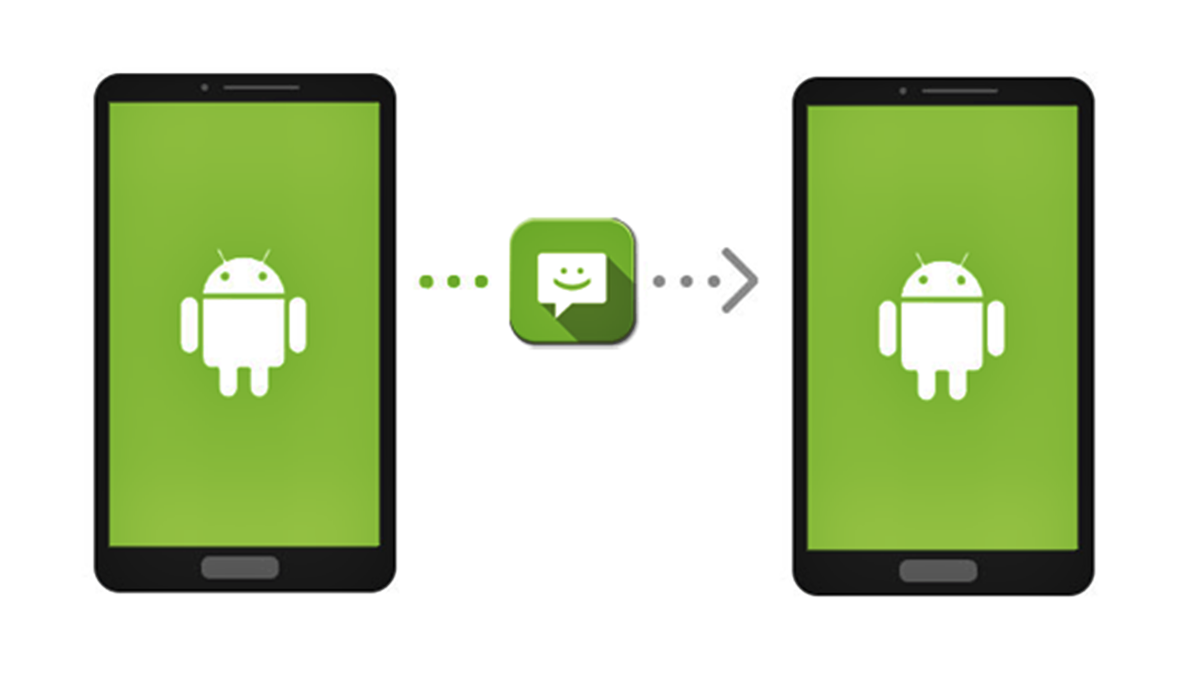Why Transfer Text Messages?
Text messages have become an integral part of communication in today’s digital age. They contain valuable information, cherished memories, and important conversations that we may not want to lose when switching to a new Android device. Whether you are upgrading to a new phone, replacing a damaged one, or simply switching to a different Android device, transfering your text messages is essential to ensure that you can access and reference them when needed.
Transferring text messages from one Android device to another allows you to seamlessly continue conversations, access important information, or preserve sentimental messages. Whether it’s sentimental messages from loved ones, important business communication, or even verification codes for online accounts, transferring your text messages ensures that you have access to a comprehensive record of your conversations and important information. By transferring your text messages, you can avoid the hassle of losing valuable data and the inconvenience of starting fresh with a new device.
Additionally, transferring text messages can save you time and effort in manually copying and pasting important conversations. Instead of going through your entire message history and manually transferring the content, using the methods described in this article can streamline the process and ensure that all your messages are conveniently transferred to your new Android device.
Furthermore, transferring text messages provides peace of mind and a sense of continuity. By preserving your text message history, you can refer back to past conversations, retrieve important information, or even reminisce about cherished moments captured in those messages. It also allows you to maintain a connection with your contacts by seamlessly continuing ongoing conversations without any interruptions or loss of information.
Overall, transferring text messages from one Android device to another ensures that you retain important information, maintain a sense of continuity, and save time and effort in the process. By following the methods outlined in this article, you can easily transfer your text messages and have peace of mind knowing that your valuable conversations and memories are securely preserved on your new Android device.
Method 1: Using SMS Backup & Restore
One of the most popular and effective methods to transfer text messages from Android to Android is by using the SMS Backup & Restore app. This app enables you to backup your text messages from your old Android device and restore them to your new Android device with ease. Here’s how to use this method:
- First, you need to install the SMS Backup & Restore app on both your old and new Android devices. You can download it from the Google Play Store.
- Launch the app on your old Android device and tap on the “Backup” option. This will create a backup of all your text messages and save them to your device’s internal storage or an external SD card.
- Once the backup process is complete, connect your new Android device to the same Google account that you used on your old device.
- On your new Android device, install and launch the SMS Backup & Restore app again.
- Tap on the “Restore” option and select the backup file that you created on your old device. The app will then restore all the text messages to your new Android device.
- Wait for the restore process to complete. Once finished, you should see all your text messages on your new Android device, just as they were on your old device.
It is important to note that using SMS Backup & Restore may require you to grant the necessary permissions on your Android devices for the app to access your messages and storage. Additionally, the app allows you to customize the backup and restore settings, such as including or excluding specific conversations or setting a schedule for automatic backups.
This method is especially useful if you want a straightforward and hassle-free way to transfer all your text messages from one Android device to another. It ensures that all your conversations are preserved, including the original timestamps and contact details. By using SMS Backup & Restore, you can have peace of mind knowing that your text messages are securely transferred to your new Android device.
Method 2: Using Google Drive
Another convenient method to transfer text messages from Android to Android is by utilizing Google Drive. Google Drive offers a seamless way to store and sync your files, including text message backups. Here’s how you can use Google Drive to transfer your text messages:
- Start by ensuring that both your old and new Android devices are connected to the same Google account.
- On your old Android device, go to the Google Play Store and install the “SMS Backup & Restore” app.
- Launch the app and tap on the “Backup” option. This will create a backup file of your text messages.
- Next, open Google Drive on your old Android device and make sure you are signed in with the same Google account.
- Create a new folder in your Google Drive specifically for your text message backups.
- Go back to the SMS Backup & Restore app and select the “Upload” option.
- Choose “Google Drive” as the upload destination and select the folder you just created.
- Allow the app to access your Google Drive and start the backup upload process.
- Once the upload is complete, switch to your new Android device.
- On your new Android device, install the SMS Backup & Restore app and open it.
- Select the “Restore” option and choose “Google Drive” as the restore source.
- Select the backup file you uploaded to Google Drive.
- Allow the app to access your Google Drive and start the restore process.
- Wait for the restore to complete, and you should now have all your text messages on your new Android device.
By leveraging the power of Google Drive, this method allows you to easily transfer your text messages between Android devices. It provides a secure and reliable way to backup and restore your conversations. With Google Drive, you can rest assured that your text messages are safely stored in the cloud and accessible whenever you need them on your new Android device.
Method 3: Using Samsung Smart Switch
If you have a Samsung Android device, a convenient method to transfer your text messages to a new Samsung device is by using Samsung Smart Switch. This official Samsung application allows you to transfer various data, including text messages, from your old Samsung device to your new one seamlessly. Here’s how to use Samsung Smart Switch:
- Start by installing the Samsung Smart Switch app on both your old and new Samsung Android devices. You can find it in the Google Play Store.
- Launch the app on both devices and ensure that both are connected to the same Wi-Fi network.
- On your old Samsung device, select the “Send data” option and choose “Wireless” as the transfer method.
- On your new Samsung device, select the “Receive data” option and choose “Wireless” as well. Ensure that it is ready to receive data.
- On your old Samsung device, choose the option to transfer “Device content” and select the “Messages” category.
- Tap on the “Transfer” or “Send” button to initiate the data transfer process.
- Wait for the transfer to complete, which may take some time depending on the size of your text message data.
- Once the transfer is finished, you should find all your text messages on your new Samsung device.
Samsung Smart Switch not only transfers your text messages, but it also allows you to transfer other data such as contacts, call logs, photos, and more. This makes it a comprehensive solution for transferring all your important data from one Samsung device to another in one go.
It’s worth noting that Samsung Smart Switch is specifically designed for Samsung devices, so some features may not be available or compatible with other Android devices. If you are switching from a non-Samsung Android device to a Samsung device, you may need to consider alternative methods mentioned in this article, such as SMS Backup & Restore or Google Drive.
By utilizing Samsung Smart Switch, you can effortlessly transfer your text messages and other data to your new Samsung device, ensuring a smooth transition and preserving your valuable conversations.
Method 4: Using Third-Party Apps
If you prefer to explore other options beyond the built-in methods, using third-party apps can provide additional flexibility and features for transferring text messages from Android to Android. There are numerous apps available on the Google Play Store that specialize in transferring and backing up text messages. Here’s how you can use third-party apps for this purpose:
- Search for reputable third-party SMS backup and restore apps on the Google Play Store.
- Select and install the app that best suits your needs and has positive user reviews.
- Launch the app on your old Android device and follow the instructions to create a backup of your text messages.
- Make sure to choose a backup location that is easily accessible, such as your device’s internal storage or an external SD card.
- Once the backup is complete, connect your new Android device to the same Google account and install the same third-party app.
- Launch the app on your new device and choose the option to restore from a backup.
- Select the backup file created on your old device and initiate the restore process.
- Wait for the restore process to complete, and you should see all your text messages on your new Android device.
When choosing a third-party app, it’s crucial to research and select a reputable and trustworthy application to ensure the security and privacy of your data. Additionally, consider features such as selective backups, scheduling automatic backups, and the ability to transfer messages between different Android devices.
It’s important to note that each third-party app may have a different interface and functionality, so carefully follow the instructions provided by the app developer to ensure a smooth transfer process. Some apps may also offer additional features such as searching through messages, organizing them into folders, or even exporting them in various formats.
Using third-party apps gives you more control over the transfer process and allows you to choose an app that aligns with your specific requirements. However, it’s always recommended to read user reviews and check the app’s compatibility with your Android device before proceeding.
By utilizing third-party apps, you can have additional options and features for transferring your text messages from one Android device to another, ensuring a seamless transition and preserving your important conversations.
Things to Consider Before Transferring Text Messages
Before you proceed with transferring your text messages from one Android device to another, there are a few important factors to consider. These considerations will help ensure a smooth and successful transfer process. Here are some key things to keep in mind:
- Backup: Before initiating the transfer, it is crucial to create a backup of your existing text messages. This ensures that you have a copy of your messages in case anything goes wrong during the transfer process.
- Storage Space: Ensure that your new Android device has enough storage space to accommodate the transferred text messages. Consider deleting unnecessary files or transferring them to another storage medium to free up space.
- Compatibility: Different methods may have specific requirements or be limited to certain Android device models or versions. Make sure to check the compatibility of the method you choose with both your old and new devices.
- Permission Settings: Some transfer methods require granting permissions to access your text messages on both devices. Review and adjust the necessary permissions and settings to enable a successful transfer.
- Data Usage: If you are transferring your text messages over a cellular network, be mindful of your data plan. Large message backups can consume significant data, so consider using a Wi-Fi network to avoid excessive data charges.
- Transferred Data Accuracy: While most transfer methods aim to preserve your text messages accurately, there may be instances where some data is lost or not transferred correctly. It’s important to be prepared for the possibility of minor discrepancies in the transferred messages.
- Message Organization: If you have a large number of text messages, it may be helpful to organize them into folders or categories before initiating the transfer. This can make it easier to navigate and search through your messages on the new device.
- Security and Privacy: When using third-party apps or cloud services for transferring your text messages, ensure that your data is protected and respects your privacy. Choose reputable apps that prioritize data encryption and do not compromise your personal information.
By considering these factors before transferring your text messages, you can ensure a smooth and successful transition to your new Android device while safeguarding your valuable data and maintaining your privacy.