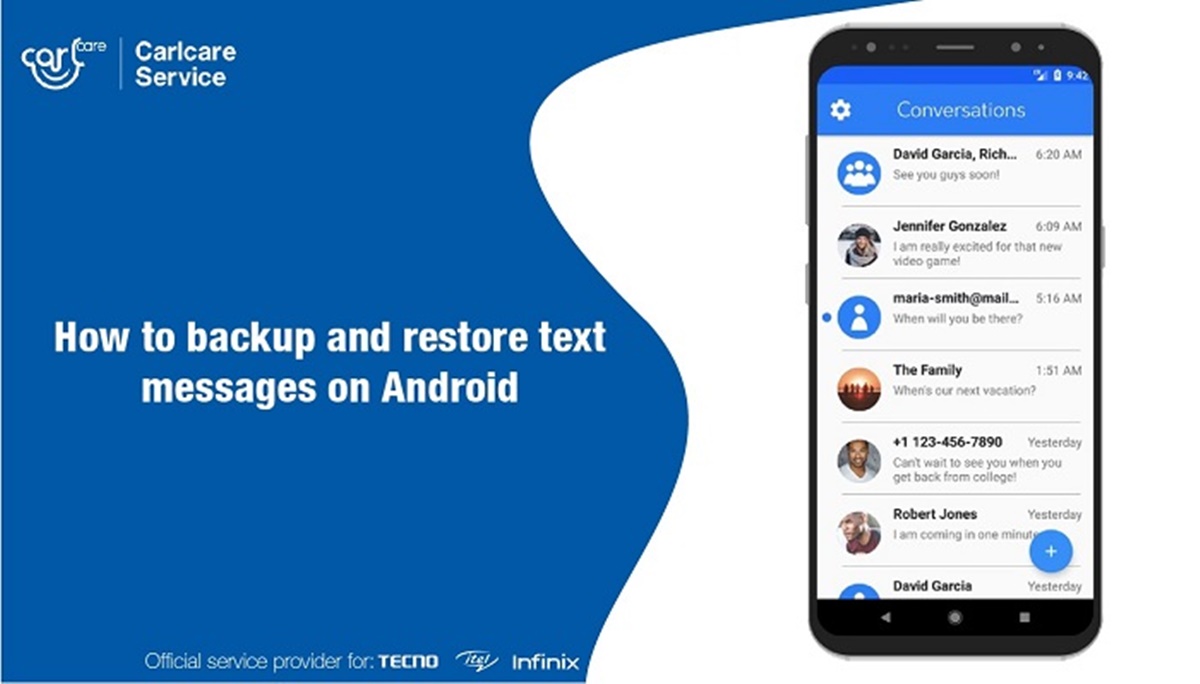Benefits of SMS Backup
Backing up your text messages is an essential practice that offers numerous benefits. Whether you need to free up space on your device, protect important conversations, or ensure you never lose cherished memories, SMS backups provide a reliable solution. Here are some of the key advantages:
- Preserve Important Conversations: Text messages often contain valuable information such as important discussions, contact details, or business-related conversations. By creating backups, you can ensure that these conversations are safely stored and easily accessible whenever you need them.
- Free Up Device Storage: As time goes by, text message conversations can pile up and take up a significant amount of storage on your device. By regularly backing up your messages, you can delete them from your phone and free up valuable space for other applications, media, or files.
- Protect Against Data Loss: Accidents happen, and devices can get lost, damaged, or stolen. By having a backup of your text messages, you can avoid the devastating loss of important conversations and valuable information. You’ll have peace of mind knowing that your messages are safe and can be easily restored to a new device.
- Retrieve Deleted Messages: We’ve all experienced the panic of accidentally deleting a text message that we needed. With a backup in place, you can quickly retrieve deleted messages without any hassle. Whether it’s an important contact number, an address, or sentimental messages, having a backup ensures that nothing is truly lost.
- Switch Devices Seamlessly: When upgrading to a new phone or switching between Android and iOS, transferring your text messages can be a complicated process. With an SMS backup, however, you can effortlessly restore your conversations onto your new device, saving time and frustration.
- Remember Cherished Memories: Text messages often capture precious memories, such as heartfelt conversations with loved ones or memorable moments shared through photos or videos. By preserving these messages in a backup, you can relive those special moments whenever you want.
Overall, creating regular backups of your SMS conversations not only offers practical benefits but also provides peace of mind. With your messages securely stored, you can confidently manage your storage, retrieve deleted messages, and ensure that nothing important is ever lost. So, let’s explore the different methods available for backing up your text messages.
Different Ways to Backup Text Messages
When it comes to backing up your text messages, there are several different options available. Whether you prefer using third-party apps, utilizing built-in phone features, or leveraging cloud storage services, you can find a method that suits your needs. Let’s explore some of the most common ways to backup your text messages:
- Using a Third-Party App: There are numerous third-party apps available for both Android and iOS devices that specialize in SMS backup. These apps offer features like scheduled backups, selective message restoration, and secure encryption. Popular options include SMS Backup & Restore, SMS Backup+, and Super Backup & Restore.
- Using Cloud Storage Services: Cloud storage services like Google Drive, Dropbox, or iCloud can be used to backup your text messages. Most of these services offer automatic backups and sync across multiple devices. You can choose to backup your messages manually or set up automatic backups for convenience.
- Using SMS Backup Apps: Some smartphones come with built-in SMS backup apps that allow you to backup your messages without the need for third-party apps or cloud storage services. For example, Samsung users can use the Samsung Smart Switch app to backup and transfer their text messages.
- Using Built-in Phone Features: Both Android and iOS devices have built-in features that allow you to backup your text messages. Android users can use Google Drive, while iPhone users can utilize iCloud or iTunes to backup their messages. These options provide a seamless and integrated backup experience.
Each method has its own advantages, so it’s important to consider factors such as ease of use, storage capacity, and compatibility with your device. You may prefer the simplicity of using a cloud storage service or the added features of a dedicated SMS backup app. Regardless of the method you choose, it’s crucial to regularly backup your text messages to protect against data loss and ensure peace of mind.
Using a Third-Party App
One popular method for backing up text messages is to use a third-party app specifically designed for this purpose. These apps offer a range of features and customization options to meet your individual needs. Let’s explore the process of backing up your text messages using a third-party app:
- Research and Choose an App: There are various third-party apps available for both Android and iOS devices. Take some time to research and compare different apps to find one that suits your requirements. Look for apps that offer features like scheduled backups, selective restoration, and secure encryption.
- Install and Set Up the App: Once you have chosen an app, download and install it from the respective app store. Follow the on-screen instructions to set up the app and grant any necessary permissions.
- Select Backup Settings: Once the app is installed and set up, you can customize the backup settings according to your preferences. You may choose to back up messages automatically on a regular basis or manually initiate backups whenever necessary.
- Initiate the Backup: Depending on the app you are using, there may be different ways to initiate the backup process. Some apps may offer a dedicated “Backup” button, while others may provide options in the settings menu. Follow the app’s instructions to start the backup process.
- Monitor and Verify the Backup: After initiating the backup, monitor the progress to ensure that all your text messages are successfully backed up. Once the backup is complete, take some time to verify the backup files and ensure that they are stored securely.
- Restore Your Messages: In case you need to restore your text messages to the same or a different device, most third-party apps provide a restore feature. Follow the app’s instructions to restore your messages from the backup files. You may have the option to restore all messages or selectively restore specific conversations.
Using a third-party app for SMS backup offers flexibility in terms of features and customization options. You can choose an app that aligns with your specific backup needs and preferences. With regular backups using a reliable third-party app, you can protect your text messages from accidental deletion, device loss, or other unforeseen circumstances.
Using Cloud Storage Services
Cloud storage services provide a convenient and secure way to backup your text messages. With the ability to access your messages from multiple devices and the assurance of data protection, using cloud storage services is a popular choice for many users. Let’s explore how to backup your text messages using cloud storage services:
- Select a Cloud Storage Provider: There are several cloud storage providers available, such as Google Drive, Dropbox, and iCloud. Choose a provider that suits your needs and ensure you have enough available storage space to accommodate your message backups.
- Install the App: Install the cloud storage app on your device from the respective app store. Sign in to your account or create a new one if you don’t have an existing account.
- Enable Text Message Backup: Once you have installed the app, navigate to the settings or preferences section and enable the option to back up your text messages. Different cloud storage providers may have different paths to access this setting, so refer to the app’s documentation or support resources if needed.
- Set the Backup Frequency: Depending on the app and cloud storage provider, you may have the option to set the frequency of your text message backups. Choose a frequency that aligns with your needs, whether it’s daily, weekly, or manual backups.
- Initiate the Backup: After selecting the backup frequency, initiate the backup process either manually or automatically. The app will start uploading your text message data to the cloud storage server.
- Verify Your Backups: Once the backup is complete, verify that your text message files are saved in the cloud storage system. Check that the backup files are easily accessible and securely stored in your cloud storage account.
- Access and Restore your Messages: To access and restore your text messages from the cloud storage, simply log in to your account from any device with the cloud storage app installed. You can download your backup files and restore them to your device as needed.
Using cloud storage services for text message backups offers the advantage of accessibility, as you can access your messages from any device with an internet connection. Additionally, the cloud storage provider takes care of data protection and security, giving you peace of mind. With regular backups to a reliable cloud storage service, you can ensure the safety and availability of your text messages.
Using SMS Backup Apps
If you are looking for a dedicated solution to backup your text messages, using SMS backup apps is a popular choice. These apps are specifically designed to handle text message backups and offer a range of features to ensure a seamless backup process. Let’s explore how to backup your text messages using SMS backup apps:
- Choose an SMS Backup App: Search for SMS backup apps in your device’s app store and read reviews to find a reliable and highly rated app. Look for features such as automatic backups, selective restoration, and encryption to safeguard your data.
- Install and Launch the App: Download and install the app on your device. Once installed, launch the app to start the setup process.
- Grant Necessary Permissions: During the setup process, the app may ask for certain permissions to access your text messages. Grant these permissions to allow the app to scan and backup your messages.
- Select Backup Settings: In the app’s settings or preferences section, customize the backup settings according to your preferences. You may have options to choose the backup frequency, backup storage location, and other backup-related preferences.
- Initiate the Backup: Once you have customized the backup settings, you can initiate the backup process. Depending on the app, this may involve tapping a “Backup” button or following specific instructions provided by the app.
- Monitor the Backup Progress: During the backup process, monitor the progress to ensure that all your text messages are successfully backed up. The app may provide a progress indicator or notification to keep you informed about the backup status.
- Verify the Backup: Once the backup is complete, take some time to verify that the backup files are securely stored and easily accessible within the SMS backup app. Ensure that the app provides options to restore your messages if needed.
- Restore Your Messages: In case you need to restore your text messages, the SMS backup app should provide options to easily restore your messages back to your device. Follow the app’s instructions to restore your messages from the backup files.
Using SMS backup apps allows for a dedicated and streamlined process of backing up your text messages. These apps are designed to handle the unique requirements of text message backups, providing advanced features and easy restoration options. By utilizing a reliable SMS backup app, you can ensure the safety, accessibility, and integrity of your text messages.
Using Built-in Phone Features
Both Android and iOS devices offer built-in features that allow you to backup your text messages without the need for third-party apps or cloud storage services. These features provide a seamless and integrated way to safeguard your messages. Let’s explore how to backup your text messages using the built-in features of your phone:
- For Android Devices:
- Using Google Drive: Android devices can utilize Google Drive for text message backups. Make sure you have a Google account and follow these steps:
- Open the “Settings” app on your device and navigate to the “Backup & Reset” or “Backup & Restore” section.
- Select “Backup” or “Cloud and Accounts” and choose “Google Account” to link your device to your Google account.
- Enable the option to backup your text messages. You may need to select the items you want to include in the backup, such as messages, app data, or photos.
- Initiate the backup process by selecting “Backup Now.” Your text messages will be backed up to your linked Google account.
- Using Samsung Smart Switch: If you have a Samsung device, you can utilize the Samsung Smart Switch app to backup your text messages. Follow these steps:
- Download and install the Samsung Smart Switch app from the Google Play Store.
- Launch the app and connect your device to a computer using a USB cable.
- Follow the on-screen instructions to establish a connection between your device and the Smart Switch app.
- Select the “Backup” option and choose the items you want to include in the backup, such as messages, contacts, or media files.
- Start the backup process by clicking “Backup” in the Smart Switch app. Your text messages will be backed up to your computer or the designated storage location.
- For iOS Devices:
- Using iCloud: iCloud provides an easy way to backup your text messages if you have an iPhone. Follow these steps:
- Open the “Settings” app on your device and navigate to your Apple ID profile at the top of the settings menu.
- Select “iCloud” and make sure that iCloud backup is enabled.
- Scroll down to “Backup” and select “Back Up Now.” Your text messages, along with other data, will be securely backed up to your iCloud storage.
- Using iTunes: If you prefer to backup your text messages locally on your computer, you can use iTunes. Here’s how:
- Connect your iPhone to your computer using a USB cable and launch iTunes.
- Select your iPhone within iTunes and go to the “Summary” tab.
- Under the “Backups” section, choose “This computer” and click “Back Up Now.” Your text messages will be included in the iTunes backup file on your computer.
By utilizing the built-in features of your Android or iOS device, you can easily backup your text messages without the need for additional apps or services. These built-in options provide a seamless backup experience and ensure that your messages are safely stored and easily restored as needed.
Steps to Backup Text Messages on Android Devices
Android devices offer several methods for backing up text messages, providing flexibility and convenience to users. Whether you prefer using Google Drive, Samsung Smart Switch, or dedicated SMS backup apps, the following steps will guide you through the process of backing up your text messages on Android:
- Using Google Drive:
- Ensure that you have a Google account and that Google Drive is installed on your Android device.
- Open the “Settings” app on your device and navigate to the “Backup & Reset” or “Backup & Restore” section.
- Select “Backup” or “Cloud and Accounts” and choose “Google Account” to link your device to your Google account.
- Enable the option to backup your text messages. You may need to select the items you want to include in the backup, such as messages, app data, or photos.
- Initiate the backup process by selecting “Backup Now.” Your text messages will be backed up to your linked Google account in Google Drive.
- Using Samsung Smart Switch:
- Download and install the Samsung Smart Switch app from the Google Play Store, if not already installed.
- Launch the Smart Switch app and connect your Samsung device to a computer using a USB cable.
- Follow the on-screen instructions to establish a connection between your device and the Smart Switch app.
- Select the “Backup” option and choose the items you want to include in the backup, such as messages, contacts, or media files.
- Start the backup process by clicking “Backup” in the Smart Switch app. Your text messages will be backed up to your computer or the designated storage location.
- Using SMS Backup & Restore:
- Install the SMS Backup & Restore app from the Google Play Store and open it on your Android device.
- Follow the on-screen instructions to set up the app, customize the backup settings, and grant necessary permissions.
- Choose the backup option and select the items you want to include in the backup, such as text messages, call logs, or multimedia files.
- Start the backup process by tapping “Backup now.” The app will create a backup file containing your text messages.
- Verify that the backup is complete by checking for the backup file in the designated storage location or within the SMS Backup & Restore app.
- Using SMS Backup+:
- Download and install the SMS Backup+ app from the Google Play Store onto your Android device.
- Launch the app and grant permissions to access your text messages.
- Select your preferred backup location, such as Google Drive or Dropbox, and configure the backup settings according to your preferences.
- Initiate the backup process by tapping the “Backup” button. The app will commence backing up your text messages to the designated location.
- Ensure that the backup is successful by checking for the backup file in the chosen backup location or within the SMS Backup+ app.
By following these steps, you can easily backup your text messages on Android devices. Regular text message backups not only ensure the safety and accessibility of important conversations but also provide peace of mind in case of accidental deletion or device loss.
Using Google Drive
Google Drive is a popular cloud storage service that allows Android users to conveniently backup and sync their data, including text messages. By leveraging the power of Google’s infrastructure, you can securely store and access your messages from anywhere. Here’s how to backup your text messages using Google Drive:
- Ensure You Have a Google Account: To use Google Drive, make sure you have a Google account. If you don’t have one, you can easily create an account for free.
- Link Your Device to Your Google Account: Open the “Settings” app on your Android device and navigate to the “Backup & Reset” or “Backup & Restore” section. Here, select “Backup” or “Cloud and Accounts” and choose “Google Account” to link your device to your Google account.
- Enable Text Message Backup: Once your device is linked to your Google account, enable the option to backup your text messages. You may need to select the items you want to include in the backup, such as messages, app data, or photos.
- Initiate the Backup Process: To start backing up your text messages, tap the “Backup Now” or similar option. Your text messages will be backed up to your linked Google account in Google Drive.
- Monitor the Backup Process: While the backup is in progress, keep an eye on the progress indicator or notification to ensure that all your text messages are successfully backed up. This will give you confidence that your messages are safely stored in your Google Drive.
By utilizing Google Drive for text message backups, you can enjoy the benefits of automatic, cloud-based storage. In addition to protecting your text messages, Google Drive offers seamless synchronization across multiple devices, ensuring that your messages are always accessible. Should you switch to a new device or encounter any data loss, your backed-up text messages can be easily restored to your Android device.
Using Samsung Smart Switch
If you own a Samsung device, you can take advantage of the Samsung Smart Switch app to backup your text messages effortlessly. This app offers a seamless way to transfer your data, including text messages, from one Samsung device to another or to a computer. Follow these steps to backup your text messages using Samsung Smart Switch:
- Install the Samsung Smart Switch App: Download and install the Samsung Smart Switch app from the Google Play Store onto your Samsung device. Make sure that you have enough available storage space on your device to accommodate the backup.
- Launch the Smart Switch App and Connect Your Device: Open the Smart Switch app and connect your Samsung device to a computer using a USB cable. Follow any on-screen prompts to establish a connection between your device and the Smart Switch app.
- Select the Backup Option: Once a connection is established, select the “Backup” option from the Smart Switch app’s user interface. You may be asked to choose the items you want to include in the backup, such as messages, contacts, or media files. Make sure to select text messages as a part of the backup.
- Initiate the Backup Process: After selecting the backup items, proceed to initiate the backup process by clicking the “Backup” button in the Smart Switch app. The app will start backing up your text messages and other selected data to the designated storage location, either your computer or an external storage device.
- Verify the Backup: Once the backup is complete, verify that your text messages have been successfully backed up. You can do this by checking the backup files in the designated storage location or by viewing the backup details within the Smart Switch app.
Using Samsung Smart Switch offers a seamless and efficient method to backup your text messages on Samsung devices. Whether you’re upgrading to a new Samsung device or just want to ensure the safety of your messages, the Smart Switch app simplifies the backup process. In case of data loss or the need to transfer your messages to another device, you can rely on Samsung Smart Switch to restore your backed-up text messages with ease.
Using SMS Backup & Restore
If you are looking for a dedicated app to backup your text messages on Android devices, SMS Backup & Restore is a reliable and feature-rich option. With this app, you can easily create backups of your text messages and restore them when needed. Follow the steps below to backup your text messages using SMS Backup & Restore:
- Install the SMS Backup & Restore App: Go to the Google Play Store and download the SMS Backup & Restore app onto your Android device. Install the app and open it to begin the setup process.
- Set Up the App: Follow the on-screen instructions to set up the SMS Backup & Restore app. You may need to grant certain permissions for the app to access your text messages.
- Customize Backup Settings: Within the app, navigate to the settings or preferences section to customize the backup settings. You can choose the backup frequency, backup storage location, and other backup-related preferences.
- Select Backup Option: Choose the backup option within the app, specifying the items you want to include in the backup. This typically involves selecting text messages as the primary item to back up, but you can also choose to include call logs, MMS messages, and other data.
- Initiate the Backup Process: Start the backup process by tapping the “Backup” or “Backup Now” button within the app. The app will create a backup file containing your text messages and save it to the designated storage location.
- Verify the Backup: After the backup has been completed, verify that your text messages are successfully backed up by checking for the backup files within the SMS Backup & Restore app or in the designated storage location. Ensure that the backup files are intact and securely stored.
SMS Backup & Restore offers a user-friendly and intuitive interface, making it easy for Android users to backup and store their text messages. With this app, you can create regular backups of your messages and have the peace of mind knowing that your conversations are safe. In the event of accidental deletion or when switching to a new device, you can easily restore your backed-up text messages using SMS Backup & Restore.
Using SMS Backup+
SMS Backup+ is a popular app that allows Android users to seamlessly backup their text messages and call logs. With its integration with cloud storage services like Google Drive and Dropbox, it provides a convenient way to store and restore your messages. Follow the steps below to backup your text messages using SMS Backup+:
- Download and Install SMS Backup+: Visit the Google Play Store and download SMS Backup+ onto your Android device. Install the app and open it to begin the setup process.
- Grant Necessary Permissions: When prompted, grant the necessary permissions for the app to access your text messages and call logs. This is essential for the app to function properly and backup your data.
- Choose Backup Location: Within the app’s settings, select the backup location. You can choose to backup your messages to either Google Drive or Dropbox. Sign in to your preferred cloud storage account for the seamless backup process.
- Customize Backup Settings: Adjust the backup settings according to your preferences. You can choose the frequency of backups, whether to include MMS messages, and other options to tailor the backup process to your needs.
- Start the Backup: Once you have customized the settings, initiate the backup process by tapping the “Backup” button within the app. SMS Backup+ will start uploading your text messages and call logs to the designated cloud storage account.
- Verify Backup and Restore: After the backup is complete, you can verify the backup files in your chosen cloud storage account. Ensure that your text messages and call logs are properly stored and easily accessible.
SMS Backup+ provides a reliable and convenient way to backup your text messages and call logs on Android devices. By utilizing popular cloud storage services like Google Drive or Dropbox, you can ensure that your data is securely stored and easily restored. With SMS Backup+, you can have peace of mind knowing that your important conversations are protected and can be accessed whenever needed.
Steps to Backup Text Messages on iPhone Devices
Backing up your text messages on an iPhone is crucial to ensure that your conversations and important information are not lost. iPhone devices offer several methods for backing up text messages, whether through iCloud, iTunes, or using third-party apps. Follow the steps below to backup your text messages on your iPhone:
- Using iCloud:
- Ensure iCloud Backup is Enabled: Open the “Settings” app on your iPhone and tap on your name at the top. From there, select “iCloud” and make sure that “iCloud Backup” is turned on.
- Select Backup Frequency: Within “iCloud Backup,” tap on “Backup Now” to immediately backup your iPhone, including text messages, or choose “Back Up Now” under “Automatically Back Up” to schedule regular backups.
- Monitor the Backup Process: Allow the backup process to complete, keeping an eye on the progress bar and ensuring that your text messages are among the data being backed up.
- Verify the Backup: After the backup is complete, you can verify that your text messages are successfully backed up by going to “Settings,” then “General,” and selecting “iPhone Storage.” From there, tap on “Manage Storage” and choose your device. You should see your recent backup, including your text messages.
- Using iTunes:
- Connect Your iPhone to Your Computer: Use a lightning cable to connect your iPhone to a computer that has iTunes installed.
- Open iTunes and Trust the Computer: If prompted on your iPhone, trust the computer by entering your passcode or using Face ID or Touch ID.
- Select Your iPhone in iTunes: Once your iPhone is connected, it should appear in the upper-left corner of the iTunes window. Click on the device to access its summary page.
- Choose Backup Method: In the “Backups” section, choose either “iCloud” or “This computer” as the backup location. If you choose “This computer,” you can opt to encrypt the backup to ensure that your text messages are also included in the backup.
- Initiate the Backup: Click on “Back Up Now” to start the backup process. iTunes will create a complete backup of your iPhone, including your text messages, on your computer.
By following these steps, you can easily backup your text messages on your iPhone, ensuring that your conversations and important information are safely stored. Regular backups allow you to restore your text messages in case of data loss, device replacement, or software updates, providing peace of mind and data security.
Using iCloud
iCloud provides a seamless and convenient way to backup your text messages and other data on your iPhone. By using iCloud, you can ensure that your important conversations are safely stored and easily accessible across multiple devices. Follow these steps to backup your text messages using iCloud:
- Ensure iCloud Backup is Enabled: Open the “Settings” app on your iPhone and tap on your name at the top. From there, select “iCloud” and make sure that “iCloud Backup” is turned on.
- Select Backup Frequency: Within “iCloud Backup,” tap on “Backup Now” to immediately backup your iPhone, including text messages, or choose “Back Up Now” under “Automatically Back Up” to schedule regular backups.
- Monitor the Backup Process: Allow the backup process to complete, keeping an eye on the progress bar and ensuring that your text messages are among the data being backed up.
- Verify the Backup: After the backup is complete, you can verify that your text messages are successfully backed up by going to “Settings,” then “General,” and selecting “iPhone Storage.” From there, tap on “Manage Storage” and choose your device. You should see your recent backup, including your text messages.
Using iCloud for text message backups offers a seamless and integrated solution. It automatically syncs your data across all your Apple devices, including your iPhone, iPad, and Mac. This ensures that your text messages are readily available and can be easily restored when needed. By regularly backing up your messages using iCloud, you can have peace of mind knowing that your conversations are securely stored and protected from data loss or device replacement.
Using iTunes
iTunes is a powerful tool that allows you to backup your iPhone data, including your text messages, to your computer. By utilizing iTunes, you can have a local backup of your messages that can be easily restored to your device. Follow these steps to backup your text messages using iTunes:
- Connect Your iPhone to Your Computer: Use a lightning cable to connect your iPhone to a computer that has iTunes installed.
- Open iTunes and Trust the Computer: If prompted on your iPhone, trust the computer by entering your passcode or using Face ID or Touch ID.
- Select Your iPhone in iTunes: Once your iPhone is connected, it should appear in the upper-left corner of the iTunes window. Click on the device to access its summary page.
- Choose Backup Method: In the “Backups” section, choose either “iCloud” or “This computer” as the backup location. If you choose “This computer,” you can opt to encrypt the backup to ensure that your text messages are also included in the backup.
- Initiate the Backup: Click on “Back Up Now” to start the backup process. iTunes will create a complete backup of your iPhone, including your text messages, on your computer.
Using iTunes for text message backups provides a local and secure backup option. By backing up your messages to your computer, you have greater control over your data and can easily restore your messages to your iPhone if needed. Remember to regularly back up your iPhone using iTunes to ensure that your important conversations are safeguarded and accessible in case of data loss or device upgrade.
Using iExplorer
iExplorer is a third-party software that allows you to backup and access the data on your iPhone, including text messages, in a user-friendly way. With iExplorer, you can easily browse and export your text messages to your computer for safekeeping. Follow these steps to backup your text messages using iExplorer:
- Download and Install iExplorer: Visit the official iExplorer website and download the software onto your computer. Install iExplorer following the provided instructions.
- Connect Your iPhone to Your Computer: Use a lightning cable to connect your iPhone to the computer running iExplorer.
- Open iExplorer: Launch iExplorer on your computer. The software should automatically detect your connected iPhone and display its information.
- Access Your Text Messages: Navigate through the iExplorer interface to locate and select the “Messages” or “SMS” section. This will give you access to your text message conversations.
- Export Your Text Messages: Within the “Messages” or “SMS” section, you can select specific conversations or choose to export all your text messages. Click on the “Export” or similar button to save your messages as a file on your computer.
- Choose Backup Location: When prompted, select a location on your computer to save the exported text message file. Choose a location where you can easily locate and access the backup file in the future.
- Verify and Secure Your Backup: Once the export is completed, verify that the exported text message file contains your desired conversations. Store this backup file in a secure location, such as an encrypted folder or an external storage device, for added protection.
iExplorer offers a practical solution to backup your text messages and access them on your computer. By exporting your conversations, you can have an offline copy of your messages, providing an extra layer of security. Remember to regularly backup your text messages using iExplorer to ensure that your important conversations are preserved.
Tips for Successful Text Message Backups
Backing up your text messages is essential to protect your valuable conversations and ensure their availability whenever needed. To make your text message backups successful and hassle-free, consider the following tips:
- Regularly Backup Your Messages: Create a routine of regularly backing up your text messages to ensure that your conversations are always up to date. Set a schedule that works for you, whether it’s daily, weekly, or monthly backups.
- Keep Enough Storage Space: Ensure that you have enough storage space in your backup destination, whether it’s your cloud storage account or your computer. Regularly monitor your storage usage to avoid any issues with backups.
- Verify Your Backup Regularly: After each backup, take a moment to verify that your text messages are successfully backed up. Check that the backup files are intact and easily accessible in your backup location.
- Protect Your Backup Files: Treat your backup files as valuable assets and take appropriate security measures to protect them. Consider encrypting your backup files or storing them in a secure and password-protected folder or external storage device.
We hope these tips will help you achieve successful text message backups and ensure the safety of your important conversations. By following these best practices, you can have peace of mind knowing that your text messages are secure and easily restorable whenever you need them.
Regularly Backup Your Messages
Regularly backing up your text messages is a crucial practice to ensure that your conversations and important information are always protected. By creating a routine and consistently backing up your messages, you can avoid the risk of losing valuable content and ensure their availability when needed. Here are some reasons why regularly backing up your messages is important:
- Protection Against Data Loss: Accidental deletions, device malfunctions, or software glitches can result in the loss of your text messages. By backing up your messages regularly, you can safeguard against these incidents and prevent the permanent loss of important conversations.
- Preserve Valuable Information: Text messages often contain valuable information such as contact details, addresses, or important discussions. By backing up your messages, you ensure that this valuable information is preserved and easily accessible whenever required.
- Facilitates Device Upgrade or Replacement: When upgrading to a new device or replacing a damaged one, having recent backups of your text messages allows for a seamless transfer of your conversations. You can easily restore your messages onto the new device, ensuring continuity and preserving your communication history.
- Recover Deleted Messages: We all make mistakes and may accidentally delete text messages that we later realize were important. Regular backups provide the opportunity to recover these deleted messages without losing them permanently.
Establishing a regular backup routine is essential for the safety and availability of your text messages. Set a schedule that suits your needs and preferences, whether it’s daily, weekly, or monthly backups. Depending on your device, you can use built-in features, third-party apps, or cloud storage services to automate and simplify the backup process.
Remember, the frequency of your backups should align with your usage patterns and the importance of your text messages. It’s better to err on the side of caution and back up more frequently to ensure that all your messages are up to date and protected.
By regularly backing up your text messages, you can mitigate the risks of data loss and ensure the security and availability of your important conversations. Make this practice a habit to enjoy peace of mind and safeguard your valuable information.
Keep Enough Storage Space
When it comes to backing up your text messages, having enough storage space is a critical factor to consider. Adequate storage ensures that your backup files are safely stored, allowing you to preserve your conversations and easily restore them when needed. Here are some reasons why keeping enough storage space is essential for successful text message backups:
- Sufficient Space for Backup Files: Text message backups can accumulate over time, especially if you have extensive conversation history. By ensuring that you have enough storage space, you can accommodate the increasing size of your backup files and prevent any disruptions in the backup process.
- Smooth Backup Experience: Insufficient storage space can lead to errors or interrupted backups. Having ample storage ensures that the backup process can proceed smoothly without any issues, allowing your text messages to be securely saved in your chosen backup location.
- Ability to Store Multiple Backups: It’s beneficial to keep multiple backups at different points in time. Sufficient storage space allows you to create and retain multiple backup files, enabling you to choose from a range of backup versions if needed.
- Accommodating Other Data: In addition to text messages, your device may have other data that requires storage space, such as photos, videos, and application data. Sufficient storage allows you to backup all these elements effectively and maintain a comprehensive backup of your device.
To ensure that you have enough storage space for your text message backups, regularly monitor your storage utilization. Delete unnecessary files, clear cache data, and consider transferring media files to external storage or cloud services to free up space. Additionally, review the storage settings of your device and backup destination to optimize the allocation of storage for backups.
By keeping enough storage space, you can ensure a seamless backup experience and prevent any issues related to insufficient storage. This practice will enable you to reliably backup your text messages, safeguarding your valuable conversations for future reference and peace of mind.
Verify Your Backup Regularly
Regularly verifying your text message backups is an important step to ensure the integrity and accessibility of your conversations. By conducting these verification checks, you can identify any potential issues or errors in your backup files and take appropriate measures to address them. Here are a few reasons why verifying your backups is crucial:
- Confirm Backup Completion: Verifying your backup confirms that the process has been completed successfully. It gives you peace of mind knowing that your text messages are securely saved and protected.
- Check Backup File Integrity: Verification ensures that your backup files are intact and not corrupted. By examining the backup file, you can confirm that it contains your text messages in their original state.
- Ensure Accessibility: Regular verification allows you to test the accessibility of your backup files. You can check if the backup files can be easily accessed and restored when needed, ensuring that your conversations are readily available.
- Detect Backup Errors or Inconsistencies: During the verification process, you may identify any errors or inconsistencies in the backup files. This allows you to address these issues promptly and prevent any potential data loss or complications during restoration.
To verify your backups effectively, follow these general guidelines:
- Inspect Backup Files: Review the backup files to ensure that they contain the expected content, including your text messages.
- Test Restoration Process: Practice restoring your backup files to confirm that the restoration process works smoothly and your text messages can be successfully recovered.
- Perform Random Spot Checks: On occasion, randomly select a few text messages from your backup files and compare them with the original messages on your device. This can help validate the accuracy and integrity of the backup files.
By frequently verifying your text message backups, you can maintain confidence in the backup process and ensure the safety of your conversations. Regular checks help identify and resolve any issues before they become significant problems, allowing you to rely on your backups for data recovery whenever necessary.
Protect Your Backup Files
Protecting your backup files is a critical aspect of ensuring the security and integrity of your text message backups. By implementing appropriate measures, you can safeguard your backup files from unauthorized access, accidental deletion, or data loss. Here are some key practices to consider for protecting your backup files:
- Encryption: Utilize encryption methods to protect your backup files. Encryption adds an extra layer of security by encoding your backup data, making it inaccessible to unauthorized individuals even if the backup file is compromised.
- Password Protection: Set strong passwords for your backup files, ensuring that only authorized individuals can access and restore the data. Choose unique passwords that are difficult to guess and avoid using common words or personal information.
- Secure Storage Location: Store your backup files in a secure location, such as an encrypted folder on your computer, an external hard drive, or a trusted cloud storage service. This protects your backup files from physical damage or loss and reduces the risk of unauthorized access.
- Regularly Update Software: Keep your backup software, whether it’s a dedicated app or a built-in feature, up to date. Software updates often include security patches and bug fixes that enhance the protection of your backup files.
- Multiple Copies: Maintain multiple copies of your backup files in different locations or storage devices. This ensures redundancy and safeguards against data loss in case one copy becomes inaccessible or corrupted.
- Periodic Checks: Regularly check the integrity and accessibility of your backup files. Periodic checks help identify any issues or file corruption, allowing you to rectify them before a data loss event occurs.
Implementing these practices will help ensure the security and availability of your text message backups. It is essential to treat your backup files as valuable assets and take appropriate measures to protect them from unauthorized access, accidental deletion, or any potential compromise.
By protecting your backup files, you can have peace of mind, knowing that your valuable conversations are securely stored and readily accessible whenever you need to restore them.