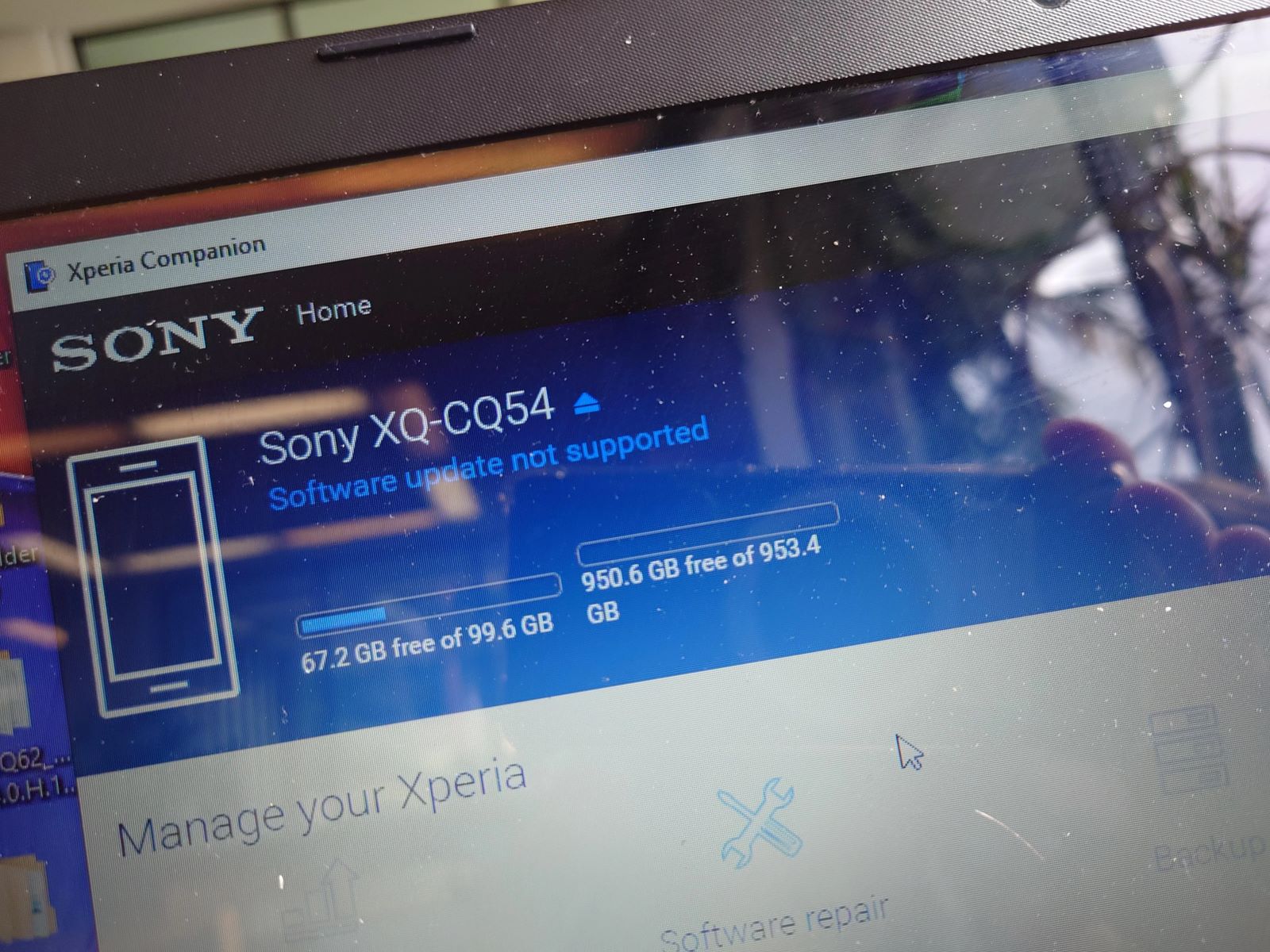Why Backing Up Text Messages is Important
Backing up text messages is a crucial aspect of digital communication management. Text messages often contain valuable information, including important conversations, contact details, addresses, and multimedia attachments. These messages can hold sentimental value, serve as evidence in legal matters, or contain essential business correspondence. Losing such data due to device damage, loss, or software issues can be distressing and potentially detrimental.
Moreover, text message backup facilitates seamless device transitions. Whether upgrading to a new phone or switching to a different operating system, having a backup ensures that crucial conversations and data are not lost in the process. In addition, backing up text messages provides an extra layer of security against unexpected events such as device theft, malware, or accidental deletion.
Furthermore, in the context of legal or regulatory compliance, text message backup can be essential for businesses and individuals. In some cases, retaining and archiving text messages is a legal requirement for certain industries or to comply with specific regulations. Failure to back up and preserve such messages can lead to legal consequences and loss of crucial evidence.
Overall, the importance of backing up text messages cannot be overstated. It safeguards valuable data, ensures continuity during device transitions, provides an added layer of security, and can be crucial for legal and regulatory compliance. Therefore, implementing a reliable text message backup strategy is essential for individuals and businesses alike.
Methods for Backing Up Xperia Text Messages
When it comes to preserving important text messages on your Xperia device, there are several methods available to ensure the safety and accessibility of your valuable communication data. These methods encompass both native and third-party solutions, each offering distinct advantages and varying levels of convenience. Understanding these methods is essential for devising a comprehensive text message backup strategy tailored to your specific needs.
Native Backup Options
Xperia devices often come equipped with built-in features that enable users to back up their text messages directly. These native options are designed to seamlessly integrate with the device's operating system, providing a straightforward and reliable means of preserving text message data. Common native backup options include:
-
Built-in Backup and Restore: Xperia devices typically offer a native backup and restore feature, allowing users to create a comprehensive backup of their device data, including text messages. This built-in functionality simplifies the process of preserving text messages and ensures that the backup is seamlessly integrated with the device's ecosystem.
-
Cloud Services Integration: Many Xperia devices are designed to seamlessly integrate with popular cloud services such as Google Drive or Sony's own cloud platform. By leveraging cloud integration, users can effortlessly back up their text messages to a secure cloud storage environment, ensuring accessibility across multiple devices and robust data protection.
Third-Party Software Solutions
In addition to native backup options, users can explore a diverse range of third-party software solutions specifically tailored for text message backup on Xperia devices. These third-party applications often offer advanced features and customization options, providing users with enhanced control over their text message backup process. Notable third-party software solutions include:
-
SMS Backup & Restore Apps: Various third-party apps available on the Google Play Store offer specialized text message backup and restore functionalities. These apps enable users to selectively back up their text messages, schedule automatic backups, and restore messages to their Xperia device with ease.
-
PC Companion Software: Sony PC Companion, a proprietary software suite developed by Sony, provides a comprehensive set of tools for managing Xperia devices, including text message backup and transfer capabilities. This desktop software facilitates seamless data backup and restoration, allowing users to preserve their text messages on a computer for added security and accessibility.
By exploring these native and third-party backup options, Xperia users can effectively safeguard their text message data, ensuring that important conversations and valuable information remain protected and easily retrievable. Selecting the most suitable backup method based on individual preferences and requirements is essential for establishing a robust text message backup strategy that aligns with the user's specific needs and usage patterns.
Saving Xperia Text Messages to Computer Using Sony PC Companion
Sony PC Companion offers Xperia users a convenient and reliable method for preserving their text messages by transferring them to a computer. This desktop software, developed by Sony, provides a seamless interface for managing Xperia devices and offers comprehensive backup and restore functionalities. The process of saving Xperia text messages to a computer using Sony PC Companion involves the following steps:
Step 1: Install Sony PC Companion
Firstly, users need to download and install Sony PC Companion on their computer. This software is compatible with both Windows and Mac operating systems, ensuring broad accessibility for Xperia users. Once installed, Sony PC Companion establishes a secure connection between the Xperia device and the computer, enabling seamless data transfer and management.
Step 2: Connect Xperia Device
After launching Sony PC Companion, users should connect their Xperia device to the computer using a USB cable. Upon successful connection, the software will detect the device and display relevant options for managing various aspects of the device's data, including text messages.
Step 3: Access Text Message Backup Feature
Within Sony PC Companion, users can navigate to the designated section for text message management. This feature allows users to selectively back up their text messages to the computer, ensuring that crucial conversations and valuable information are securely preserved.
Step 4: Initiate Backup Process
Once the text message backup feature is accessed, users can initiate the backup process, prompting Sony PC Companion to transfer the selected text messages from the Xperia device to the computer. This process ensures that the text messages are stored in a secure location on the computer, providing an additional layer of data protection.
Step 5: Verify Backup Completion
Upon completion of the backup process, users can verify that their Xperia text messages have been successfully saved to the computer. This verification step ensures that the backup is comprehensive and that all relevant text message data has been securely transferred and preserved.
By following these steps, Xperia users can leverage Sony PC Companion to effectively save their text messages to a computer, providing an additional layer of security and accessibility for their valuable communication data. This method ensures that important conversations and critical information are safeguarded against device-related issues and enables users to seamlessly manage their text message data across multiple devices. Sony PC Companion serves as a valuable tool for Xperia users seeking a reliable and user-friendly solution for preserving their text messages on a computer.
Saving Xperia Text Messages to Computer Using Third-Party Software
In addition to native backup options, Xperia users can explore the diverse array of third-party software solutions designed specifically for backing up text messages on their devices. These third-party applications offer advanced features and customization options, providing users with enhanced control over their text message backup process.
One notable category of third-party solutions includes SMS Backup & Restore apps, which are readily available on the Google Play Store. These specialized applications empower users to selectively back up their text messages, schedule automatic backups, and seamlessly restore messages to their Xperia devices. With intuitive interfaces and robust functionalities, SMS Backup & Restore apps offer a user-friendly and efficient approach to preserving text message data.
Furthermore, Xperia users can leverage PC Companion software, a proprietary suite developed by Sony, to facilitate comprehensive text message backup and transfer capabilities. This desktop software serves as a valuable tool for managing Xperia devices and provides seamless data backup and restoration functionalities. By utilizing PC Companion, users can securely preserve their text messages on a computer, ensuring added security and accessibility for their valuable communication data.
The process of saving Xperia text messages to a computer using third-party software typically involves the following steps:
-
Selecting a Suitable Third-Party Software: Explore the range of third-party software solutions available for backing up text messages on Xperia devices and select a reputable and feature-rich application that aligns with your specific requirements.
-
Installing the Software: Download and install the chosen third-party software on your computer, ensuring compatibility with your Xperia device and operating system.
-
Connecting the Xperia Device: Establish a secure connection between your Xperia device and the computer using a USB cable or through wireless connectivity, depending on the requirements of the selected third-party software.
-
Accessing Text Message Backup Features: Navigate to the designated section within the third-party software that facilitates text message backup and management, ensuring that the interface is user-friendly and intuitive.
-
Initiating the Backup Process: Select the desired text messages for backup and initiate the backup process within the third-party software, allowing the application to securely transfer the selected messages to the computer.
-
Verifying Backup Completion: Upon completion of the backup process, verify that the selected text messages have been successfully saved to the computer, ensuring the integrity and comprehensiveness of the backup.
By following these steps and leveraging third-party software solutions, Xperia users can effectively safeguard their text message data, ensuring that important conversations and valuable information remain protected and easily retrievable. Selecting a suitable third-party software based on individual preferences and requirements is essential for establishing a robust text message backup strategy tailored to the user's specific needs and usage patterns.